Best free NTFS to FAT32 converter software for Windows 11
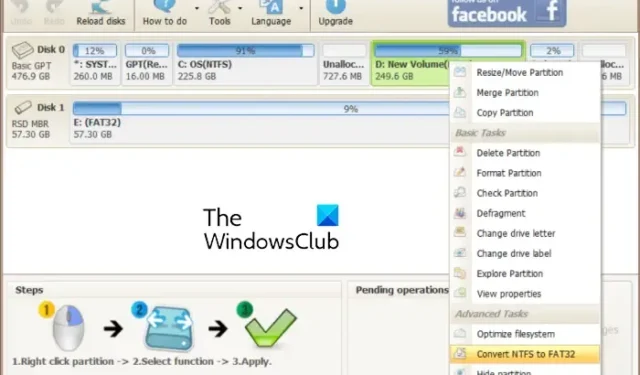
Are you looking for free NTFS to FAT32 converter software for Windows 11/10? NTFS (New Technology File System) and FAT32 (File Allocation Table 32-bit) are two common file system formats that control how data will be stored and retrieved on disks. Now, if you want to convert a drive from NTFS to FAT32, this post will interest you.
How can I convert NTFS to FAT32 for free?
You can convert NTFS to FAT32 on Windows for free using Command Prompt. Simply open the Command Prompt tool with administrator rights and enter the command format /fs:fat32 D to format the D drive. If you want to convert some other drive, replace D with its drive letter. You can also use the Windows Disk Management app and use the Format option to convert NTFS to FAT32.
However, this will format the entire drive to FAT32 format. If you want to perform a lossless conversion, you can use a third-party NTFS to FAT32 converter.
What software converts NTFS to FAT32?
To convert NTFS to FAT32, you can use software like IM-Magic Partition Resizer or Macrorit NTFS to FAT32 Converter. These are some free applications that let you convert NTFS to FAT32 without losing data. There are some more free software available for the same, you can check them out below.
Best free NTFS to FAT32 converter software for Windows 11
Here are the best free software that you can use to convert a drive with the NTFS file system to FAT32 on your Windows 11/10 PC:
- IM-Magic Partition Resizer
- EaseUS Partition Master
- Macrorit NTFS to FAT32 Converter
- AOMEI NTFS to FAT32 Converter
1] IM-Magic Partition Resizer
IM-Magic Partition Resizer is a free NTFS to FAT32 converter software for Windows 11/10. It is primarily a disk partition manager that lets you copy, move, format, hide, wipe, backup, and explore partitions. It can also be used to convert the file system of drives from NTFs to FAT32 and vice versa. You can perform lossy and lossless conversions using Format and Convert NTFA to FAT32 functions, respectively.
To convert NTFS to FAT32, open the software GUI and right-click on the target drive. Now, select the Convert NTFS to FAT32 option and it will start performing the conversion.
It is a simple yet effective NTFS to FAT32 converter that you can download from here.
2] EaseUS Partition Master
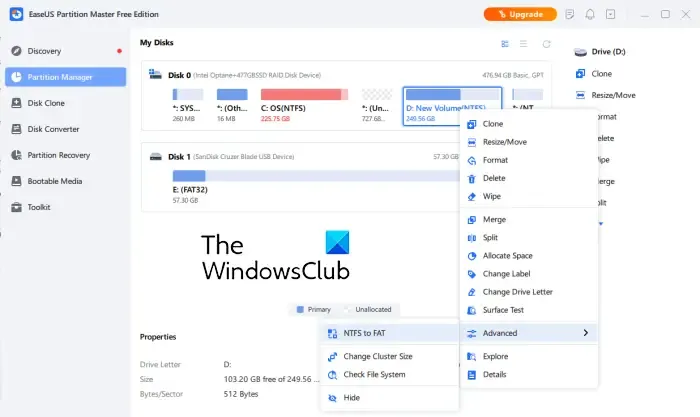
EaseUS Partition Master is a popular free partition manager that also offers a free edition. In its free edition, you can manage disk partitions as well as convert your drives from NTFS to FAT32.
To use it, download it from its official website and then install it on your computer. Then, launch the software and select the drive that you want to convert. After that, right-click on the drive and go to the Advanced option from the appeared context menu. Now, choose the NTFS to FAT option and start the conversion process.
Using it, you can also convert FAT to NTFS on your computer. Plus, it provides all essential drive partition management tools. However, various advanced features like migrating OS to SSD, etc., are disabled in it.
3] Macrorit NTFS to FAT32 Converter
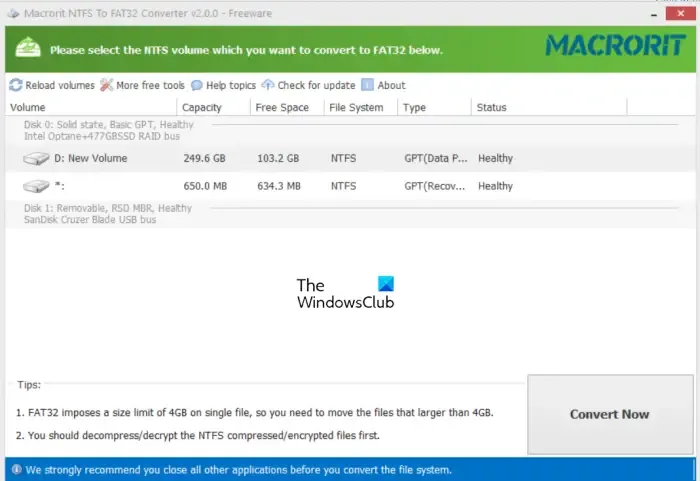
The next free software on this list is Macrorit NTFS to FAT32 Converter. As the name suggests, it is a dedicated application that enables you to convert the NTFS file system to FAT32 format.
You can get it here. After downloading the software, install it and open its main interface. It will then detect all the drives with the NTFS system attached to your computer and show them on this interface. You can simply select the one you want to convert and press the Convert Now button.
4] AOMEI NTFS to FAT32 Converter
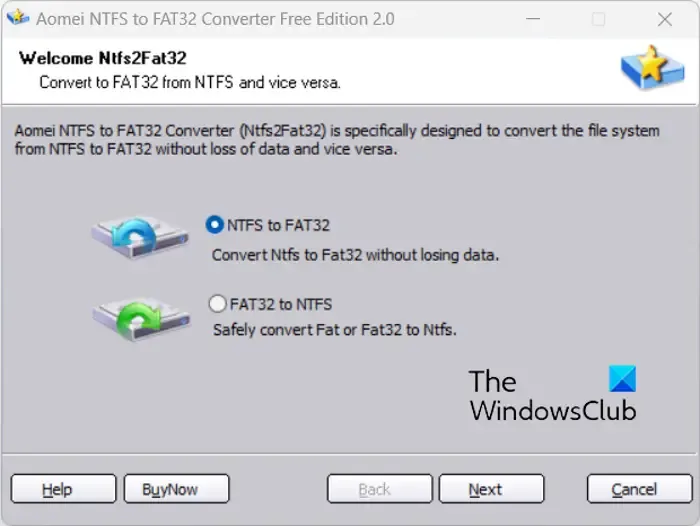
If you want to use a straightforward converter, try AOMEI NTFS to FAT32 Converter. This software lets you convert NTFS to FAT32 as well as FAT32 to NTFS in a few simple steps.
To use it, launch the application and select the NTFS to FAT32 conversion mode, and press the Next button. It will display all the drives having an NTFS file system, you can choose the one you wish to convert and press the Next button. Finally, press the Proceed button to start the conversion process.
This freeware can be downloaded from here.


Leave a Reply