Step-by-Step Guide to Resolve PROFILER_CONFIGURATION_ILLEGAL Blue Screen of Death (BSoD)
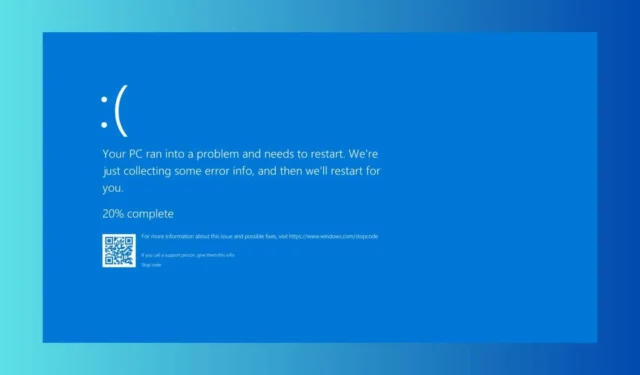
The error known as PROFILER_CONFIGURATION_ILLEGAL BSoD, identified by the code 0x0000017B, leads to unexpected system restarts when applications are launched or closed. Additionally, it can cause freeze-ups due to software conflicts, defective drivers, or corrupt system files.
If your system fails to boot up correctly, you can use the Windows Recovery Environment or access Safe Mode to begin diagnosing the problem. If you have recently added any software, consider uninstalling it as soon as Windows starts up.
How can I resolve the PROFILER_CONFIGURATION_ILLEGAL BSoD?
1. Remove the latest Windows update
- Press the Win + I keys together to open Settings.
- Select Windows Update from the menu, then click on Update history in the right-hand side.
- Next, click on Uninstall updates to eliminate the problematic files.
- Click Uninstall next to the most recent Windows update.
If the PROFILER_CONFIGURATION_ILLEGAL BSoD began after a recent Windows Update, promptly uninstalling it is your best course of action.
2. Disconnect and reconnect external devices
- Remove all connected peripherals from your computer and restart it.
- If Windows boots up correctly, reconnect the devices one by one and identify which one triggers the PROFILER_CONFIGURATION_ILLEGAL error.
- After identifying the faulty device, download the appropriate drivers from the manufacturer’s website and install them.
This problem may stem from a defective hardware device, particularly if it lacks the proper drivers. This method allows you to identify the cause and restore normal function.
3. Update or reinstall faulty drivers
- Right-click the Start menu and select Device Manager.
- In the next window, look for devices marked with an exclamation point.
- Right-click on the marked driver and select Update driver.
- Choose Search automatically for drivers.
- After the update, Restart your computer to apply the changes.
4. Execute System File Checker and DISM scans
- Click the Start button, type cmd in the search bar, and select Run as administrator to open Command Prompt with admin rights.
- Enter this command to scan for and repair damaged system files, and press Enter:
sfc /scannow - Once the first scan is complete, paste in the following command to repair Windows OS files, and hit Enter :
DISM /Online /Cleanup-Image /RestoreHealth - After the scan concludes, restart your PC to confirm the adjustments.
As is true with many BSoD errors, running SFC and DISM scans is advisable, as these tools often resolve underlying system and Windows image issues.
4. Revert your system to an earlier state
- Press the Windows key, enter control panel in the search field, and select Open.
- Change the View by option to Large icons, then click on Recovery.
- Click on the Open System Restore option.
- Select Choose a different restore point and click Next.
- Pick the restore point that was created prior to the onset of the error, and click Next.
- Finally, click on Finish to start the restoration process.
Windows will restart and revert your settings to the selected restore point, provided one exists. If you encounter a message saying the System Restore did not complete successfully, please refer to detailed troubleshooting resources for assistance.
If all else fails and none of the solutions work, consider reinstalling a fresh version of Windows. Should that also yield no results, carefully examine your hardware for any potential damage or overheating issues. Ultimately, consulting a professional technician or repair service may be necessary to resolve the complications with your PC.
By employing the steps outlined above, it is hoped that you have successfully resolved the PROFILER_CONFIGURATION_ILLEGAL BSoD issue.
If you are aware of other solutions that have proven effective, please share your insights in the comments below.


Leave a Reply