Fixing QR Code Issues on iPhone – Troubleshooting Guide
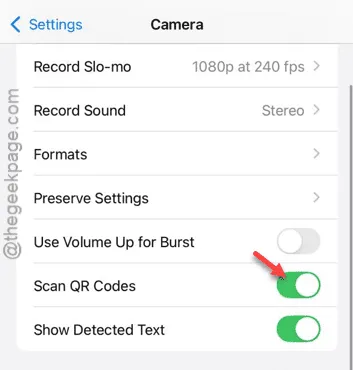
Having trouble scanning QR codes with your iPhone? Utilizing your iPhone’s camera to scan QR codes is a straightforward task. If your device isn’t able to read QR codes, the issue likely lies within its settings. Let’s dive into some solutions to resolve this problem efficiently.
Solution 1 – Activate QR Code Scanning
The option to scan QR codes is found within the Camera settings.
Step 1 – Begin by accessing the Settings on your iPhone.
Step 2 – Scroll down and select the Camera section.
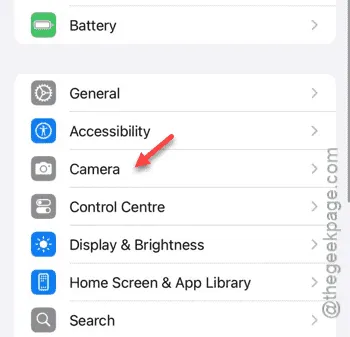
Step 3 – Once in the Camera settings, find the option labeled “Scan QR Codes” and make sure to enable it.
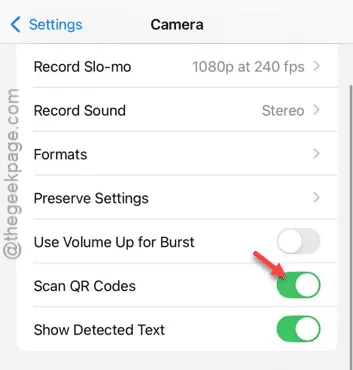
By enabling this feature, you should be able to scan QR codes effortlessly. Simply select the scan option and direct your camera at the code to read it easily.
Solution 2 – Allow the Code Scanner in Control Center
You will need to grant permission for the Code Scanner to be included in the Control Center.
Step 1 – Navigate to the Settings menu on your iPhone.
Step 2 – Find and enter the Control Center settings.
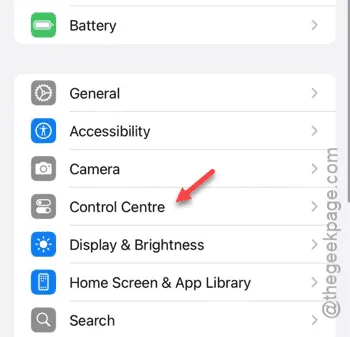
Step 3 – Look for the “Code Scanner” option within the Control Center settings.
Step 4 – If it’s not visible, you can view it by dragging the “Code Scanner” to the top of the list.
This enables the ‘Code Scanner’ icon in your Control Center, allowing you to use it for scanning QR codes.
Solution 3 – Reset All Settings
If the above solutions don’t work, resetting all settings on your iPhone might resolve the QR code scanning issue.
Step 1 – Access the Settings and then select the General tab.
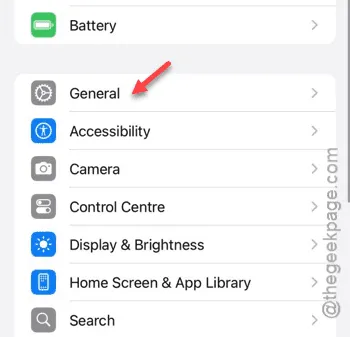
Step 2 – From there, go to “Transfer or Reset iPhone.”
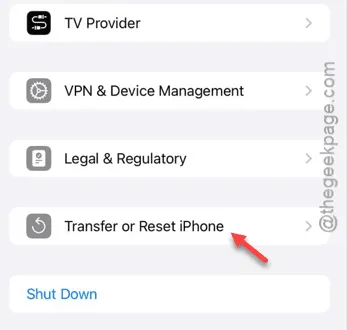
Step 3 – Next, tap on the “Reset” option.
Step 4 – In the reset menu, choose “Reset All Settings.”
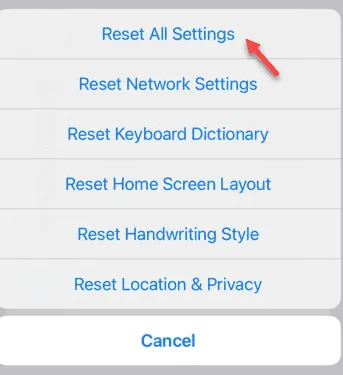
This resetting procedure requires your Apple password and will initiate a standard reboot of your iPhone. The process is typically quick.
After resetting, attempt to scan QR codes once again to see if the problem persists.


Leave a Reply