Microsoft Resolves Printer Problems on Windows 11 24H2 for Arm Devices

Since its release in October, Windows 11 24H2 has encountered numerous challenges, particularly impacting printer functionality on Arm devices. Users across various printer brands, including HP, Canon, and Brother, have voiced their concerns regarding compatibility issues that arose after they upgraded to the latest version of Windows 11.
Among the reported problems are difficulties in installing printer drivers, operational failures, and missing functionalities. Frustrated users have turned to Microsoft’s forums to share their experiences.
In response, Microsoft has recognized the printer compatibility issues and has proposed a temporary solution. The tech giant from Redmond pointed out that certain Arm-based PCs, such as those equipped with Copilot+, might face hurdles in adding or installing printers using the built-in installer or drivers from the manufacturers’ websites. Here are Microsoft’s recommended steps:
- Access Settings
- Navigate to Bluetooth & devices > Printers & scanners > Add device
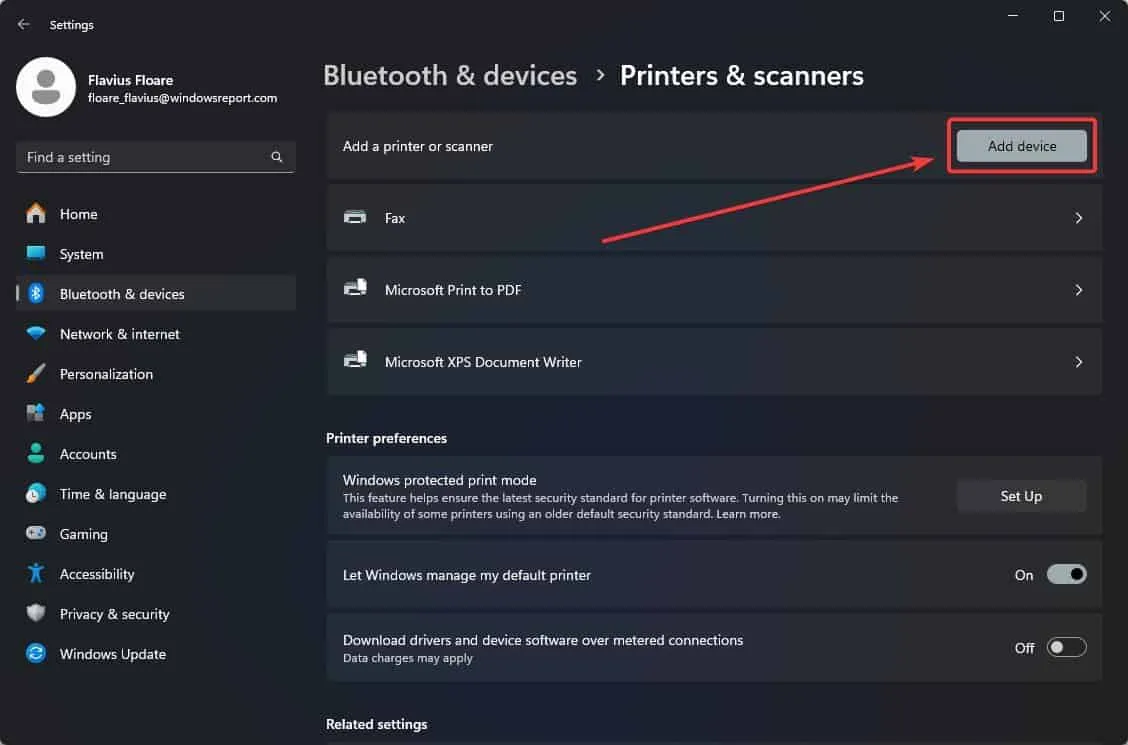
- Connect your printer using a USB cable.
Moreover, Microsoft has released a comprehensive guide detailing how to manually add a printer through the Windows 11 settings. The company has indicated that this compatibility issue primarily affects Arm devices.
However, users have also reported similar printer problems on AMD64 systems (Intel and AMD), although these occurrences are believed to be less common than those affecting Arm devices.
As of now, Microsoft has not officially confirmed the printer issues on AMD64 systems, but it is a positive step that they have acknowledged the situation with Arm devices. The timeline for a resolution for both Arm and AMD64 systems remains uncertain.
- To resolve the issue, navigate to Settings > Bluetooth & devices > Printers & scanners and select “Add device” to manually add your printer, unless specific instructions from the manufacturer are available for Windows on ARM PCs.
- To check if your device is ARM-based, go to Settings > System > About and look for the “System type” entry in the “Device specifications” section. ARM devices will list “ARM based processor” as their system type.


Leave a Reply