Fix WhatsApp Status Not Showing Issue on iPhone
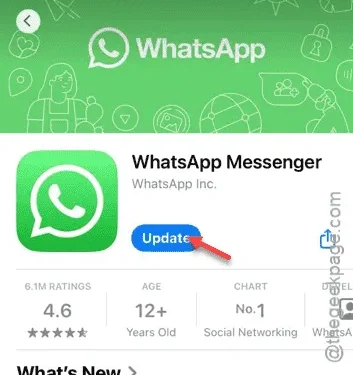
Are you experiencing issues with WhatsApp statuses not appearing on your iPhone? Since the rollout of the WhatsApp status feature, the ability to view and update statuses has become integral to the app’s usage. If you’re unable to see statuses or upload your own media, the following solutions may help resolve the issue.
Solution 1 – Update WhatsApp
If a bug is causing this problem, updating WhatsApp could be your best bet.
Step 1 – First, exit WhatsApp and open the App Store.
Step 2 – Use the search function to find “WhatsApp.”
Step 3 – From the search results, select the WhatsApp app.
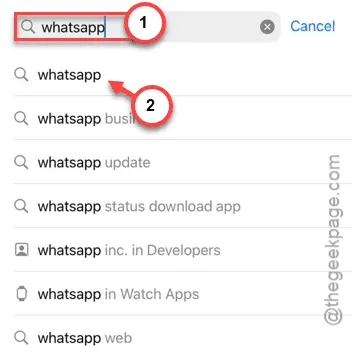
This will take you to the app’s page within the App Store.
Step 4 – If an update is available, tap the “Update” button.
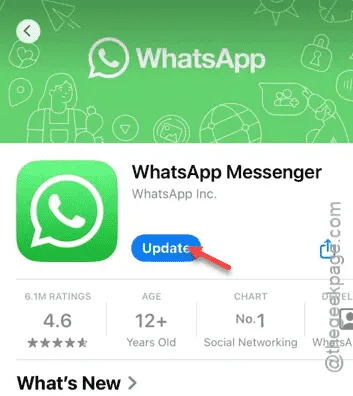
After the update, revisit the status section in WhatsApp to see if the issue has been resolved.
If not, proceed to the next fix.
Solution 2 – Enable Background App Refresh for WhatsApp
To access status updates, WhatsApp needs Background App Refresh enabled.
Step 1 – Start by opening the Settings on your iPhone.
Step 2 – Scroll down and select the Apps section.
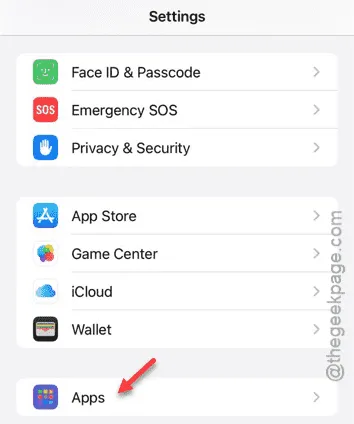
Step 3 – Locate and select the WhatsApp option.
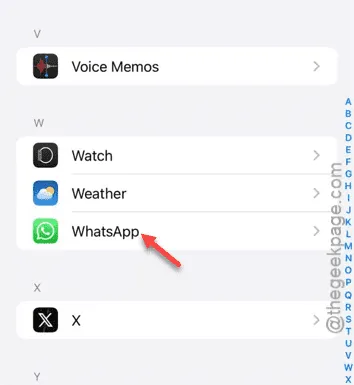
Step 4 – Enable the “Background App Refresh” option.
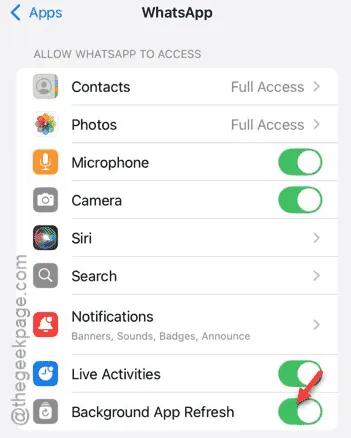
With this setting activated, return to the WhatsApp status section to check for updates.
Solution 3 – Unmute the Contact’s Chat
If you’ve muted a contact, you won’t be able to see their status updates.
Step 1 – Open WhatsApp and search for the contact.
Step 2 – Once found, long-press the contact and select “Unmute.”
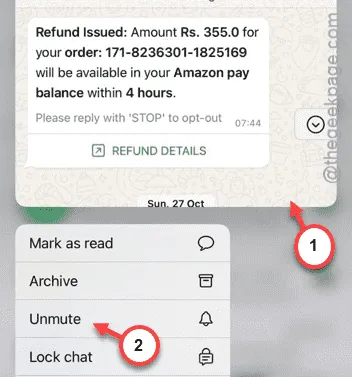
After unmuting, the contact’s status should become visible again.
Solution 4 – Verify Account Blocking
If a contact has blocked you (or vice versa), their status will not be visible.
Step 1 – Launch WhatsApp.
Step 2 – Search for the contact you’re having issues with.
Step 3 – If they’ve blocked you, you won’t see any profile picture.
Step 4 – Try sending a simple “Hi” message; if it fails to deliver, it likely means you are blocked.
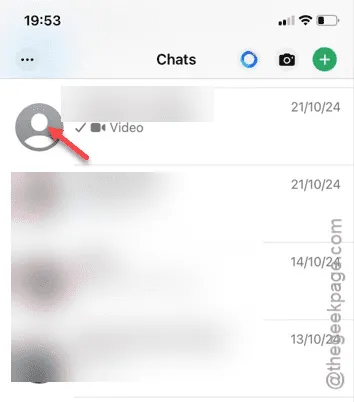
If this is the case, you’ll need to ask the contact to unblock you. Once they do, you should regain access to their status.
Additionally, keep in mind that WhatsApp allows users to manage who sees their statuses. If they’ve restricted your access, you won’t be able to view it. Next, let’s explore a method to determine if the problem lies with your device.
Solution 5 – Access WhatsApp on Different Devices
Try using WhatsApp on a different device to check if you can view the statuses there.
Step 1 – Open your preferred web browser.
Step 2 – Search for “WhatsApp Web” and access the web version of the application.
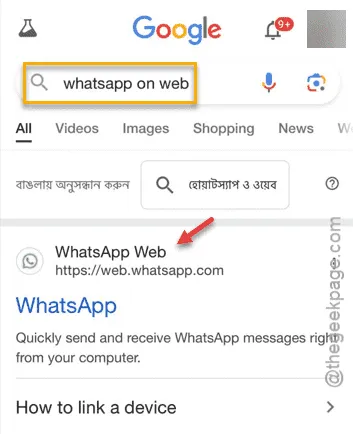
Follow the instructions on the page to log in with your WhatsApp account and check if the statuses appear again.


Leave a Reply