How to Fix Health App Step Tracking Issues on iPhone
Is your iPhone’s Health app failing to accurately monitor your step count? The Health app plays a crucial role in tracking various health metrics, including your daily steps, sleep patterns, and vital signs. When the Health app does not track steps accurately, it can lead to misleading data regarding your fitness progress. In this article, we’ll explore the reasons behind step tracking inaccuracies in the Health app and outline effective solutions to resolve these issues.
Reasons for Inaccurate Step Tracking in the iPhone Health App
The Health app should efficiently record your steps alongside other health metrics to help you achieve your daily fitness targets. This functionality relies on the built-in accelerometer within the iPhone. However, the process is intricate and prone to errors, which can affect the precision of step tracking.
It’s important to distinguish between receiving inaccurate step counts and experiencing total absence of step tracking data. If your phone isn’t tracking any steps at all, there are straightforward solutions available. To fix this, follow the steps listed below. On the other hand, if the counting is incorrect, addressing this issue may require additional tools such as a fitness tracker or an Apple Watch.
Solution – Activating Fitness Tracking
Enabling the Fitness Tracking setting on your iPhone is essential, as it allows the device to accurately measure and compile health metrics. If this feature is deactivated, the Health app will be unable to operate correctly.
Step 1 – Locate the Settings icon (⚙) on your Home Screen.
Step 2 – Tap on it to access the Settings menu.
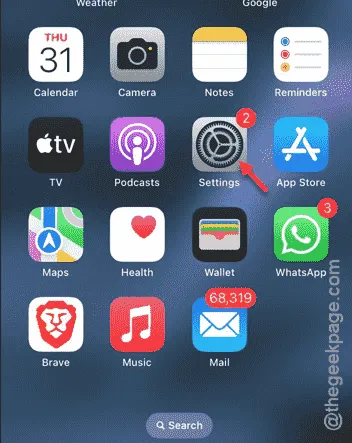
Step 3 – Within the Settings menu, navigate to “Privacy & Security.”
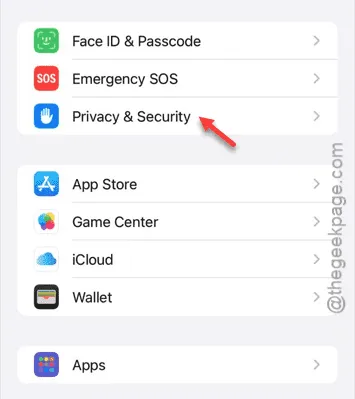
Step 4 – On the Privacy & Security page, find the “Motion & Fitness” section.
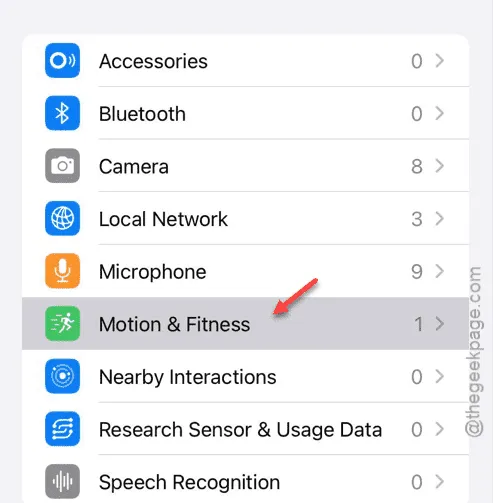
Step 5 – Then, enable the “Fitness Tracking” option.
Upon activation of the ‘Fitness Tracking’ feature, the ‘Health’ option should become accessible.
Step 6 – Finally, turn on the “Health” option.
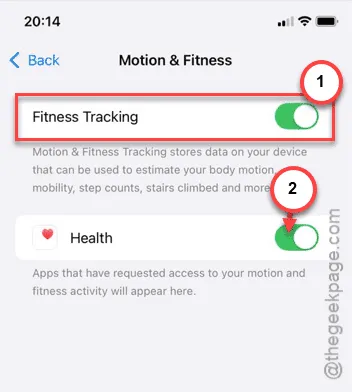
Once these settings are enabled, the Health app will begin tracking your steps. Keep in mind that it may take a moment for the app to display this information. Continue using your iPhone as usual, and periodically check the Health app.
You should eventually see your step count reflected in the app. While there may still be some variation in the step count, your tracking data should now be available. Test to see if these adjustments rectify the issue.


Leave a Reply