How to Fix Disappeared WhatsApp Icon from iPhone Home Screen
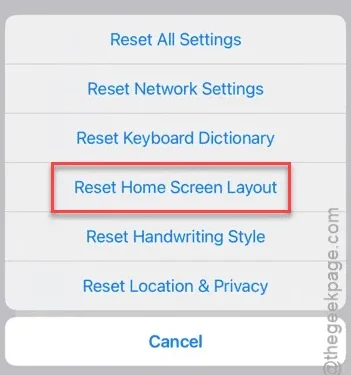
Is the WhatsApp icon missing from your iPhone’s Home Screen? This can be quite inconvenient, as you’ll need to search for the app each time you wish to open it. To help you resolve this issue, we’ve outlined a few effective steps below.
Resolution 1 – Make the Home Screen Page Visible
Your Home Screen may have a page where the WhatsApp icon is located that has been hidden. If that’s the case, here’s how to make it visible again and retrieve the icon.
Step 1 – Start by unlocking your iPhone and pressing and holding the Home Screen.
Step 2 – The customization menu will show up after this action.
Step 3 – Click on the dot icon that represents the various screen pages.
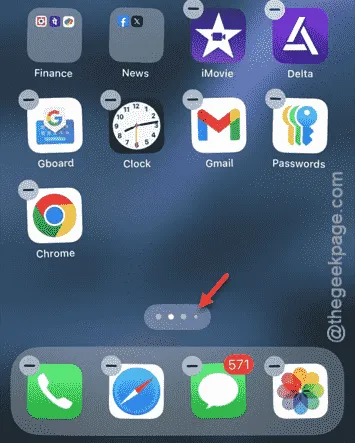
This will display a complete overview of your screen pages.
Step 4 – Look for the page that contains the WhatsApp icon.
Step 5 – If you find it, simply tap the “✔” icon below that page and then select “Done” to apply the changes.
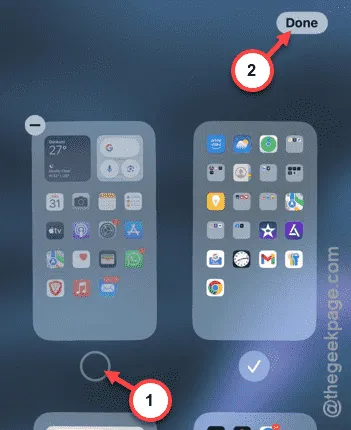
You should now see the WhatsApp icon on one of your Home Screen pages, allowing for direct access.
Resolution 2 – Restore Home Screen Layout
If the previous fix didn’t solve the problem, consider restoring the entire Home Screen layout.
Step 1 – Open the Settings app on your device.
Step 2 – Navigate to the “General” settings.
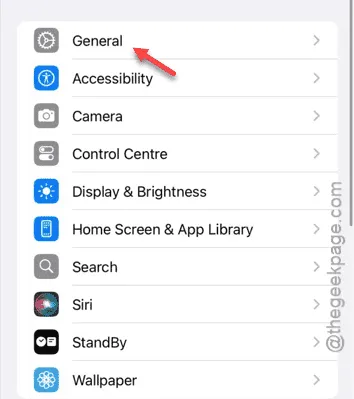
Step 3 – Inside the General panel, select “Transfer or Reset iPhone.”
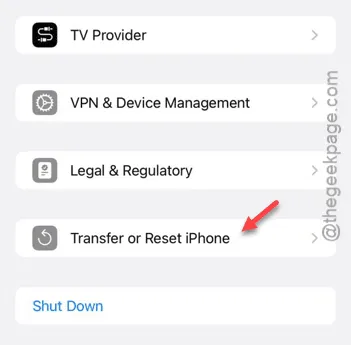
Step 4 – Tap the “Reset” button.
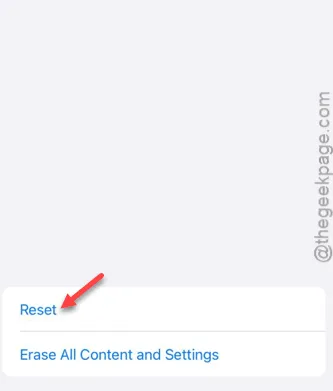
Step 5 – Choose the “Reset Home Screen Layout” option.
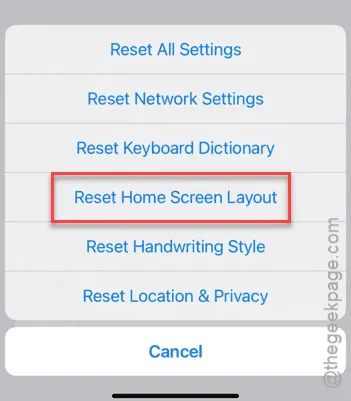
Make sure to enter your 6-digit Apple Passcode to continue. This action will revert your Home Screen items to their original positions, as they were upon device startup.
This process should restore the WhatsApp icon to where it belongs.
Resolution 3 – Retrieve WhatsApp Icon from App Library
If you’ve accidentally removed the WhatsApp icon from your Home Screen, you can still access it through the App Library.
Here are some alternative methods to regain access:
Alternative Method 1 –
Step 1 – Open Apple Spotlight by tapping the “Search” option or by swiping down on your Home Screen.
Step 2 – Type “WhatsApp” in the search bar and select the app.
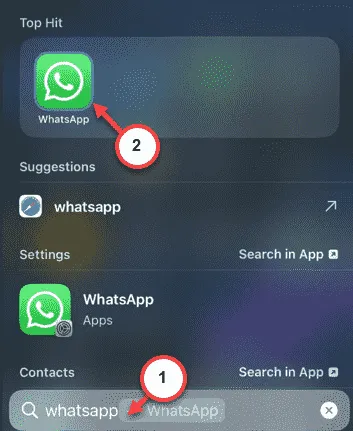
Alternative Method 2 –
Step 1 – Access the App Library.
Step 2 – Search for “WhatsApp” using the search bar.
Step 3 – Once located, drag the “WhatsApp” icon back to your Home Screen.
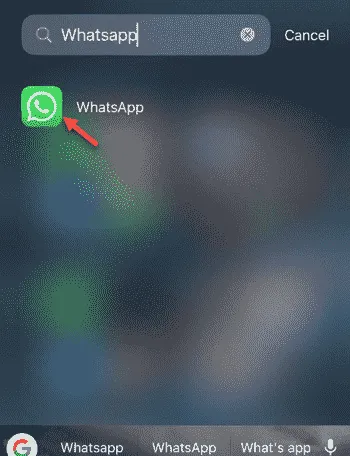
You can drop it back to its original spot. WhatsApp should now be fully accessible again!


Leave a Reply