Steps to Resolve ERROR_INVALID_LIST_FORMAT Blue Screen of Death (BSoD)
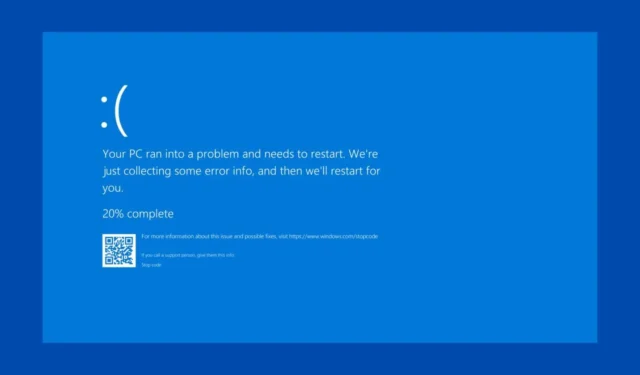
The ERROR_INVALID_LIST_FORMAT is identified by the code 153 (0x99) and indicates the message “The DosMuxSemWait list is not correct.”This error typically arises due to a conflict among software applications, where multiple programs are vying for the same system resource, leading to a significant malfunction. However, we cannot rule out the potential for driver issues or hardware failures. Therefore, we recommend beginning with a thorough inspection of your hardware components for signs of overheating or other malfunctions.
What steps can I take to resolve the ERROR_INVALID_LIST_FORMAT BSoD?
1. Remove Recently Installed Software
- Click the Start button and choose Settings, or simply press Win + I to open it.
- Navigate to Apps > Installed apps, and then find any applications that you installed around the time the ERROR_INVALID_LIST_FORMAT issue began.
- Click on the three dots next to the app’s name and select Uninstall.
Keep in mind that the traditional uninstall method may not remove all traces of the software. In such cases, utilizing a specialized uninstaller tool is advisable to ensure complete removal of the application from your system.
2. Update or Reinstall Relevant Drivers
- Right-click the Start button and select Device Manager.
- Expand the categories one at a time to identify any drivers marked with an exclamation point.
- You can also click View and choose Show hidden devices to ensure all drivers are visible.
- Right-click on the problematic driver and choose Update driver.
- Select Search automatically for drivers to allow the system to find and install any available updates.
- If the yellow exclamation mark remains, visit the manufacturer’s website and manually download the appropriate driver.
- After installing, click on Action and then choose Scan for hardware changes.
- The system should recognize the component again and install the default driver.
If you don’t encounter any problematic drivers, using a driver update tool that automatically checks for and installs missing or faulty drivers can be very effective.
3. Execute SFC and DISM Scans
- Access the Start menu, search for cmd, and select Run as administrator.
- Type or paste the command:
sfc /scannowto initiate a system scan and repair. - Once completed, enter the command:
DISM /Online /Cleanup-Image /RestoreHealthto repair the system image.
4. Execute a System Restore
- Click on the Start button, search for system restore, and select Create a restore point.
- Next, click on the System Restore button located under System Protection.
- Choose a restore point dated prior to the appearance of the ERROR_INVALID_LIST_FORMAT.
- Follow the prompts to restore your system to that earlier state.
If the Blue Screen of Death (BSoD) continues to occur, as a last resort, consider resetting Windows to its factory settings. We hope that implementing these solutions has allowed you to resolve the ERROR_INVALID_LIST_FORMAT BSoD and restore your system to normal functionality.
If you’re interested in understanding more about the causes of BSoD, check out our article dedicated to blue screen errors. Feel free to reach out with any questions or comments below!
Image Credits: Windowsreport.com


Leave a Reply