Fixing Refs File System Error 0x00000149: A Complete Guide
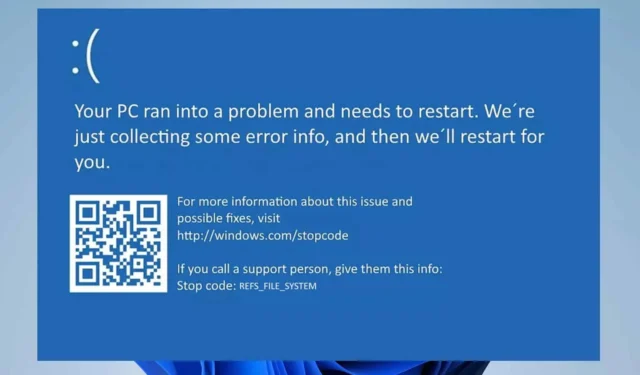
The Refs_File_System error, commonly linked with a BSOD (Blue Screen of Death) and identified by the code 0x00000149, can be troublesome. This article outlines several effective strategies to resolve this error.
How do I resolve the Refs_File_System issue?
Before diving into troubleshooting, ensure that your operating system and drivers are up to date. Also, verify that you have sufficient free space and that your system is free of malware.
1. Fix your system files
- Press Windows + S to open the search bar and type in cmd. Then, click on Run as administrator.
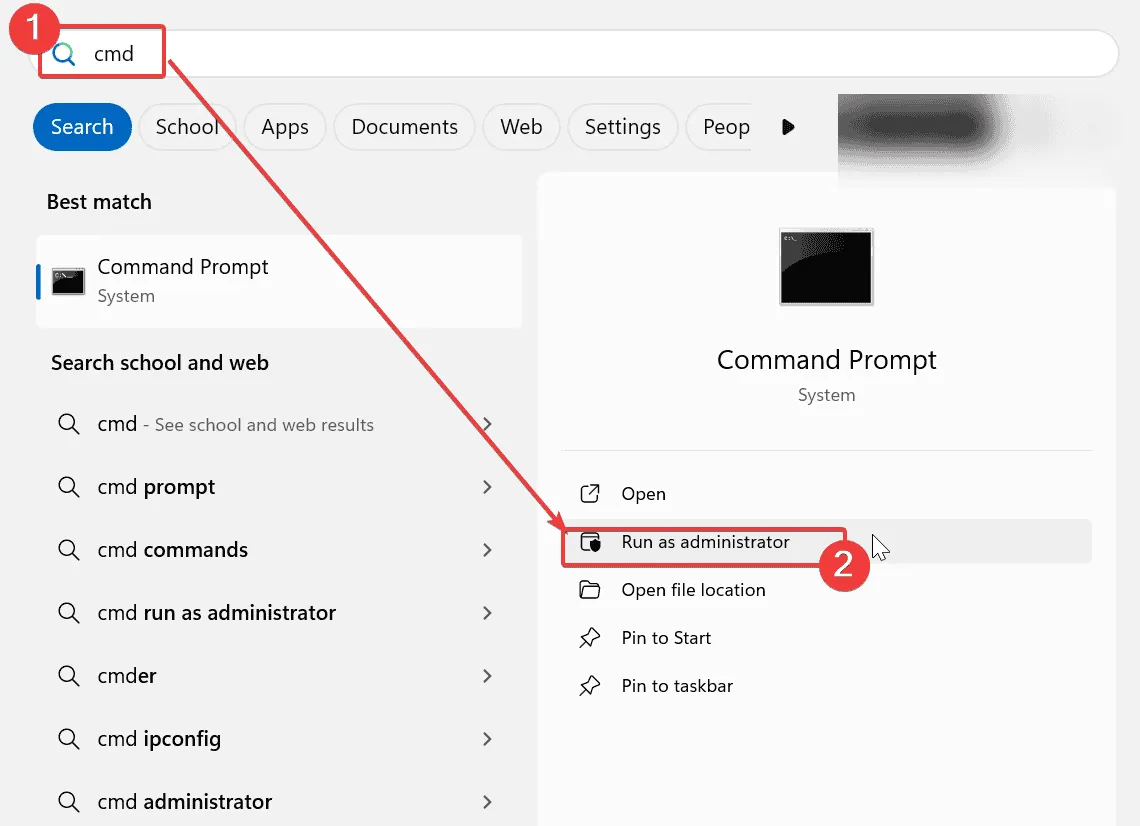
- Enter the following command:
sfc /scannow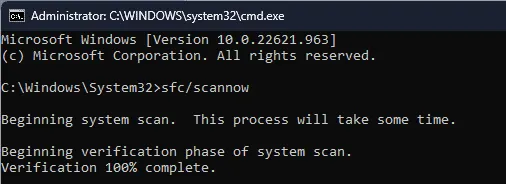
- To assess your system’s health, input these commands:
DISM /Online /Cleanup-Image /CheckHealth DISM /Online /Cleanup-Image /ScanHealth - If any issues are detected, execute the command:
DISM /Online /Cleanup-Image /RestoreHealth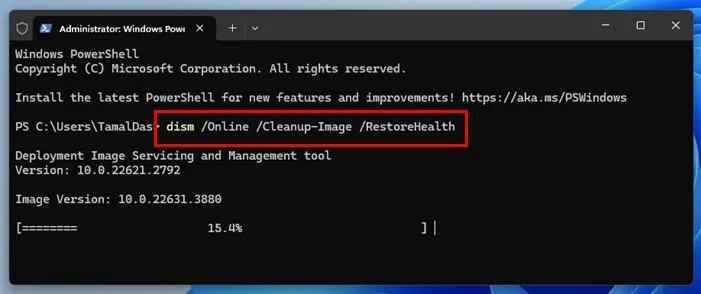
2. Inspect your storage drive
- Launch Command Prompt as an administrator once again.
- Run the command:
chkdsk C: /r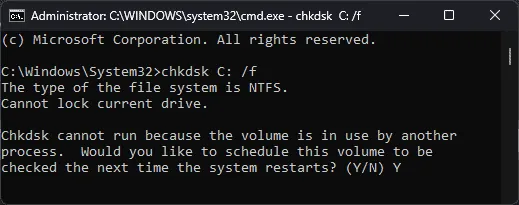
- Opt to restart your computer and allow the scan to complete its process.
3. Evaluate your RAM
- Download the MemTest64 utility.
- Utilize it to assess the performance of your RAM.
- You may need to take out RAM modules for individual testing.
If the RAM is identified as defective, replacement will be necessary.
4. Utilize System Restore
- Press Windows + R and type rstrui.
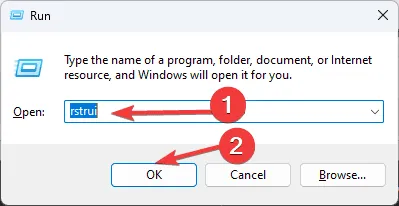
- Select your preferred restore point and hit Next.
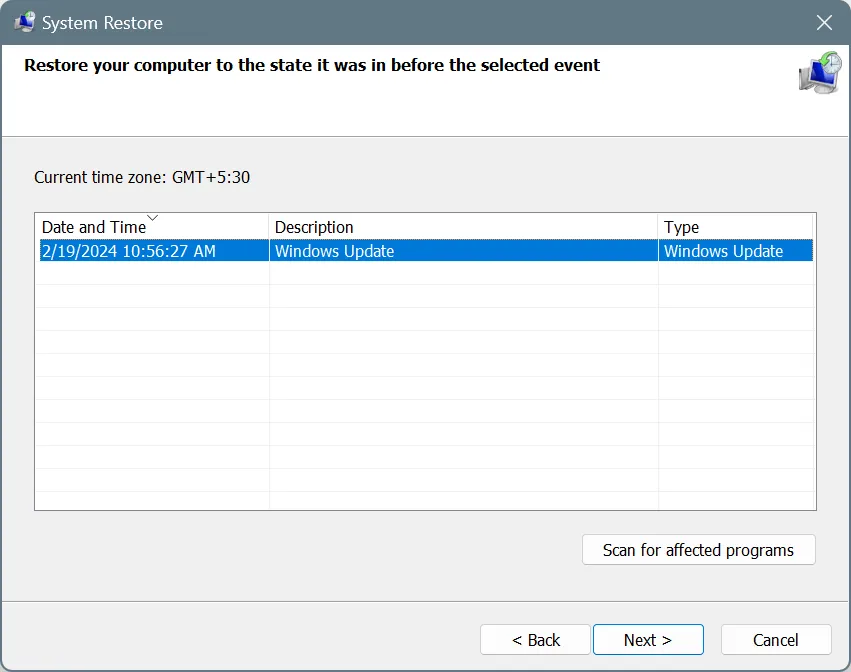
- Follow the on-screen instructions to finish the restoration process.
5. Uninstall updates
- Open the Settings menu.
- Navigate to Windows Update, and click on Update history.
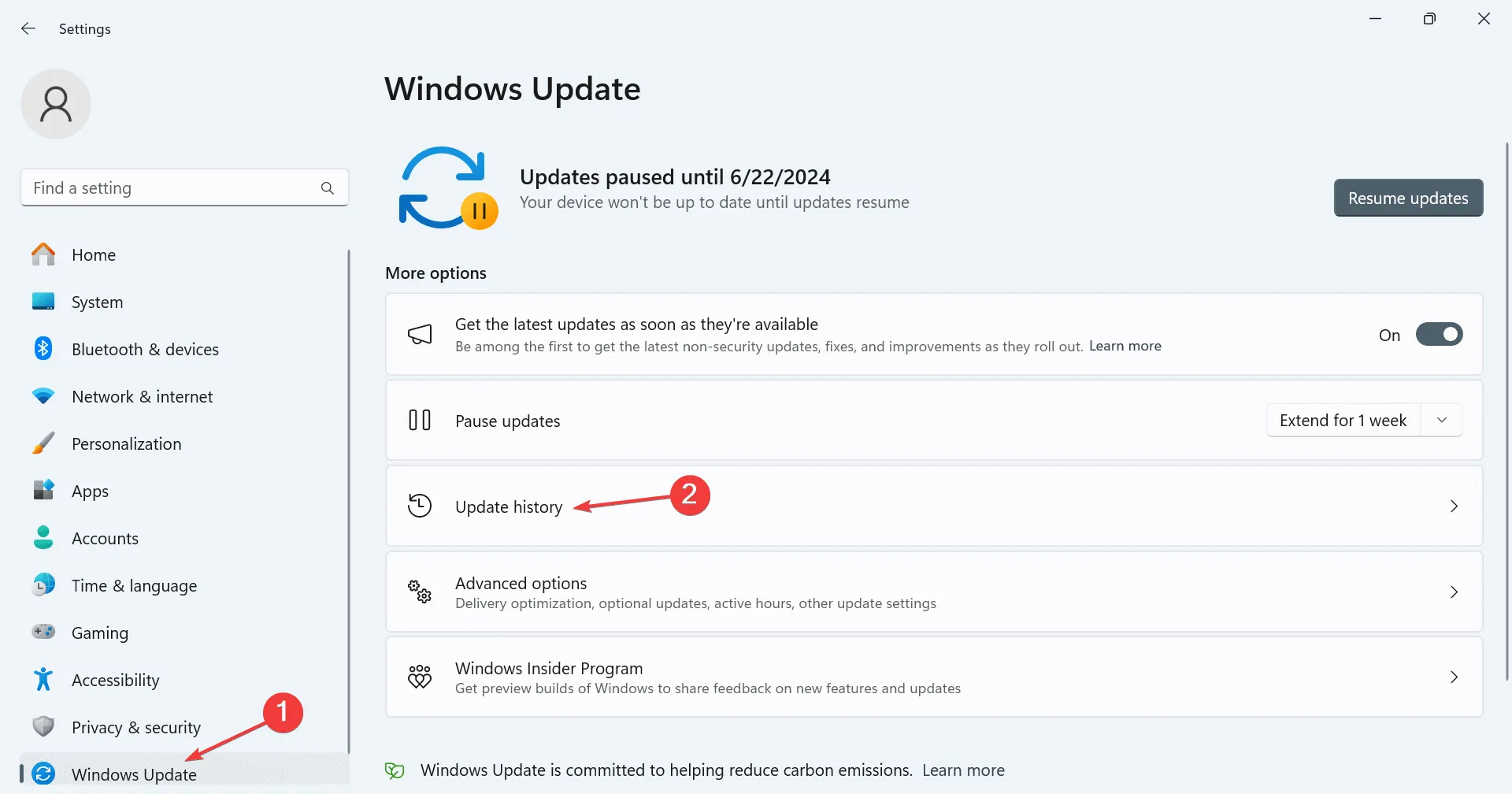
- Choose Uninstall updates.
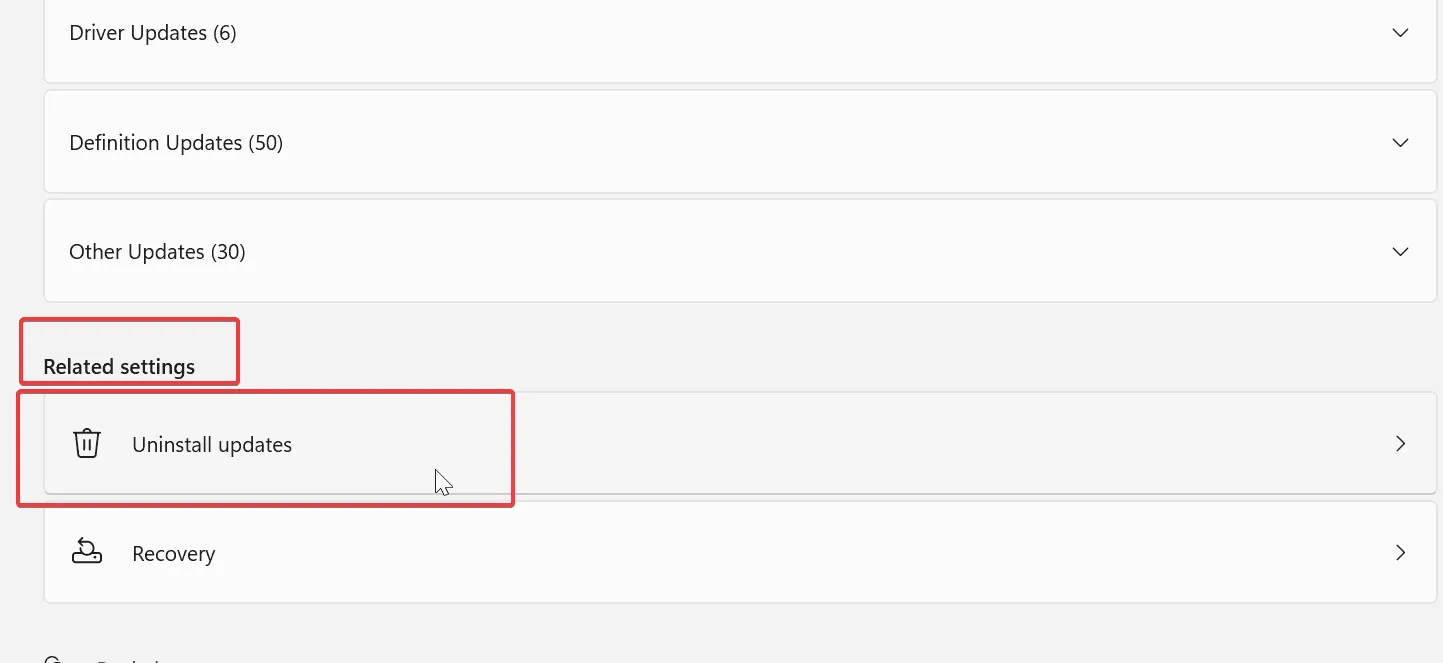
- Select the updates that you wish to remove.
After performing the above steps, check if the issue persists. If it does, you may need to consider a factory reset of Windows 11 or inspect your hardware for further complications.
Although the Refs_File_System error is mostly a developer-related issue, it can occur unexpectedly. If experienced, apply the solutions provided. This is just one of the issues you might face, and we’ve detailed other File System errors in a separate tutorial.
For additional guidance, you can find our article on troubleshooting File System errors in Windows 11. Our latest publication discusses the Error_System_Trace issue, so do check it out too.


Leave a Reply