How to Resolve Error Path Busy 148 (0x94)
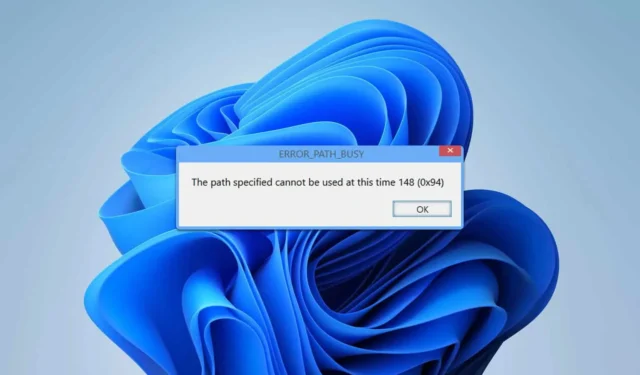
The Error_Path_Busy typically manifests alongside a code of 148 (0x94), indicating that the specified path is currently inaccessible. This issue primarily impacts developers, but if encountered, there are several solutions you can apply.
How Can I Resolve Error_Path_Busy?
Before proceeding with any troubleshooting steps, ensure that your system is updated with the latest patches and hotfixes.
1. Execute IISReset
- Press the Windows key + S , type cmd, and select Run as administrator.
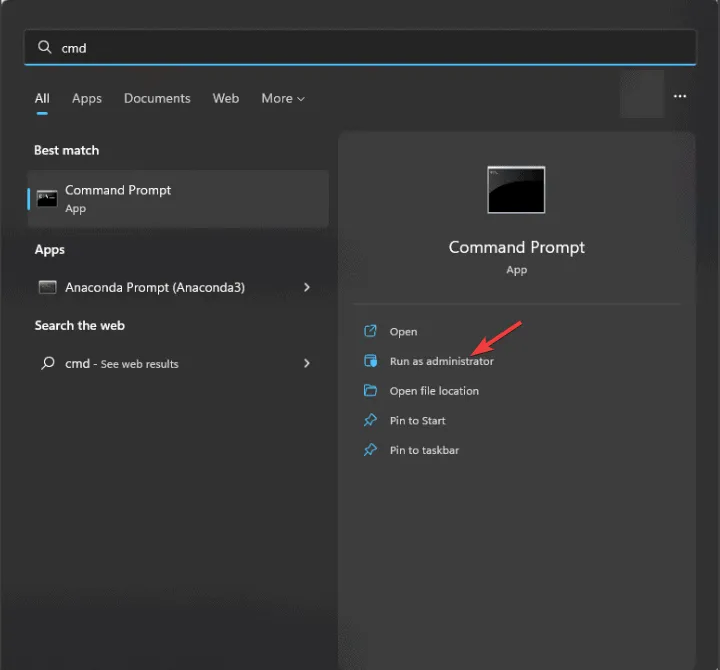
- Now, input the command iisreset in the Command Prompt.
- Allow the process to complete.
2. Restart the Windows SharePoint Services Timer
- Press Windows key + R to open the Run dialog, type services.msc, and hit Enter .
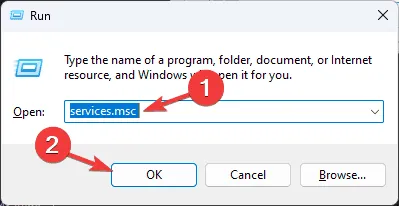
- Find the Windows SharePoint Services Timer in the services list.
- Right-click on it and select Restart.
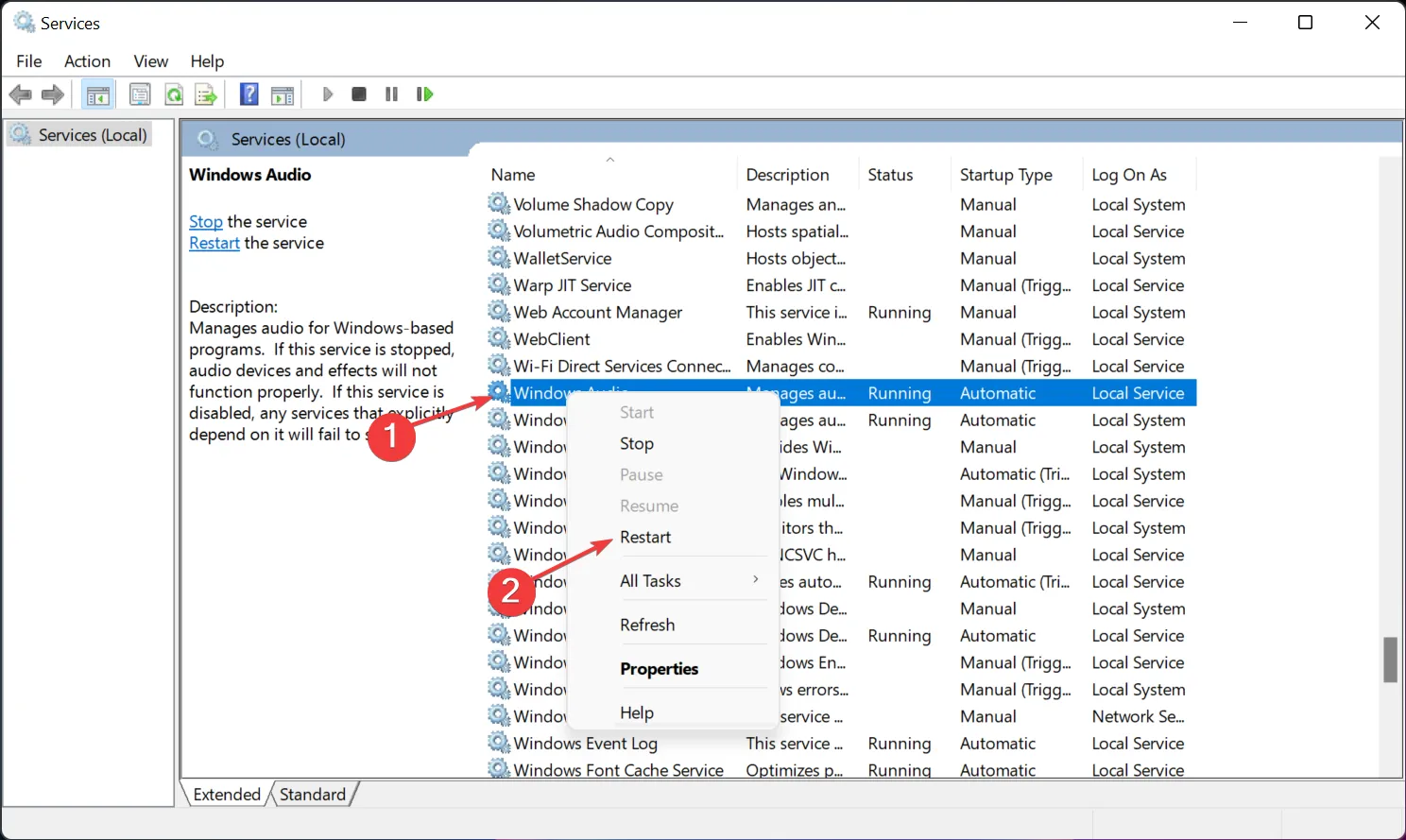
Alternatively, you can use the Command Prompt to achieve this:
- Open Command Prompt as administrator.
- Execute the following commands:
net stop SPTimerV4 && net start SPTimerV4 - Verify if the issue persists.
3. Recreate the Intepub Directory
- Navigate to the Intepub directory.
- Rename the existing directory.
- Then, create a new directory in its place.
As demonstrated, resolving Error_Path_Busy is straightforward, and in most situations, it can be fixed by executing a few simple commands.
This issue is part of a broader category, and we have also covered errors such as ERROR_BUSY_DRIVE and ERROR_NETWORK_BUSY in our previous articles. Be sure to check them out for additional insights.


Leave a Reply