Fixing iPhone Contact Saving Issues: Solutions to Unable to Save Contacts
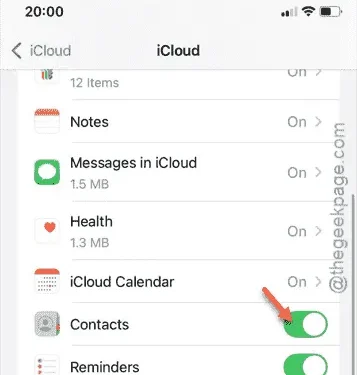
Is your iPhone preventing you from saving new contacts? It’s worth noting that the storage used by contacts on your device is minimal, so insufficient storage isn’t likely the culprit. This raises the question of what could be causing the issue. We’ve investigated the underlying causes and compiled the most effective solutions to resolve this problem.
What prevents me from saving contacts on my iPhone?
The difficulty you’re experiencing with saving contacts is typically associated with your iCloud account. When you attempt to save a new contact, it is stored on Apple’s server, allowing for easy synchronization when you set up a new Apple device later on. While this feature enhances the overall user experience, it can create complications at times.
A glitch might be the reason behind your inability to save contacts on your iPhone. The ideal fix here is to temporarily disable iCloud Contacts, then re-enable them later. This process often resolves the issue by resynchronizing all contacts between your device and the server.
Solution – Disable Contacts Sync
Your iCloud account is interconnected with your Apple ID, which serves as the central account for Apple services. iCloud acts as a bridge between your device and Apple’s servers. However, if this connection fails, you may face issues saving contacts.
Step 1 – Start by launching the Settings app.
Step 2 – Navigate to the “Apple ID” section within your iPhone settings.
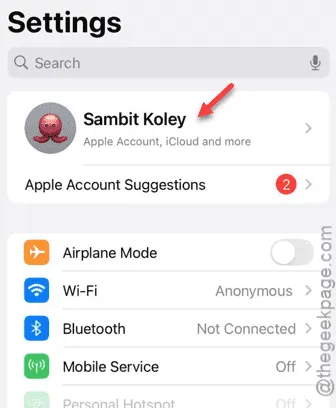
Step 3 – On the Apple ID settings page, tap on the “iCloud” option.
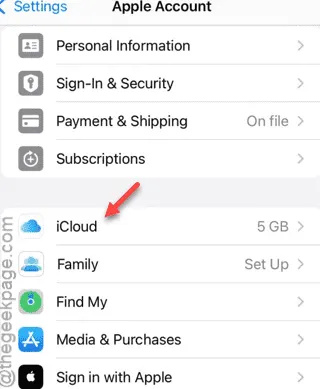
Step 4 – On the following screen, select the “See All” option to access all iCloud settings.
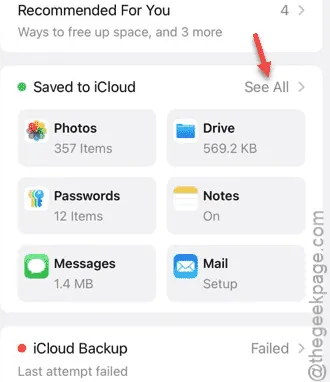
Step 5 – Look for the status of the “Contacts” setting among the options available.
Step 6 – If the Contacts setting is enabled, you will need to turn it off.
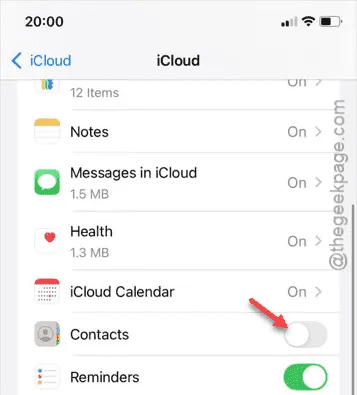
Step 7 – When prompted to keep or remove contacts from your iPhone, choose the “Keep on my iPhone” option.
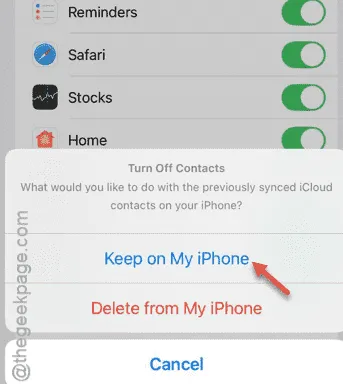
Once the contacts have been successfully imported onto your iPhone, the iCloud Contacts toggle will be turned off.
Step 8 – Wait a few moments to allow the changes to implement.
Step 9 – Afterwards, reactivate the “Contacts” toggle on the same settings page.
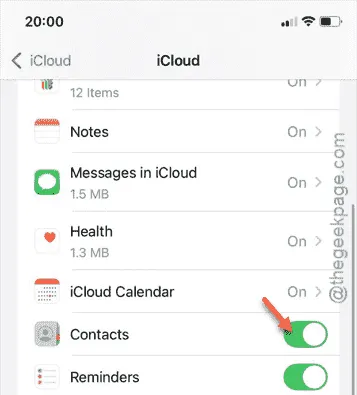
After completing these steps, the issue with saving contacts on your iPhone should be resolved. You can test the fix by attempting to save a new contact to your device.
We hope this solution works for you!


Leave a Reply