Troubleshooting Copilot Issues in Edge Browser
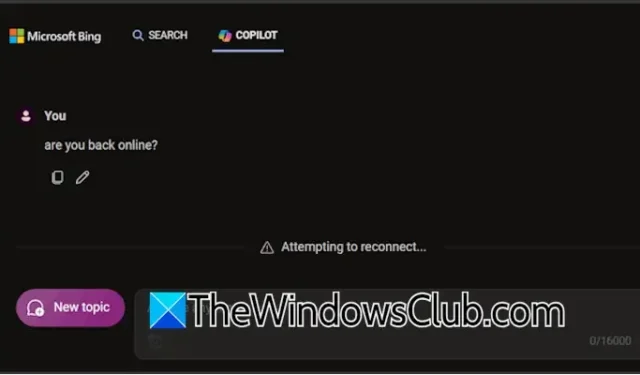
Copilot serves as an AI assistant designed for Windows 11 and has also been seamlessly integrated with Microsoft Edge. When you search for topics on Bing, a dedicated Copilot tab will appear, offering AI-powered responses at your click. Unfortunately, some users are experiencing challenges with this feature, notably encountering the “Attempting to reconnect” error or blank pages while using Copilot within Edge.
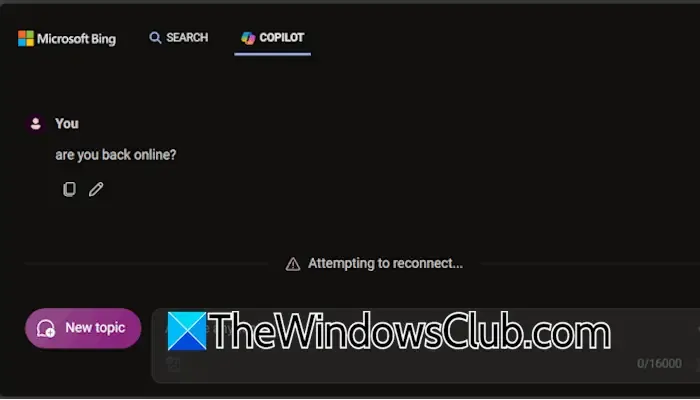
Resolving Copilot Issues in Edge Browser
If you find that Copilot is failing to operate as expected in Edge, consider these troubleshooting steps. Before diving into the fixes, it’s essential to verify that your internet connection is stable. If possible, try switching to a different network to see if that resolves the issue.
- Look for Edge updates
- Delete cache and cookies
- Remove cookies associated with Copilot in Edge
- Turn off extensions
- Assess your Tracking Protection settings
- Create a new user profile
- Reset Edge settings
Let’s examine each of these solutions in greater detail.
Troubleshooting the “Attempting to Reconnect”Error in Copilot
1] Check for Updates
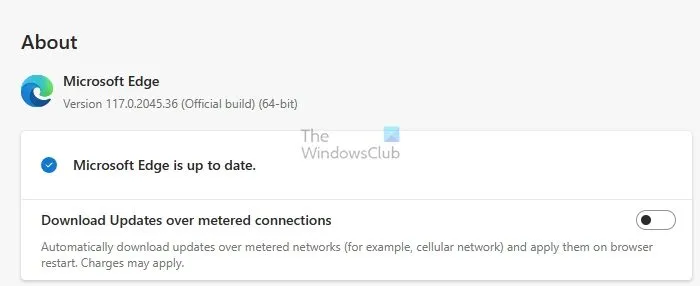
Ensure that Microsoft Edge is up to date. To do this, open Edge and click on the three-dot menu located in the upper right corner. Select Help and feedback > About Microsoft Edge. This will prompt Edge to automatically check for any available updates and install them. After applying any updates, restart Edge to see if the problem is resolved.
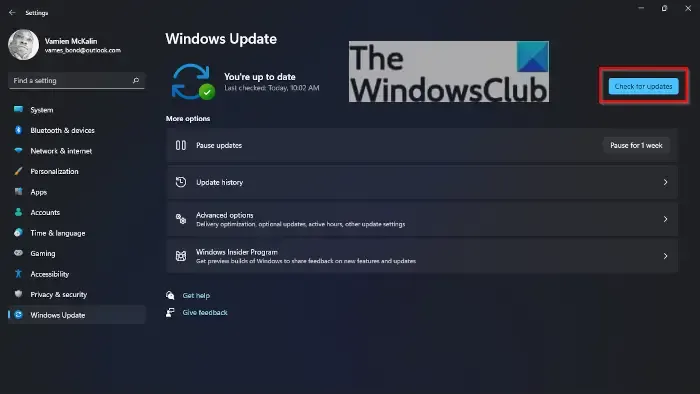
Additionally, make sure you check for Windows updates and apply any that are waiting.
2] Clear Cache and Cookies
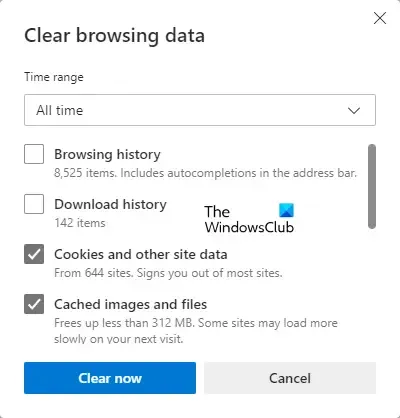
Corrupt cache and cookies may lead to functionality issues. To clean them up, press Ctrl + Shift + Delete to open the Delete browsing data window. Ensure the checkboxes for cache and cookies are selected, then click Clear now.
3] Remove Cookies for Copilot in Edge
If the problem persists, you might need to clear cookies specifically for Copilot in Edge. Here’s how:
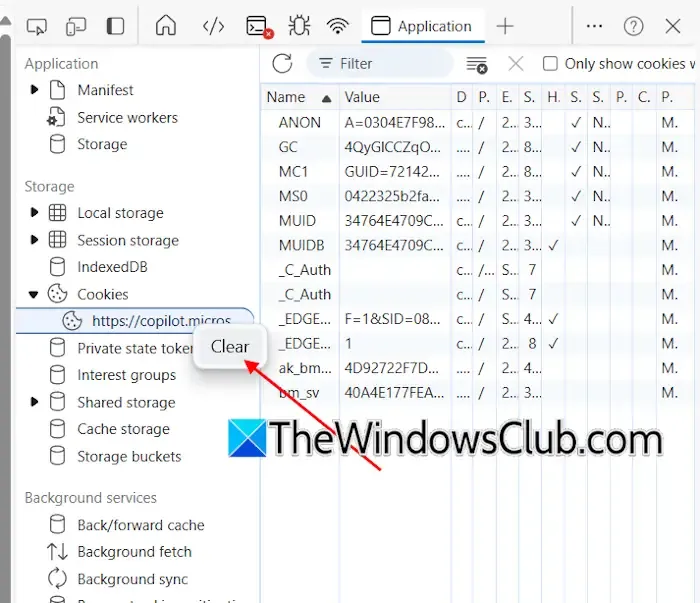
- Launch Copilot in Edge.
- Press the F12 key to access Edge Developer Tools.
- Confirm the popup that appears on the right by clicking on Open DevTools.
- Select the Application tab. If you don’t see it, click on the + icon to add it.
- Expand the Cookies section on the left-hand side.
- Locate the Copilot link, right-click it, and choose Clear.
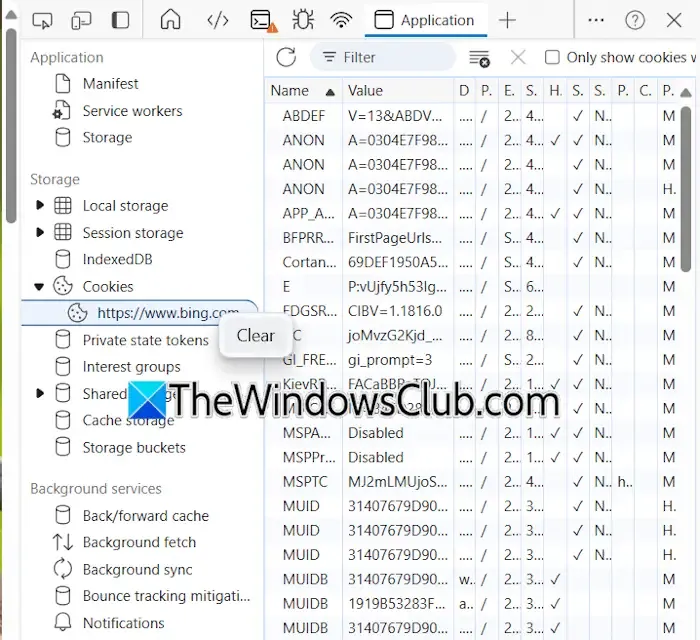
You can perform similar steps to delete cookies related to Bing by first visiting Bing.com in Edge and following the same Developer Tools instructions.
After completing this, check if Copilot is functional in Edge.
4] Disable Extensions
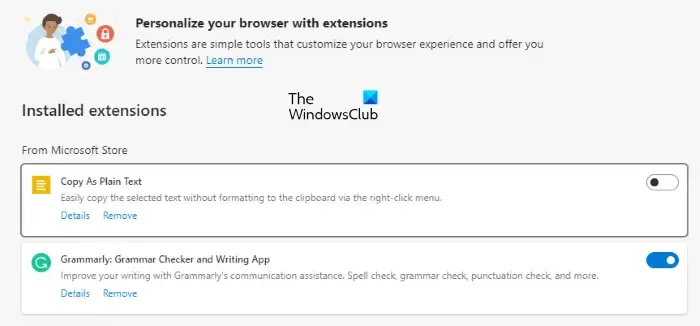
Extensions might interfere with Copilot’s performance. To determine if this is the case, disable all extensions and reload Copilot. If the issue is resolved, enable extensions one at a time to identify the problematic one, and consider uninstalling it.
5] Adjust Tracking Protection Settings
Tracking Protection is a feature designed to maintain your privacy by restricting tracking sites. It defaults to a Balanced setting, but switching to the Basic or Strict option can block many trackers. The Strict option, while protective, might cause functionality issues on certain websites.
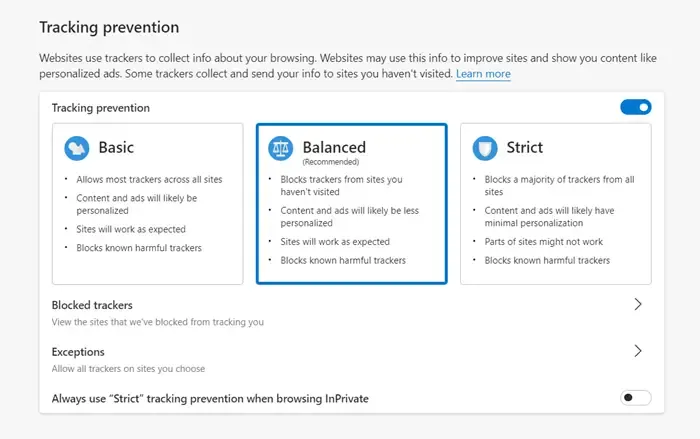
Check your Tracking Protection settings. If it’s set to Strict, consider changing it to Balanced by following these steps:
- Navigate to Edge Settings.
- Click on Privacy, search, and services on the left-hand menu.
- Under Tracking Prevention, choose Balanced.
6] Create a New Profile
Consider creating an additional profile in Edge. If Copilot works in this new profile, you might want to continue using it and remove the old profile.
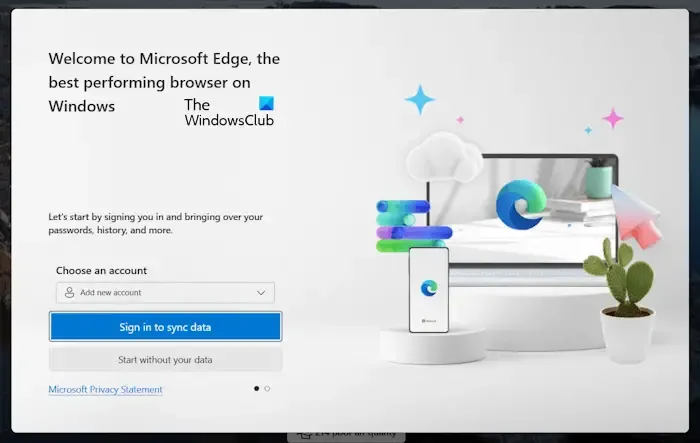
Before deleting the old profile, make sure to sign in with your Microsoft account to preserve bookmarks and extensions, allowing for easy recovery in the new profile.
7] Reset Edge Settings
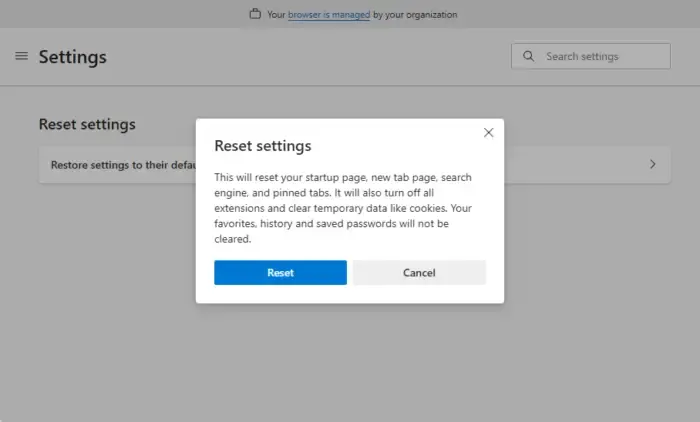
If none of the previous solutions resolve the issue, you may need to reset Edge to its default settings.
How Can I Activate Copilot in Edge?
Copilot is automatically enabled in Edge as long as you are using the latest version. If you encounter issues, always check for updates to ensure your browser is current.
What Could Cause Bing Copilot to Malfunction?
Issues with Copilot in Bing can often stem from corrupted cache or cookies. Additionally, bugs or outdated software may play a role. Regularly checking for and installing updates for Edge is advisable to mitigate these issues.


Leave a Reply