Accidentally deleted Ethernet, WiFi or Network Adapter driver

If you have accidentally deleted Ethernet, WiFi, or Network adapter drivers, we have solutions for you to fix the issue on your Windows computer.
Ethernet, WiFi, and network drivers are programs that allow your computer to communicate with the hardware components that handle network connections. These drivers are important for your computer to connect to the internet or other devices on the network. The ethernet drivers allow your PC to connect to the internet via ethernet cable, and WiFi drivers allow your PC to connect via wireless connections. The network drivers, on the other hand, are responsible for managing communication between your computer and other devices on a local network.
Accidentally deleted Ethernet, WiFi, or Network Adapter driver
If you have accidentally deleted Ethernet, WiFi, or Network adapter drivers, and you do not have access to the internet on your PC due to the unavailability of the drivers, you can follow the below steps to fix the issue by installing the drivers.
- Identify the make and model of your network adapter
- Download the driver on another computer and copy the driver to the PC you want to install it on.
- Install the driver and restart your computer.
Let’s get into the details of each step and complete the process of installing the drivers.
To get started, you need to identify the make and model of your network adapter. You can get it based on your PC’s manufacturer and model. They can be easily downloaded from the manufacturer’s website. Access your manufacturer’s website on a different computer and download the network adapter driver that suits your PC. Copy and paste the downloaded Network driver to a USB drive and transfer it to the PC you want to install it on. Then, install the network adapter driver and restart your PC.
Once, you have installed the network adapter driver, your PC will be connected to the internet, and the rest of the missing drivers will be automatically downloaded via Windows updates. All the accidentally deleted drivers like Ethernet, and WiFi are reinstalled. You can manually install them from Optional updates in the Windows updates. Alternatively, you can go to the manufacturer’s website, download them and install them manually.
How do I reinstall my Ethernet adapter driver?
If you have accidentally deleted the Ethernet adapter driver, connect your PC to the internet via a Wireless connection and install the missing drivers like the Ethernet adapter driver through Optional updates in the Windows updates features. Or you can download the drivers from the manufacturer’s website, or use a third-party program to install the missing drivers.
What happens if I uninstall my Network Adapter driver?
If you uninstall the network adapter driver, your PC will no longer be able to connect to the network using the adapter. There may be network issues or loss of access to the internet altogether. You need to reinstall the network adapter driver to restore all the network features that depend on the network driver.

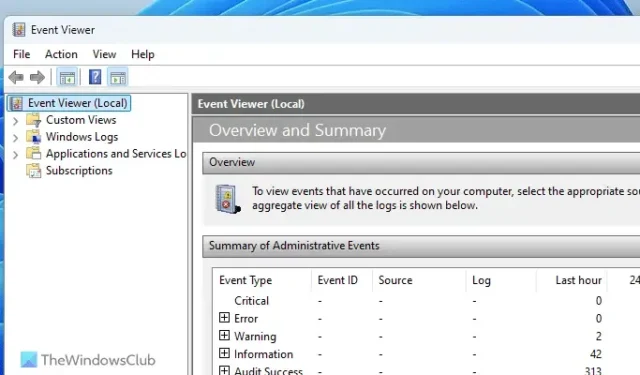

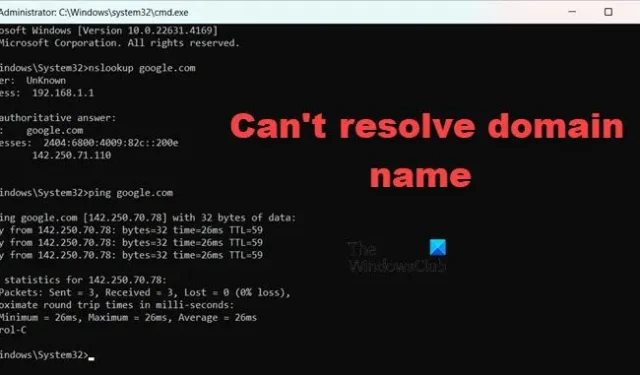
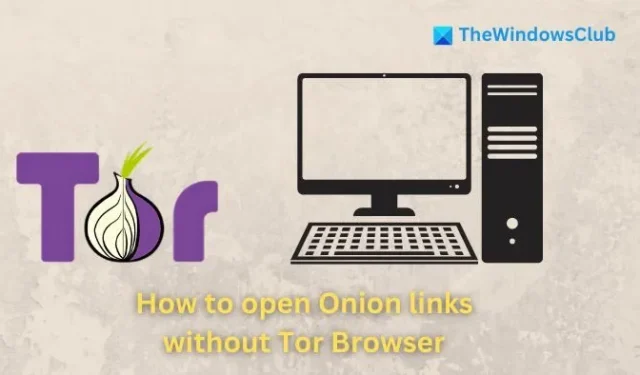
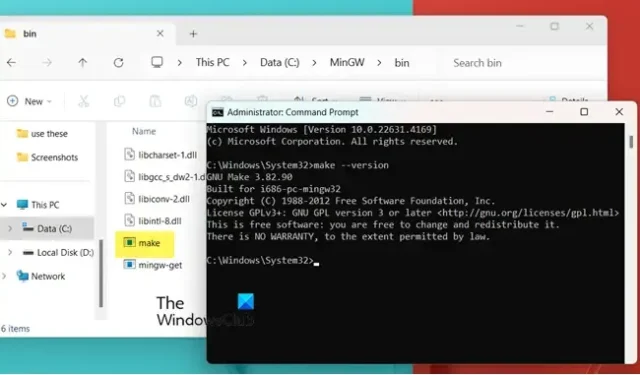

Leave a Reply