Moving Chrome’s Address Bar to the Bottom: A Guide for Android Users
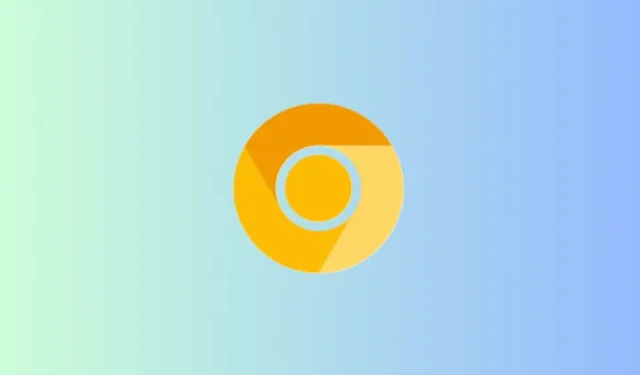
Essential Information
- With Chrome Canary on Android, you can reposition the address bar to the lower part of the screen.
- To activate this feature, enable the ‘Bottom toolbar’ option found at chrome://flags in Chrome Canary, then restart the browser.
- Afterward, navigate to Settings > Address bar > Bottom.
- This bottom toolbar functionality is anticipated to be included in stable versions soon.
If your device has a tall screen, accessing Google Chrome’s address bar located at the top can be a challenge. Most commonly used features such as Tabs and More options are also situated at the top, making navigation tiring.
Fortunately, Google is redesigning the address bar to be positioned at the bottom of the screen, eliminating the need for extensive hand movements.
Steps to Reposition Chrome’s Address Bar on Android
The option to alter the position of the address bar in Chrome on Android is still in development. However, you don’t have to wait to experience it. Start by downloading Chrome Canary on your Android device. Once installed, follow these instructions to enable the feature:
- Launch Chrome Canary. Type chrome://flags in the address bar to access the ‘Experiments’ page.
- Search for bottom toolbar and select it from the drop-down menu.

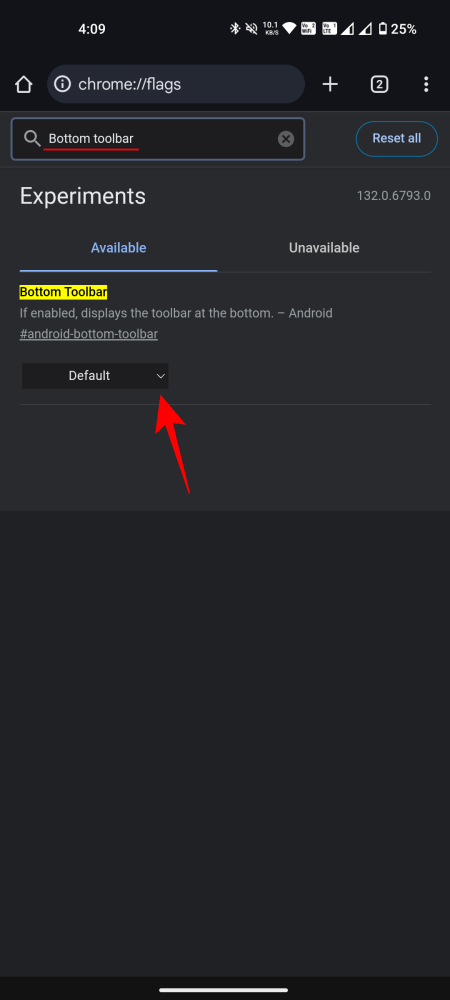
- Choose Enabled from the options.
- Restart Chrome Canary.
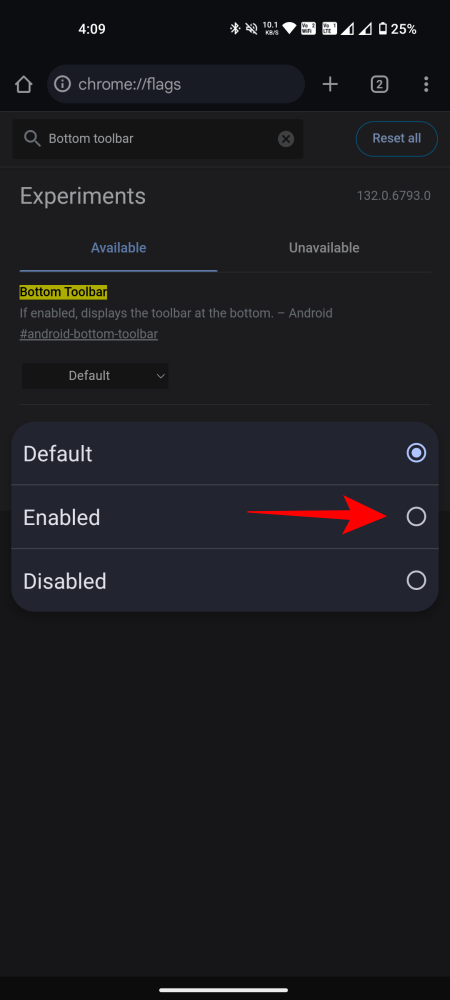
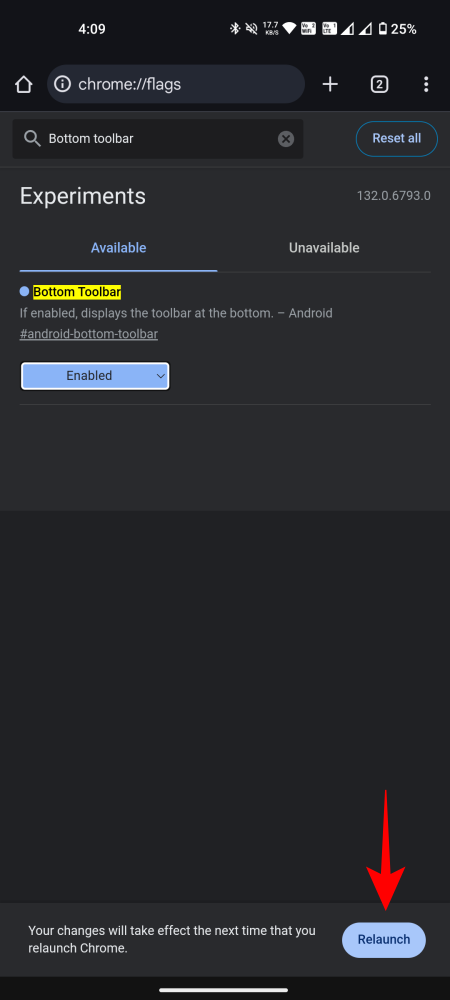
- Click on the three-dot menu in the upper right corner, then select Settings.
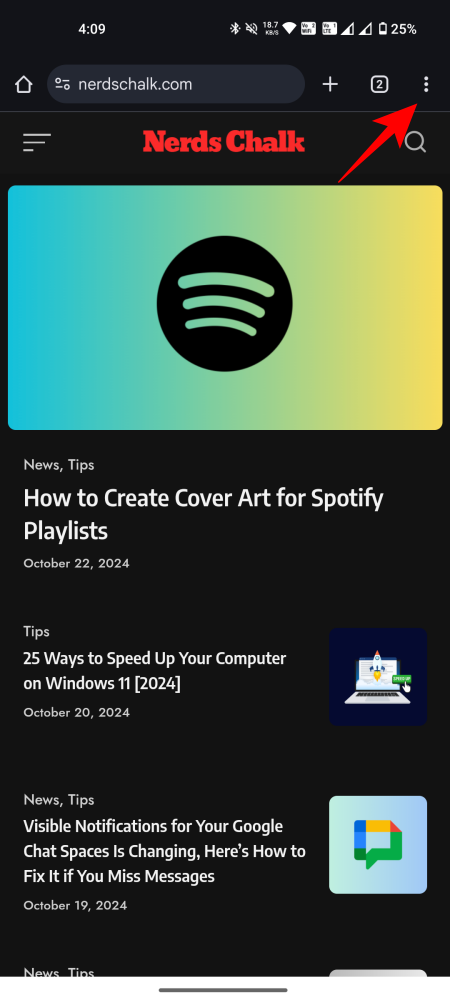
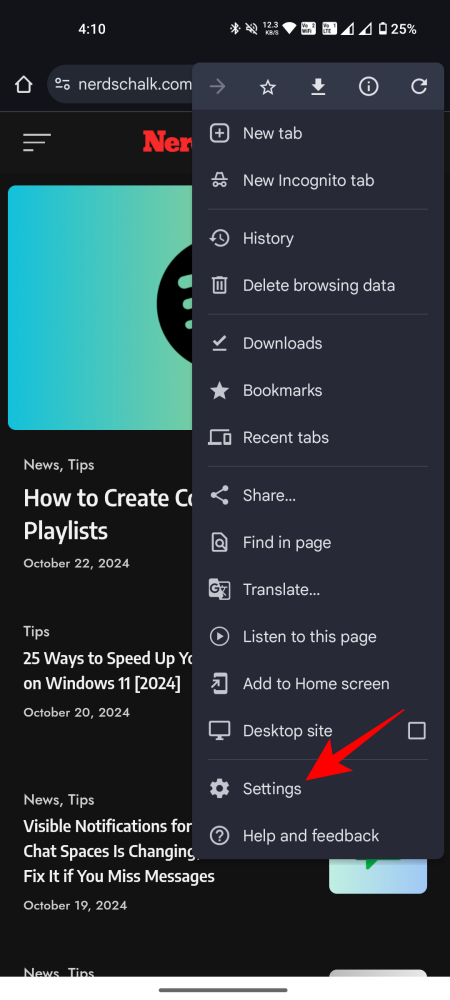
- A new option labeled Address bar should become visible. Tap on it.
- Select Bottom to change the position.
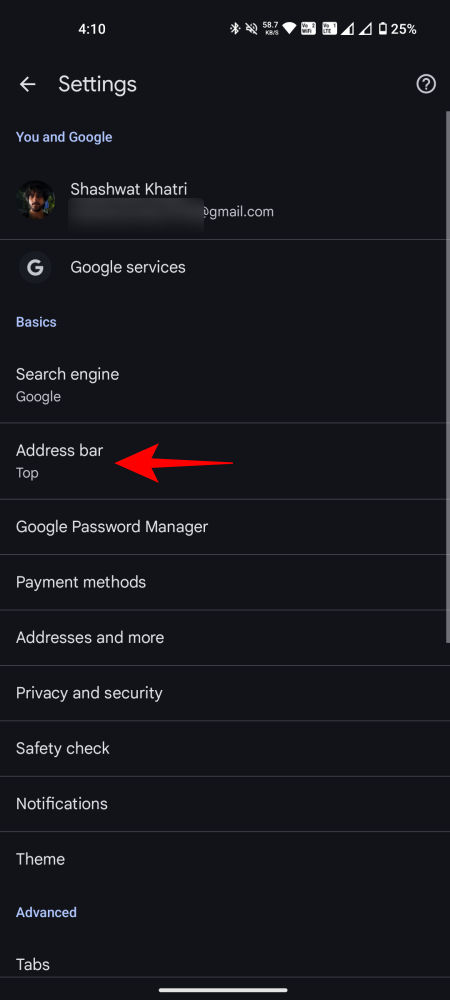
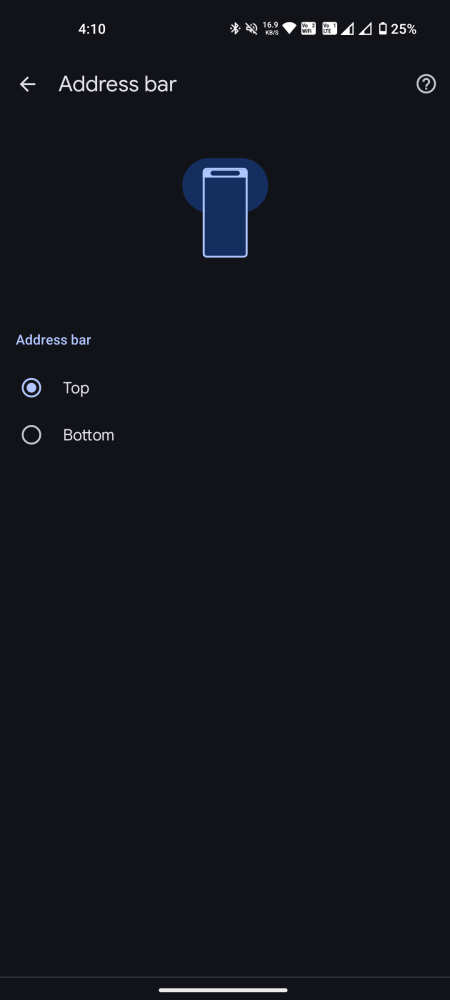
- The address bar will now relocate to the bottom of your screen.
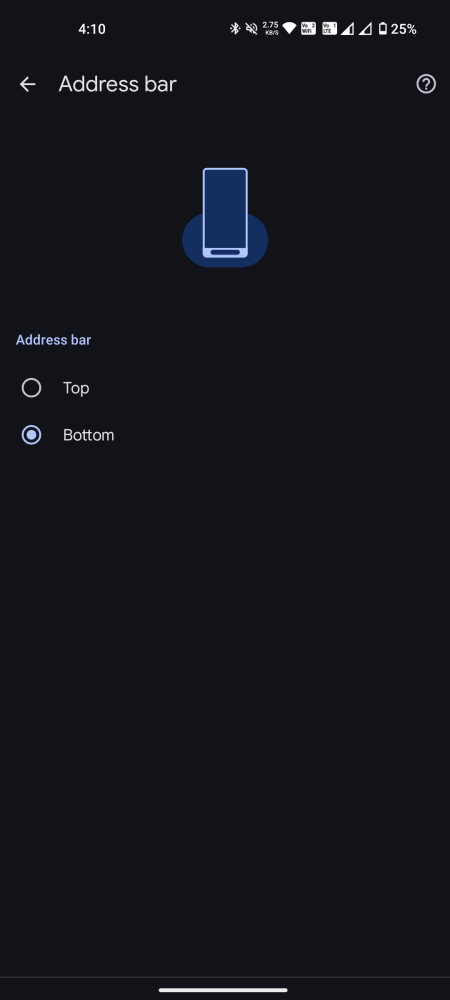
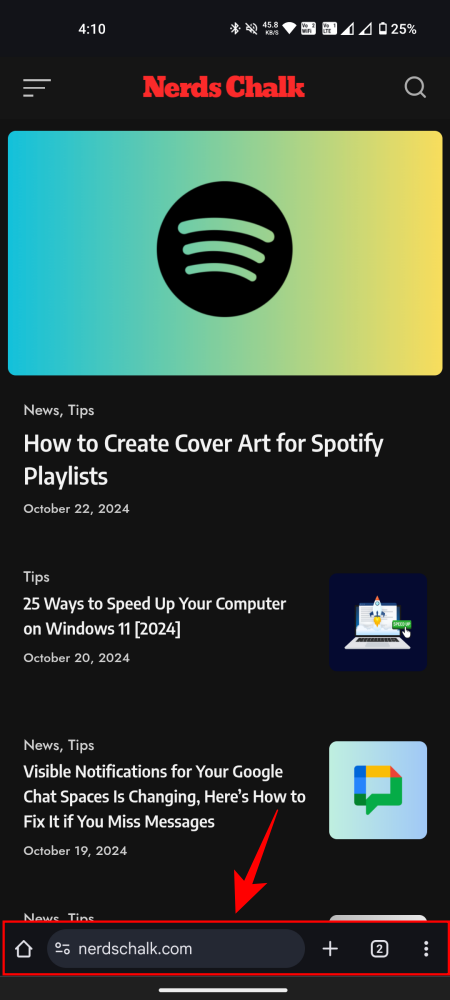
- If desired, you can revert the address bar back to its original position using the same Address bar settings.
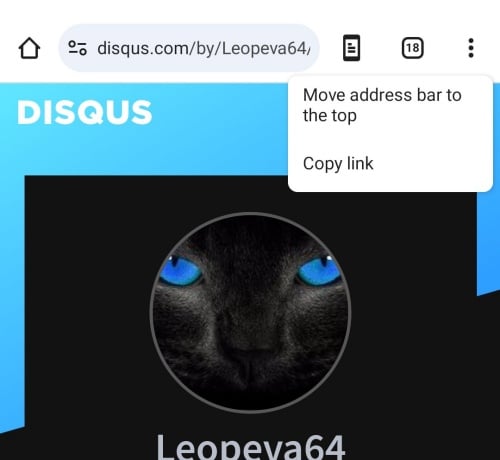
Based on our testing, we couldn’t find this feature. As it stands, the implementation is still pending and will require further refinement for optimal functionality.
Given that this option is presently exclusive to Chrome Canary, you will need to use this version as your primary browser to keep the toolbar positioned at the bottom. If all goes smoothly, we can expect this feature to be rolled out to the stable Google Chrome version on Android relatively soon.
Let’s hope that Google doesn’t decide to discard this feature at the last moment, similar to what occurred in 2020 with a previous iteration. Keep an eye out for future updates.
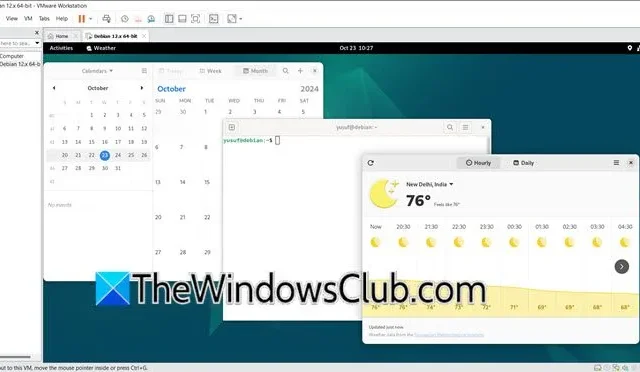
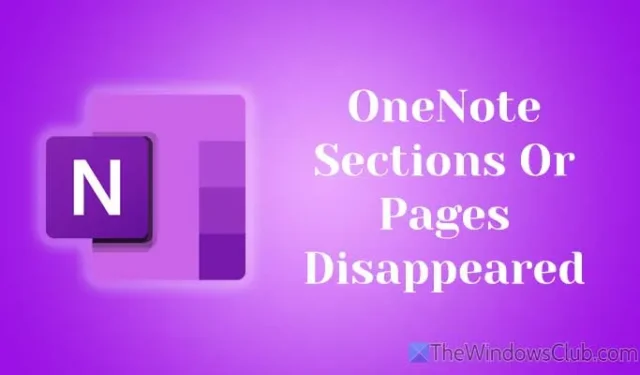
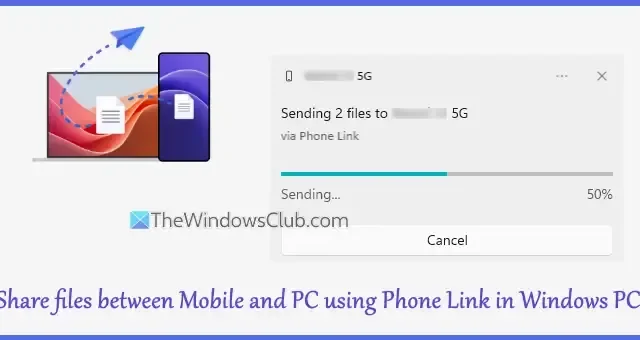
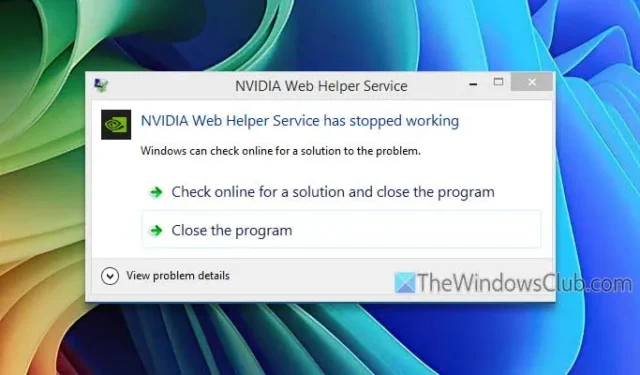
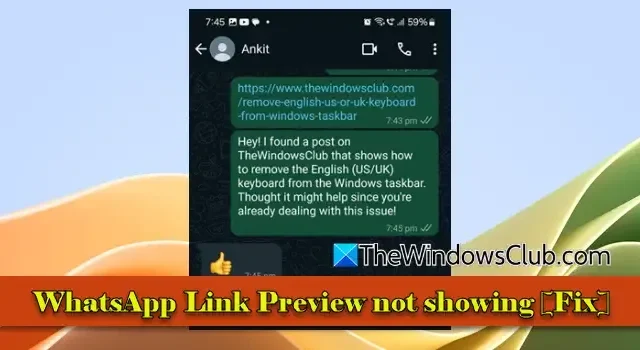
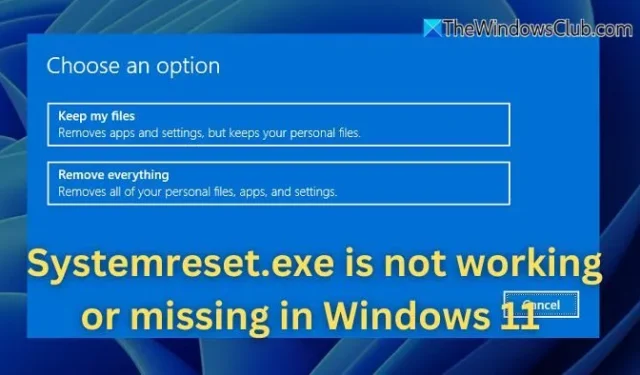

Leave a Reply