Fix Facebook Friend Suggestions Not Appearing Issue
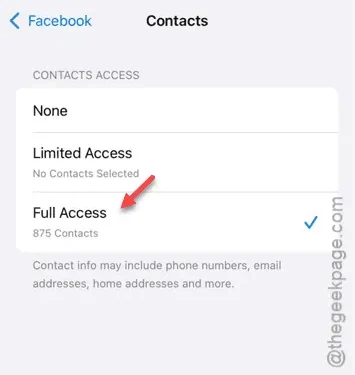
Are you experiencing issues with the Facebook app not displaying friend suggestions on your iPhone? For newcomers to Facebook, friend suggestions can be incredibly beneficial. If you find that these suggestions are missing, it can be quite frustrating. However, there’s no need to be concerned, as the following solutions can assist you in resolving this issue within the Facebook app.
Why Aren’t Facebook Friend Suggestions Visible?
The friend suggestions feature on the Facebook app helps users discover new acquaintances via contacts, mutual connections, geographical locations, and interests. If you’re not seeing these suggestions, a few factors could be at play. The application does not merely present friends from the ‘Suggestions’ tab; it also examines all contacts saved on your device to propose potential friendships. Therefore, limitations on contact permissions may lead to an empty Suggestions section in the app. Additionally, an app glitch could be another reason for this behavior. In these cases, restarting the Facebook app might resolve the issue.
Solution 1: Adjust Contacts Permission Settings
You will need to modify the contacts permission settings within the Facebook app.
Step 1 – Launch the Facebook application on your iPhone.
Step 2 – Navigate to the three-horizontal-bar menu located at the bottom. Select “Settings & Privacy.”
Step 3 – Tap on the “Settings” option.
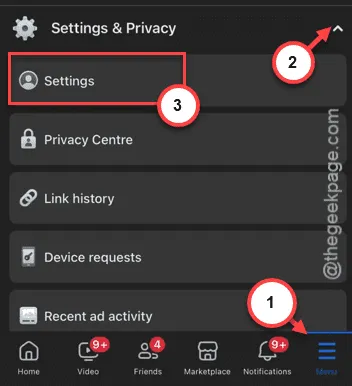
Step 4 – In the settings menu, tap on “Accounts Center.”
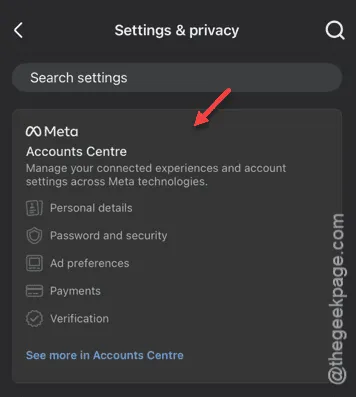
Step 5 – Next, choose “Your Information and Permissions.”
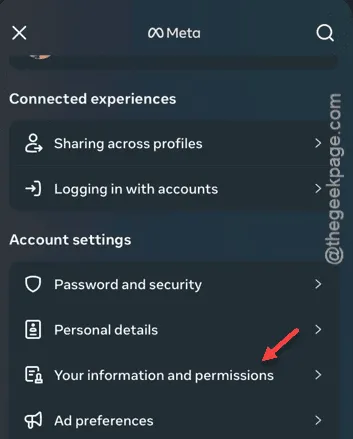
Step 6 – Now, select “Upload Contacts.”
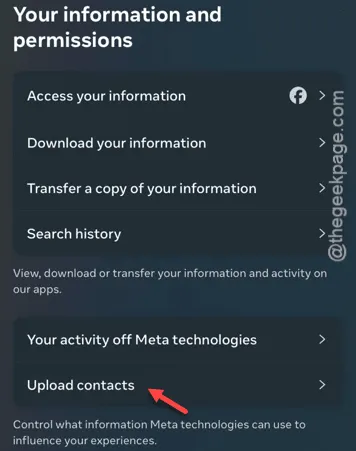
Step 7 – Choose the account for which you want to adjust the contact settings.
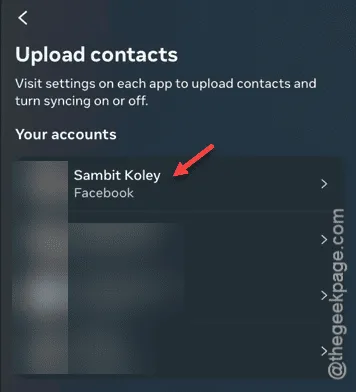
Step 8 – Finally, enable the “Upload Contacts” feature.
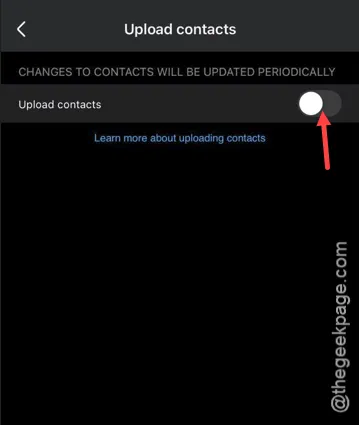
After taking these steps, the Facebook app will prompt you to grant contact permissions. Make sure to allow partial or full access to your contacts.
Once permission is granted, you should start receiving friend suggestions on the Facebook app as expected.
Solution 2: Review Facebook Contact Settings
You can also manage the Contacts permissions directly in the device settings.
Step 1 – Head to your device’s Settings tab, and then open the “Apps” section.
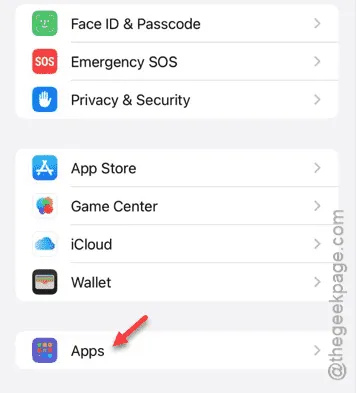
Step 2 – Within the Apps tab, find and select “Facebook.”
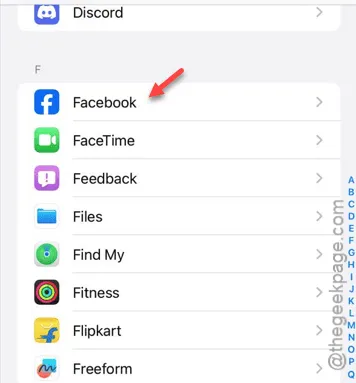
Step 3 – Locate the “Contacts” settings within the Facebook app settings.
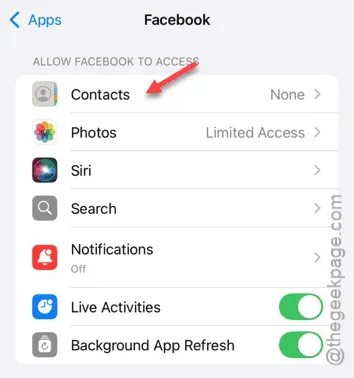
Step 4 – Here, you can select between ‘Limited Access’ and ‘Full Access.’ The ‘Limited Access’ option will allow only a select group of your contacts.
On the other hand, selecting ‘Full Access’ grants the app complete access to all your iPhone contacts. Choose the setting that best suits your needs.
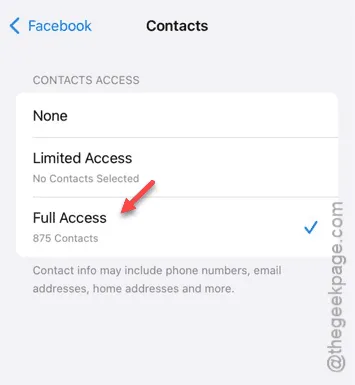
After making your selection, your contacts will be shared with Facebook, allowing the app to offer tailored friend suggestions.


Leave a Reply