Step-by-Step Guide to Erasing Flash Memory on ESP32 Card Using a PC

The ESP32 is a versatile microcontroller featuring built-in Wi-Fi and Bluetooth capabilities. If you currently have a program on your ESP32 and wish to upload a new one, it’s necessary to clear its memory first. This guide will demonstrate how to erase the Flash Memory on an ESP32 using a Terminal or CMD on your PC.

Steps to Erase Flash Memory on an ESP32 via PC
Before you begin, ensure that your computer has the latest version of Python installed, as it is essential for this process. If Python isn’t already on your system, you can download it from the official website or obtain it from the Microsoft Store.
Once Python is set up, make a note of the version you installed. You are now ready to follow these steps:
- Install the ESP tool
- Erase the ESP32 Flash Memory
Let’s proceed.
1] Installing the ESP Tool
To begin the process of erasing the ESP32 Flash Memory, you must first install the ESP tool. Open either the Windows Terminal or Command Prompt and enter the command listed below, then press Enter.
py -3.13 -m pip install esptool
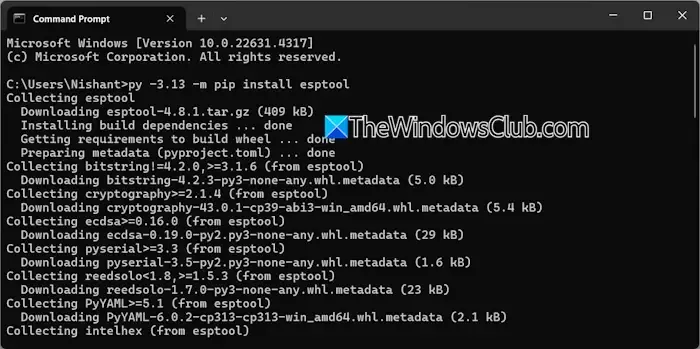
In the command above, ‘3.13’ represents the Python version. Be sure to substitute this with your specific version.
Next, connect your ESP32 to the PC and hold down the Boot button on the device. Now, copy and paste the following command into your Command Prompt window and press Enter.
py -3.13 -m esptool --chip ESP32 --
Replace
py -3.13 -m esptool --chip ESP32 --port COM3 erase_flash
This command will take a moment to execute while it clears the Flash Memory of the ESP32. Make sure to keep the Boot button pressed until the operation is complete.
That’s all there is to it! I hope this guide proves useful.
How to Remove a Program from ESP32?
If you need to erase a program from your ESP32, use the Command Prompt. Start by ensuring that Python is installed and your ESP32 is connected to the computer. Then, enter the necessary commands to erase the program stored in the ESP32’s memory.
What is the Flashing Limit of ESP32?
There isn’t a specific limit on the number of times you can flash the ESP32. Generally, it can handle approximately 10,000 to 100,000 erase cycles. However, the actual number can vary based on factors such as temperature and the conditions under which the chip is used.
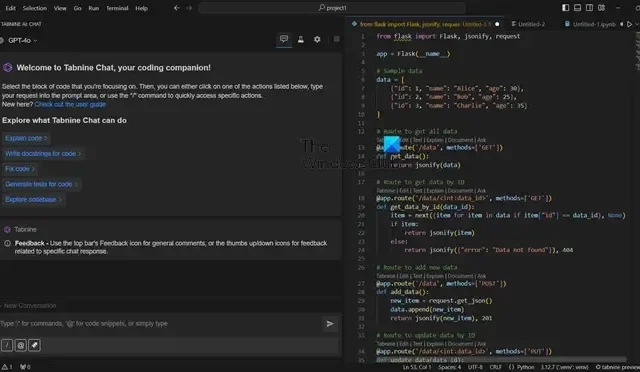

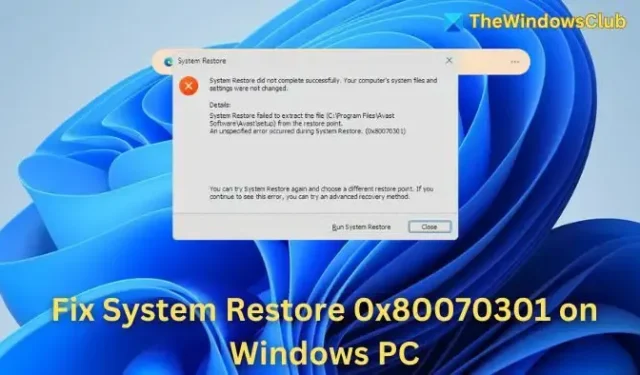
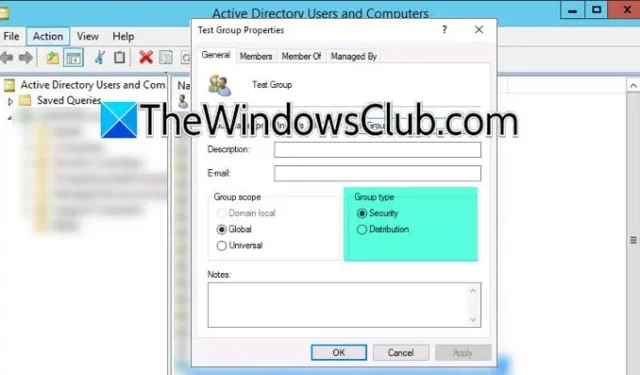
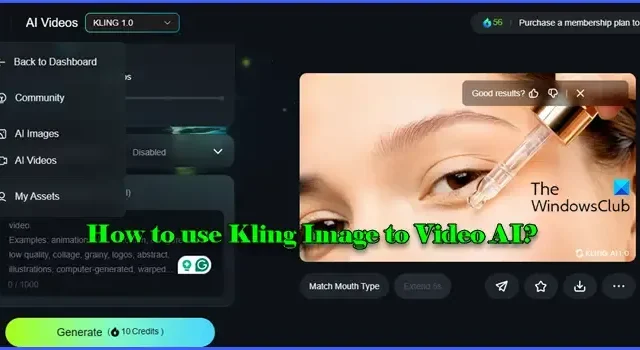

Leave a Reply