How to Fix Can’t Exit Guided Access on iPhone
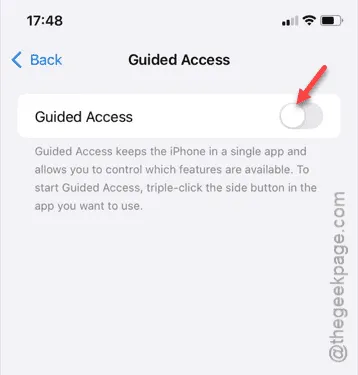
Are you struggling to exit Guided Access on your iPhone? This accessibility feature is designed to assist users, but it can quickly become frustrating if you forget how to disable it. Fortunately, this comprehensive guide will clarify what Guided Access is and provide straightforward steps to turn it off on your device.
Understanding Guided Access
Guided Access is a functionality available on Apple devices that restricts the user to a single app, preventing them from returning to the home screen or switching applications. This feature is particularly useful when lending your iPhone to others, as it confines them to a specific application on the device.
Enabling Guided Access is simple and can be accomplished through the Settings menu. However, exiting the Guided Access mode can be a challenge due to its blocking of access to the Home Screen and Recent Apps. To assist you, here’s a quick method to exit Guided Access.
Method 1 – Quick Exit from Guided Access
Follow this simple shortcut to exit the Guided Access mode:
Step 1 – Press the Power button three times quickly to initiate the exit process.
Step 2 – If prompted, enter the passcode that you established for Guided Access.
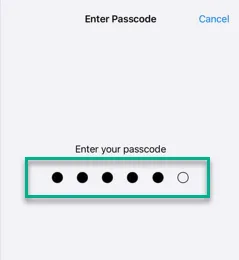
A Guided Access banner will appear.
Step 3 – Tap on “End” to terminate the Guided Access session.
By following these steps, you can easily exit Guided Access. This shortcut is an effective way to regain full control of your device.
Method 2 – Disabling Guided Access Through Settings
Here’s how you can completely turn off Guided Access from your iPhone settings:
Step 1 – Open the Settings app on your iPhone.
Step 2 – Navigate to the Accessibility section.
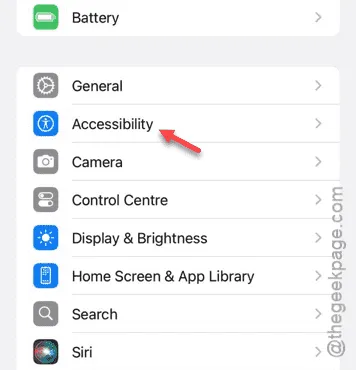
Step 3 – Scroll down to find the “Guided Access” option.
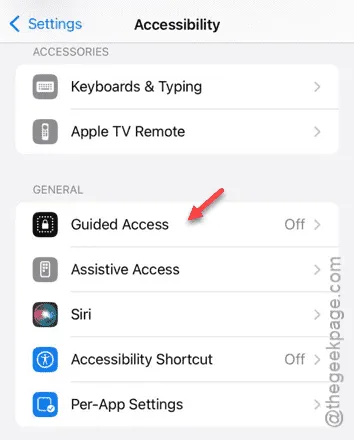
Step 4 – Toggle off the “Guided Access” option.
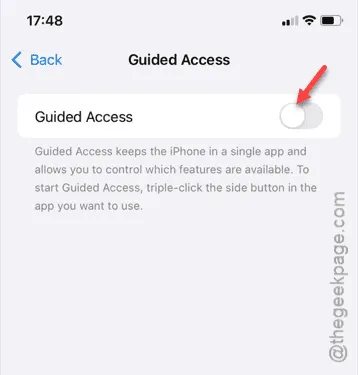
This method effectively disables the Guided Access feature. Make sure to verify if this action worked.


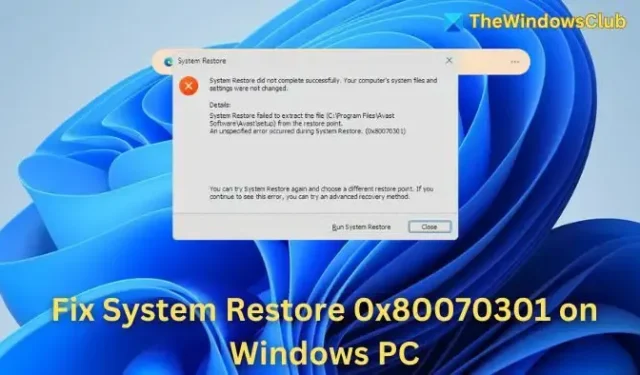
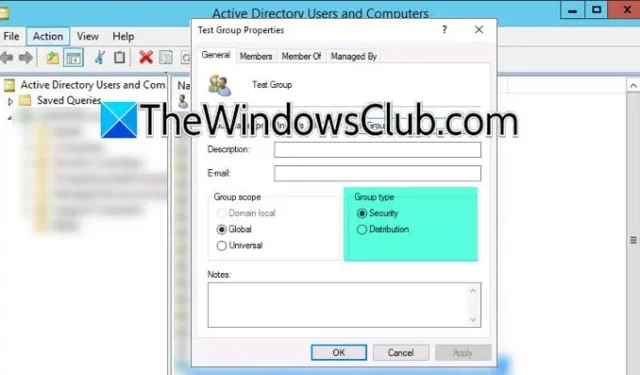
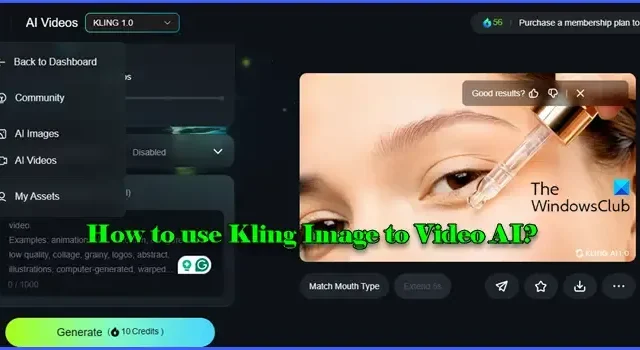
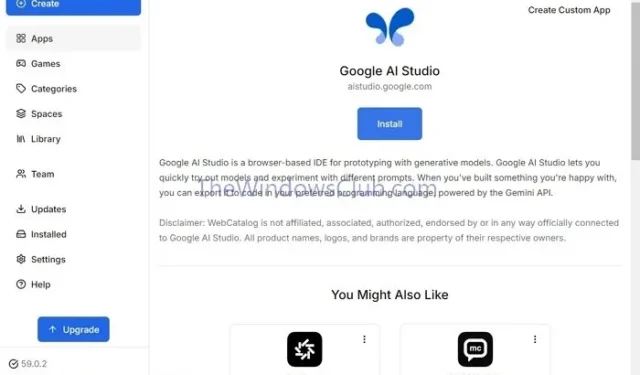

Leave a Reply