Windows 11 24H2 Update Causing BSOD Issues; Microsoft to Pause Rollout for More Devices
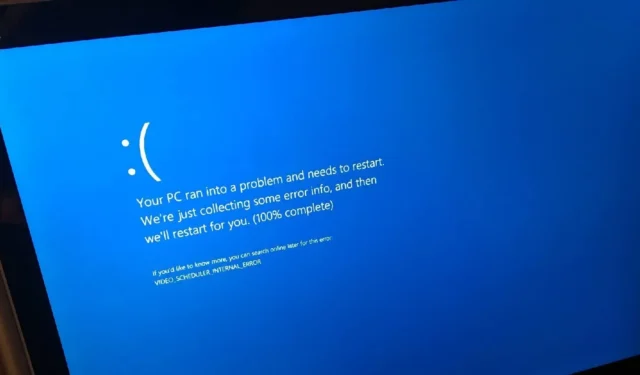
If you’re experiencing issues, you’re not alone. The Windows 11 24H2 update is leading to BSOD (Blue Screen of Death) errors labeled as “critical process has died”on some PCs. According to reports, Microsoft is aware of these issues and is considering a pause for this year’s significant upgrade on specific configurations.
According to reliable sources speaking with Windows Latest, there’s a known problem impacting a limited number of devices equipped with certain Western Digital SSDs, which are encountering Blue Screen of Death issues.
Although Microsoft has yet to formally acknowledge the situation, users are facing BSOD errors after they upgrade their systems to Windows 11 24H2 via Windows Update. Additionally, there are plans to halt the Windows 11 2024 Update for the hardware facing these problems, meaning affected users won’t be able to access this update through Windows Update or the Media Creation Tool.
Reasons for BSOD from WD SSDs on Windows 11
A community discussion thread has revealed numerous reports of users experiencing BSOD after upgrading to Windows 11 24H2.
Insights shared by Windows Latest indicate that the BSOD errors on Windows 11 24H2 are likely linked to storage drivers and RAID controllers. If you’re affected, you may find these errors recorded in the Event Viewer logs:
- stornvme – NVMe storage drivers.
- The driver detected a controller error on \Device\RaidPort1 or 2 – This indicates a potential issue with the RAID (Redundant Array of Independent Disks) controller, which manages multiple storage drives as a unified entity.
One user shared their experience: “I purchased a brand new pre-built PC from CyberPowerPC, but I returned it because of these issues. Even after reinstalling Windows and reseating the SSD, the problem persisted. Now, I’m considering building my own PC.”
It’s important to note that the WD SN770 requires a 200MB Host Memory Buffer (HMB). While Windows 11 23H2 allocated 64MB without causing problems, the newer Windows 11 24H2 attempts to utilize the full 200MB, leading to the “critical process died”BSOD error.
You can mitigate this issue by disabling HMB with the registry setting “HMBAllocationPolicy = 0.” However, this solution will disable HMB for all SSDs.
A different model, the WD SN580, which also calls for 200MB HMB, is experiencing the same problem.
The positive aspect is that sources from Windows Latest indicate that Microsoft is aware of this issue and is collaborating with Western Digital to prevent affected hardware from receiving the Windows 11 24H2 update.
Resolving the Windows 11 24H2 BSOD “Critical process has died” Issue
- Open the Registry Editor and navigate to: HKEY_LOCAL_MACHINE\SYSTEM\CurrentControlSet\Services\stornvme\Parameters\Device
- If there isn’t an entry for HMBAllocationPolicy under the Device key, you will have to create one.
- Right-click in the right pane and select New → DWORD (32-bit) Value.
- Label this new value as HMBAllocationPolicy.
- Set the HMBAllocationPolicy Value to 0:
- Double-click on the newly created HMBAllocationPolicy value. Change its value data to 0 and confirm by clicking OK.
- By setting this to 0, you disable the Host Memory Buffer allocation, which should resolve the BSOD issue, though it might impact your drive’s performance.
- Finally, restart your computer.
Windows Latest anticipates that Microsoft will officially address these reports shortly.


Leave a Reply