DHCP Server Authorization Failed – Resolving Error Code 20079
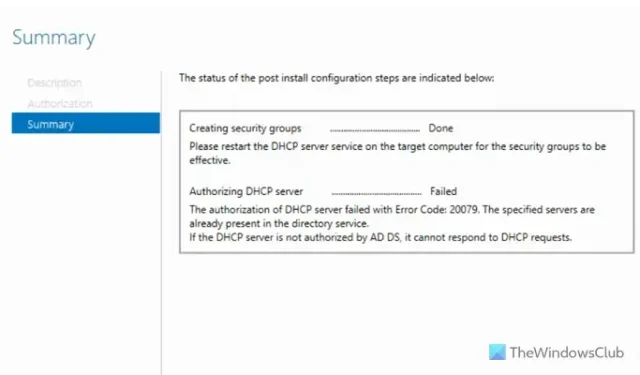
If you come across the authorization failure of the DHCP server with Error Code 20079 during your DHCP server configuration in Windows Server, you’re in the right place. This issue may arise in various versions of Windows Server, including 2025, 2022, 2019, and 2016.
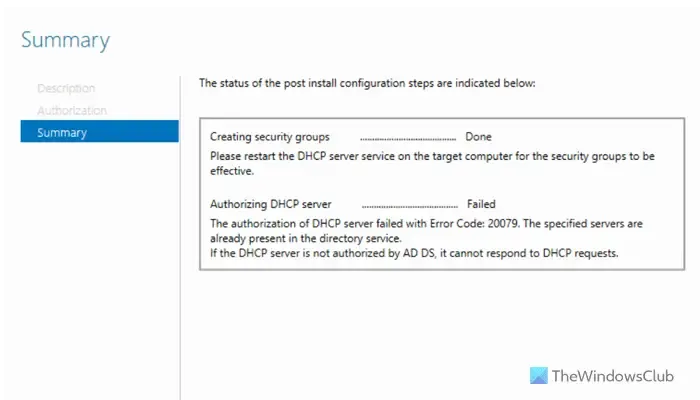
The complete error notification typically reads as follows:
Attempting to authorize DHCP server… Failed
Authorization of DHCP server encountered Error Code: 20079. The specified servers are already registered in the directory service.
Without authorization from AD DS, the DHCP server cannot process DHCP requests.
During the DHCP server installation, a wizard appears to guide you through the necessary configurations. However, if the Active Directory Domain Services (AD DS) fails to authorize your DHCP server, you’ll receive the aforementioned error message along with the relevant error code.
Resolving the DHCP Server Authorization Failure with Error Code 20079
To resolve the issue of DHCP server authorization failure with Error Code 20079 in Windows Server, consider implementing the following solutions:
- Restart the DHCP Server Service
- Restart the AD DS Service
- Manually remove the server
- Reinstall the DHCP Server
For detailed guidance on each solution, keep reading.
1] Restart the DHCP Server Service
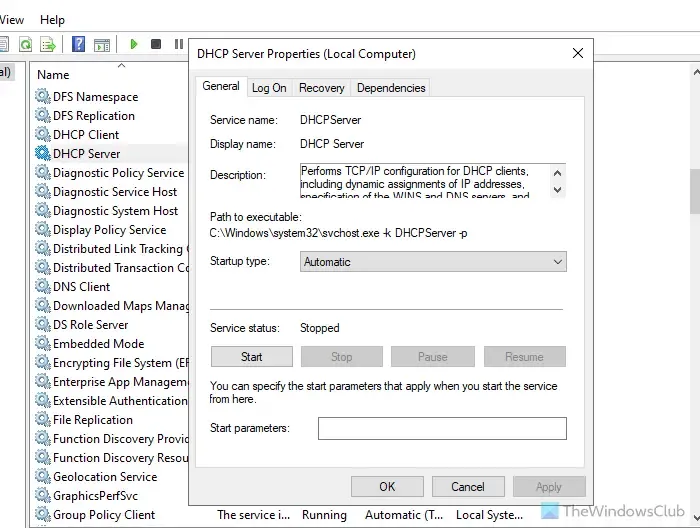
Your first course of action upon encountering the error on Windows Server should be to restart the DHCP Server service. This issue might be due to internal functions of the DHCP server. To restart the service, follow these instructions:
- In the Taskbar search box, type services.
- Open the relevant search result.
- Double-click on the DHCP Server service.
- Press the Stop button.
- From the Startup type drop-down menu, select Automatic.
- Click the Start button.
- Wait for the operation to complete.
- Finally, click the OK button.
2] Restart the AD DS Service
Since the Active Directory Domain Services (AD DS) is directly associated with this error, it’s essential to restart this service as well. Here’s how:
- Access the Services wizard on your computer.
- Double-click on Active Directory Domain Services.
- Hit the Stop button.
- Then click on the Start button.
- Allow the process to finish.
- Lastly, click the OK button.
3] Manually Remove the Server
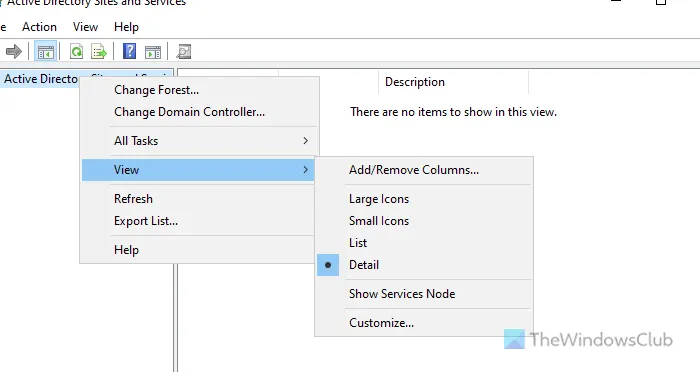
If the DHCP server is still listed in AD DS, attempting to create another one with the same name will not work. This issue can occur if a server was previously created and then deleted. To proceed, you need to remove the existing server listing. Follow these steps:
- Open Server Manager on your computer.
- Select Tools > Active Directory Sites and Services.
- Right-click on Active Directory Sites and Services, then go to View > Show Services Node.
- Expand the Services section and select NetServices.
- Locate the server you wish to delete and right-click on it.
- Select the Delete option and confirm the removal.
Once removed, you can then run the DHCP Server setup wizard again to go through the configuration process.
4] Reinstall the DHCP Server
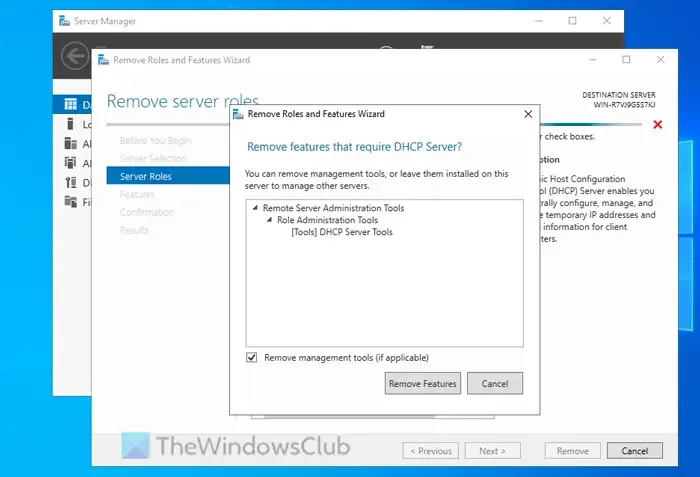
If the previous solutions don’t resolve the issue, consider uninstalling and then reinstalling the DHCP Server. Follow these instructions to uninstall:
- Open Server Manager on your computer.
- Click on Manage > Remove Roles and Features.
- Proceed by clicking the Next button and then uncheck the DHCP Server option.
- Click on Remove Features.
- Continue by clicking Next and then Remove.
- Once completed, click the Close button.
After that, reinstall the DHCP Server on your Windows Server.
These solutions should help you overcome the issue.
How can I authorize the DHCP server that failed with error code 20079?
To authorize the DHCP server within the Active Directory Sites and Services interface, first delete the server from the list. After deletion, if you proceed through the DHCP server setup, it should authorize automatically. If this does not resolve the issue, then uninstalling and reinstalling the DHCP server via Server Manager may be necessary.
What does error code 20070 indicate regarding DHCP authorization?
Error code 20070 implies that the Active Directory Domain Services (AD DS) have not permitted the DHCP server setup on your Windows Server. This results in the DHCP server setup wizard signaling an error, either 20070 or 20079, which typically indicates insufficient user permissions during the setup process.
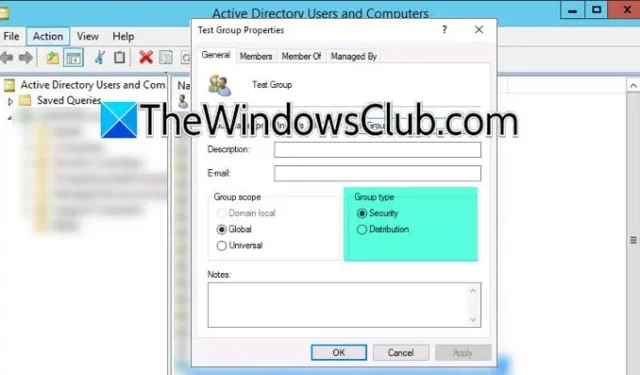
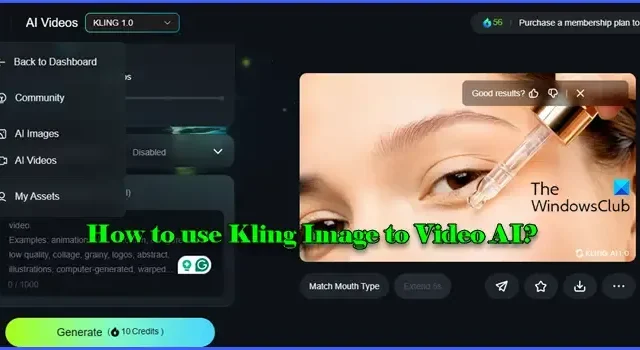
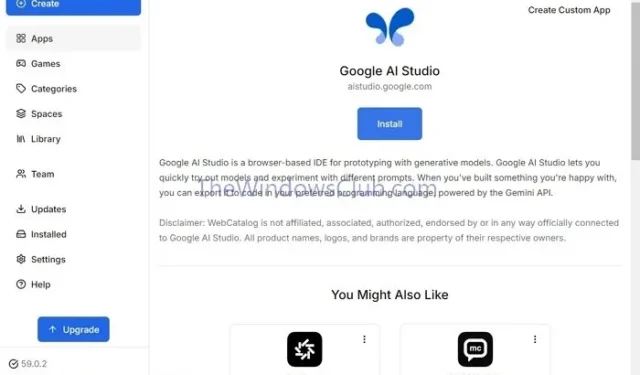
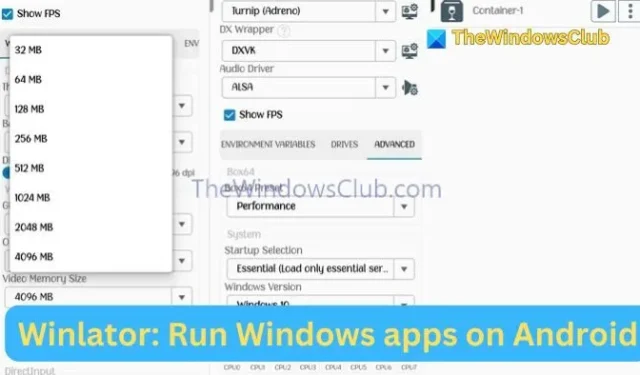
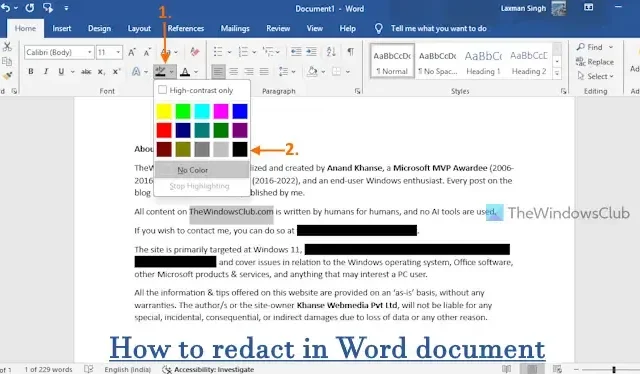

Leave a Reply