How to Fix Common Issues with Messaging on Messenger
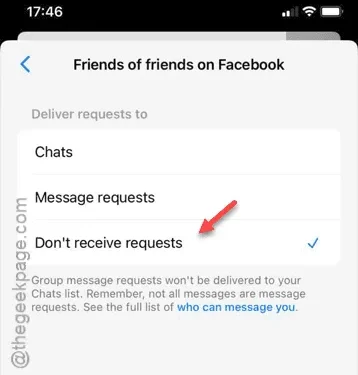
Messenger serves as an extension of the Facebook app, enabling users to communicate seamlessly. However, this platform can also be misused by individuals with malicious intent. If you’re facing an overwhelming influx of messages or requests on a daily basis, it constitutes harassment. In such cases, it’s crucial to take specific measures to regain control.
What Causes Excessive Messages in the Messenger App?
Facebook includes a feature called ‘Message Request’ that encourages conversations with familiar contacts. Unfortunately, since anyone can send multiple message requests, you might find your inbox inundated. This leads to continuous notifications on your iPhone every time you receive a message request, which can be quite bothersome and disruptive.
If this issue has escalated to a point where it disrupts your focus and jeopardizes your mental well-being, you have the option to adjust your message delivery settings directly from the Messenger app.
Solution – Adjust Your Message Delivery Settings
Take charge of your messaging experience through the Messenger settings.
Step 1 – Launch the Messenger app on your iPhone.
Step 2 – First, tap on the three horizontal bars located at the top right corner of the screen.
Step 3 – Next, select the “⚙” icon to access Messenger settings.
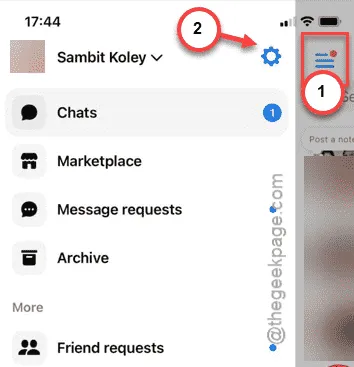
Step 4 – In the settings menu, navigate to the “Privacy & Security” section.
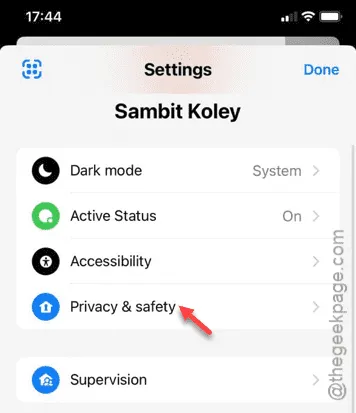
Step 5 – Under the ‘Who can reach you’ category, select the “Message delivery” option.
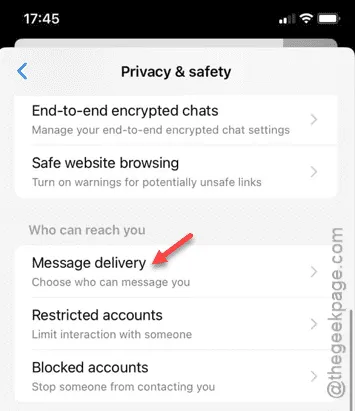
You will discover various settings that dictate who you wish to receive message requests from. Customize these parameters according to your preferences.
Step 6 – On the Message delivery page, tap on the “People with your phone number” option.
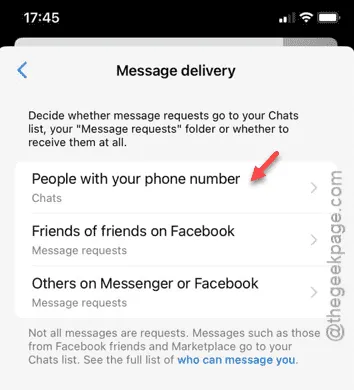
Step 7 – Select the “Don’t receive requests” option.
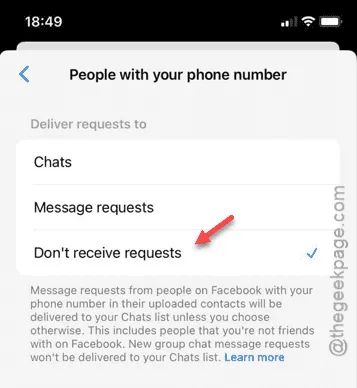
Step 8 – If prompted with ‘This update will affect other message delivery settings,’ choose the “Update Settings” option.
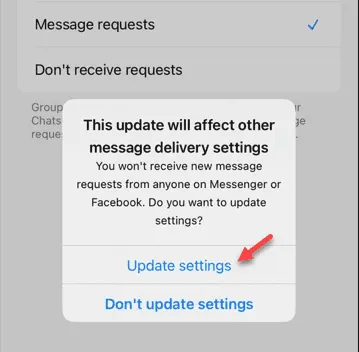
Step 9 – Return to the main Message delivery page. This time, select the “Friends of friends on Facebook” option.
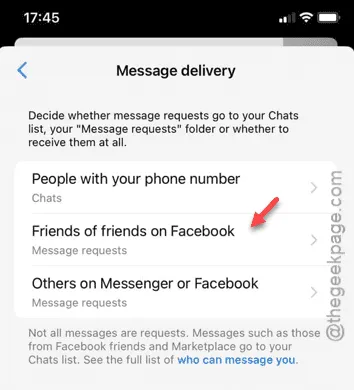
Step 10 – Set this option to “Don’t receive requests” or adjust it based on your preferences.
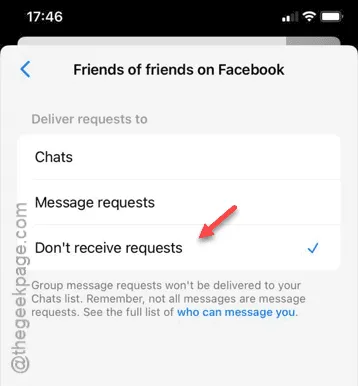
Step 11 – Similarly, apply these settings to the “Others on messenger or Facebook” option. If you receive too many requests from unknown users, choose the “Don’t receive requests” setting.
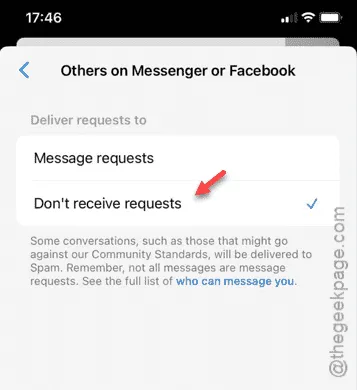
After completing these steps, your Messenger experience should improve significantly.
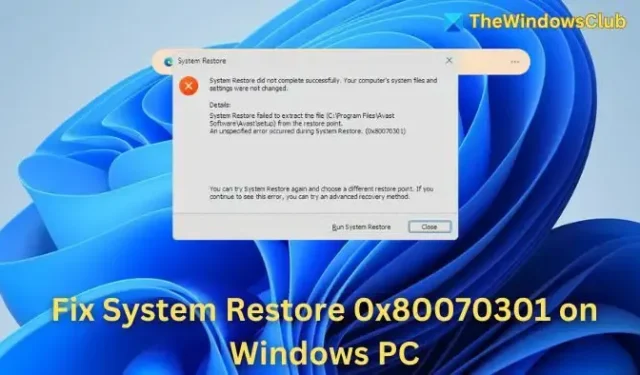
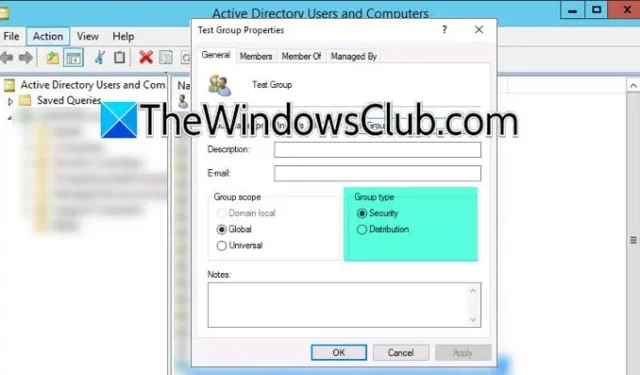
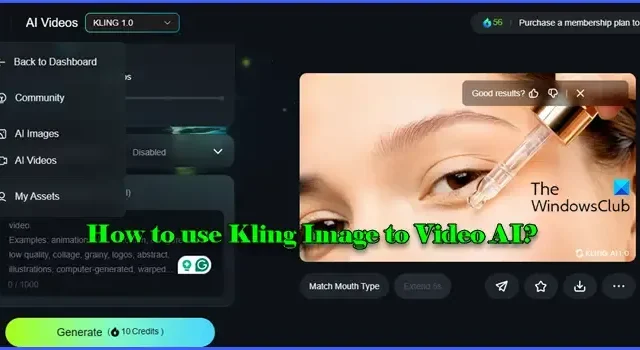
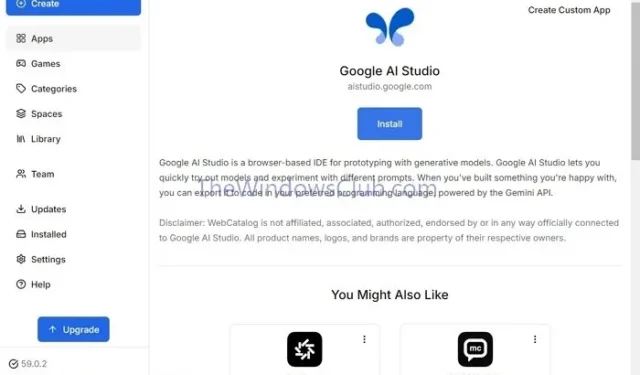
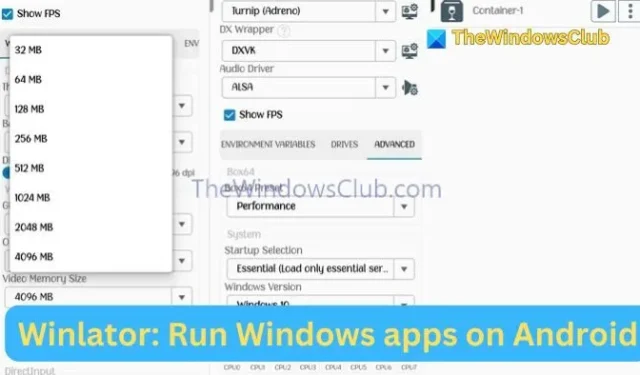
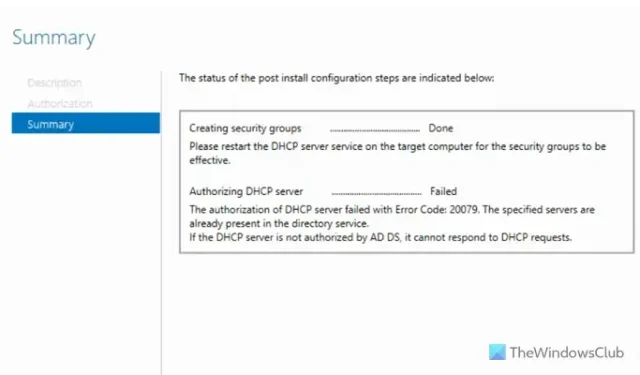

Leave a Reply