How to Fix Steam Verification Failed Error Code 1006 in Throne and Liberty

Encountering Error Code 1006 in Throne and Liberty typically indicates that there may be server issues or problems with your local network and game settings. The error message states, “Steam account verification failed. Error Code 1,006. Check the External field of the Error Object.”
The most recent occurrence of Error Code 1006 on October 10, 2024, was attributed to a scheduled maintenance lasting five hours. This situation disrupted gameplay for thousands of players globally, leading many to search online forums for solutions. However, users were more frustrated by the ambiguous nature of the error message than the error itself.
It’s important to note that server problems aren’t always the reason for this error; it could also stem from a configuration issue on your side. Before diving into troubleshooting, restart your computer, turn off any active VPNs, ensure your Steam app is updated, and switch to a different network—preferably a wired one or a mobile hotspot.
How to Resolve Error Code 1006 in Throne and Liberty?
1. Verify Throne and Liberty’s Server Status
If you encounter Error Code 1006, your first step should be to check the server status of Throne and Liberty. Choose your region, confirm the server’s condition, and if it’s undergoing maintenance, wait for approximately 4-12 hours.
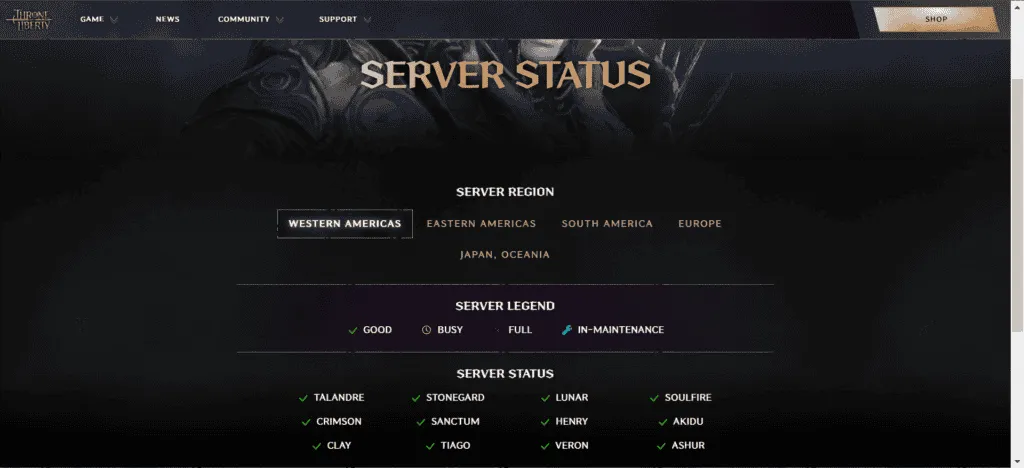
Be aware that even if the official site indicates an active status post-maintenance, it may take up to an hour for the game to be fully operational again.
Since this error relates to Steam account verification, it’s also advisable to check Steam’s server status using a real-time monitoring tool like Downdetector.
2. Check Game File Integrity
- Open the Steam app, navigate to Library, right-click on Throne and Liberty, and select Properties.
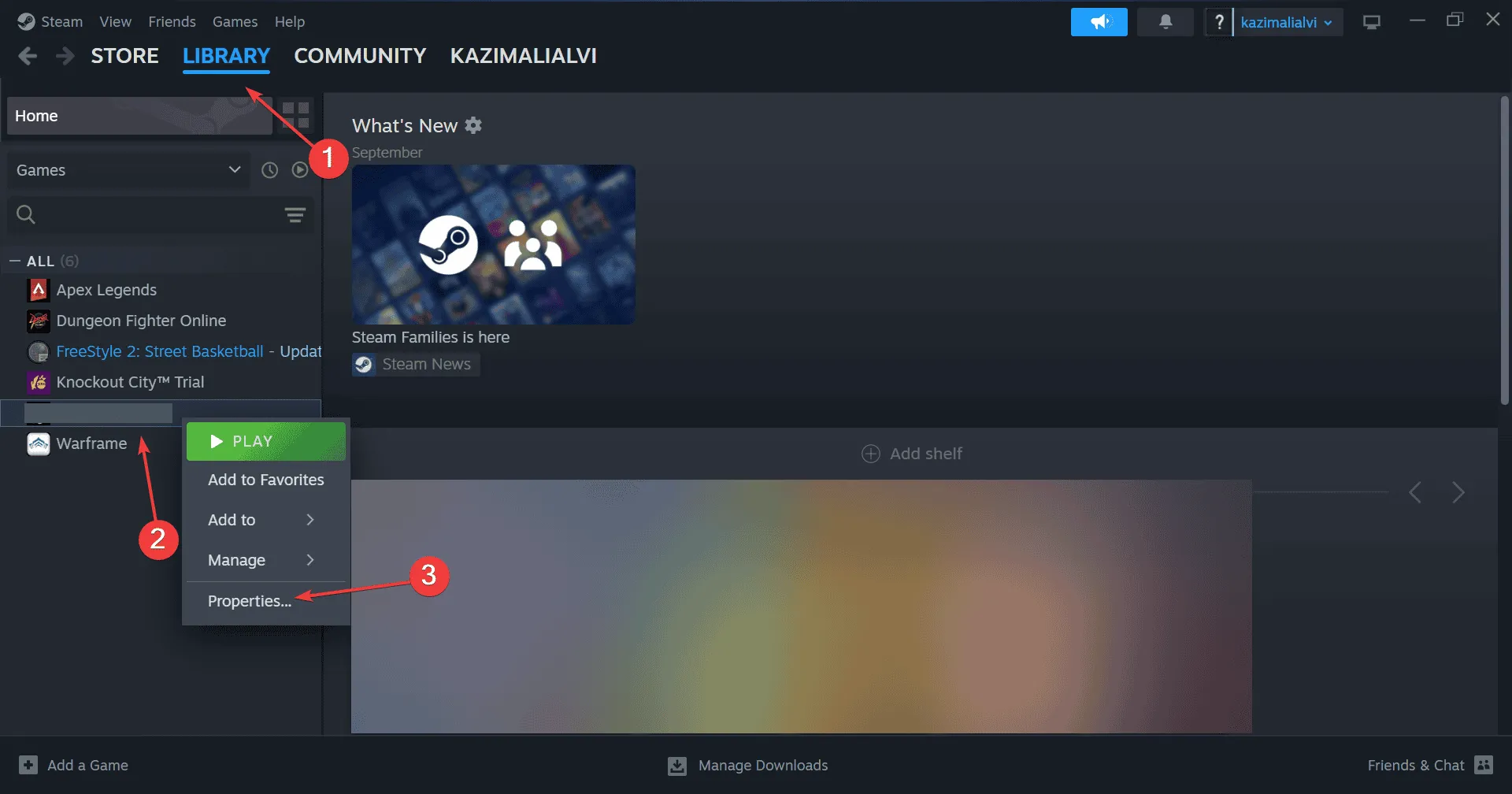
- Go to the Installed Files section and click on Verify integrity of game files.
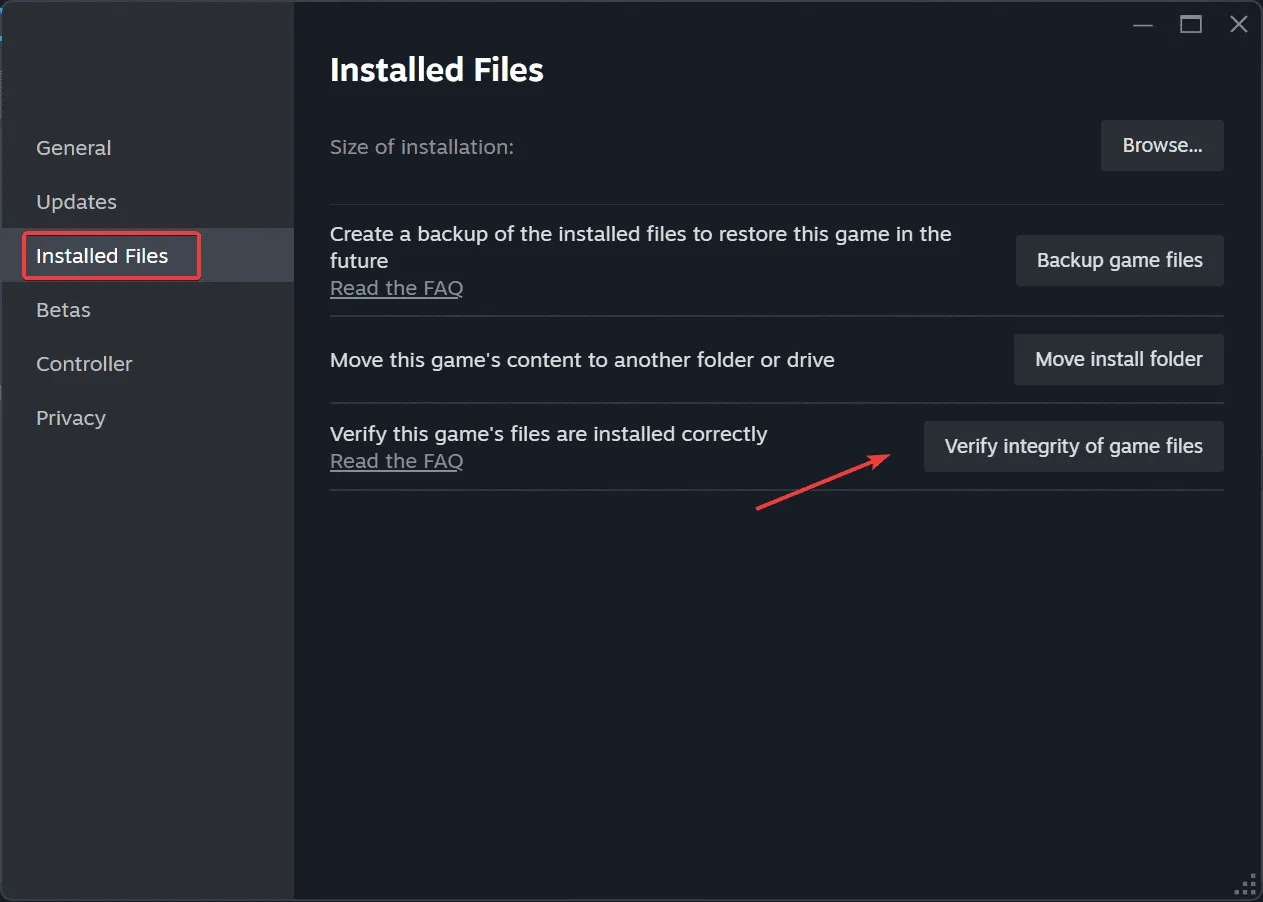
- After verification is complete, restart your computer, launch Throne and Liberty, and check if the issue persists.
3. Change Your DNS Server
- Press Windows + R to open the Run dialog, type ncpa.cpl, and hit Enter.
- Right-click on your active network connection (either Wi-Fi or Ethernet) and choose Properties.

- Click on Internet Protocol Version 4 (TCP/IPv4) from the list and then click Properties.
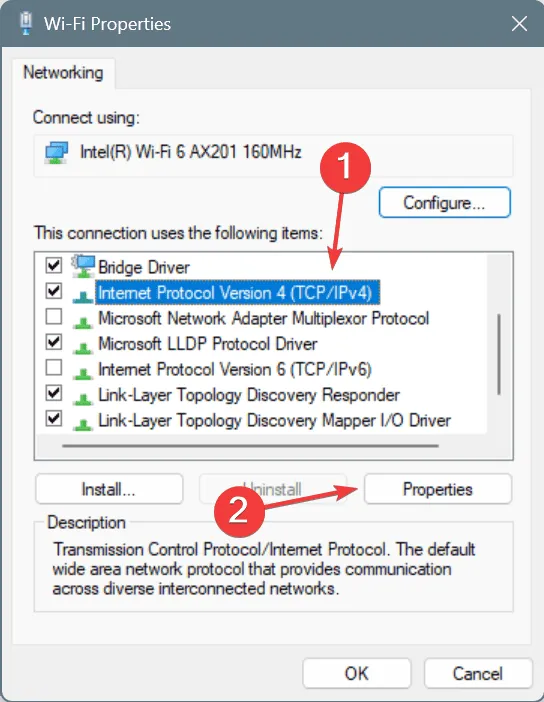
- Select the Use the following DNS server addresses option and fill in the following:
- Preferred DNS server: 8.8.8.8
- Alternate DNS server: 8.8.4.4
- Check the option for Validate settings upon exit and click OK to apply the changes.
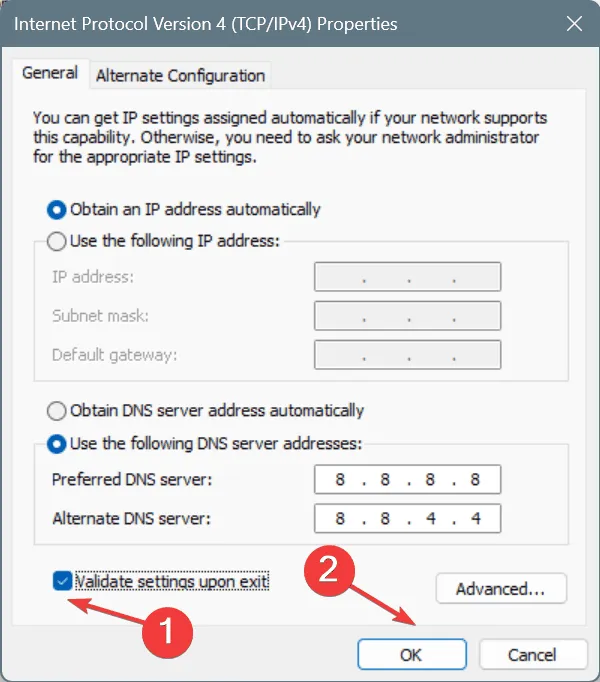
- Start Throne and Liberty and see if Error Code 1006 is resolved.
For many users, switching to DNS addresses provided by Google or Cloudflare has proven effective. Alternatively, using a faster DNS server nearby can enhance your Internet connectivity!
4. Update Network Drivers
- Press Windows + X to access the Power User menu, then select Device Manager.
- Expand the Network adapters section, right-click on the active adapter, and choose Update driver.
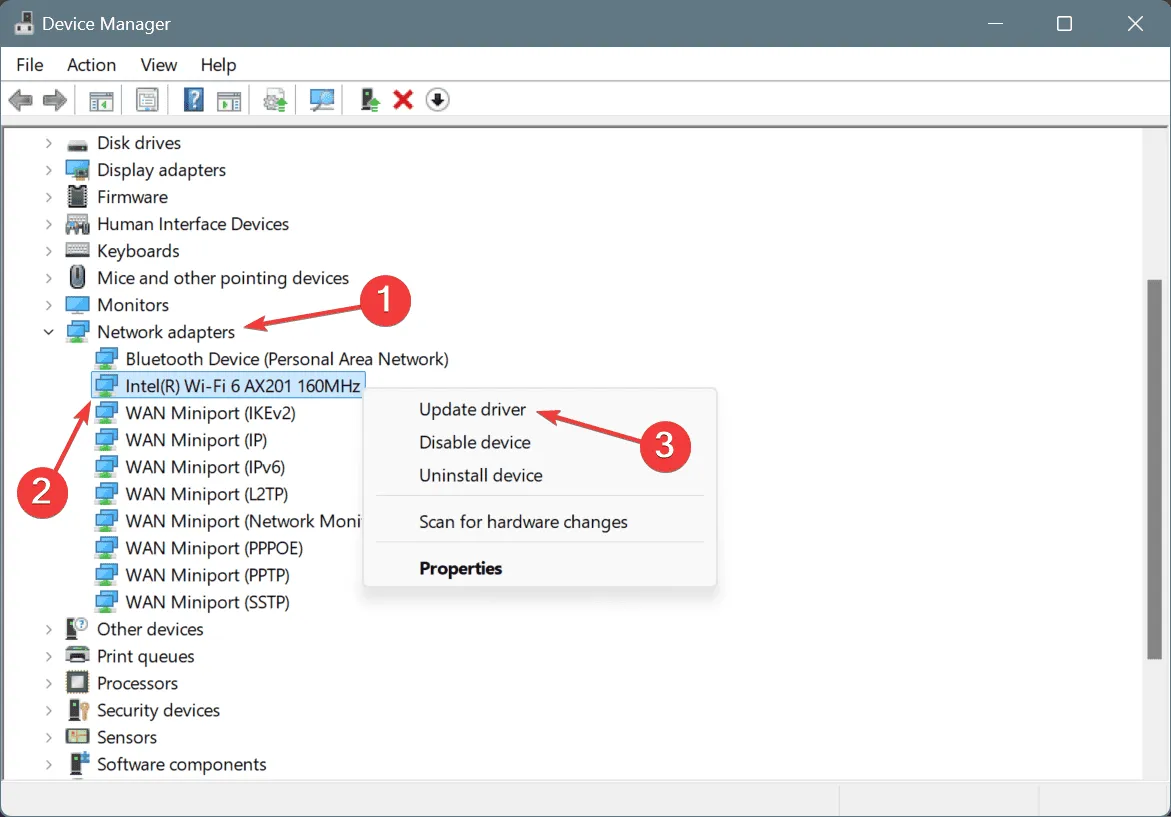
- Select Search automatically for drivers and wait for Windows to install the most suitable version available.
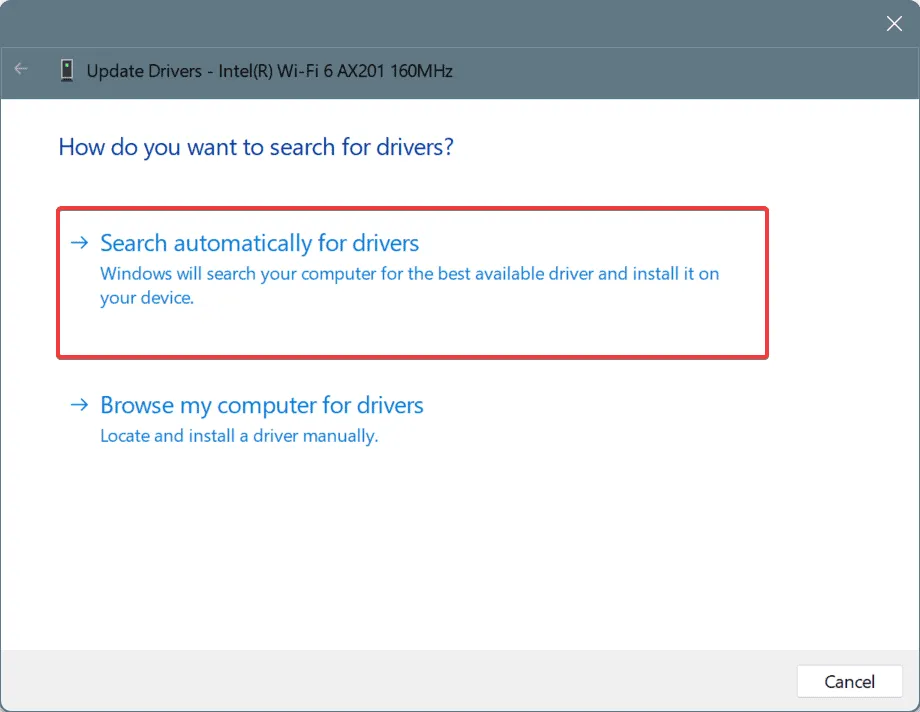
- After that, restart your computer to ensure changes take effect.
Often, the error stating “Steam account verification failed”in Throne and Liberty is related to network problems, and updating your network driver should resolve it.
If Windows cannot find a more recent version, visit the manufacturer’s website, locate the latest driver, and manually install it.
5. Reset Network Settings
- Press Windows + S to access Search, type Command Prompt in the search box, and click on Run as administrator.
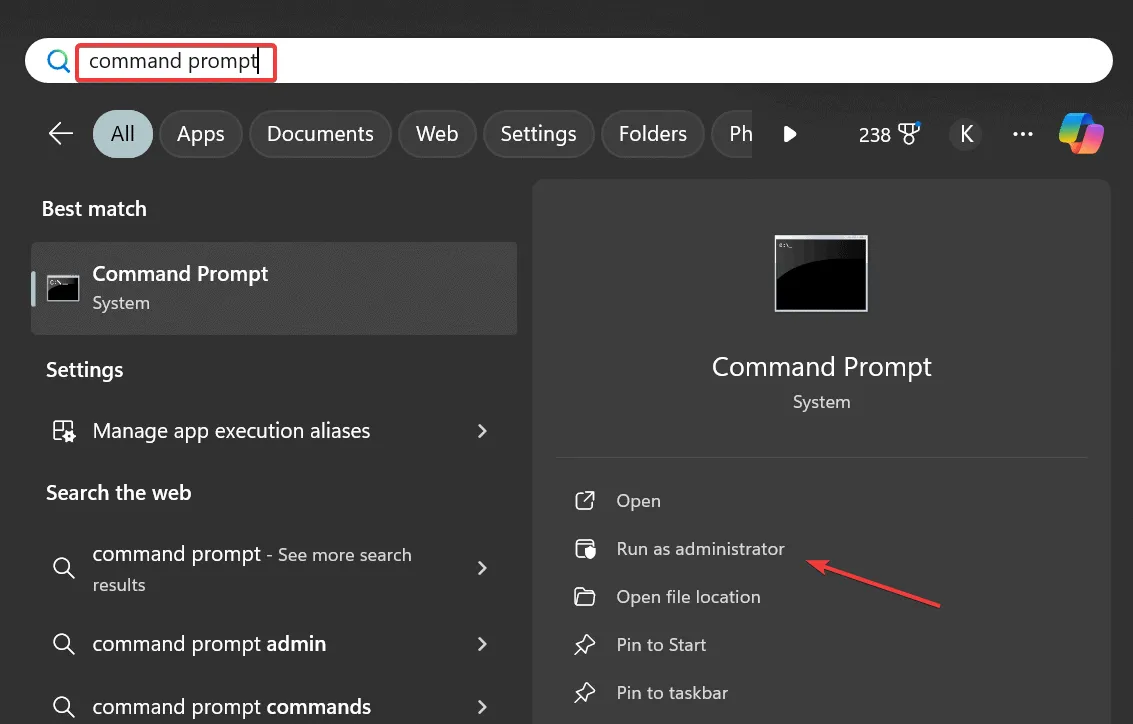
- In the User Account Control (UAC) prompt, select Yes.
- Enter the following commands individually, hitting Enter after each:
ipconfig /release,ipconfig /flushdns,ipconfig /renew,netsh int ip reset,netsh winsock reset.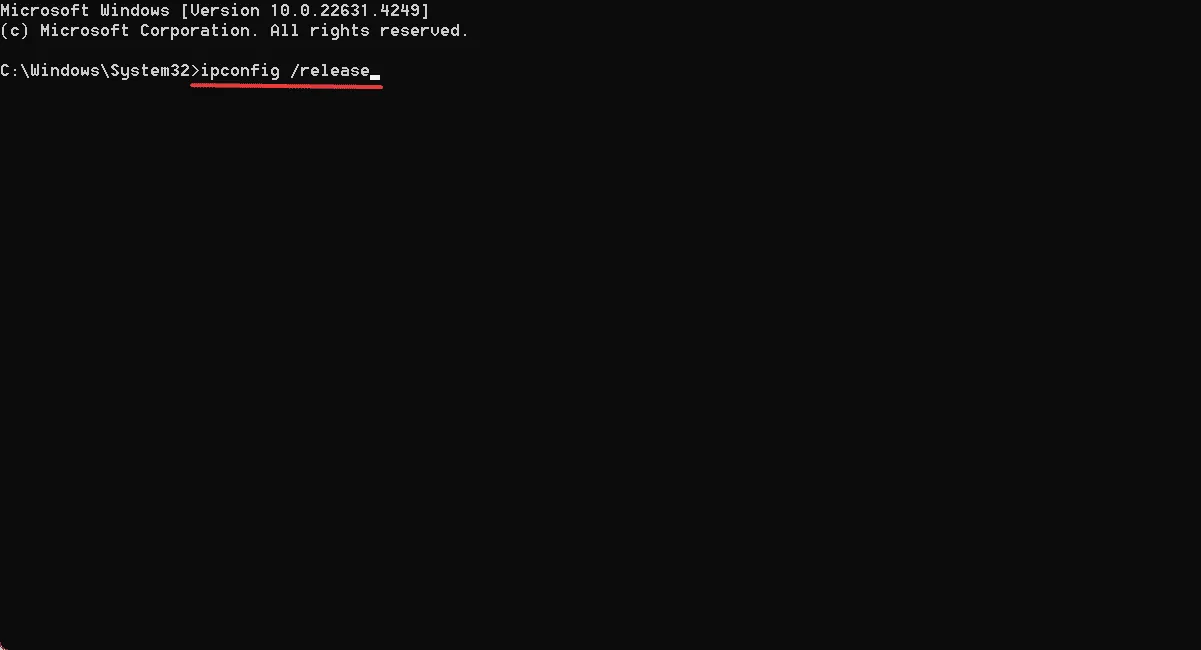
- Ultimately, restart your computer and check if Error Code 1006 related to Steam account verification has been resolved.
6. Reinstall Throne and Liberty
- Press Windows + R to open the Run dialog, type appwiz.cpl in the input box, and hit Enter.
- Locate Throne and Liberty on the list of installed applications, then click on Uninstall.
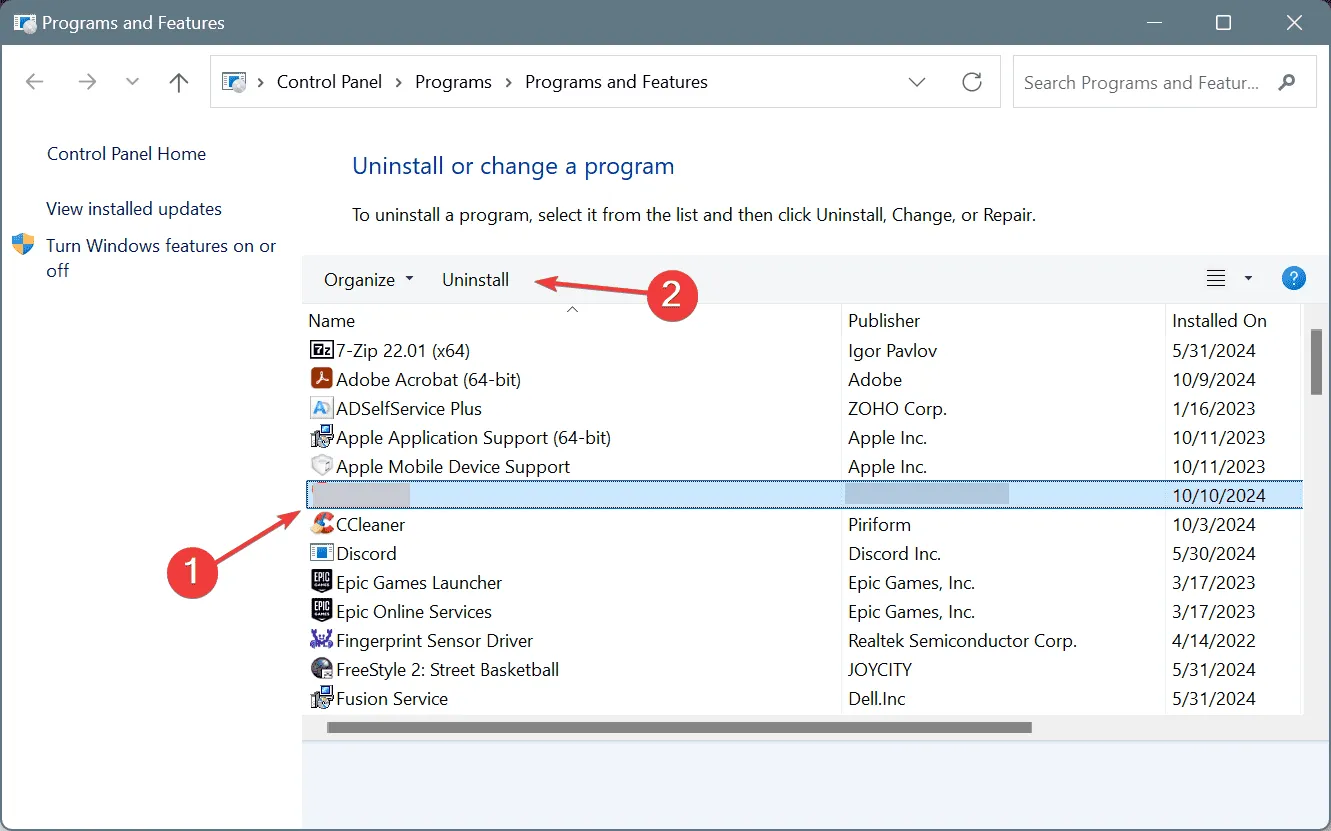
- Follow the on-screen instructions to complete the uninstallation.
- After this, reboot your computer, open Steam, and reinstall Throne and Liberty.
In about 40% of the instances, reinstalling Throne and Liberty resolves the Error Code 1006, especially when servers are functioning correctly. Since a simple uninstall may leave behind residual files, it’s wise to use a reputable uninstaller to clear out any leftover data, cache, and registry entries.
7. Reach Out to Support
If you’ve tried everything else with no success, your final recourse is to reach out to Throne and Liberty support. If the issue is tied to scheduled maintenance, they can provide updates on expected downtime.
For problems associated with your computer or internet connection, the support team will supply a tailored list of solutions to help you address the error.
In conclusion, tackling Error Code 1006 in Throne and Liberty is usually not overly complex, and often the game will resume functioning within a few hours. Should this not occur, you’re now equipped with a set of troubleshooting strategies!
If you have any questions or wish to share which solution worked for you, please leave a comment below.


Leave a Reply