Weird Windows 11 24H2 Bug Causes Mouse Pointer/Cursor to Disappear
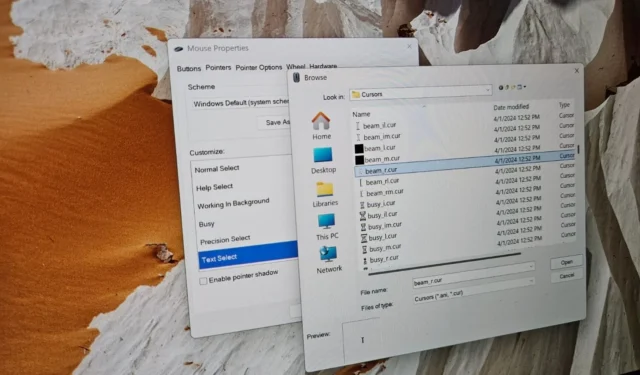
Typically, I wait before updating my main computer to the latest Windows version, but after hearing that the HP Spectre performs significantly better with the Windows 11 24H2 update, I decided to go ahead and use the Installation Assistant for the upgrade. Although my system’s speed has improved, I’ve encountered a peculiar bug where the mouse cursor vanishes in text input areas.
Following the Windows 11 24H2 installation, I observed that applications like Google Chrome, Microsoft Edge, Slack, and Spotify, all reliant on Chromium technology, fail to recognize the mouse cursor when I click into a text field. This is quite strange and puzzling.
I attempted various fixes, including resetting my touchpad drivers, connecting a USB mouse, and reinstalling the drivers, but to no avail. I eventually discovered that this is a widespread issue. A specific bug in Windows 11 24H2 and more recent updates results in the cursor disappearing due to complications with Chromium-based applications.
This issue manifests only when interacting with text input areas. For instance, when I hover over the address bar in Google Chrome, the cursor becomes invisible. The same occurs in Microsoft Edge and while trying to search for music on Spotify.
Check out this brief video illustrating the problem I experienced post-installation of the Windows 11 2024 Update:
In the video above, pay close attention to the mouse cursor as it disappears entirely when positioned near a text field.
How to resolve the disappearing mouse pointer/cursor issue in text fields on Windows 11
After exhausting my options troubleshooting this issue, I discovered a solution: reset the mouse pointer to its default icon.
If you experience a cursor issue following the Windows 11 24H2 update, follow these steps, and I’m confident it will resolve your problem:
- Access Mouse properties via the Control Panel, as we need the legacy mouse properties interface, which isn’t accessible through the Settings app.
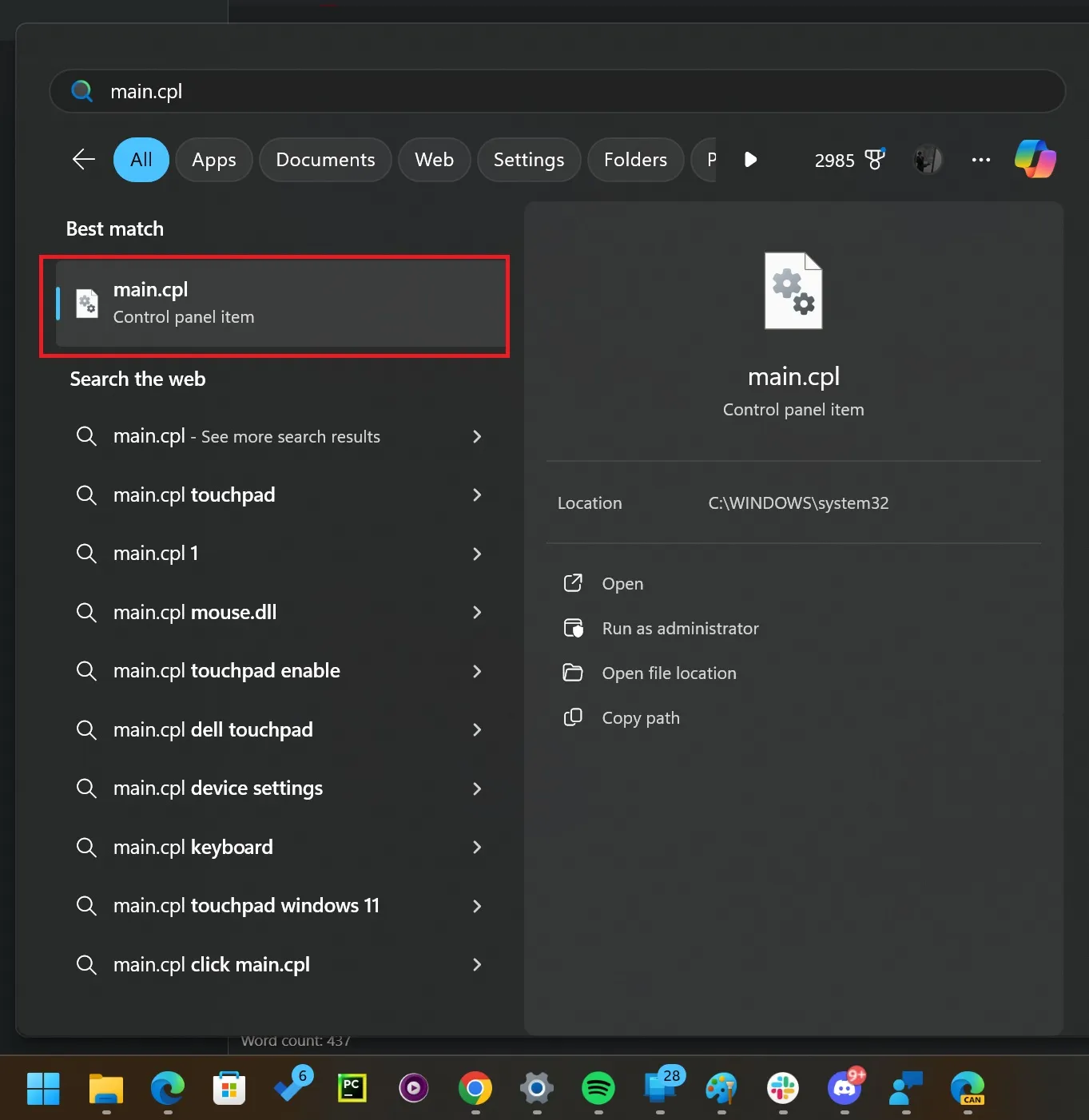
- You can alternatively search for main.cpl in Windows Search to find the Control Panel option.
- Open the shortcut to access the Mouse Properties window.
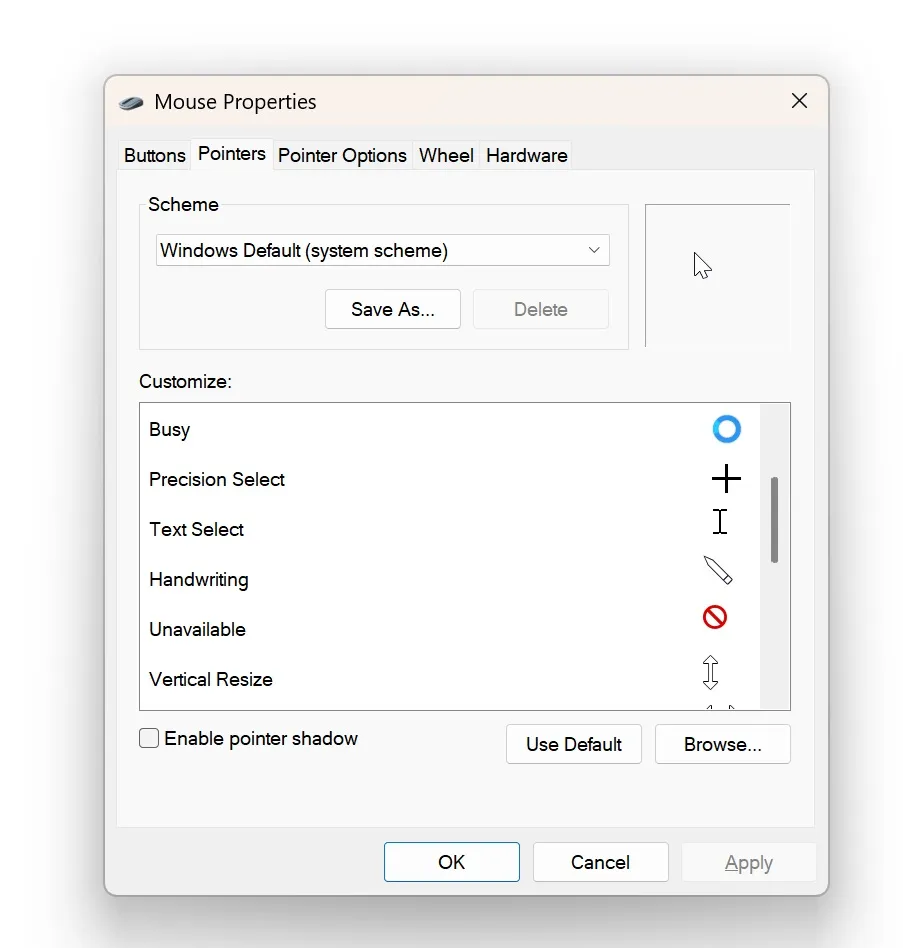
- Select the Pointers tab.
- In the customization section, which allows you to change the pointer icon, select Text Select.
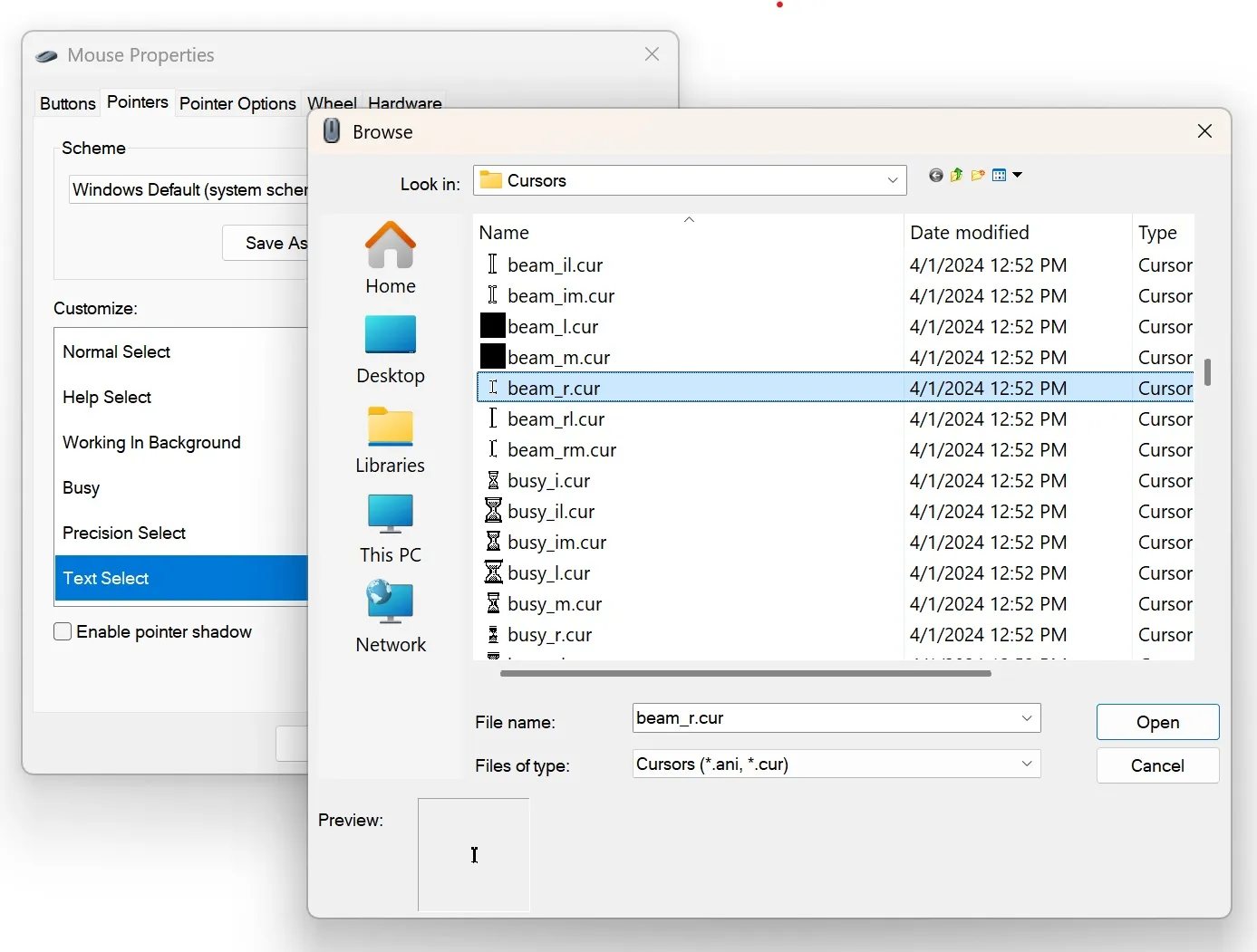
- Click on Browse.
- From the icon selection, locate beam_r and choose it.
- This represents the default cursor icon in Windows.
- Finally, hit OK.
Your mouse pointer/cursor should reappear now.
This bug is indeed unusual, and Microsoft has yet to document it.
It seems that Microsoft may not be fully aware of this issue, as it has only been reported by a small group of affected users, myself included.
Overall, Windows 11 24H2 has been quite smooth for me. How has your experience with the new update been? Share your thoughts in the comments below.
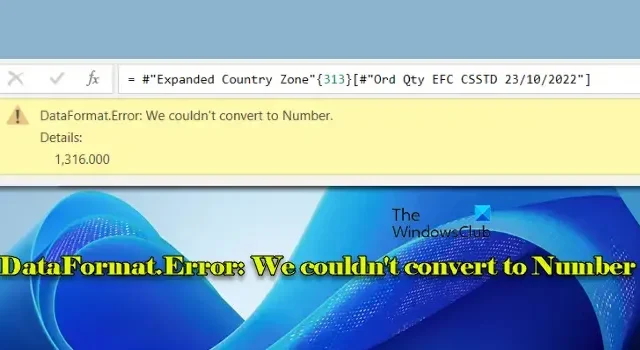
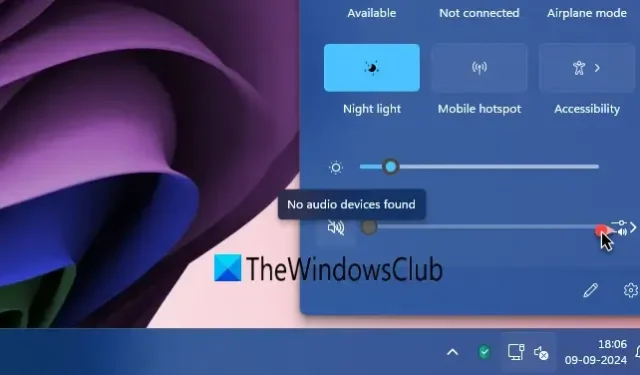
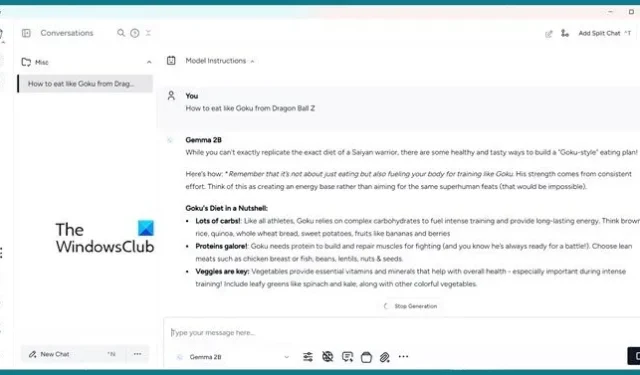
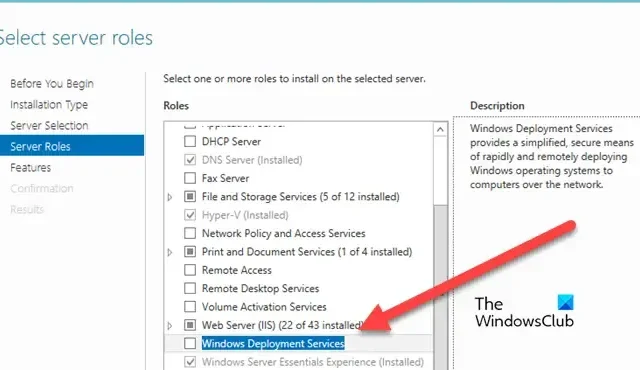
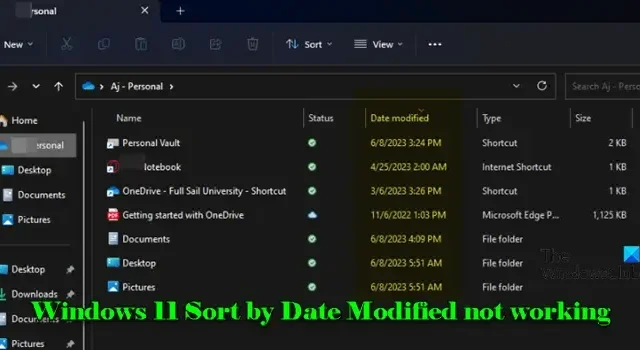
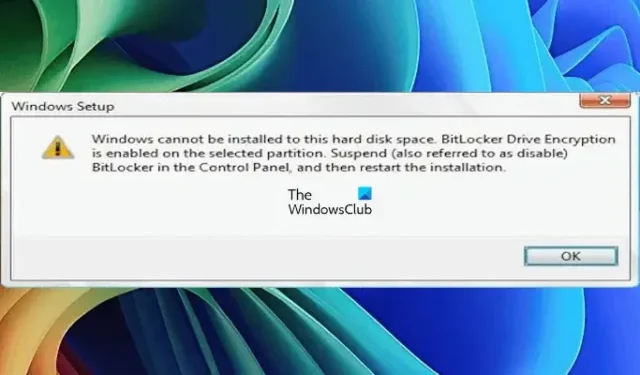

Leave a Reply