Unenroll from Windows Insider Program to Keep Windows 11 24H2 Without Reinstallation
- 🕑 2 minutes read
- 4 Views
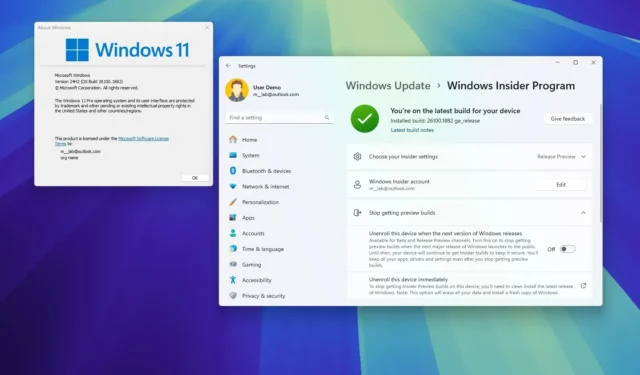
- To exit the Windows Insider Program and remain on Windows 11 24H2, navigate to Settings > Windows Update > Windows Insider Program. Then, select “Stop getting preview builds,” and enable “Unenroll this device when the next version of Windows releases.”
If your system is currently running Windows 11 24H2 (the 2024 Update) but is still part of the Release Preview Channel within the Windows Insider Program, there’s no need to reinstall the OS and risk losing your files and configurations. You can withdraw from the program, provided you do so within a specified timeframe.
Since the latest Windows version launched on October 1, 2024, I’ve received numerous inquiries about how to remove a device from the Windows Insider Program in order to upgrade to version 24H2 and keep receiving updates. A common misconception is that one must delete the existing setup and perform a fresh install of Windows 11 24H2, subsequently restoring files from a backup.
This is indeed necessary for devices in the Canary, Dev, or Beta channels. However, if you’re in the Release Preview Channel, you can easily opt out during the initial rollout of the new feature update, as both the final version and the preview build are identical at that stage. After opting out, your device will continue to obtain cumulative updates for as long as that version of the OS is supported.
This guide will walk you through the straightforward process of unenrolling your device from the Release Preview Channel, allowing you to stay on Windows 11 24H2 without needing to reinstall.
How to Unenroll from the Insider Program and Remain on Windows 11 24H2
To successfully opt out of the Windows Insider Program without the need to reinstall Windows 11 24H2, follow these steps:
-
Access Settings in Windows 11.
-
Select Windows Update.
-
Go to the Windows Insider Program section.
-
Choose the “Stop getting preview builds” option.
-
Activate the “Unenroll this device when the next version of Windows releases” toggle.
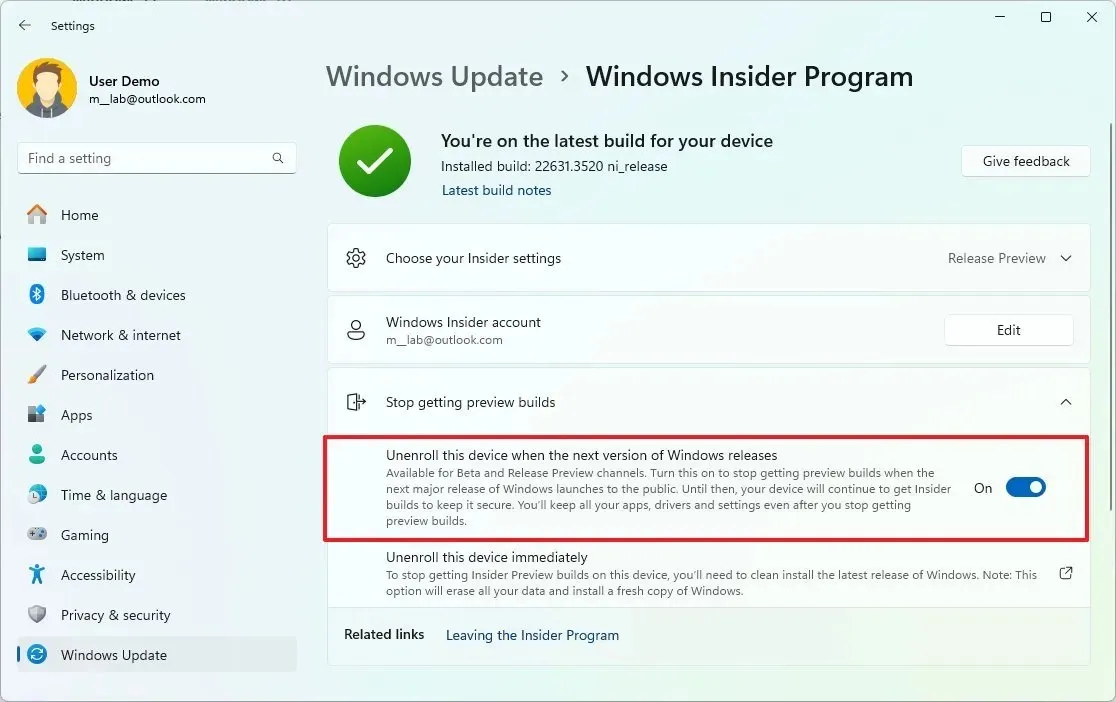
Once you complete these steps, the system will automatically remove itself from the Insider Program. After this, your computer will retain a valid version of the operating system and continue receiving updates as long as that version is supported. This process preserves all your files, settings, and applications.
It is crucial to highlight that this option remains available only while the preview builds of the Release Preview Channel match the current version of Windows 11. If Microsoft begins distributing previews for a new version, the above method will no longer work for exiting the program to remain on version 24H2. In such a scenario, reinstalling the desired version on your device will be necessary.
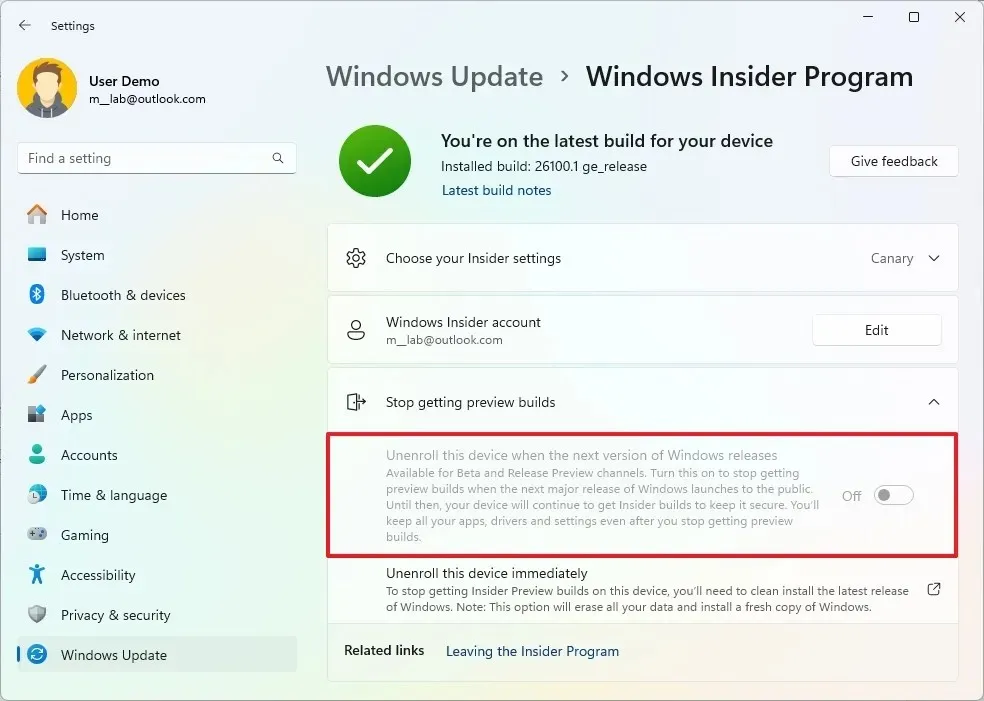
If the unenrollment option is grayed out and your device is part of the Dev or Canary Channel, the only method to remove your device from the Insider Program is through a clean installation.
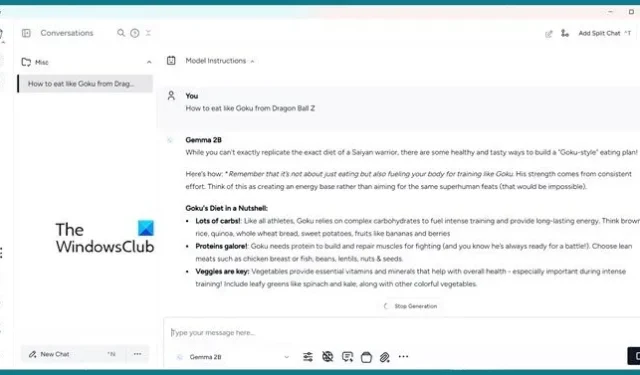
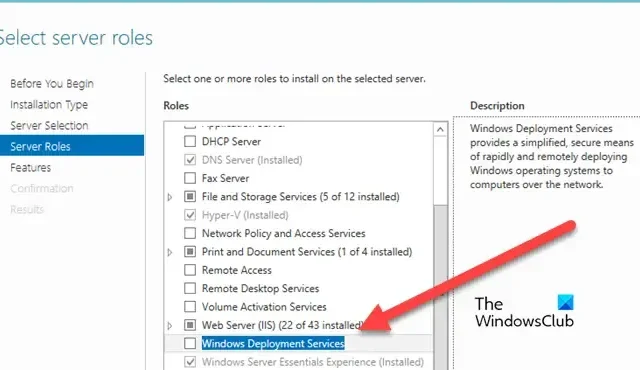
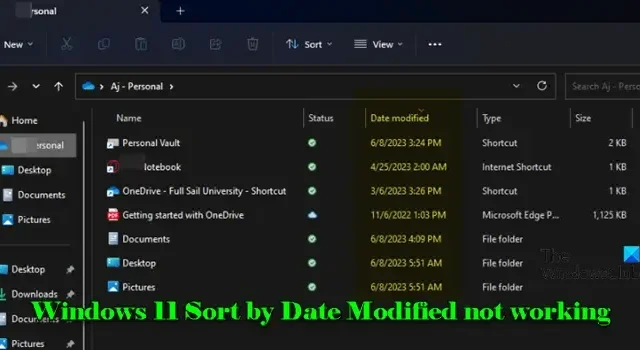
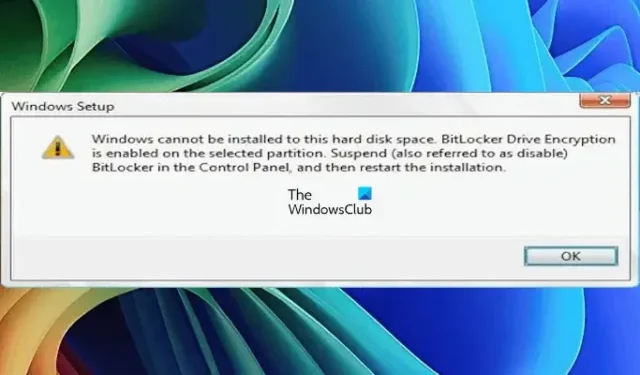
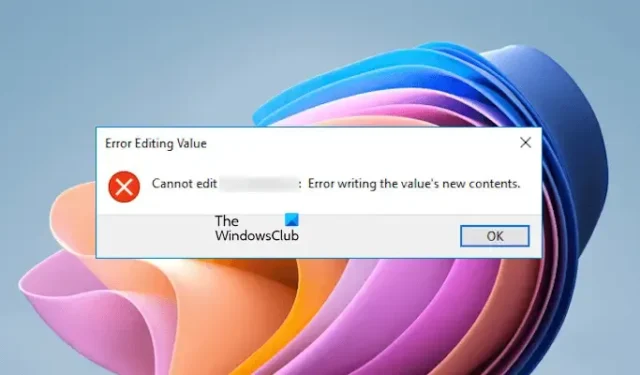
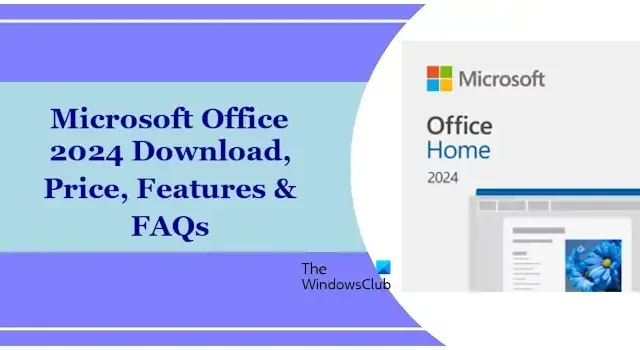

Leave a Reply