A Comprehensive Guide to the Copilot Key on Your Keyboard
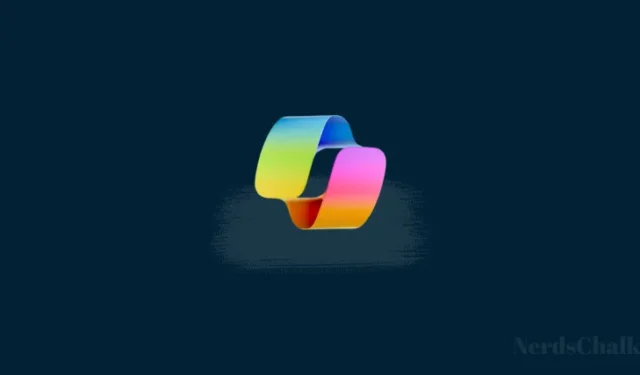
Essential Information
- The Copilot+ PCs feature a unique Copilot key on their keyboards.
- Typically located to the right of the Alt key, the placement of the Copilot key may differ among various OEMs and regions.
- This dedicated key launches the Windows Copilot application on the desktop, mimicking the functionality of its taskbar counterpart. If Copilot is turned off, pressing the Copilot key will open Windows Search instead.
- Users have the option to set the Copilot key to open specific applications through the Settings menu by navigating to Personalization > Text input > Customize Copilot key on keyboard.
With the integration of Copilot into numerous Microsoft platforms like Windows, Bing, and the suite of Microsoft 365 applications—plus its recent availability as a mobile app—Microsoft has now included a dedicated Copilot key on newer PC models. Some older models that don’t technically qualify for the Copilot+ line also come equipped with this key.
Introducing the New Copilot Key on Your Keyboard
The addition of the Copilot key signifies the most notable keyboard layout change in three decades.
While some users believe this revision is unnecessary, Microsoft views it as a revolutionary step towards a more personalized and intelligent computing landscape, where AI is intricately integrated into the Windows environment.
As a result, new purchasers will inevitably encounter the Copilot key as part of their keyboard experience.
Locating the Copilot Key on Your Keyboard
The Copilot key is strategically positioned adjacent to the right-Alt key, effectively replacing the context-menu key. However, the exact location might slightly differ due to variations in OEM designs and regional specifications.
Functionality of the Copilot Key
The primary function of the Copilot key is to quickly launch Windows Copilot, granting users immediate access to its AI-driven features.
Although Copilot’s capabilities are still under development and not yet fully realized, its introduction is a significant move to elevate its visibility in users’ daily computing tasks, making it a more integral tool.
If the Copilot functionality is not available on a user’s device, pressing this key will simply initiate Windows Search instead.
Fortunately, recent updates suggest that Microsoft is working on allowing customization of the Copilot key, giving users some degree of control over its functionality. Details can be found in a recent Windows Insider blog post.
Customizing the Copilot Key
Microsoft encourages users to personalize the Copilot key to open various applications. This feature is currently being rolled out, and users on the Dev build of Windows Insider should observe the update already.
To customize the key, navigate to the Settings app > Personalization > Text input > Customize Copilot key on keyboard.
However, there are some restrictions. Users must select “an app that is MSIX packaged and signed” to ensure security, which often includes apps installed from the Microsoft Store. It’s uncertain if third-party apps will also be eligible. Additionally, if your keyboard lacks the Copilot key, this setting will be ineffective. Microsoft has also stated:
“The key will continue to launch Copilot on devices that have the Copilot app installed until a customer opts for an alternative function.”
With Microsoft investing heavily in AI technologies, the integration of a dedicated Copilot key reflects their commitment to embedding AI into everyday computing experiences. However, with thoughtful implementation, users may gradually embrace this change.


Leave a Reply