How to Fix Share My Location Issues on iPhone
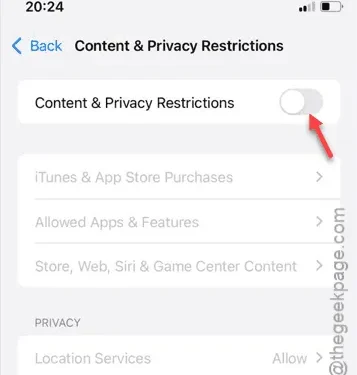
Are you having trouble sharing your current location from your iPhone? While Apple’s comprehensive Find My network makes it straightforward to share your location, there can be instances where the shared location doesn’t work as intended. If the location you’ve shared is incorrect or not updating in real-time, it can be a significant issue. Here are some effective tips to help resolve problems with sharing your location on your iPhone.
Fix 1 – Enable Location Services
To share your location with others, you must ensure that location services are enabled on your iPhone.
Step 1 – Go to your iPhone Settings and select the “Privacy & Security” option.
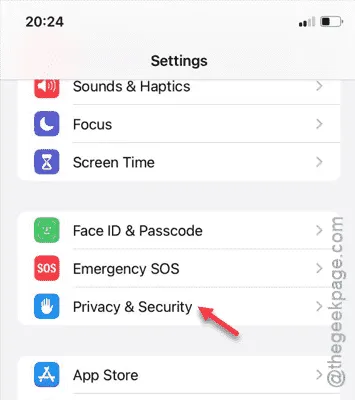
Step 2 – Next, tap on the “Location Services” panel.
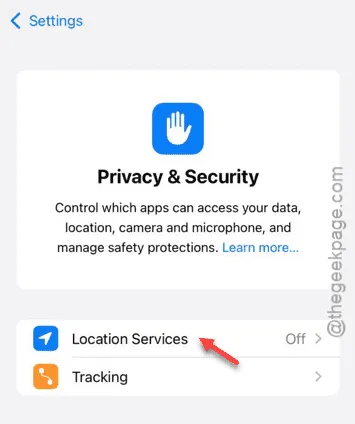
Step 3 – Toggle on the “Location Services” option.
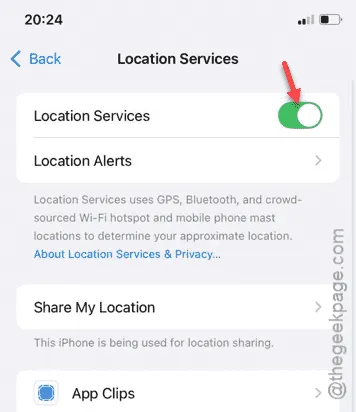
Once location services are activated, you should be able to share your location from your iPhone.
Fix 2 – Sign in to Your Apple ID/iCloud Account
To share your location, you must be signed in to your Apple ID, as location sharing uses the Find My network linked to your iCloud settings.
Step 1 – If you have recently factory reset or formatted your device, you may need to sign back into your Apple ID.
Step 2 – To do so, navigate to the Settings page. Look for the “Sign in with Apple ID” option at the top. Tap it and follow the instructions to log in using your Apple ID credentials.
After signing in, you can successfully share your location with family and friends.
Fix 3 – Enable the Share My Location Option
Location sharing relies on the Find My feature on your iPhone, so it is crucial to have the Share My Location feature enabled.
Step 1 – Begin by going to the iPhone Settings.
Step 2 – Access the Apple ID banner at the top.
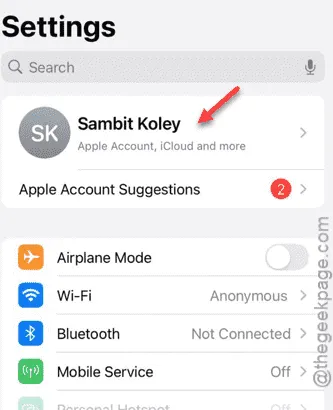
Step 3 – Open the “Find My” panel.
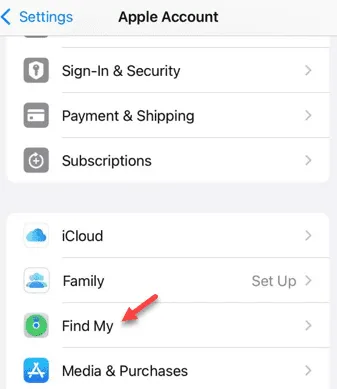
Step 4 – Finally, toggle on the “Share my location” option.
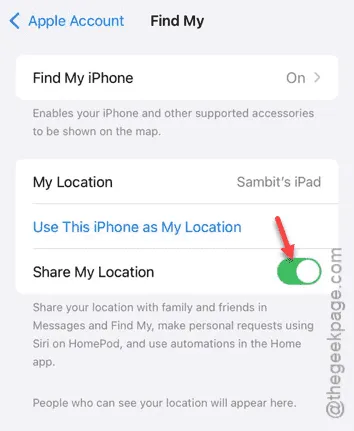
After enabling this feature, you should be able to share your location without any issues. Test it to confirm it’s working.
Fix 4 – Disable Content Restrictions
If your location sharing still isn’t functioning properly, try disabling any Content Restrictions on your iPhone.
Step 1 – Open the “Screen Time” settings in your iPhone’s settings.
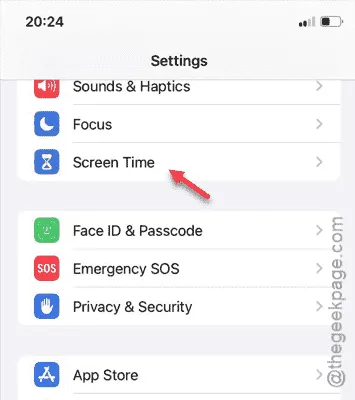
Step 2 – Go to the “Content & Privacy Restrictions” settings.
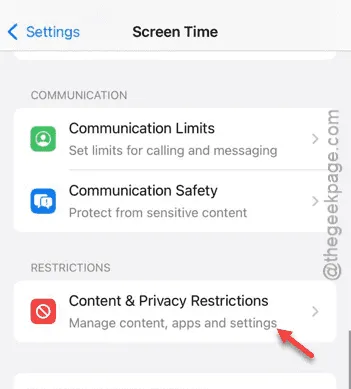
Step 3 – You can disable the “Content & Privacy Restrictions” feature from here.
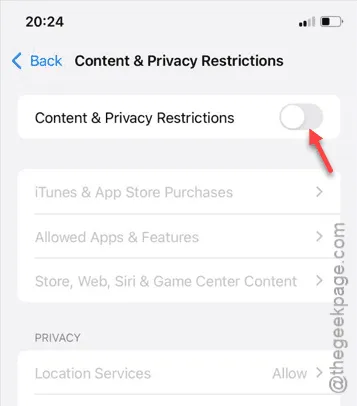
Once this is removed, you shouldn’t face any issues when sharing your location. Check to see if this resolves the problem.
Fix 5 – Toggle Airplane Mode
Activating and then deactivating Airplane mode can reset your location services, potentially resolving any issues.
Step 1 – Swipe down to access the Control Center and enable Airplane mode.
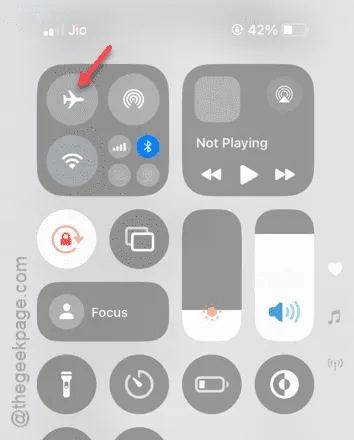
Step 2 – Leave your iPhone in Airplane Mode for a few seconds.
Step 3 – Then, turn off Airplane mode.
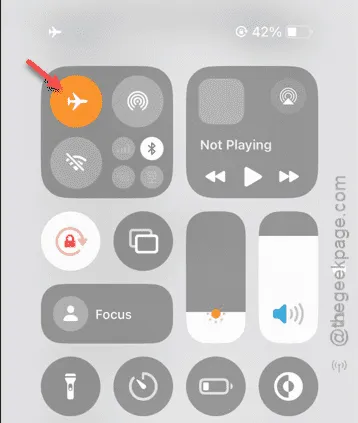
This process will restart your location services, as well as your cellular and Wi-Fi connections. You should now be able to share your location from your iPhone.


Leave a Reply