Important: Common Graphics Driver Issues in Windows 11
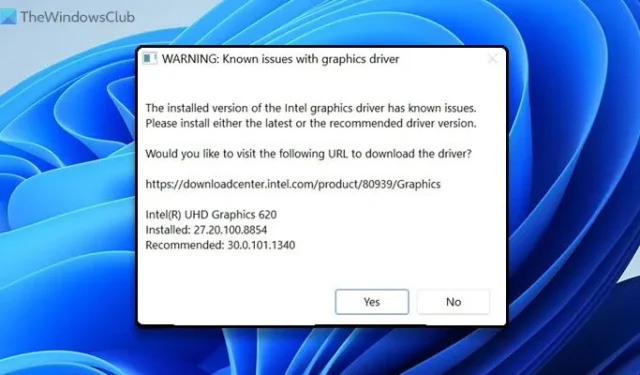
If you encounter an error stating WARNING: Known issues with graphics driver while launching a game on Windows 11/10, follow this guide to resolve the issue. This error can occur with various graphics cards/drivers, including NVIDIA, AMD, Intel, etc. Fortunately, this article will help you rectify the error quickly.
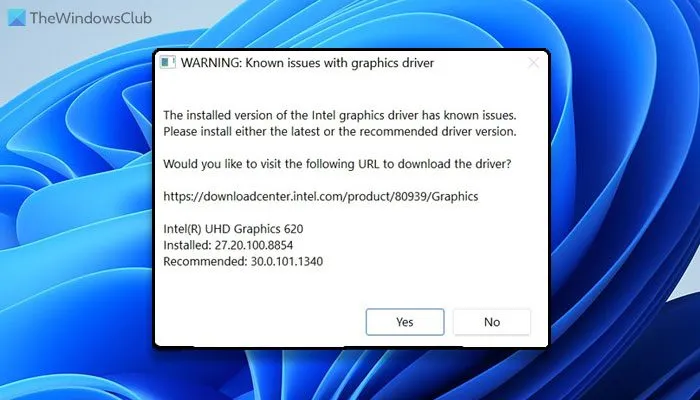
WARNING: Known issues with graphics driver
The installed version of the NVIDIA/AMD/Intel graphics driver has known issues in [driver]. Please install either the latest or the recommended driver version or switch to a different rendering API.
Resolving WARNING: Known issues with graphics driver in Windows 11
To fix the “Warning: Known issues with graphics driver”error in Windows 11, try these solutions:
- Install Pending updates
- Update Graphics driver
- Download Graphics drivers from the manufacturer’s website
For further details on these solutions, continue reading.
1] Install Pending updates
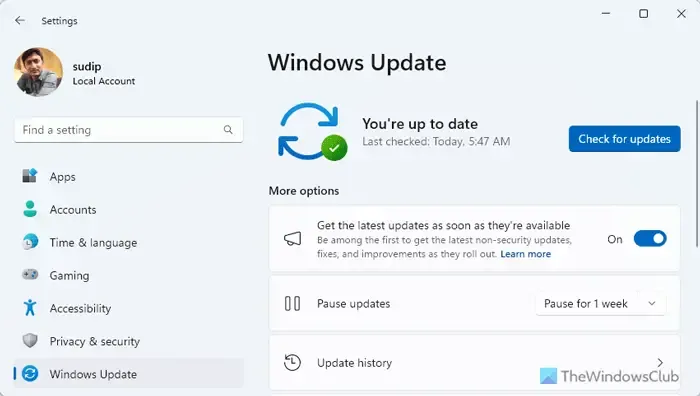
If you’ve recently transitioned to a Beta version or any other channel, this error might stem from a glitch or bug. Hence, it’s advisable to install pending updates. If you haven’t updated your system for a while, now is the perfect time. To install pending updates, follow these steps:
- Press Win+I to access Windows Settings.
- Navigate to Windows Update.
- Check if an update is available.
- If available, download and install it accordingly.
Note that you may need to restart your computer to finalize the installation.
2] Update Graphics driver
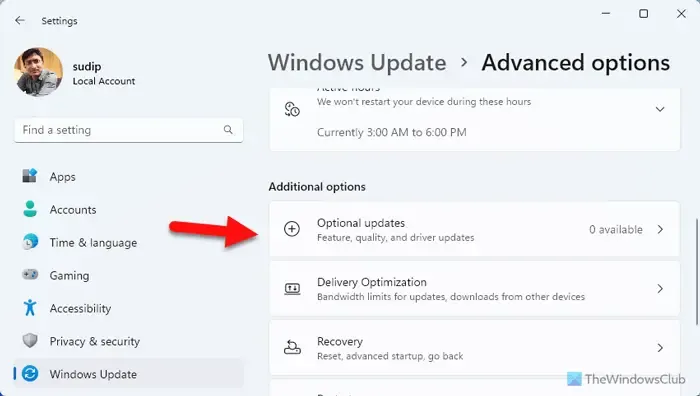
This problem can arise from an outdated or corrupt graphics driver, so it’s critical to update it promptly. Here’s how you can update the graphics driver in Windows 11:
- Open Windows Settings.
- Go to Windows Update > Advanced options > Optional updates.
- If any updates are available, check the corresponding box and download it.
Once the download is complete, proceed with the installation. Like other updates, a restart of your computer might be necessary to apply the changes effectively.
3] Download Graphics drivers from the manufacturer’s website
You can search for driver downloads for your system online and find the necessary drivers on the respective manufacturer’s site. Below are some useful links for easy access:
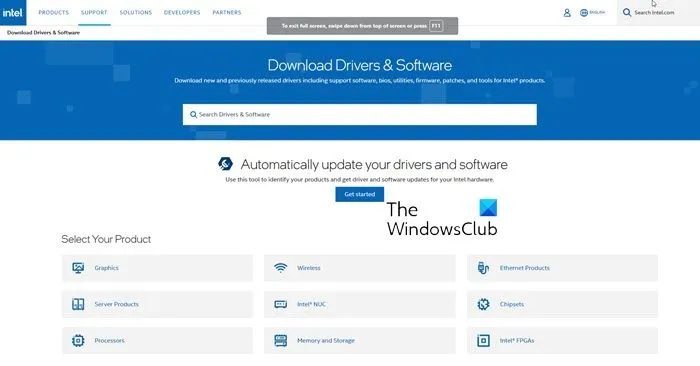
Visit your computer manufacturer’s website or the graphics hardware manufacturers’ sites:
HP | Dell | AMD | Intel | NVIDIA | GeForce | Vulkan.org.
You may also consider using free driver update software or tools like AMD Driver Autodetect, Intel Driver Update Utility, or Dell Update utility to update your drivers. NV Updater can ensure that your NVIDIA graphics card drivers remain current.
I trust this guide has resolved your issue.
How to fix corrupted graphics driver in Windows 11?
To address a corrupt graphics driver in Windows 11, you have two options:
- Uninstall the current driver and then install the latest version.
- Update the existing driver via Windows Settings, or download it from the official website.
How do I fix my graphics card on Windows 11?
To resolve graphics card issues on Windows 11, start by resetting or restarting the graphics driver. If this does not work, ensure you update the driver. If problems persist, you should uninstall and reinstall the driver. It’s highly recommended to download the driver directly from the official website, avoiding third-party sources.


Leave a Reply