How to Disable Memory Integrity in Windows 11 24H2 Without Turning Off VBS
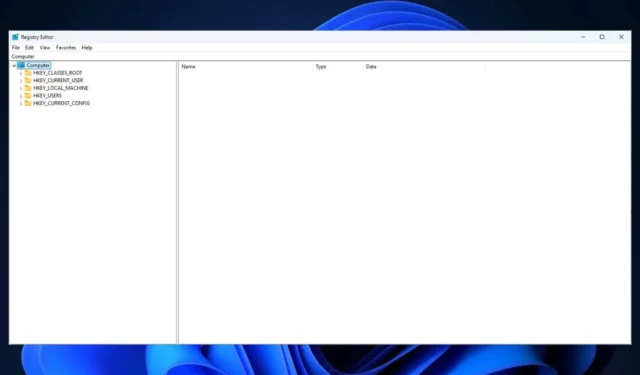
Microsoft has recently launched Windows 11 24H2, the annual Windows update, and many users are experiencing challenges adjusting to the new features.
One surprising change is that Windows Mixed Reality is no longer supported in this version. Additionally, it’s important to note that disabling Memory Integrity in Windows 11 24H2 will not automatically turn off VBS.
VBS, which stands for Virtualization-Based Security, is a crucial security feature that utilizes hardware virtualization to enhance the safety and protection of your Windows 11 system.
It is advisable to keep VBS enabled if you’re running any version of Windows 11, including 24H2, on a virtual machine. However, one of the downsides is that VBS can significantly impact performance, particularly in gaming, potentially reducing it by as much as 25%.
Therefore, if you’re aiming to boost your gaming performance in Windows 11 24H2, you may want to consider disabling VBS altogether. If you’ve already applied the update, this might be a beneficial step.
Luckily, a solution has been shared on Reddit that will guide you through disabling VBS after installing the 24H2 patch.
- Ensure that Tamper Protection is turned off.
- Launch Registry Editor.
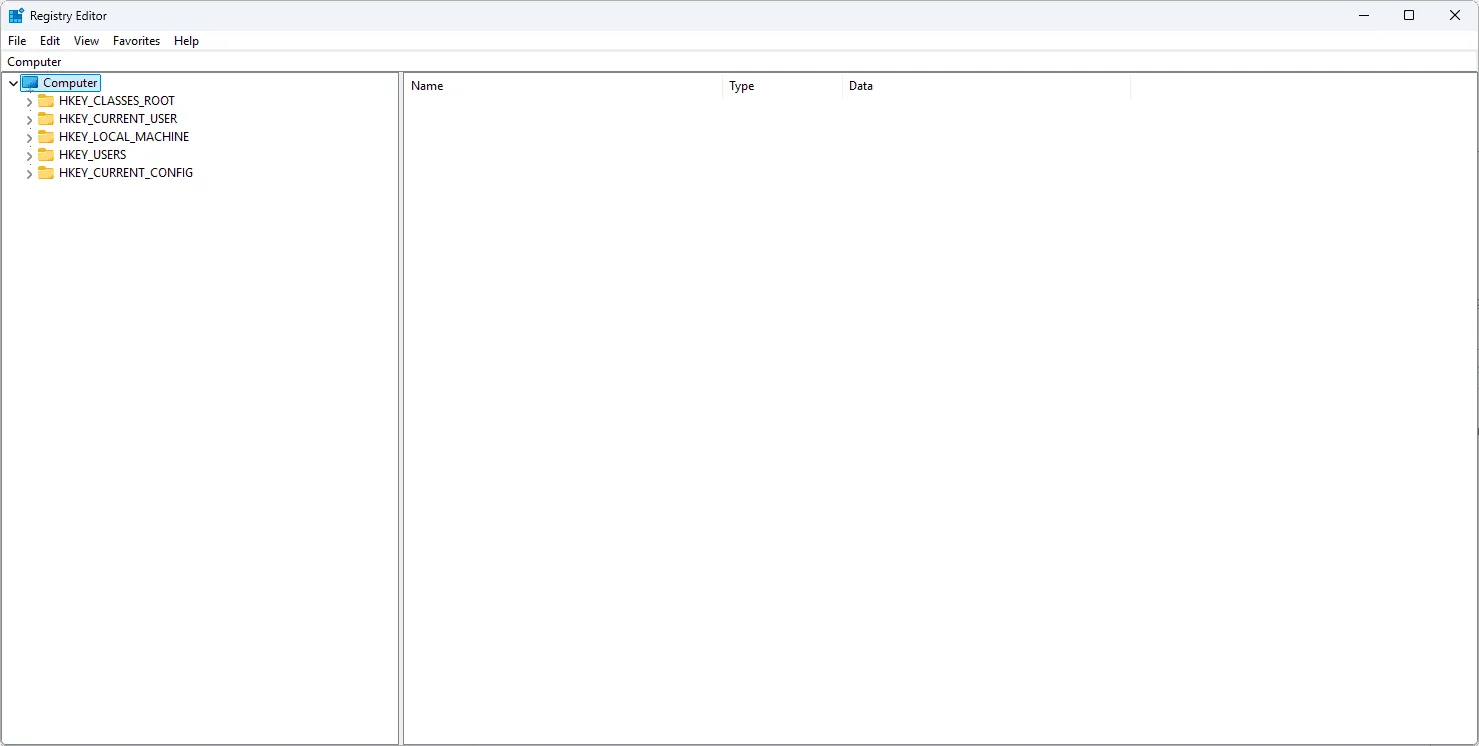
- Navigate to HKEY_LOCAL_MACHINE\SYSTEM\CurrentControlSet\Control\DeviceGuard
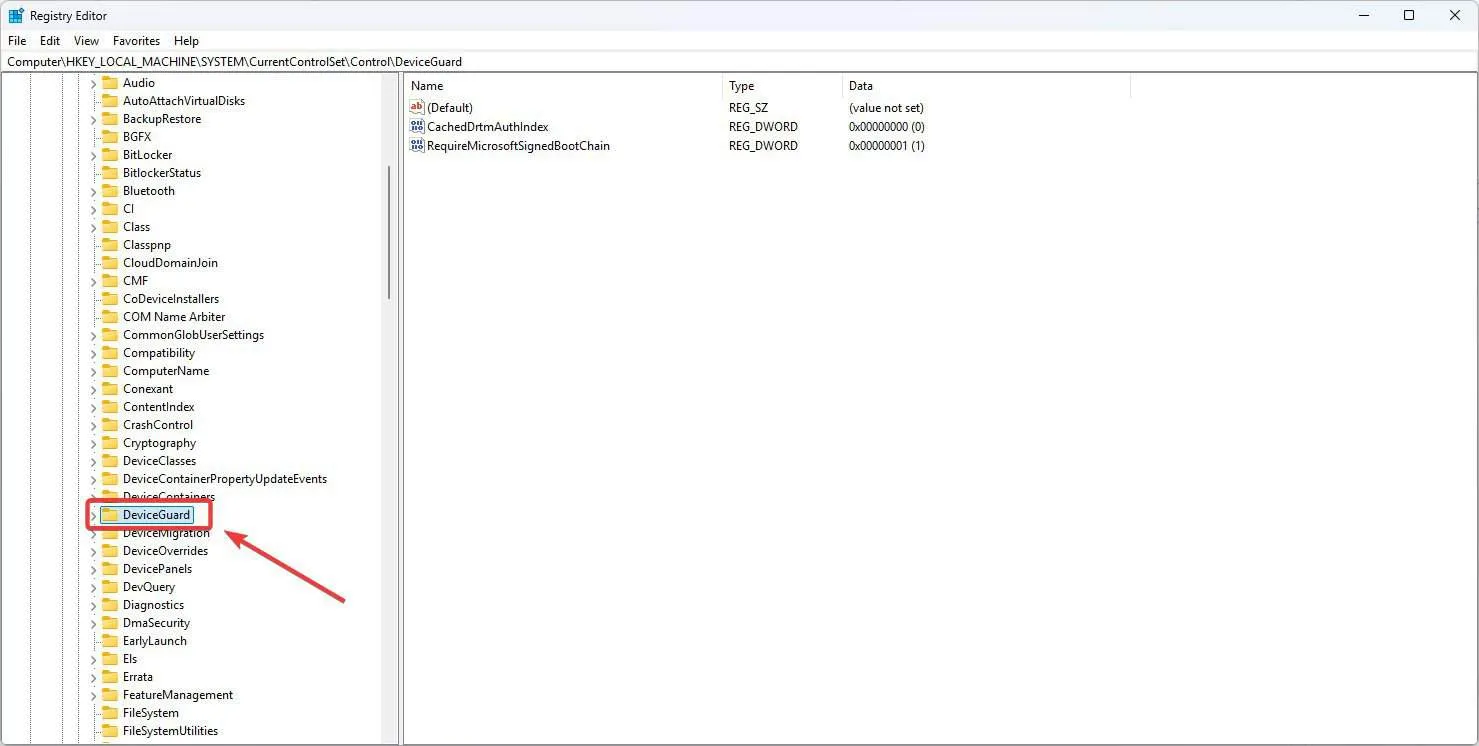
- Locate “EnableVirtualizationBasedSecurity” and change its value to 0.
- Restart your computer.
After the restart, you should see VBS displayed as Not enabled in the System Information. Please share if this method worked for you.
Is it imperative to disable VBS? That ultimately depends on your preference. If you’re willing to sacrifice a bit of security for improved performance, you can proceed to turn it off. However, if you’re not bothered by a performance decrease of about 3% to 25%, it may be best to leave it enabled.
Special thanks for the solution go to Xillvion on Reddit.
PSA: Disabling Memory Integrity in Windows 11 24H2 does not disable VBS. Here’s how to actually disable it. by u/Xillvion in Amd


Leave a Reply