How to Fix the Missing or Unloadable Awesomium.dll Error
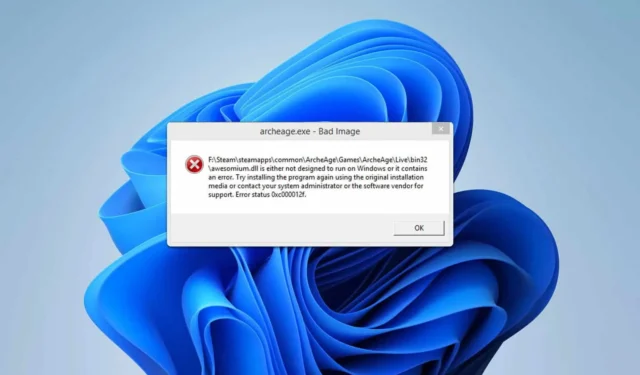
A significant number of users have encountered the “awesomium.dll cannot be loaded”error when attempting to run specific games, causing concern among gamers. Fortunately, there are effective methods to resolve this issue. In this article, we’ll guide you through several solutions to fix the awesomium.dll error.
How Can I Fix the Awesomium.dll Error?
Before diving into more complex fixes, start by running the application that is showing the error as an administrator. Additionally, consider reinstalling the application that is associated with this issue.
1. Delete the AppCache Folder
- Access the Steam installation directory:
C:\Program Files (X86)\Steam\appcache
- Remove all contents from the appcache folder.
- Retry launching the game.
2. Whitelist Your Steam Folder
- Press Windows key + S and type security. Select Windows Security from the search results.
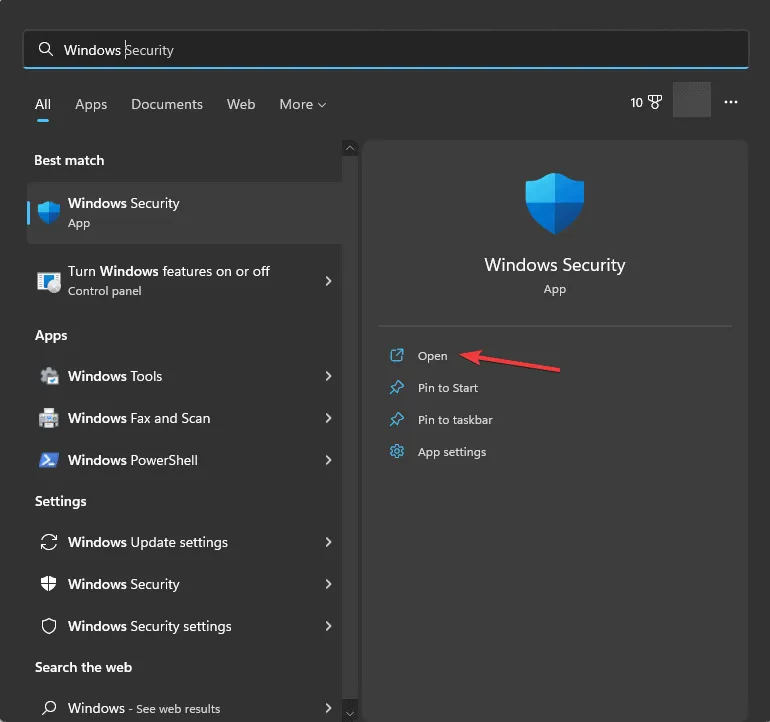
- Navigate to Virus & threat protection and click on Manage settings in the Virus & threat protection settings section.
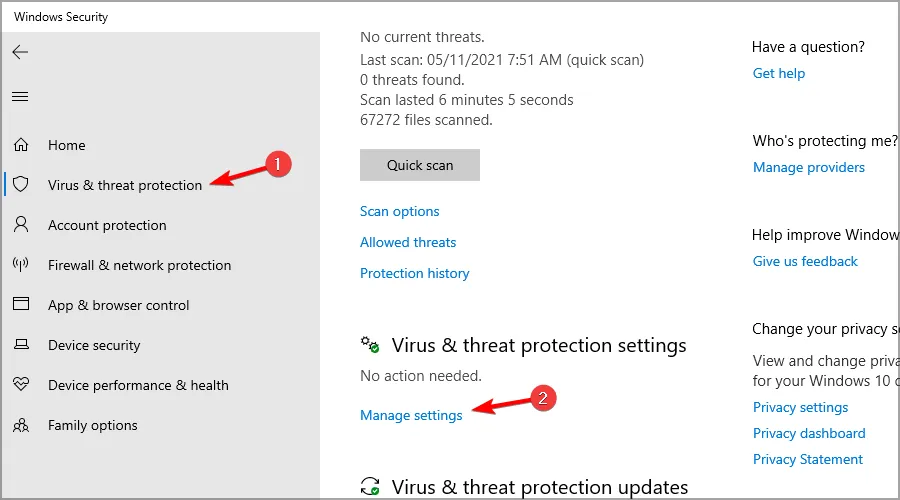
- Then, click on Add or remove exclusions.
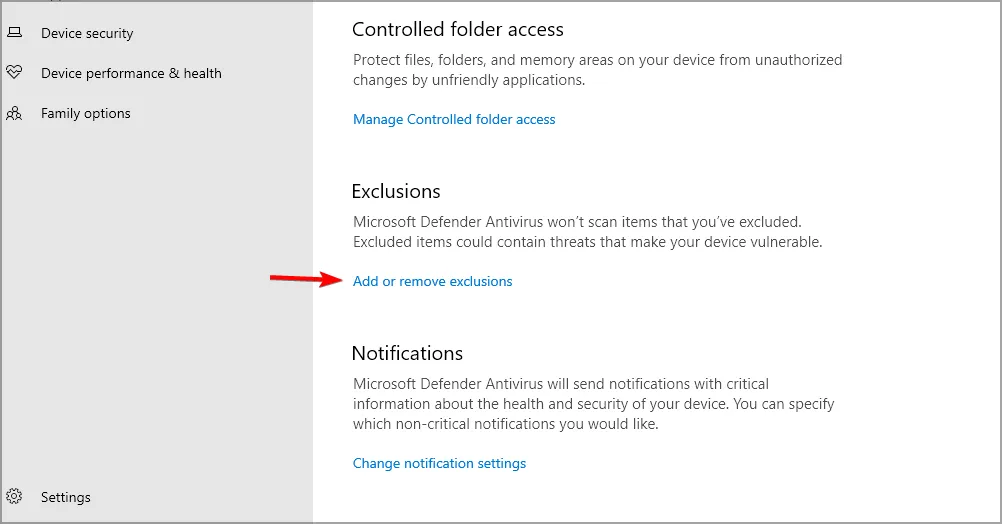
- Select Add an exclusion and choose Folder.
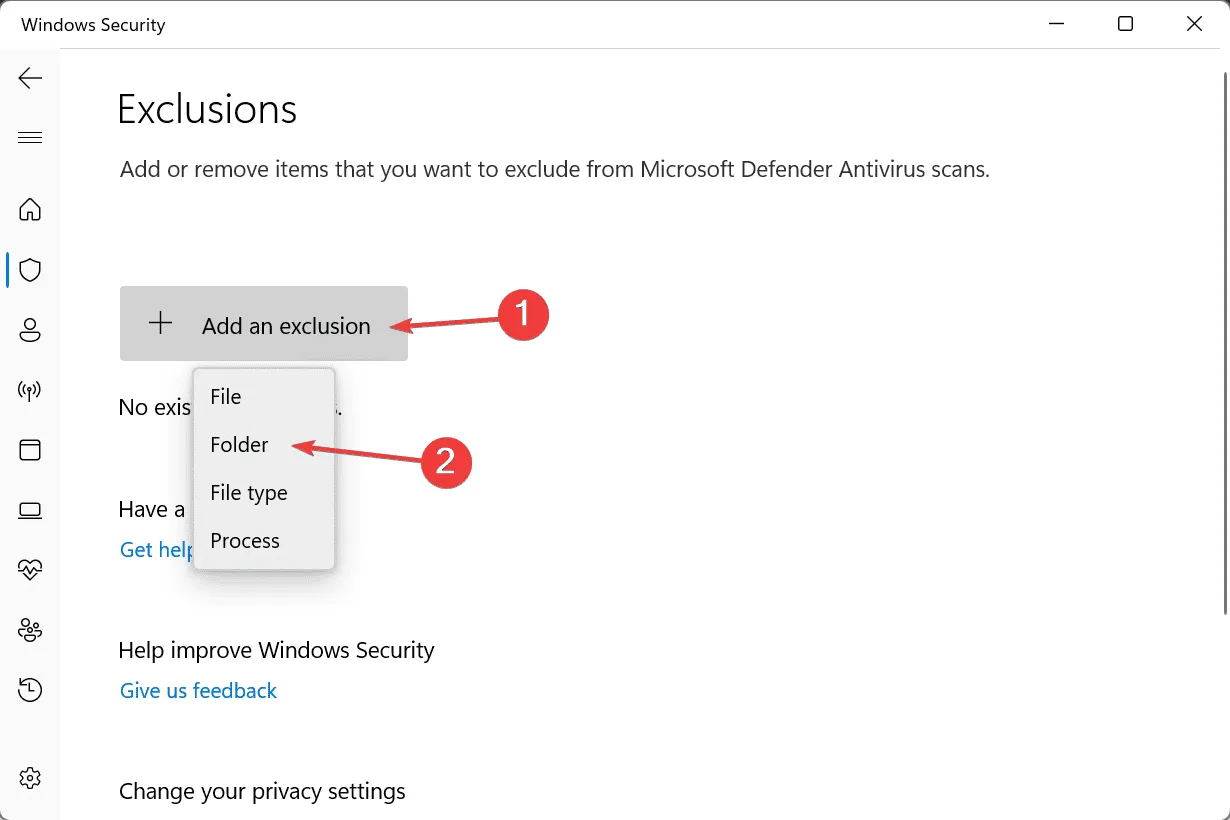
- Find your Steam installation folder and select it.
Often, the awesomium.dll file is mistakenly marked by antivirus software as malware, leading to its automatic deletion. Whitelisting the Steam folder can help mitigate this issue. While these steps are for Windows Defender, if you’re utilizing a different antivirus program, you will need to whitelist Steam within that software.
The absence of the awesomium.dll file can trigger numerous problems, including serious gameplay disruptions. Thankfully, this issue can typically be resolved with the steps outlined above.
It’s important to note that other missing DLL files can also cause problems; for example, some users have reported issues with missing steam_api.dll and steam_api64.dll files.
Additionally, we’ve provided guidance for resolving the steamclient64.dll not found error in a separate guide, so be sure to check it out.


Leave a Reply