Fix “Cannot Open Shared Object: No Such File or Directory” Error
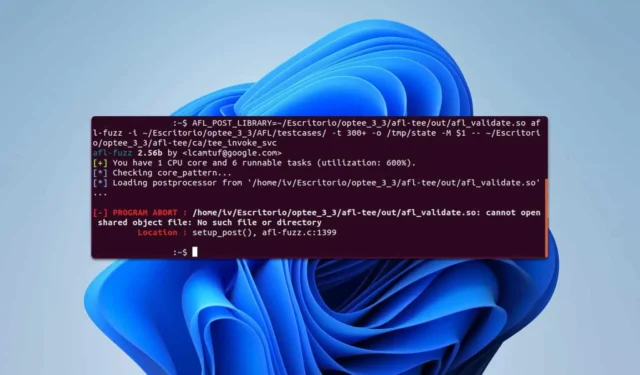
The “Cannot open shared object no such file or directory”error commonly impacts developers using Linux or Windows Subsystem for Linux (WSL) on Windows. This error can obstruct your ability to add necessary libraries to your project, making it essential to resolve it quickly.
How to Fix the “Cannot Open Shared Object No Such File or Directory”Error
1. Install the Missing Library
- Examine the error message. It will specify the name of the missing library.
- Install the library by executing the following command:
sudo apt-get install your_library_name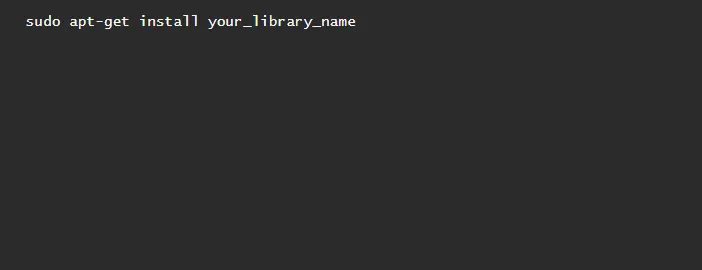
- Wait for the installation process to complete.
Some users have found success using sudo apt install –reinstall for libraries that are already installed; consider trying that as well.
If this error arises while installing Qt, execute the following command to install its essential dependencies:
sudo apt-get -y install build-essential openssl libssl-dev libssl1.0 libgl1-mesa-dev libqt5x11extras5 '^libxcb.*-dev' libx11-xcb-dev libglu1-mesa-dev libxrender-dev libxi-dev libxkbcommon-dev libxkbcommon-x11-dev
2. Run the ldconfig Command
- Open your Terminal and enter
sudo ldconfig -v - Wait for the command to finish executing.
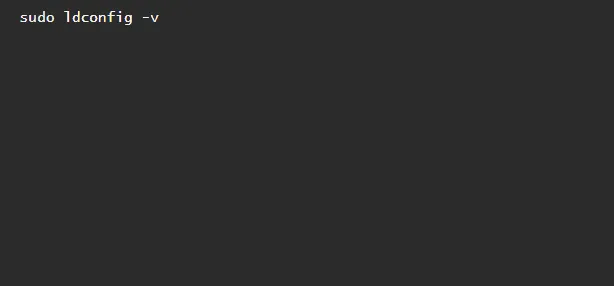
- Check if the error persists.
This command updates the shared library cache, which may resolve the issue.
3. Check for Missing Dependencies Using the ldd Command
- In the command line, type
ldd. /name_of_the_package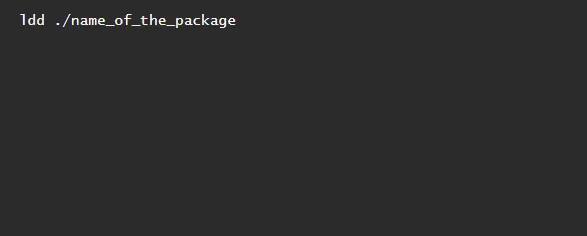
- A list of modules that the package uses will appear.
- Identify any modules that are marked as “not found”.
- Use the terminal to install the missing modules.
Be cautious as certain applications may rely on a 32-bit architecture, necessitating the installation of compatible modules.
4. Use the strip Command
- Execute the following command in the terminal:
sudo strip --remove-section=.note.ABI-tag /usr/lib/x86_64-linux-gnu/libQt5Core.so.5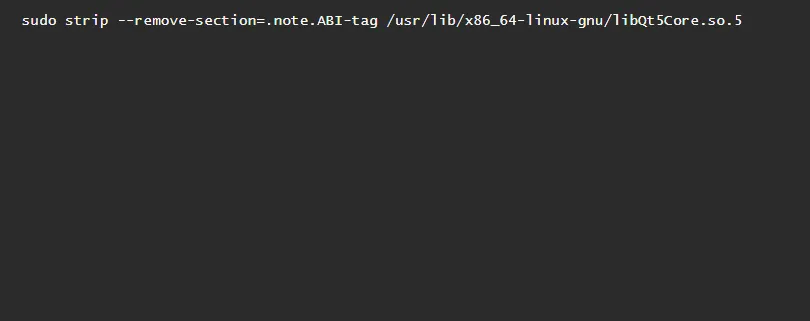
- Wait for the command to complete.
- Verify if the issue is resolved.
Please note that this solution applies specifically to libQt5Core.so.5, so make sure to adjust the library name in Step 1 according to your specific error.
5. Manually Add the Library to the Library Path
- Find the library path with the command:
sudo find / -name the_name_of_the_file.so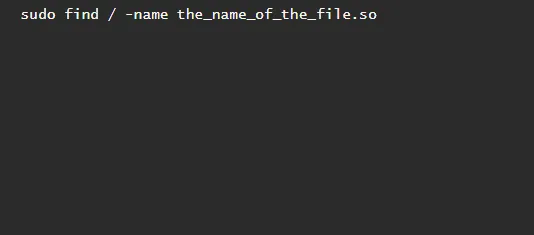
- Run the following command to display the value of your
LD_LIBRARY_PATH:echo $LD_LIBRARY_PATH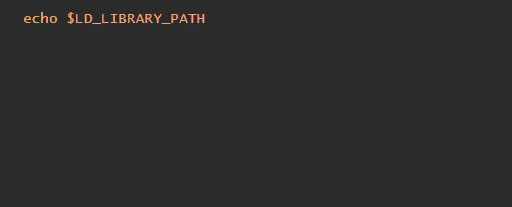
- If
LD_LIBRARY_PATHis empty, set it with:LD_LIBRARY_PATH=/usr/local/lib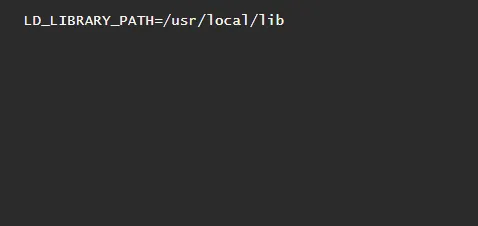
- Add the library path from Step 1 by executing:
export LD_LIBRARY_PATH=$LD_LIBRARY_PATH:/my_library/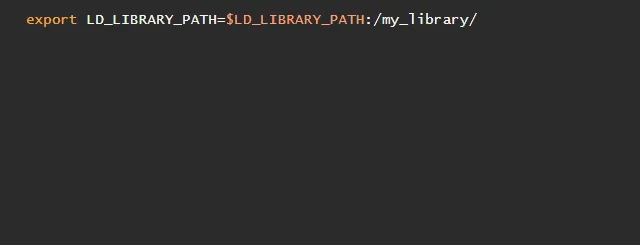
The “Cannot open shared object no such file or directory”error can disrupt your development process. However, by following these steps to install the required packages, you can effectively resolve it.
This is not the only coding error you may encounter; many users have reported issues like PermissionError Errno 13 and OSError Errno 48 as well.


Leave a Reply