New Security Feature Introduced in Windows 11 Build 27718 on Canary Channel
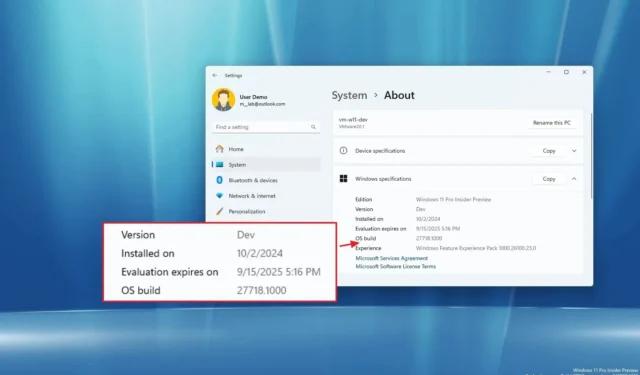
- Windows 11 build 27718 introduces a new “Administrator Protection” security feature.
- Microsoft is also implementing several updates from other channels for the Start menu, Taskbar, Notifications, Energy Saver, Lock Screen, Share, and more.
- This build is available through the Canary Channel and is part of the “Dev” version.
Microsoft is currently rolling out Windows 11 build 27718 in the Canary Channel of the Windows Insider Program, featuring numerous visual enhancements to existing capabilities alongside some exciting new functionalities.
As noted in the announcement made on October 23, 2024, this latest build brings forth numerous features that were previously seen in other updates. Notably, this update incorporates media controls into the Lock screen, updates the account manager within the Start menu, and introduces enhanced navigation options for the Taskbar. Additionally, users will experience updated settings for Notifications, improvements to Windows Share, enhancements in Narrator, updates to Energy Saver, Windows Update tweaks, and more intuitive touch gestures.
Furthermore, this update includes a new security feature designed to bolster system security by restricting the duration for which an admin user retains full administrative privileges.
Lastly, it addresses several bugs concerning the upgrade process within the Canary Channel, as well as issues related to input, widgets, and more. However, users may encounter some known problems with Copilot+ PCs, the Movies & TV app, and input functionality.
New Features in Windows 11 Build 27718 (Canary)
Here’s an overview of the fresh features and changes being rolled out in the Canary Channel.
Enhanced Administrator Protection Feature
The Administrator Protection feature enhances system security by minimizing the time that admin users maintain full administrative access. This is implemented through a “just-in-time admin privileges” system, whereby these rights are granted only for specific tasks, thus reducing the risk of exploitation through malicious software.
This feature is initially disabled by default and can be enabled via group policy settings, allowing administrators to control its activation.
While Microsoft has not disclosed further specifics about this feature, its overarching goal is to strike a balance between security and usability, ensuring that administrators have access to necessary privileges only when required, while reducing risks associated with continuous full administrative access.
Updated Start Menu with Account Manager Enhancements
In Windows 11 build 27718, the Start menu introduces an updated account manager interface that now features a “Sign out” button directly within the menu, allowing easier access without extra steps.
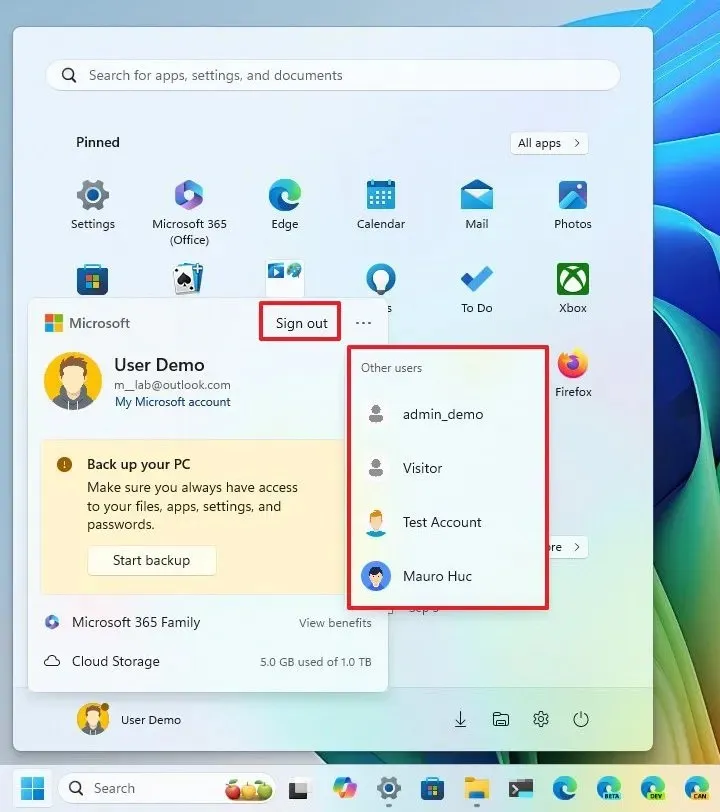
Moreover, the “More options” (…) submenu now provides access to other users present on the device, simplifying the account switching process. Previously, users were required to sign out and select a user from the Lock screen.
New Media Controls on Lock Screen
When playing audio or video from any app, users will now see media controls at the bottom of the Lock screen. This new interface will display a media thumbnail, content title, and controls for play, pause, and navigation to previous or next items.
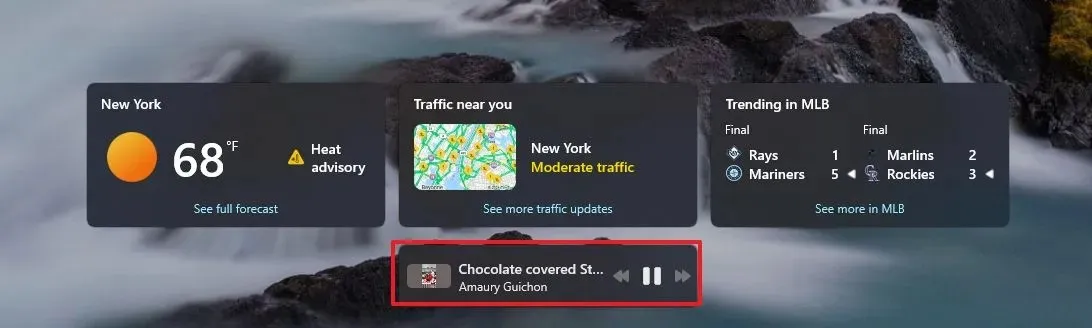
Enhanced Taskbar Keyboard Navigation
Users can now activate Taskbar focus using the “Windows key + T” shortcut, and then press the first letter of an application’s name to jump directly to that app on the Taskbar. For example, pressing the “W” key will highlight the Windows Terminal button, and if that application isn’t open, the Jump List menu will appear.
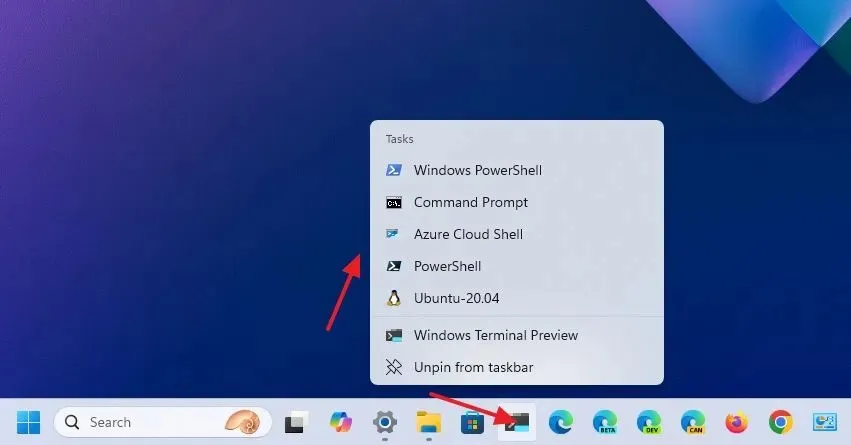
If multiple applications share the same starting letter, pressing the key again will cycle through those apps. For users employing the uncombined option for the Taskbar, this letter navigation will use the window names.
While focused on the Taskbar, utilizing the “Home” and “End” keys will navigate to the first and last items, respectively.
Improvements to Notifications
This build enhances notifications by allowing users to disable the toast notifications that recommend various actions. This can be done via the “…” menu when the notification appears, or through Settings > System > Notifications, where you can toggle off the “Notification Suggestions” setting under the notifications list for apps and other senders.
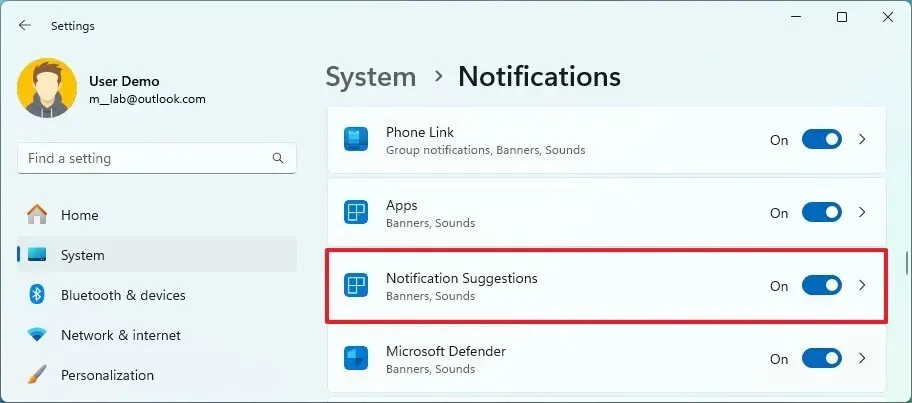
Touch with Edge Gestures
In Settings > Bluetooth & Devices > Touch, a new setting has been added to toggle edge gestures on or off.
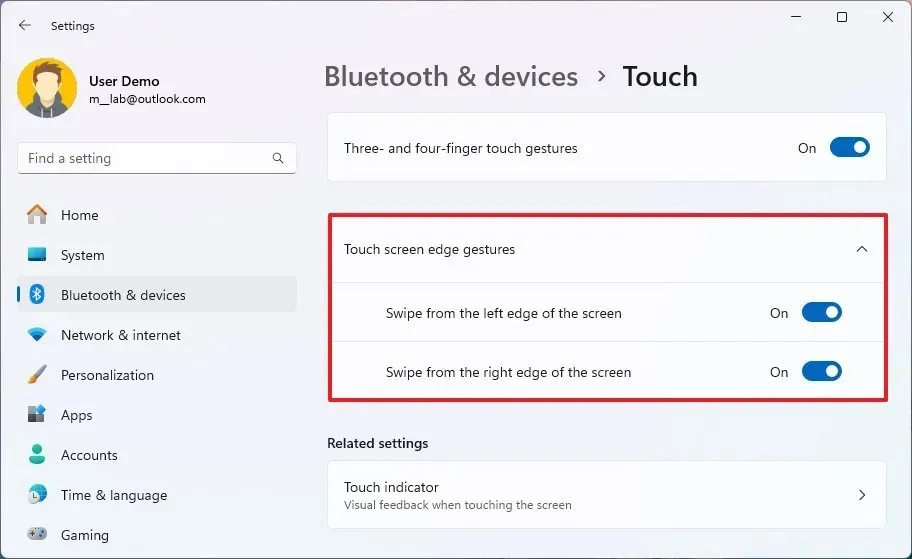
Additional Changes in This Build
Besides the aforementioned enhancements, Microsoft has made minor updates across various features. For instance, the Windows Share interface has had its search box removed to streamline the user experience.
The system will now notify users to plug their laptops into a power adapter when battery levels drop below 20 percent while Energy Saver is in the “Always On” mode.
Furthermore, updates on the Windows Update settings page include improved dialogs that require attention before installing updates, featuring better icons and spacing for clarity.
Additionally, this build enhances the scanning mode experience in Windows Narrator.
Installation Instructions
To download and install this Windows 11 build, enroll your device in the Canary Channel via the “Windows Insider Program” settings found in the “Update & Security” section. After enrolling your device in the program, you can download the build through the “Windows Update” settings by enabling the “Get the latest updates as soon as they’re available” option and clicking the “Check for Updates” button.


Leave a Reply