Resolving Sling TV Error 28-30: Steps to Fix Unexpected Issues
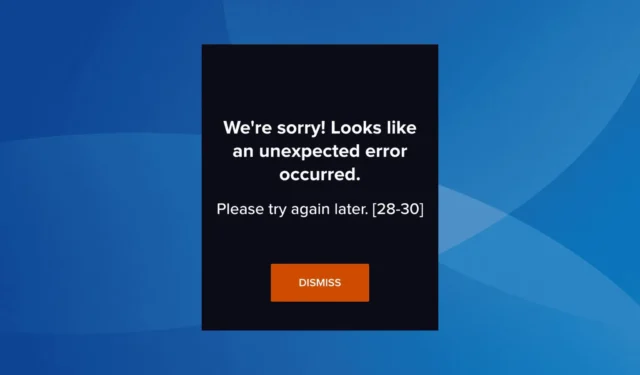
The Sling TV error code 28-30 occurs while loading channels and has recently affected thousands globally across various devices, including TVs, mobile phones, and computers. The error message states, “We’re sorry! Looks like an unexpected error occurred. Please try again later [28-30].”
The Sling error [28-30] usually arises from server issues, misconfigured network settings, active VPNs, ad-blockers, a corrupted app cache, or missing updates.
Before diving into troubleshooting, restart the device displaying the error and ensure that the content you wish to watch is subscribed to and accessible in your region.
How can I fix Sling TV error code 28-30?
1. Check if Sling TV is down
When encountering the Sling TV error code 28-30 on a smart TV, PC, or mobile app, use a real-time monitoring service like Downdetector to verify the server status.
You can also cross-check this through additional resources, such as Sling TV’s Help Center or Sling TV’s official X page (formerly Twitter).
If the issue is widespread, wait for up to 48 hours, and service should resume automatically!
2. Turn off active VPNs
For Apple TV users, the Sling error code 28-30 may appear when using a VPN or any software that reroutes your IP address.
Make sure to check for any active VPNs and disable them. Additionally, inspect the router settings for similar configurations and reset them if necessary.
3. Disable any ad-blockers
- If you’re watching Sling TV via the official website, open your browser, click on the ellipsis in the top right corner, select Extensions, and then click on Manage extensions.
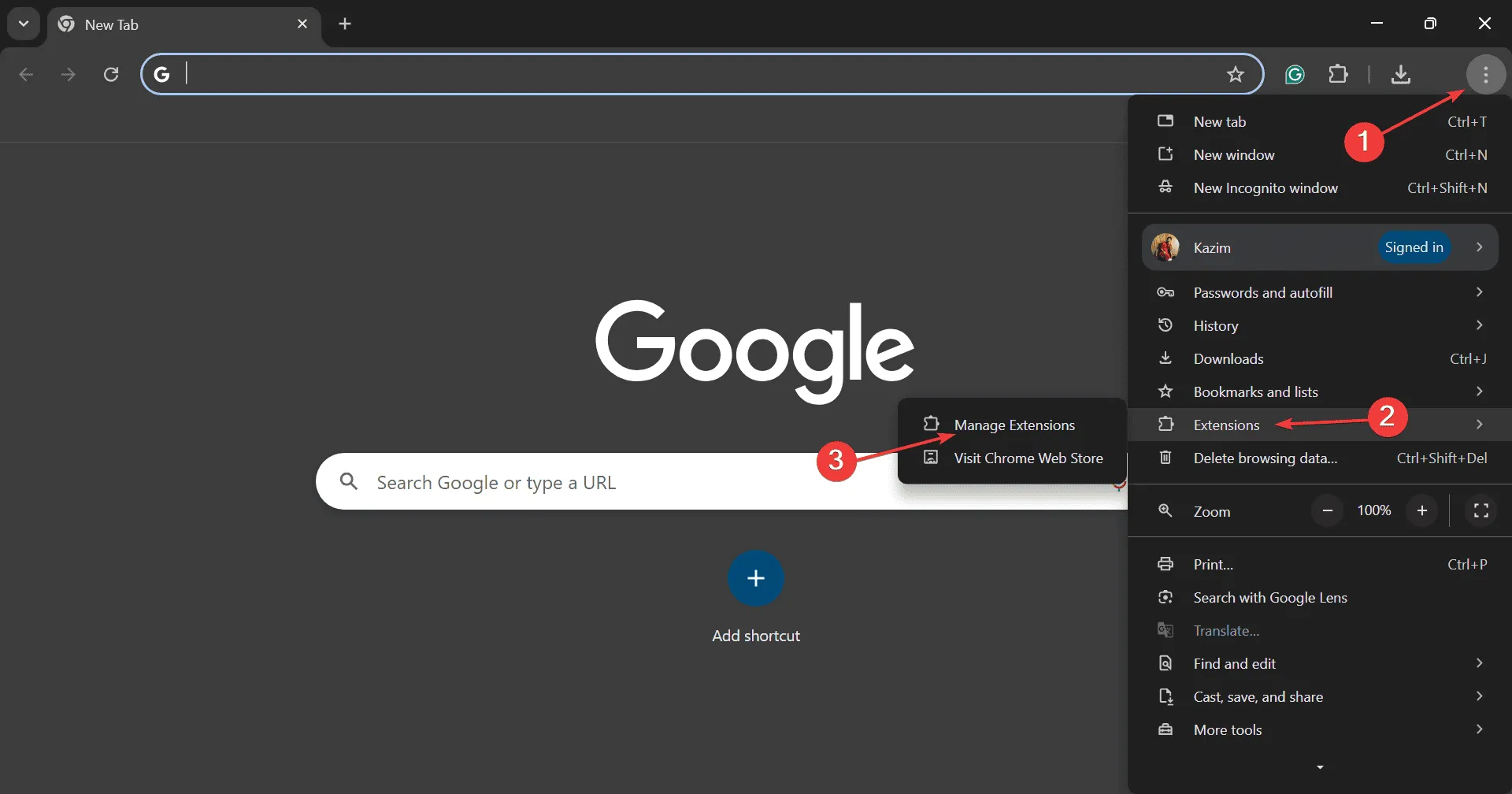
- Look for any ad-blocking extensions and disable the toggle next to them.
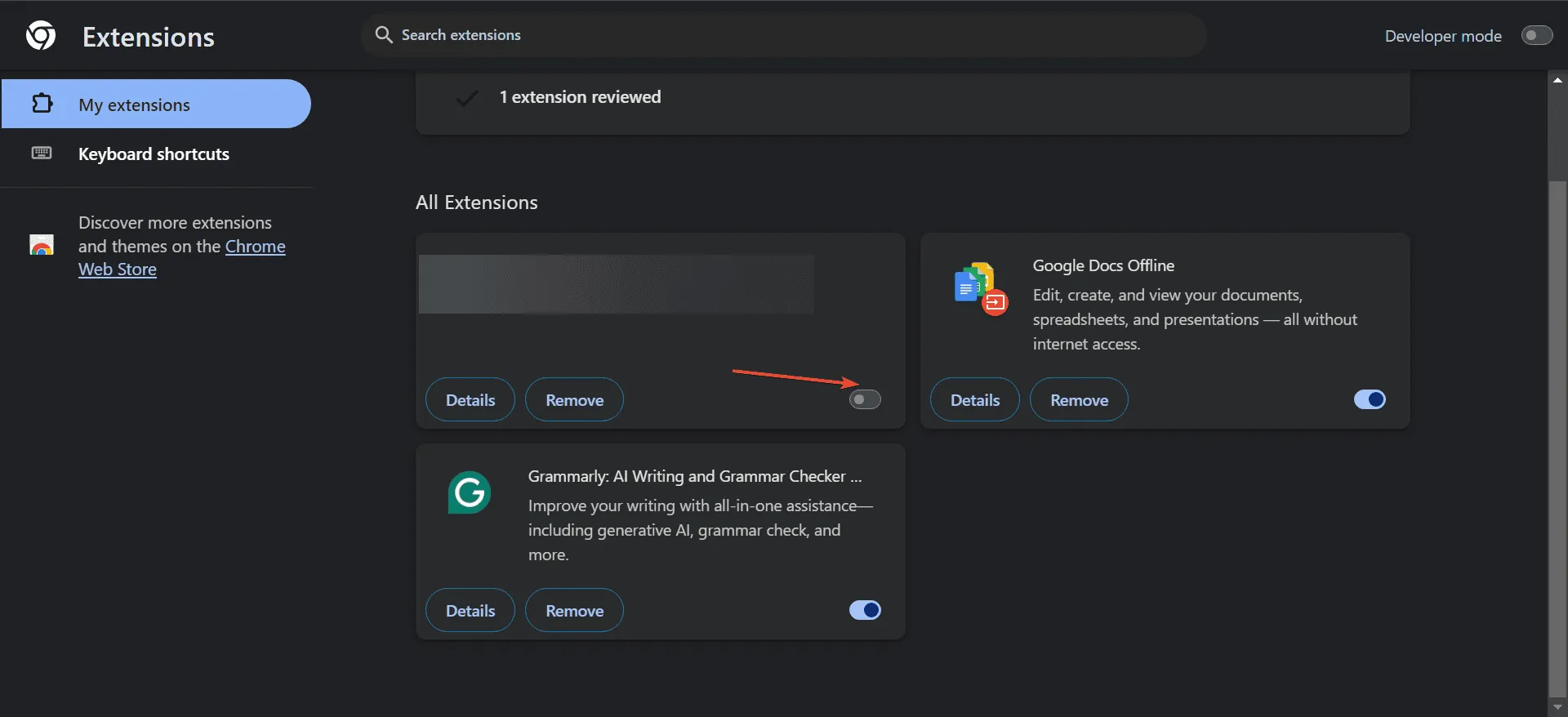
- Finally, relaunch your browser and check for improvements.
4. Clear the app cache
- On your TV, navigate to Settings, then select Applications.
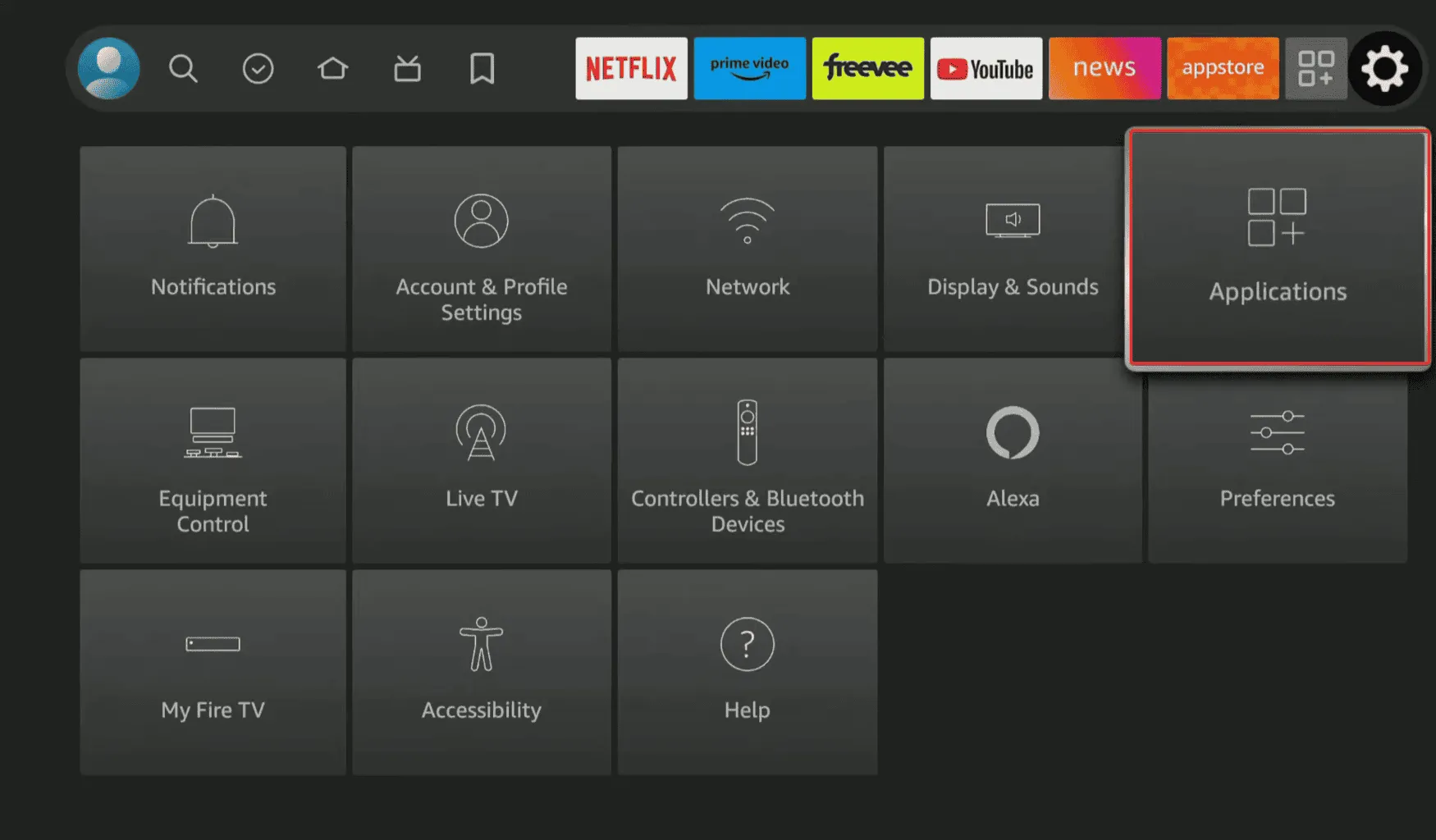
- Next, select Manage Installed Applications.
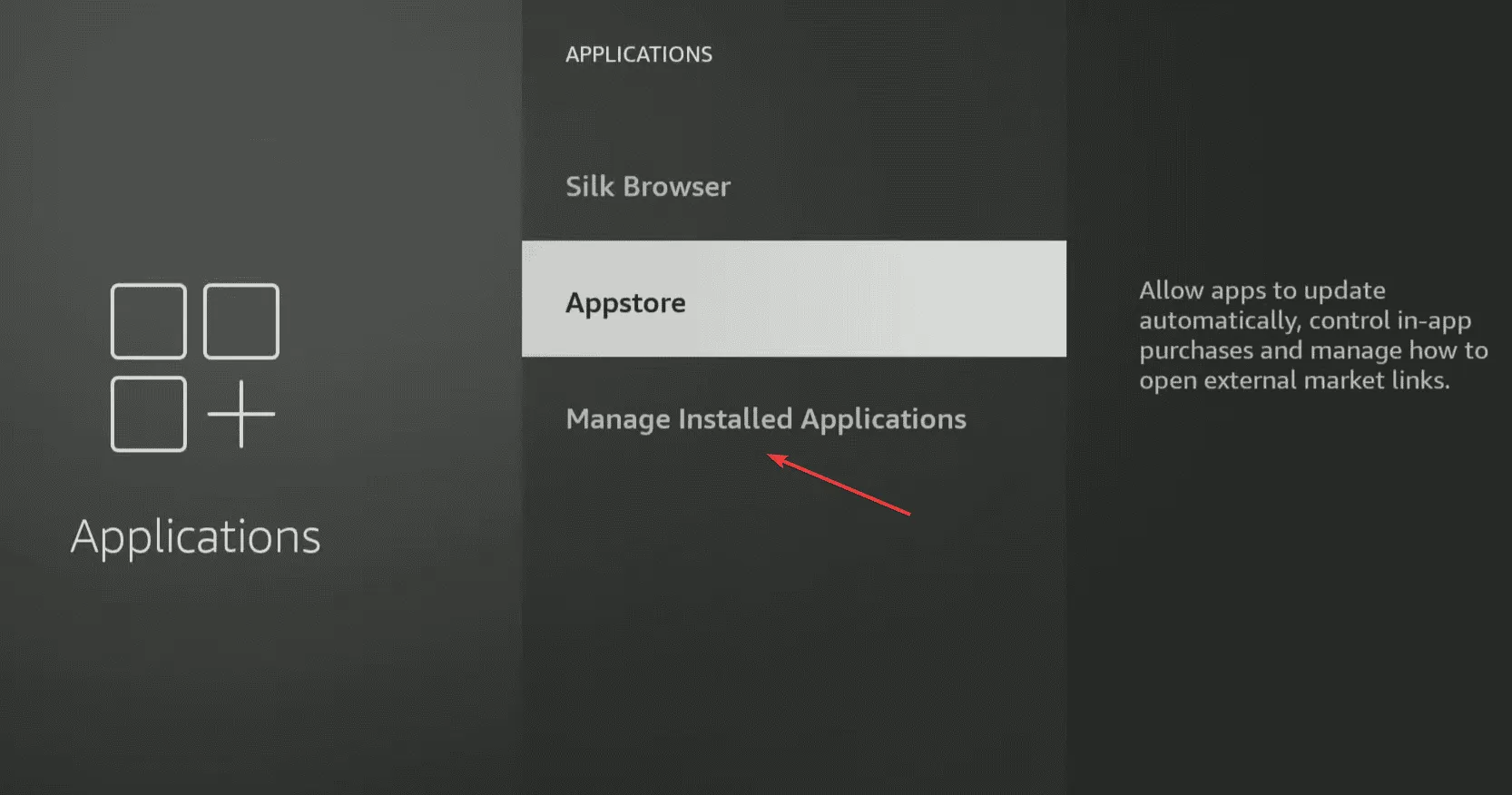
- Select Sling TV from the list.
- First, choose Clear data and then select Clear cache to remove all non-critical app data.
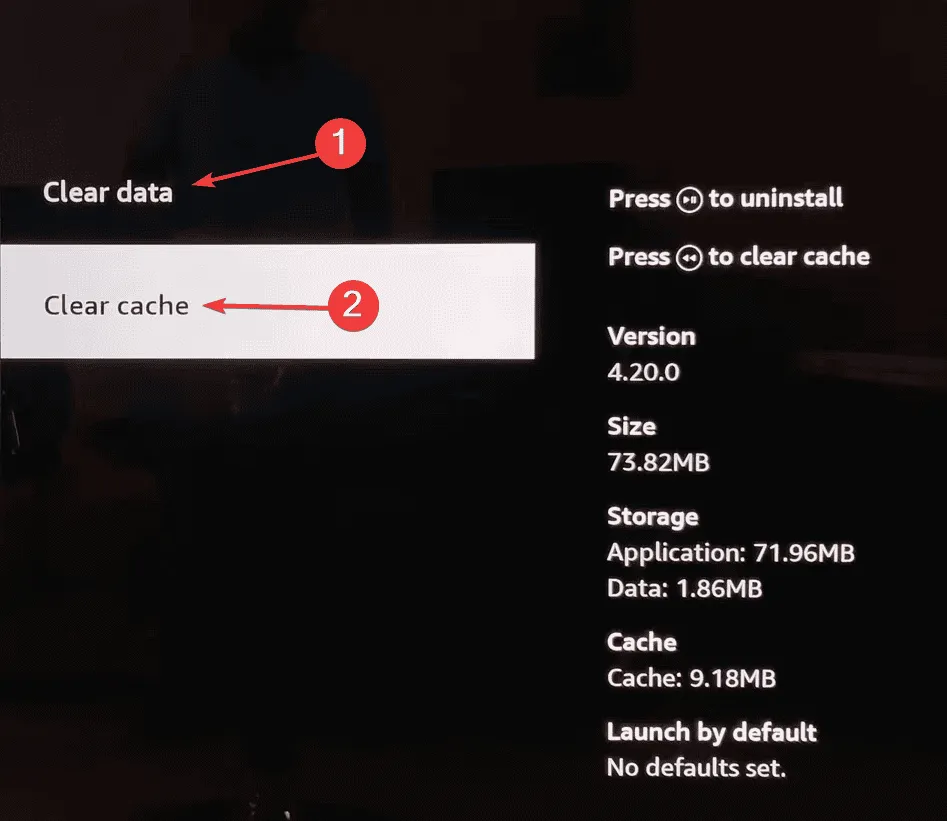
- Finally, launch Sling TV, and you should be able to watch the channels successfully.
While these steps are tailored to resolve Sling TV error 28-30 on a smart TV, a similar approach can be applied to mobile phones and computers as well.
For Android devices, you can clear the cache through app storage settings. However, for Apple’s iOS, there’s no dedicated option to clear the cache, hence you will need to uninstall and reinstall Sling.
5. Switch to Google’s DNS
- Press Windows + R to open the Run dialog, type ncpa.cpl in the text field, and hit Enter.
- Right-click on the active network adapter, whether it’s Ethernet or Wi-Fi, and select Properties.
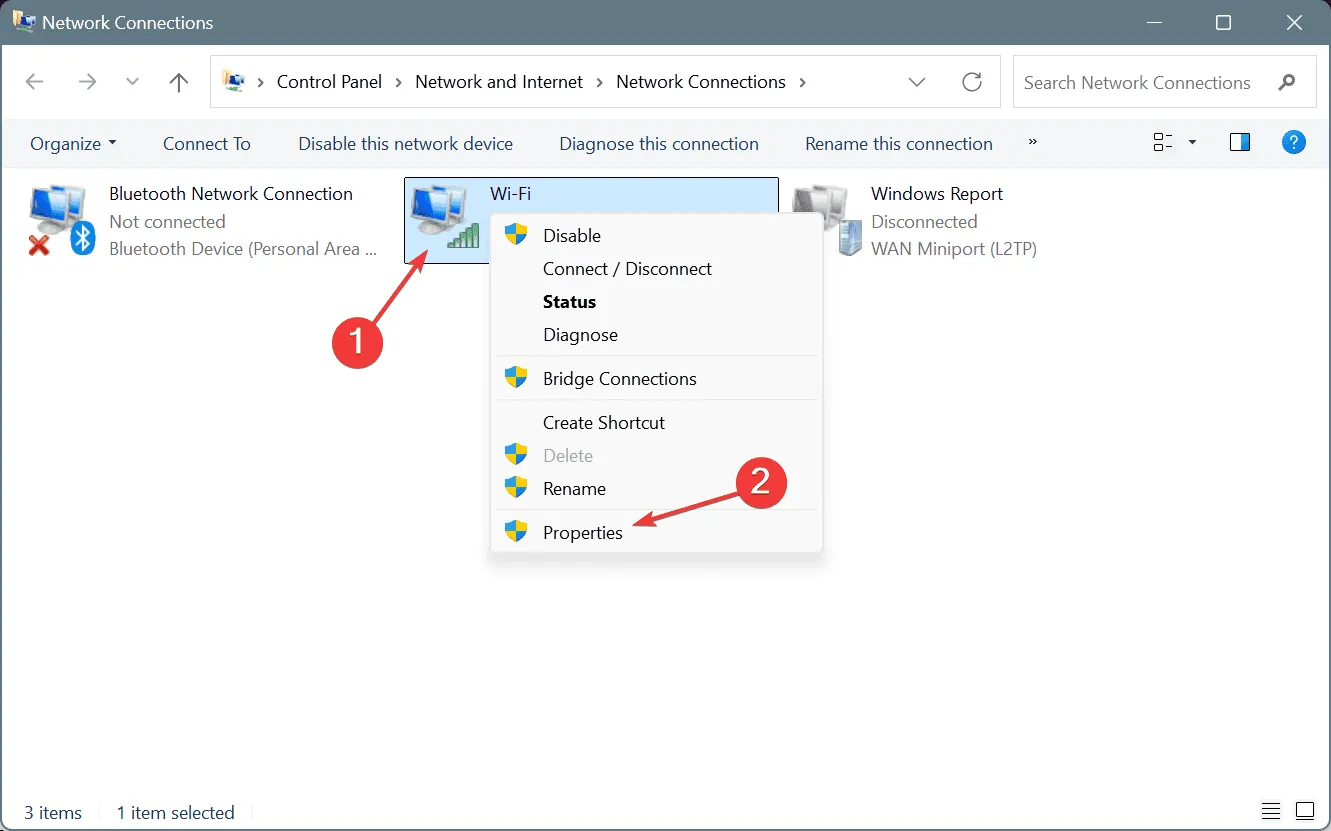
- Select Internet Protocol Version 4 (TCP/IPv4) from the list and click on Properties.
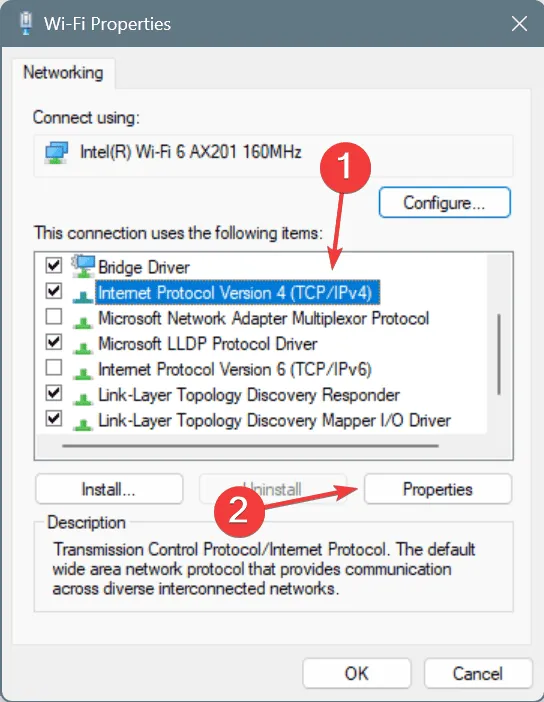
- Now, choose the option labeled Use the following DNS server addresses and enter the following in the fields:
- Preferred DNS server: 8.8.8.8
- Alternate DNS server: 8.8.4.4
- Once completed, check the box for Validate settings upon exit, and then click OK.
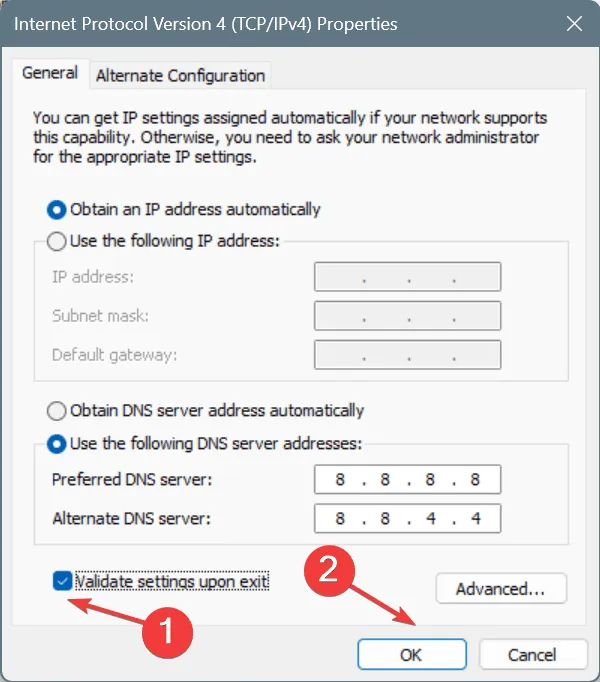
- Finally, restart the affected device, and check if the Sling error 28-30 on PC has been resolved.
You can modify the DNS server on Android, iOS, and smart TVs through their respective Network Settings. While I have chosen Google’s Public DNS for its reliability, you could select the fastest DNS server near you for improved Internet speed.
6. Install all pending updates
An outdated Sling app or operating system can also trigger error 28-30 across devices while streaming channels. Although the Sling app has compatibility concerns with Windows, its applications function properly on other platforms. Therefore, ensure you check and install any pending updates for both the OS and the Sling app!
For Windows users utilizing the Sling TV app, I recommend watching your favorite shows and channels via the official Sling website.
7. Reinstall the Sling TV app
- On your Android smartphone, go to Settings, and select Apps.
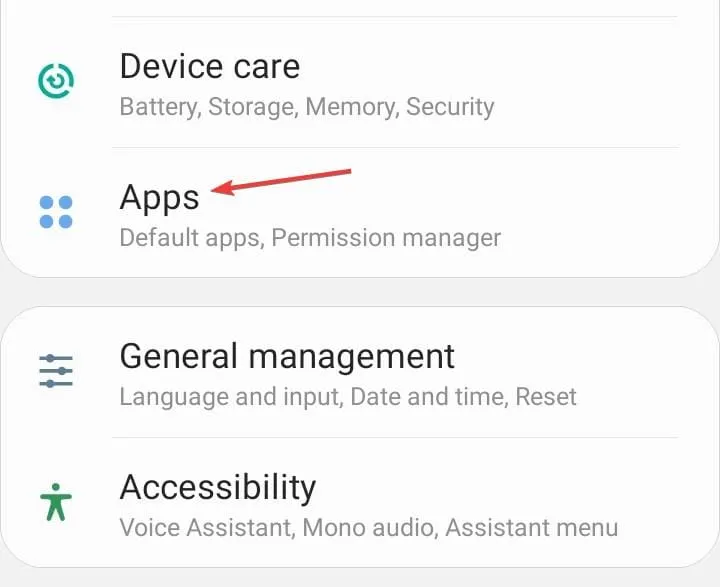
- Find Sling from the list of applications.
- Next, tap on Uninstall at the bottom.
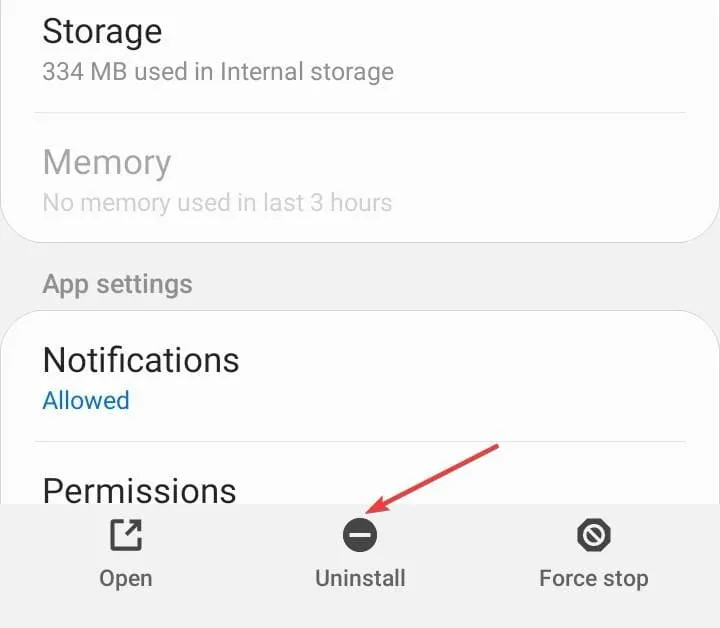
- Click on OK in the confirmation prompt.
- Once completed, reinstall the Sling TV app from the Google Play Store.
Upon reinstalling Sling TV, you should no longer encounter the error code [28-30]. Again, for Windows users, I suggest utilizing Sling TV’s official website due to ongoing app compatibility issues.
Previously, users have also faced Sling error [28-29]. This error often appears alongside [28-30] and is triggered by similar underlying causes!
If you have any questions or would like to share which fix worked for you, please leave a comment below.


Leave a Reply