Fixing the Issue of Disabled Share My Location Feature
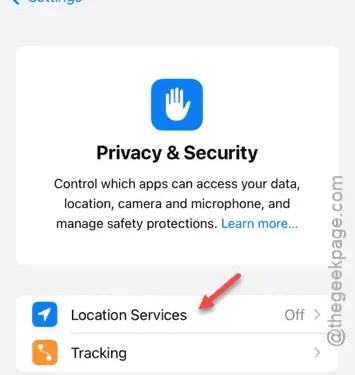
Are you unable to share your location because the “Share My Location“feature is disabled on your iPhone? Unfortunately, if this setting is turned off, you won’t be able to share your location. However, there are other crucial features and settings that must be enabled for successful location sharing. Below, we provide detailed solutions to help you resolve this issue on your own.
Why Can’t I Share My Location from My iPhone?
Your location is sensitive private information, which is why sharing it through your iPhone requires specific settings to be enabled. First, you need to activate the Find My feature, allowing you to share your current location with others. If the Find My options are disabled, location sharing won’t work. Additionally, you must have Location Services enabled to allow your device to transmit your location to your contacts.
Even if you think you have shared your location, issues may arise if all Find My parameters are not configured correctly. It’s essential to follow the outlined steps below to eliminate any sharing problems.
Fix 1 – Enable Location Sharing
To share your location, you need to enable the Find My service on your iPhone.
Step 1 – Start by locating the ⚙ settings icon. Tap on it to access your iPhone’s Settings.
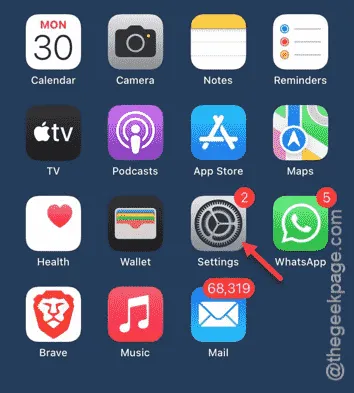
Step 2 – Inside the Settings menu, find and tap on your Apple ID.
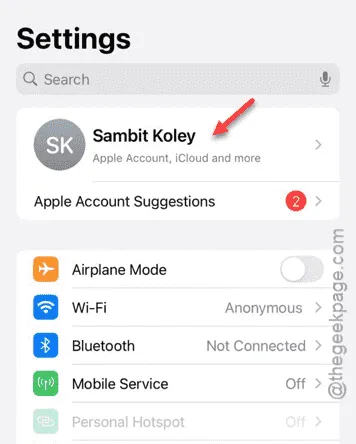
Step 3 – Once in the Apple ID settings, look for “Find My” and tap on it.
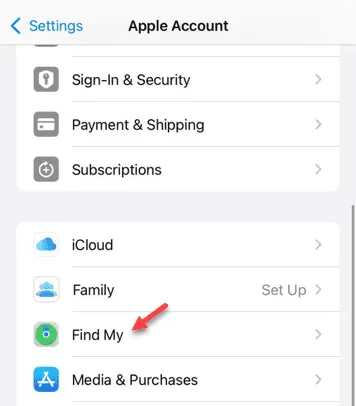
This section controls your location sharing capabilities.
Step 4 – Now, make sure to turn on the “Share My Location” toggle.
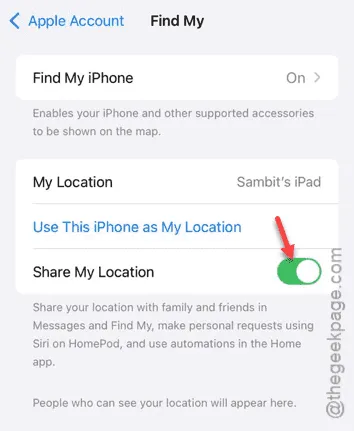
After adjusting these settings, you can share your location with specific contacts directly from the Contacts app.
Fix 2 – Turn on Location Services
It’s essential to enable Location Services in order to share your current location with others.
Step 1 – First, navigate to the Settings app.
Step 2 – Then, head to “Privacy & Security” in the settings.
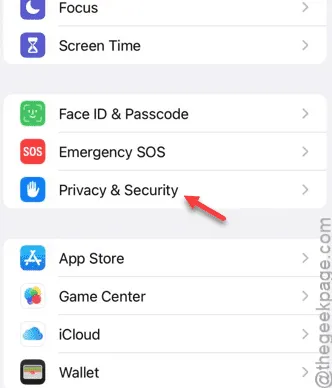
Step 3 – You should find “Location Services” at the top. Tap on it.
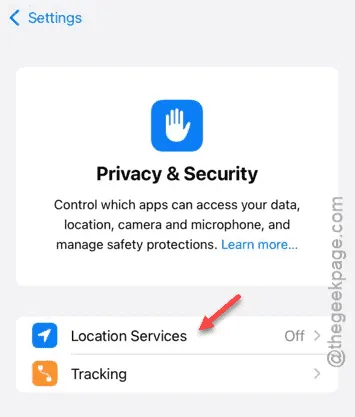
Step 4 – Finally, ensure that the “Location Services” option is turned on.
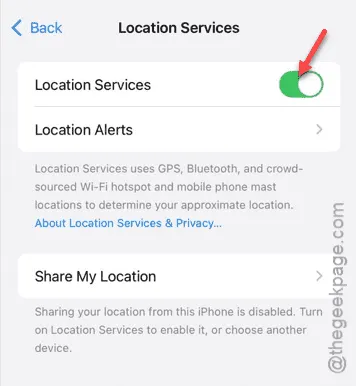
After enabling Location Services, remember to check your ‘Find My’ settings as well. Only then you will be able to share your phone’s location.
Try these steps and see if they resolve your issue.
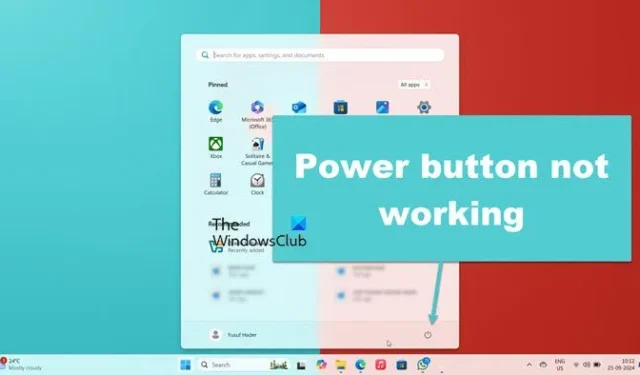
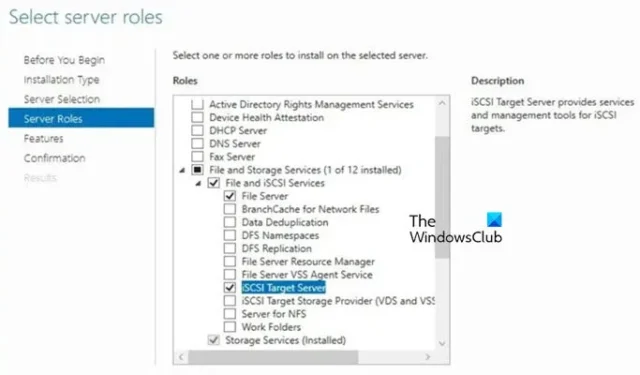
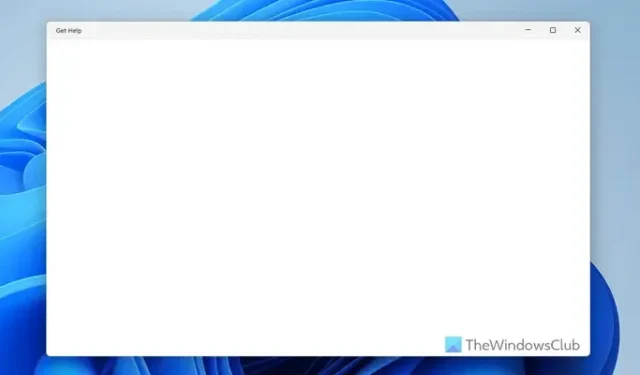
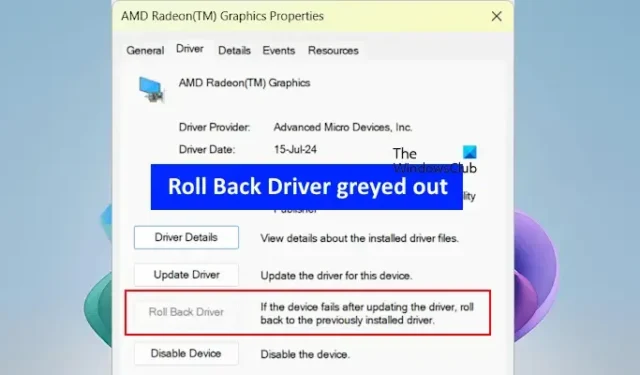
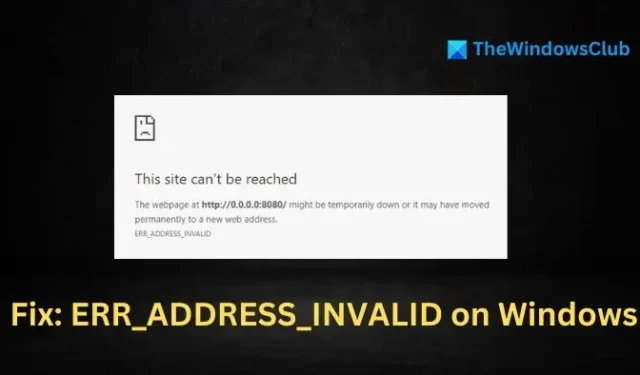
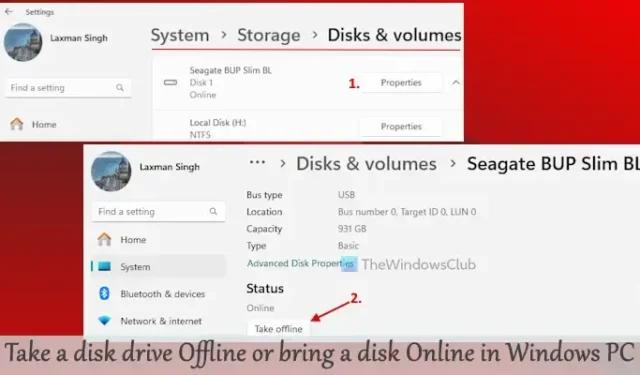

Leave a Reply