Tips to Extend Your Android Phone’s Battery Life Effectively


Many individuals consider purchasing a new phone when they notice their battery draining rapidly. However, the most effective solution is to maximize the battery life of your current device. Implement these tips to prolong and enhance the battery lifespan of your Android phone.
1. Activate Battery Saver
Enabling the battery saver mode is a well-established method to extend your phone’s battery life. Set a low battery warning when the charge drops to 20% or below. Allowing it to fall to dangerously low levels, such as 5%, can put unnecessary strain on your Li-ion battery. It’s crucial to avoid letting the battery reach 0%, as this can lead to a “full cycle discharge,”which is a primary contributor to reducing battery longevity.
Most of my recent Android devices come with a feature that notifies me when the battery is low. Navigate to Settings -> Battery -> Power saving/Battery saver and activate it. This mode decreases CPU speed, lowers screen brightness, and minimizes background applications, helping delay battery drain until you can recharge.
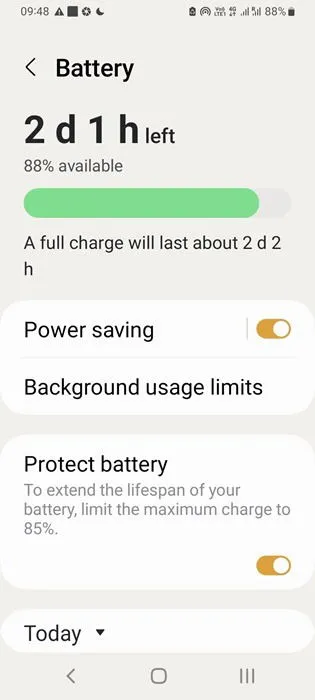
On Google Pixel and other Android models, there’s an additional option in the battery saver settings: Turn on at specified battery level. You can choose the exact battery percentage at which you want to receive a low battery alert. Setting it to 15% works well for newer Android phones, but I prefer keeping it at 20% as a precautionary measure. Once the battery declines into single digits, it drains at a significantly faster rate.
2. Keep Your Charge Around the Mid-80s
To prolong battery life, it’s advisable not to charge your phone to 100% or keep it plugged in overnight. I aim to maintain my phone’s battery charge in the mid-80s percentage range. This is a well-documented approach to enhancing battery health and is endorsed by Android manufacturers.
To help track my phone’s charging status, I utilize the Protect Battery feature available in newer smartphones, which restricts charging to my desired maximum percentage. When the battery reaches that level, it halts charging automatically.
Having already enabled Battery Saver, I can rely on it to remind me to recharge when it dips below 20%. Sticking to a charging range of 20-85% can make a notable difference in battery wear and overall lifespan, potentially extending it by several years.
3. Activate Adaptive Battery
The Adaptive Battery AI feature, available since Android 9.0, optimizes battery life based on actual usage patterns. It learns how frequently you use specific apps, identifies those used infrequently, and recognizes your typical charging habits.
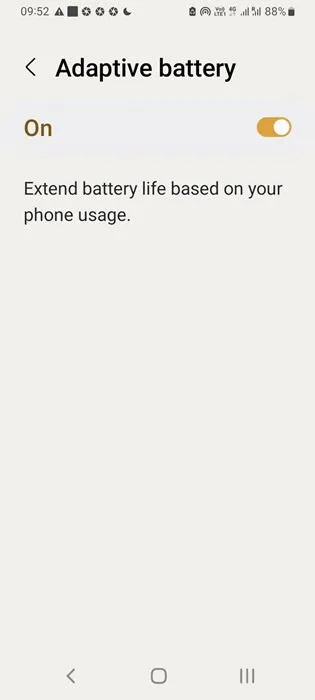
The benefits of Adaptive Battery may not be immediately apparent. It requires some time—usually weeks—for it to adjust effectively to your usage patterns.
4. Optimize Screen Settings
Improving screen settings is an excellent technique to enhance your Android’s battery life. I typically adjust three key settings by going to Settings -> Display.
- Screen brightness: Lower brightness levels save battery. However, adjust according to your comfort. I frequently change the brightness using the Quick Settings menu based on the ambient light.
- Screen timeout: If you leave your phone idle, the screen should turn off automatically. A longer timeout puts additional strain on the battery. While some phones let you set the timeout to Never, this is not recommended. I set it anywhere from two to five minutes for convenience.
- Screen saver: Although having a screen saver is harmless, it can consume battery. If it’s not essential, it’s best to disable it.
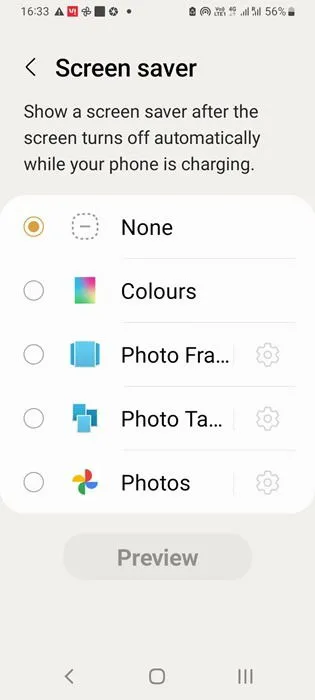
5. Enable Dark Theme
Switching to a dark theme can significantly reduce power consumption and minimize heat generation. During daylight hours, you might prefer brighter settings, but many Android devices allow you to automate dark mode switching according to sunset and sunrise timings through Settings -> Display -> Dark mode settings.
If you prefer not to use the default location settings, you can set a custom schedule for enabling dark mode.
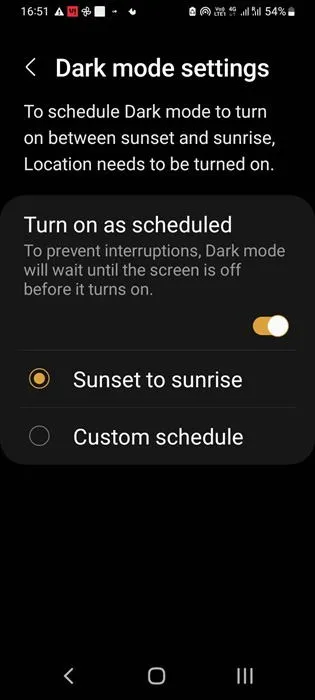
6. Minimize App Notifications
While app notifications are crucial for frequently used apps, they can be excessive for those that remain idle. It’s simple to disable unnecessary notifications via Settings -> Notifications -> App notifications. Reducing app notifications can significantly improve your Android’s battery life.
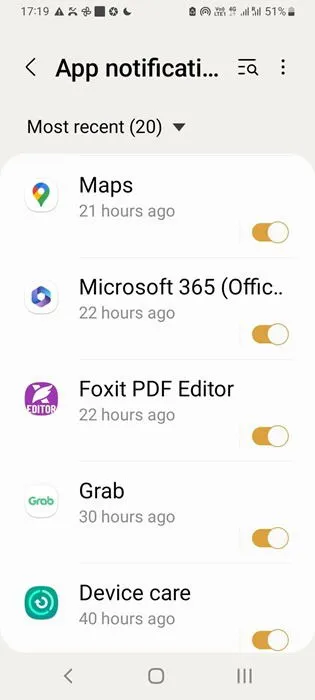
Regularly checking your Android battery status helps identify apps that consume excessive battery power. For instance, I noticed the Uber app remained a constant battery drainer even though I hadn’t used it in years, leading me to uninstall it.
Additionally, I ensure that idle apps do not perform tasks unless reopened. Many apps can be set to sleep or deep sleep mode. You can manage this by going to Battery -> Background usage -> Sleeping apps and Deep sleeping apps.
7. Disable Location Services and Wi-Fi
I only activate location services on my Android when utilizing Google apps or ride-sharing and delivery services. Some applications may request your location upon installation, but you can disable this afterward and turn it on temporarily as needed.
Depending on your location, mobile data may be affordable. If you have sufficient data, Wi-Fi might not even be necessary, as it is a significant battery drain. Many apps are designed to update only on Wi-Fi, so I disable this setting when I have enough data.
It’s also prudent to turn off any wireless services that you’re not currently using, such as NFC and Bluetooth.
8. Keep Your Phone Cool
Maintaining a cool temperature for your Android or iPhone is an effective strategy for ensuring battery longevity. Avoid exposing your phone to direct sunlight for prolonged periods. This may be challenging if you live in a tropical climate, but using air conditioning or resting it in the shade can help.
If you have access to a portable charger or power bank, it can alleviate the load on your phone’s battery. Regularly using a power bank for charging can extend the lifespan of the original battery.
For those who spend hours between charges, a MagSafe battery pack is a convenient option. If you’re seeking a laptop power bank, we have some excellent recommendations.
Image Source: Pixabay. All screenshots by Sayak Boral.


Leave a Reply