Troubleshooting: Get Help App Appears Blank in Windows 11
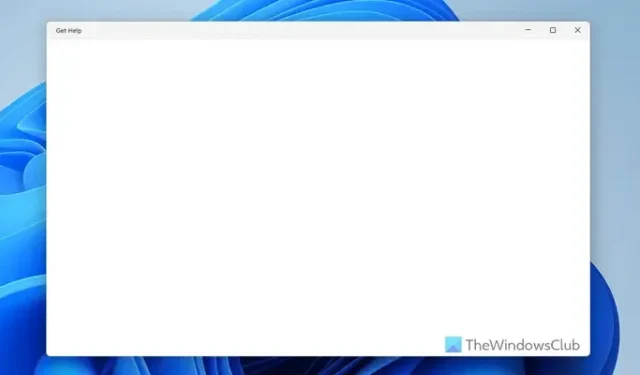
If the Get Help app is launching but appears blank in Windows 11, follow this guide to resolve the issue. There are several reasons you may face this problem, and this article outlines nearly all possible causes along with quick solutions to get it working again.
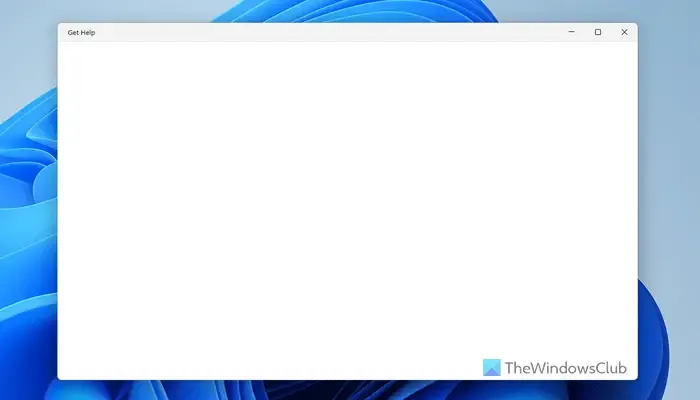
Get Help App Appearing Blank in Windows 11
To resolve the issue of the blank Get Help app in Windows 11, consider these solutions:
- Terminate the app using Task Manager
- Check your internet connection
- Adjust background component permissions
- Repair the app
- Reset the Get Help app
- Execute an SFC scan
For detailed information on these solutions, continue reading below.
1] Terminate the App Using Task Manager
The first step when facing this issue is to attempt to close the app by clicking the close button. However, it’s advisable to utilize Task Manager for a more thorough solution. Terminating the app through Task Manager not only closes the app but also halts any running background services, which might be causing this glitch.
2] Check Your Internet Connection
The Get Help app requires a stable internet connection to access and display the troubleshooter effectively. Since it relies on Microsoft’s servers for information, having a functional internet connection is crucial. Therefore, ensure that your internet is working properly and then check the app again.
If you’re currently using a VPN or proxy, consider disabling it temporarily to see if that resolves the issue.
3] Adjust Background Component Permissions
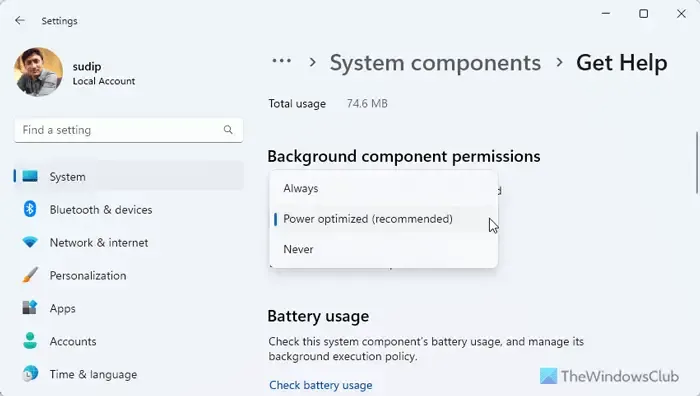
To modify the background component permissions for the Get Help app, follow these steps:
- Press Win+I to open the Windows Settings panel.
- Select System > System components.
- Find the Get Help app, click the three-dotted icon, and select Advanced options.
- Navigate to Background component permissions.
- Expand the drop-down menu and choose an appropriate option based on your needs.
If the selected option does not help, you may want to try a different one.
4] Repair the App
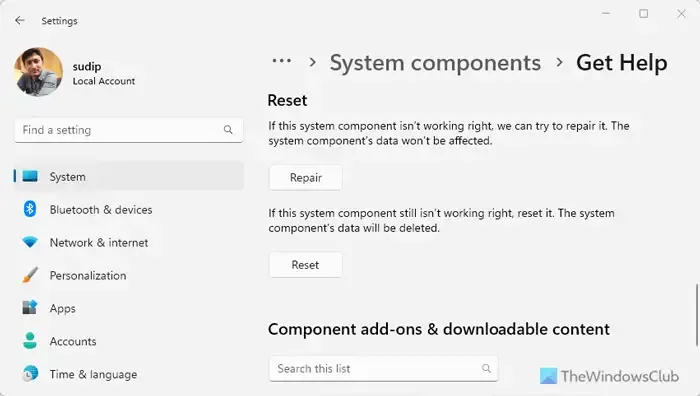
If the Get Help app has become corrupt due to malware or adware, you can repair it through Windows Settings. Here are the steps:
- Open Windows Settings on your device.
- Navigate to System > System components.
- Access the Advanced options for the Get Help app.
- Scroll down to find the Repair button and click it.
Wait a moment for the process to complete, and then reopen the Get Help app.
5] Reset the Get Help App
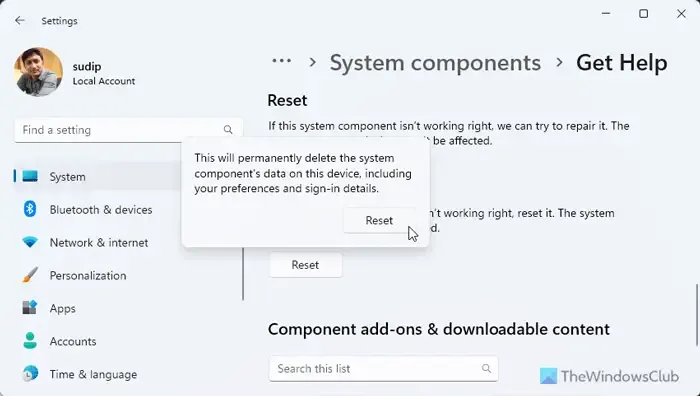
If repairing does not resolve the issue, resetting the Get Help app might be the solution. Since there is minimal data involved, resetting it should not pose any problems. Follow these steps:
- Open the Windows Settings panel.
- Select System components in the System tab.
- Click on the three-dotted icon of the Get Help app.
- Choose Advanced options.
- Click the Reset button twice to confirm.
6] Execute an SFC Scan
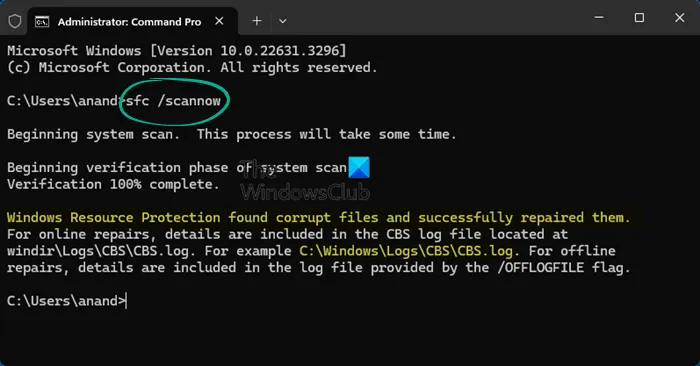
If none of the above solutions work, running the System File Checker (SFC) may help, as this issue could stem from system file corruption. Performing an SFC scan can easily rectify the problem.
We hope these solutions assist you in fixing the Get Help app issues.
Why Isn’t My Get Help App Working?
The most prevalent reason your Get Help app is malfunctioning is due to an internet connection issue. It’s essential to verify that your internet connection is stable. If you are utilizing a VPN or proxy, consider disabling them to check if that resolves the issue.
How Do I Access Get Help in Windows?
To launch the Get Help app in Windows 11, simply use the Taskbar search box. Click on the search box or press Win+Q and type “get help” . You can then select the relevant search result to open the Get Help app instantly.


Leave a Reply