How to Fix Apps Not Downloading Over Cellular Data
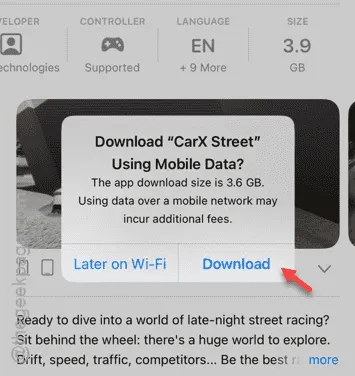
Are you unable to download apps from the App Store while using cellular data? Contrary to popular belief, you don’t need to rely on Wi-Fi to download apps from the App Store. Generally, you should be able to download apps without issues while connected to mobile data. However, there are certain restrictions regarding the size of the apps you can download over cellular data. In this guide, we’ll explore those restrictions in detail and provide instructions on how to remove them.
Why Can’t I Download Apps on Cellular Data?
Many users encounter this limitation when attempting to download large games or apps while on mobile data. On iPhones, there is a cap of 200MB for apps that can be downloaded using cellular data. If you try to download an app that exceeds this size limit, the download will not initiate in the App Store.
This restriction exists because mobile data plans tend to be more expensive than broadband or satellite options. Apple implemented this limitation in iOS to prevent users from inadvertently incurring high data charges when downloading larger applications or games. If you need to download an app larger than 200MB using mobile data, you will need to follow these steps to lift the restriction.
How to Remove the Limit on Mobile Data Downloads
Adjusting the settings for the App Store while using cellular data is straightforward. Follow these steps carefully:
Step 1 – Open the Settings app on your device.
Step 2 – Scroll down and select the App Store option.
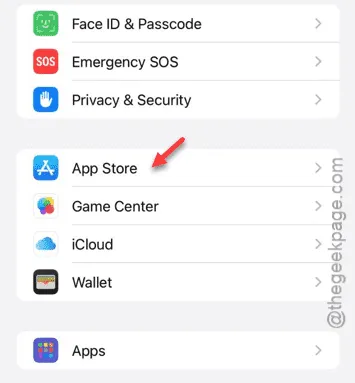
Step 3 – Within the App Store settings, turn on the Mobile Data (or Cellular Data) option.
Once enabled, you should be able to use the App Store and download applications.
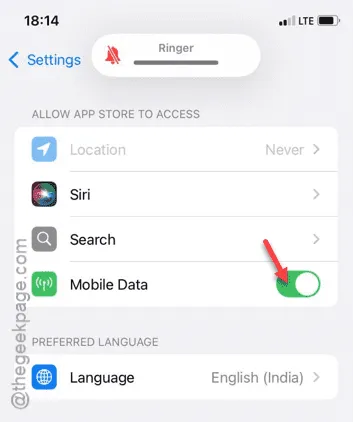
Step 4 – Next, scroll down to the ‘Mobile Data’ section and enable the Automatic Downloads feature.
Step 5 – After that, click on the App Downloads menu.
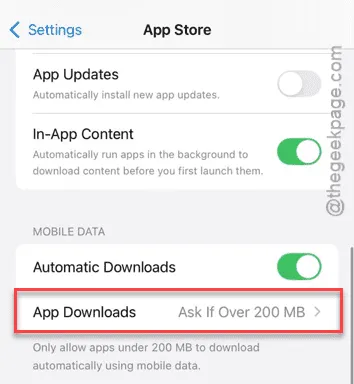
Step 6 – You will see two options: select either the Always Ask or Always Allow option.
If you opt for the ‘Always Allow’ setting, there will be no restrictions on downloading apps regardless of their size over mobile data.
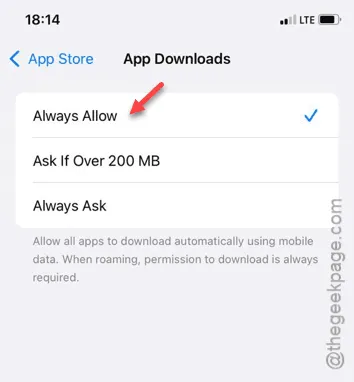
However, we recommend using the ‘Always Ask’ option. This setting prompts the App Store to display a message indicating the size of the app before you decide whether to proceed. If you wish to download that app, simply tap the Download button provided.
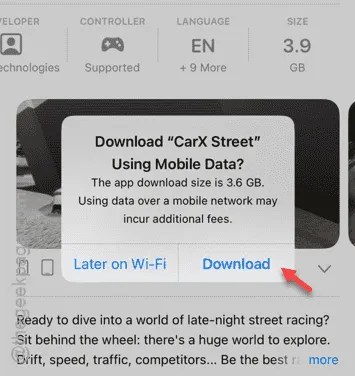
By following these steps, you can successfully download apps from the App Store while using mobile data, irrespective of your network provider.
Hopefully, this guide helps you resolve any download issues!
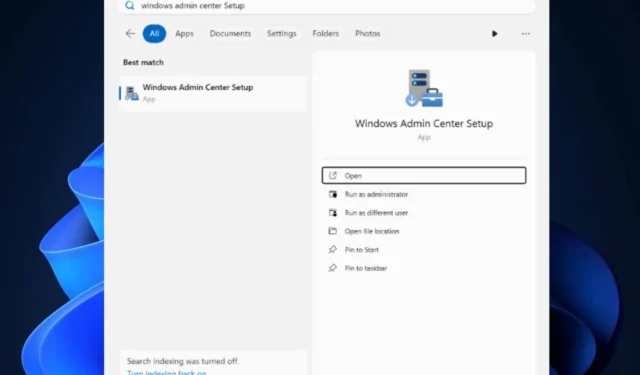


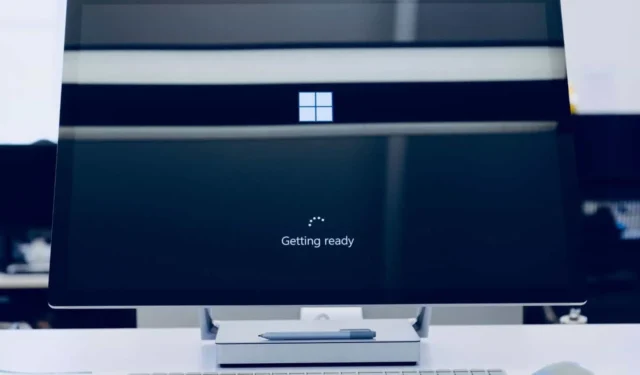
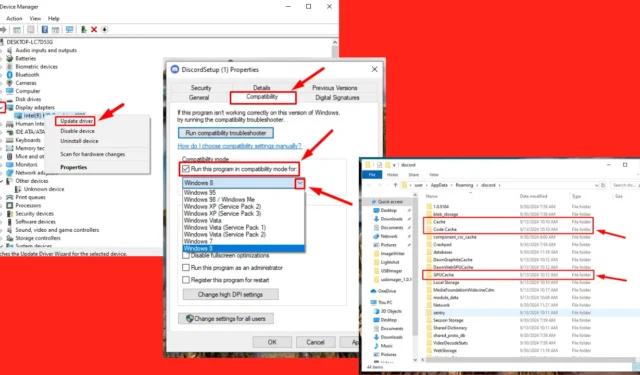
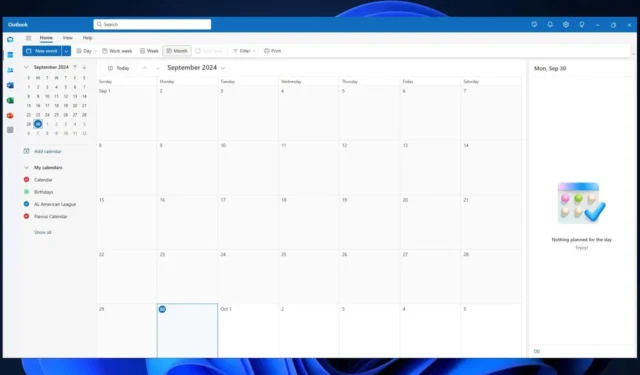

Leave a Reply