Disabling Overtype Mode in Notepad on Windows 11


What is Notepad Overtype Mode?
Overtype mode is a text editing feature in which new typing replaces characters directly in front of the cursor, instead of adding them in between existing characters. This means that when you type, it overwrites the text already present, rather than shifting it forward. Although Notepad does not offer a direct option to turn on or off overtype mode, it can be activated at the system level, typically using the Insert key on your keyboard.
To launch Notepad on your Windows 11 device, you can search for it in the Start menu or press Win + R, type ‘notepad’, and then hit Enter.
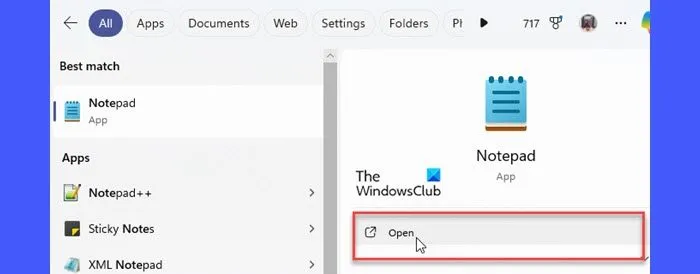
Upon opening, Notepad will restore the content from your last session, letting you continue your work without needing to reopen files manually.
In the latest version of Notepad on Windows 11, Microsoft has introduced a convenient session-saving feature. This allows you to easily resume your work, as Notepad will automatically restore any unsaved content the next time you open the application—even if you did not save your files before closing. While this feature is enabled by default, you have the option to disable it if you prefer Notepad not to reopen previously accessed files at startup.
How to Turn Off Overtype in Notepad on Windows 11
Position the cursor at the location where you want to begin typing using your mouse or the arrow keys. This will determine where new characters are inserted.
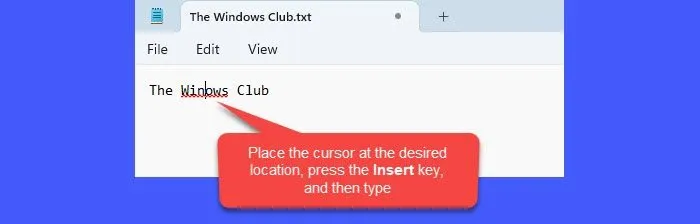
If your text is being overwritten, you can easily turn off Overtype mode in Notepad by pressing the Insert key once. This action will return you to Insert mode, allowing you to type without replacing existing characters. You can now continue typing as usual.
And that’s it!
Why is My Text Overwriting in Notepad?
If you find that your text is overwriting existing content in Notepad, it is likely caused by the overtype mode being activated via the Insert key. This key is designed to toggle between insert and overtype modes in numerous applications, including Notepad. Since the Insert key is often located near other frequently used keys such as Backspace, Delete, or Enter, it can be easily pressed mistakenly while typing.
How Do I Stop Typing Over Words in Notepad?
To prevent typing over words in Notepad, simply press the Insert key to switch back to Insert mode, where your text functions normally. If you frequently find yourself accidentally activating overtype mode, try to keep an eye on the location of the Insert key while typing.


Leave a Reply