Fix for Windows Detecting a Potential Graphics Device Issue
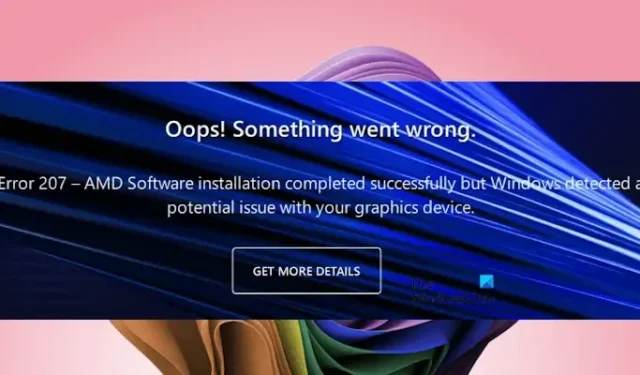
Many users have come across the Windows detected a potential issue with your graphics device error upon starting their computers. This error often leads to performance problems, specifically associated with AMD graphics cards. If your system has AMD graphics and you encounter this error, the solutions outlined in this article are designed to assist you.
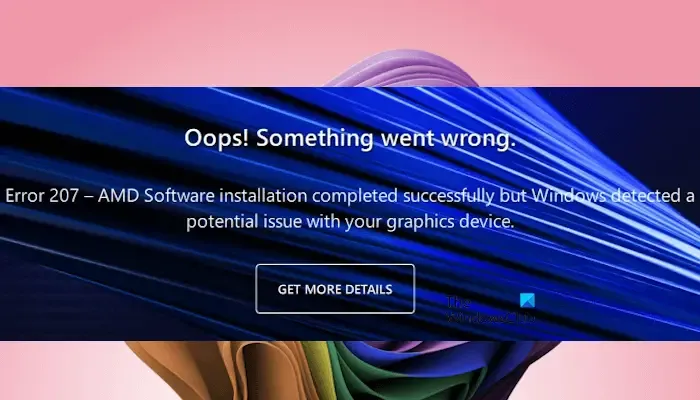
The full error message reads:
Oops! Something went wrong.
Error 207 – AMD Software installation completed successfully but Windows detected a potential issue with your graphics device.
Troubleshooting Windows Graphics Device Issues
To resolve the “Windows detected a potential issue with your graphics device” error on systems equipped with AMD graphics, consider the following solutions:
- Utilize the AMD Software Compatibility Tool
- Inspect the status of the AMD graphics card driver in Device Manager
- Uninstall and reinstall the AMD Software
- Install an alternative compatible version of your graphics card driver
- Execute a Clean Installation of the graphics card driver
- Conduct a System Restore
Detailed explanations of these fixes are provided below. Before you begin, try restarting your graphics card driver by pressing the Win + Ctrl + Shift + B keys to see if that resolves the issue.
How to Fix AMD Error 207 on Windows 11/10
1] Use the AMD Software Compatibility Tool
This error may arise after installing AMD software due to the potential installation of an incompatible software version. The AMD Software Compatibility Tool can assist in resolving this issue. It is accessible from AMD’s official website. Download and run this tool, which will automatically identify and install the compatible AMD software for your system.
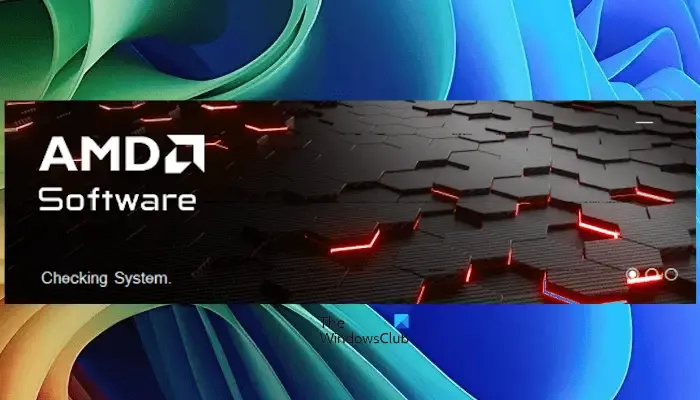
If the installed AMD software is already compatible, the tool will display the following message:
The version of AMD software currently installed is already a compatible version.
If this is the case, proceed with other fixes outlined below.
2] Check the status of the AMD graphics card driver in Device Manager
Occasionally, Windows disables the AMD graphics card driver, leading to this error. To verify this, check the driver status in Device Manager by following these steps:
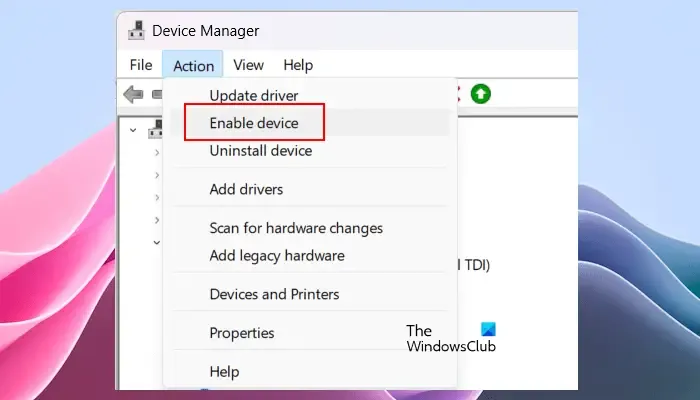
- Open Device Manager.
- Expand the Display adapters section.
- Right-click on your graphics card driver and see if the Enable device option is available. If so, click that option to enable your graphics card driver.
If the graphics card driver is already enabled, check whether it is corrupted by looking for a yellow warning sign on the driver. If present, right-click on it and select Properties. Review the error message in the Device Status section under the General tab; this will reflect one of the Device Manager error codes, allowing you to troubleshoot accordingly.
3] Uninstall and reinstall the AMD Software
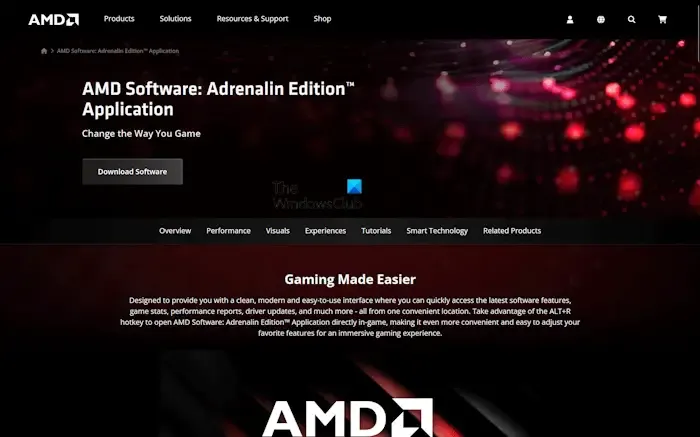
Issues may also stem from the AMD software itself. Uninstalling and then reinstalling the AMD Software could help rectify the problem. You can uninstall the software through the Control Panel or the Settings app in Windows 11/10. After uninstallation, restart your computer, then download the most recent version of the AMD Software from the official website and reinstall it.
4] Install another compatible version of your graphics card driver
Consider installing a different compatible version of the AMD graphics card driver to see if it resolves the issue.
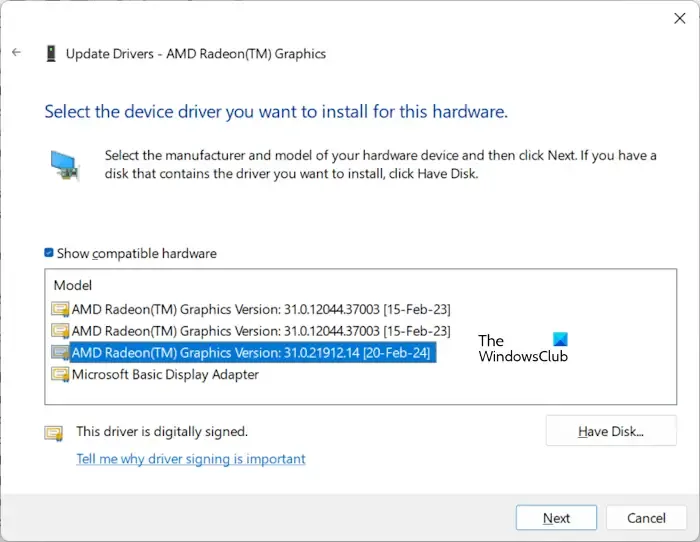
To proceed, follow these steps:
- Open Device Manager.
- Expand the Display adapters section.
- Right-click on your AMD graphics card driver and select Update driver.
- Select Browse my computer for drivers.
- Click on Let me pick from a list of available drivers on my computer.
- Check the Show compatible hardware box.
- Select an alternative compatible version of the AMD graphics driver and click Next.
- Follow the prompts to complete the installation.
If the issue persists, attempt to install any other available compatible AMD graphics driver versions.
5] Perform a Clean Installation of the graphics card driver
Executing a clean installation of the graphics card driver requires completely removing the current GPU driver from your system. First, download the latest version of your graphics card driver from the manufacturer’s website. Then, download and install the DDU utility.
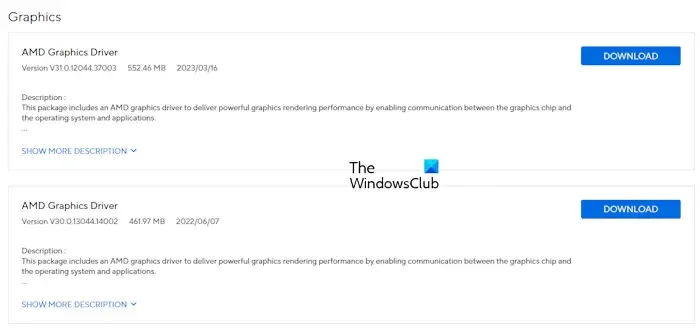
Boot into Safe Mode and run the DDU utility to completely uninstall your graphics card driver. After that, install the latest version of the graphics card driver.
6] Perform a System Restore
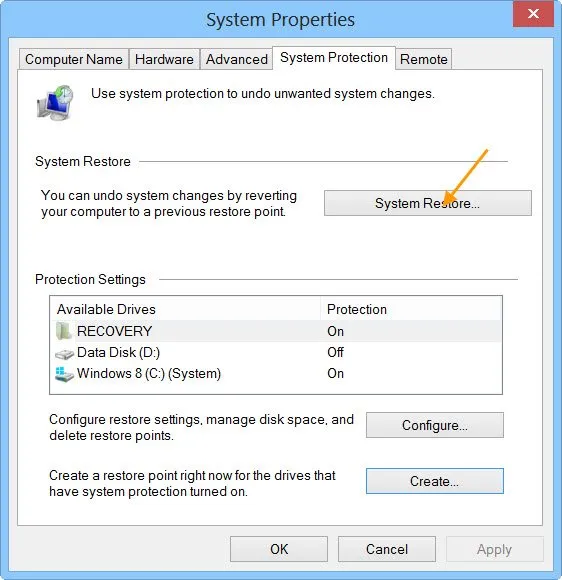
If none of the above solutions work, the last option is to use the System Restore tool to revert your system to a previously functional state.
I hope these suggestions prove helpful.
How do I fix the Windows graphics problem?
Graphics problems on Windows computers often manifest due to corrupted graphics card drivers. Reinstalling the graphics card driver can often resolve this issue. However, if the problem persists, it may be related to the graphics card itself, in which case consulting a professional computer repair technician is advisable.
How to uninstall GPU drivers?
You can uninstall GPU drivers through Device Manager. For a clean installation of your graphics card driver, leverage the DDU utility to thoroughly remove the graphics card driver from your system, followed by the installation of the latest GPU driver version.


Leave a Reply