Understanding the gws_rd=ssl#spf=1 Error and Effective Fixes
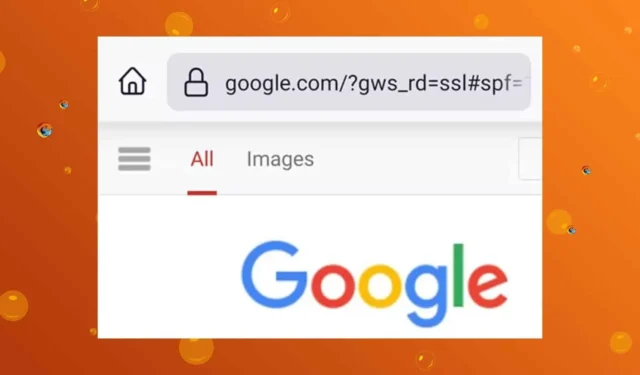
The gws_rd=ssl#spf=1 tag may appear in your browser’s address bar when you access a website. If the site loads normally, there’s typically no cause for concern. This tag is Google’s method of ensuring that the data exchanged between your browser and the server is encrypted, thus enforcing an SSL connection.
This redirection aims to enhance your web security. However, if you face prolonged load times, are experiencing lag, or certain sites fail to load, it could indicate an underlying issue with your SSL certificate that must be resolved.
How to Resolve the gws_rd=ssl#spf=1 Error
1. Verify the Site’s SSL Certificate
- Attempt to visit the website displaying this error.
- Click on the lock icon located in the address bar.
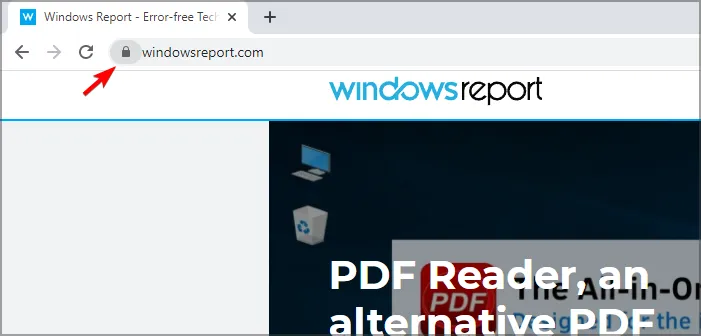
- Look for the “Connection is secure” option, and click on it to obtain more details.
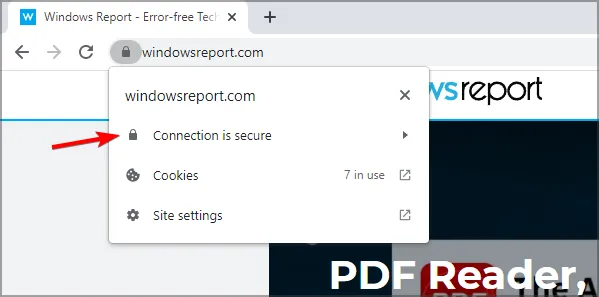
- When you click on “Certificate,” detailed information regarding it will be displayed.
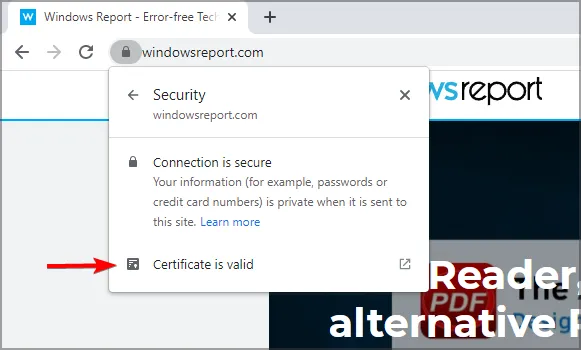
2. Adjust Your Tracking Prevention Settings
- Open Microsoft Edge or your preferred browser, and click on the three horizontal ellipses in the top right corner.
- Select Settings.
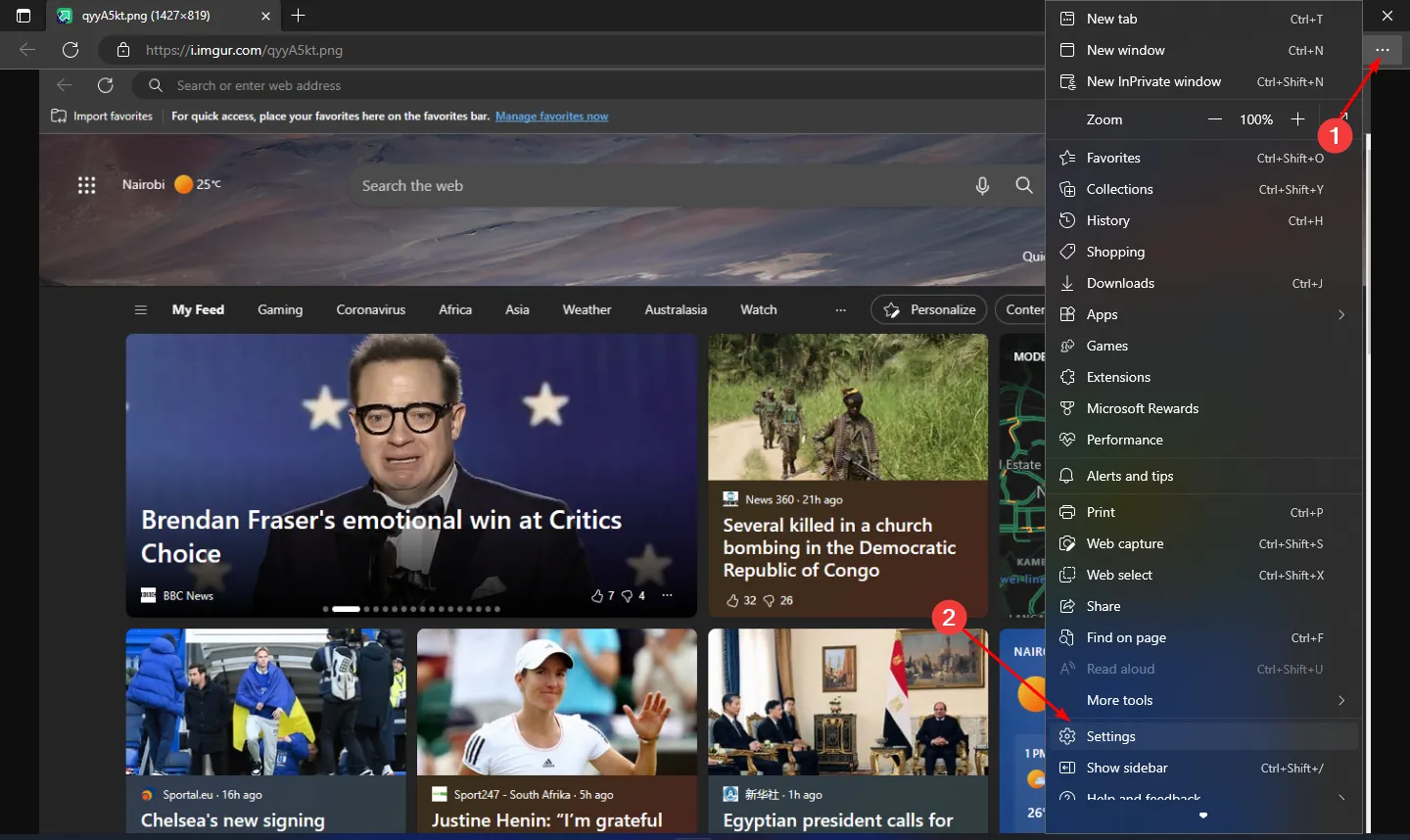
- Choose Privacy, search, and services.
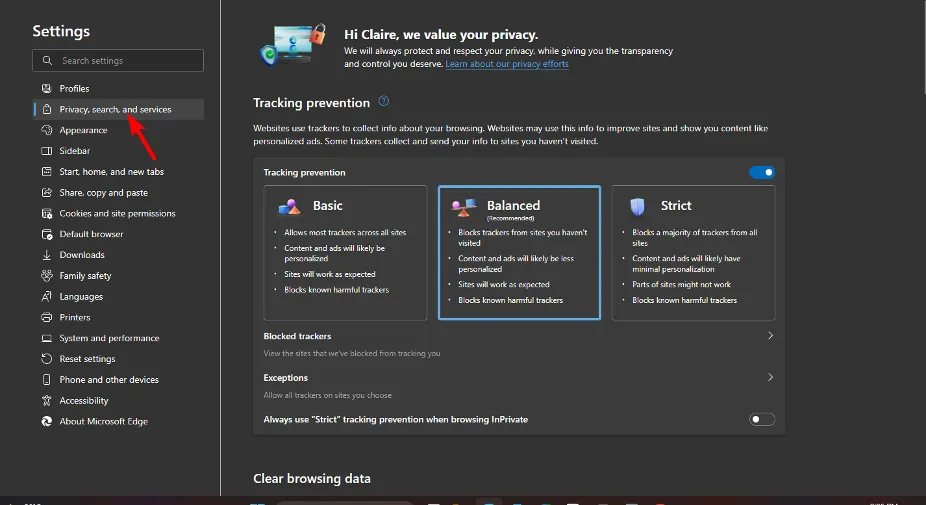
- Toggle on the Tracking prevention option and choose Balanced.
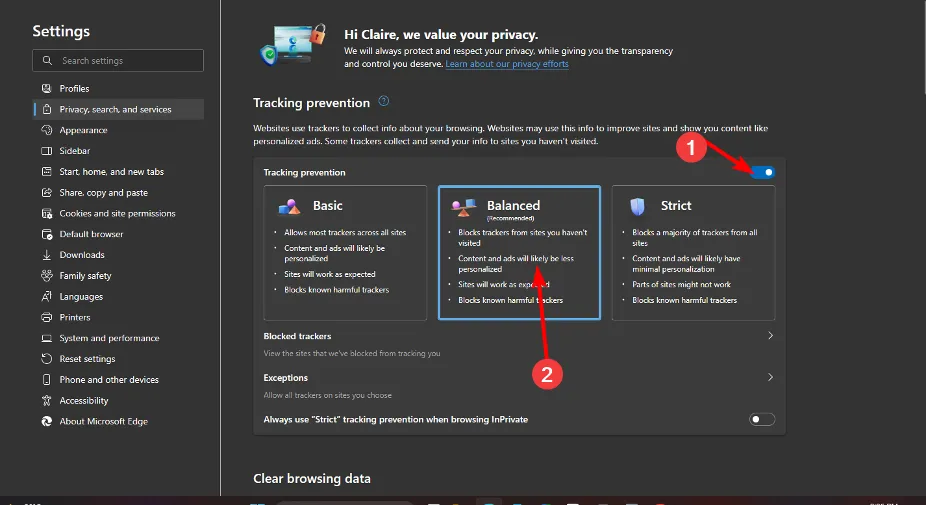
3. Add the Blocked Site as a Trusted Site
- Open the Start Menu, type Internet options, and press Enter.
- Navigate to the Security tab and select Trusted sites.
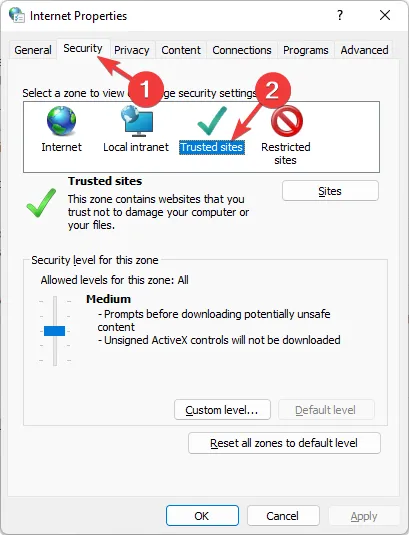
- Click on Sites.
- Add the problematic website to your trusted sites list.
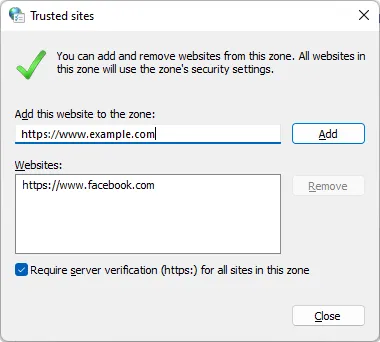
- Restart your computer.
4. Clear the SSL Certificate Cache
- Press Windows key + R to open the Run dialog.
- Type the following command and hit Enter : inetcpl.cpl
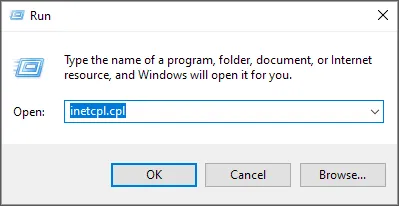
- Switch to the Content tab and click on Clear SSL state.
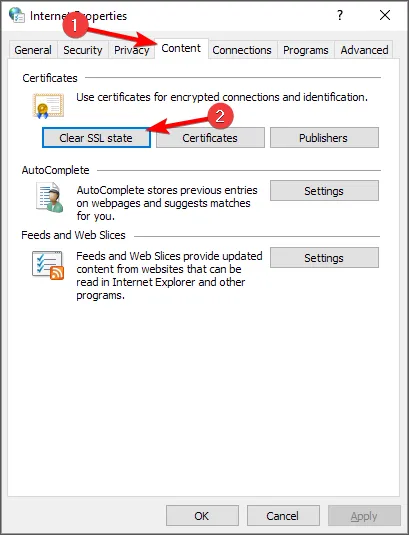
- Save your changes and close the window.
5. Ensure the Site’s SSL Certificate is Valid
- Try accessing the website again; if you encounter the SSL_ERROR_BAD_CERT_DOMAIN error, click on I understand the Risks.
- Then click the Add Exception button.
- In the Add Security Exception window, select Get Certificate to retrieve the certificate and understand any related issues.
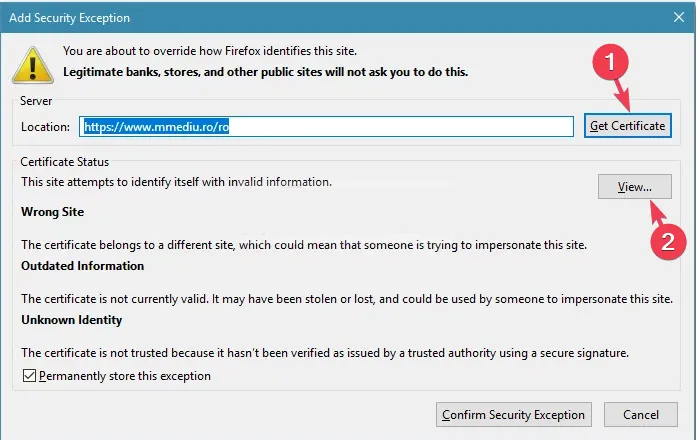
- To view the certificate for more information, click on View.
- Under General, check the Period of Validity.
6. Disable SSL Scanning in Antivirus Software
6.1 BitDefender
- Open the BitDefender interface and go to Settings.
- Navigate to Privacy Control and click on the Antiphishing tab.
- Disable the Scan SSL option.
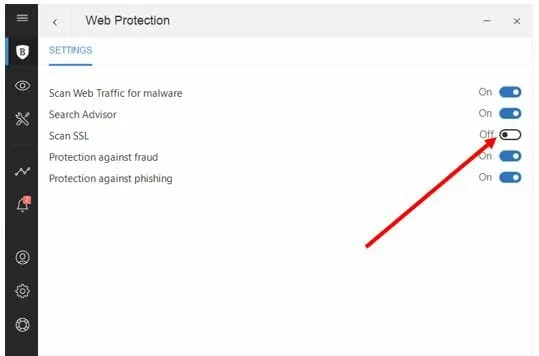
- In other BitDefender versions, access Protection to find the Scan SSL feature under Web Protection.
6.2 AVAST
- Launch Avast and go to Settings.
- Select Protection, then under Core Shields, choose Web Shield.
- Disable the SSL scan from this menu.
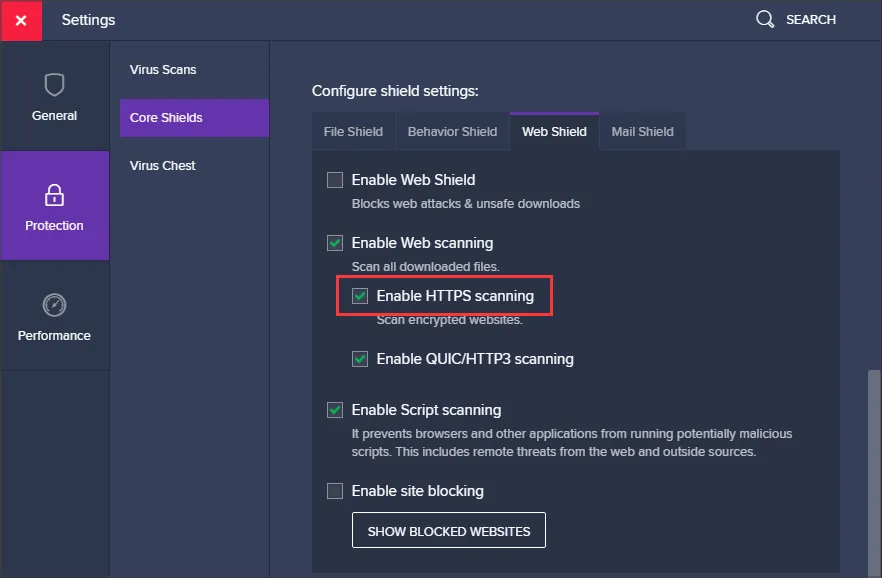
6.3 Kaspersky
- Go to Kaspersky’s Settings page.
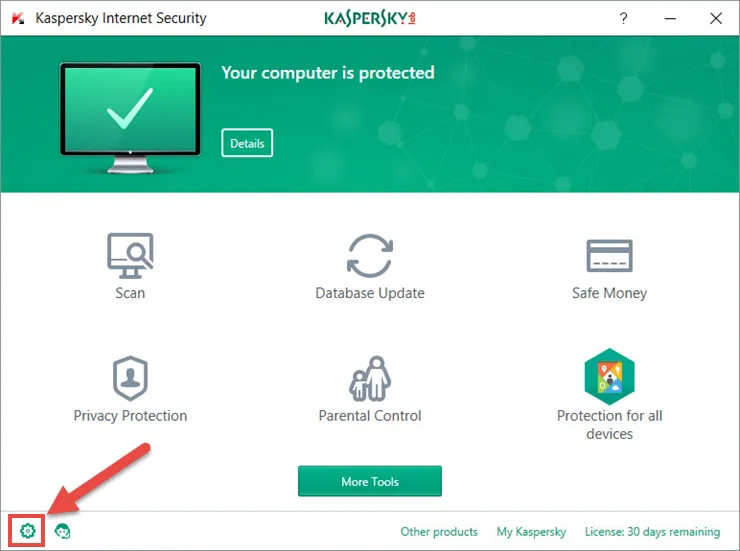
- Navigate to Network Settings.
- You will see SSL settings there; simply disable the options related to SSL scanning.
Your antivirus software may inadvertently block legitimate HTTPS connections. Hence, temporarily turning off this feature may resolve the error. However, we do not recommend fully disabling this setting, as it can leave your device vulnerable to threats in encrypted traffic.
For better security in the future, consider using browsers that prioritize privacy and security, as they often come with built-in encryption features by default.
If you have additional solutions that successfully addressed this error, please share them in the comments section.


Leave a Reply