Step-by-Step Guide to Blocking Websites on Firefox
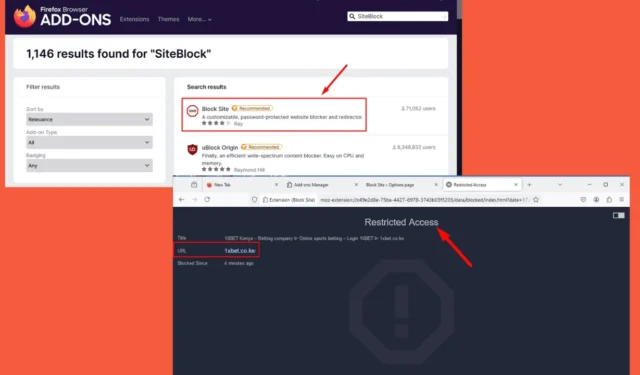
Understanding how to block a website on Firefox is crucial for enhancing productivity, safeguarding your privacy, or reducing access to distracting content. While Firefox lacks a native website-blocking capability, it does allow you to prevent sites from saving cookies and site data.
Fortunately, you can effortlessly block websites by utilizing browser extensions. Here’s how you can do it!
Steps to Block a Website on Firefox
Follow these straightforward steps:
- Launch Firefox, click on the hamburger menu located in the upper right corner, and select Add-ons and themes.
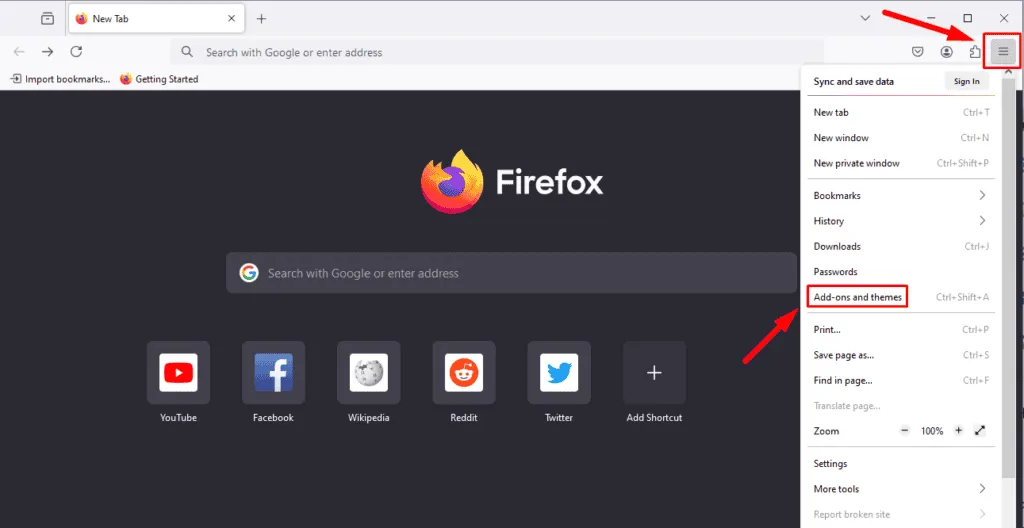
- In the search bar, type SiteBlock and press Enter.
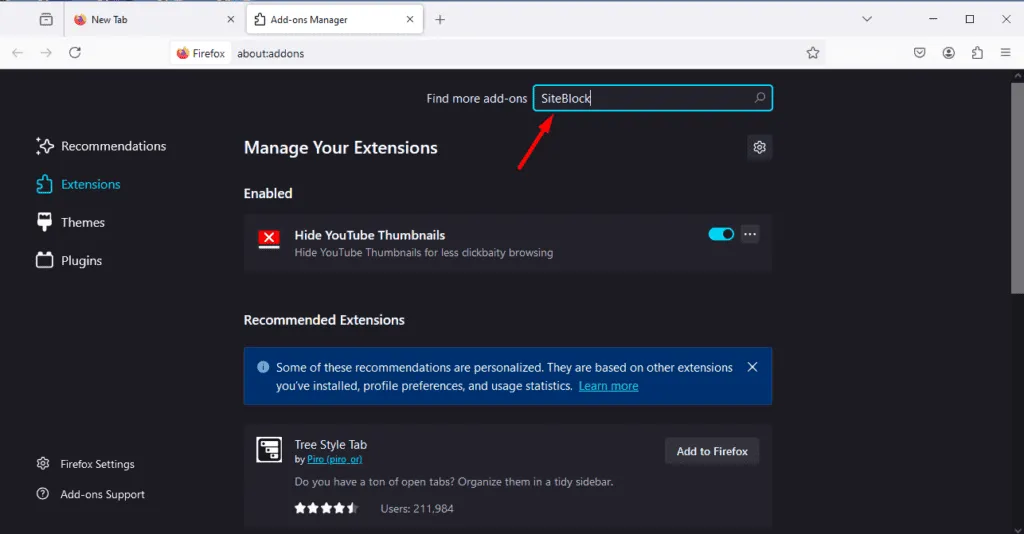
- Select the Block Site extension to view more information.
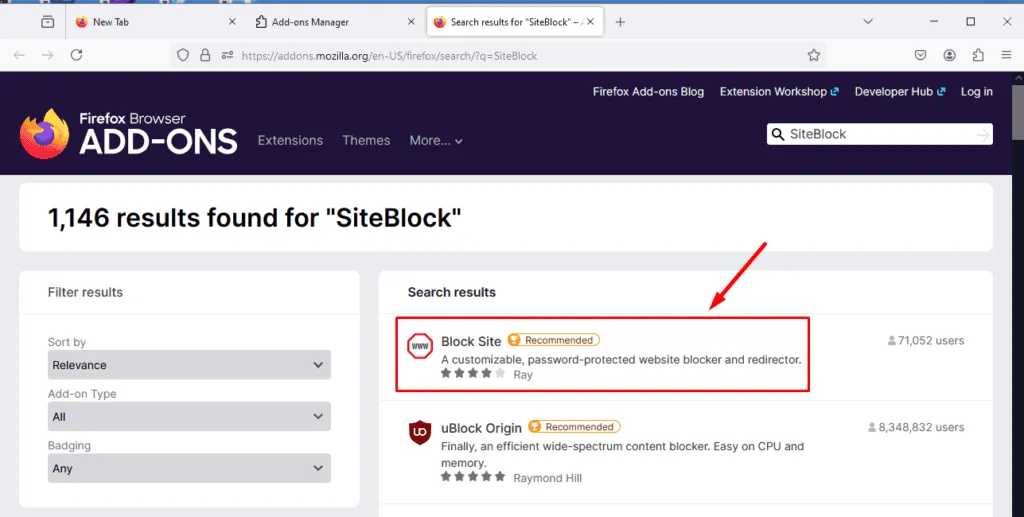
- Click on Add to Firefox to initiate the installation of the extension.
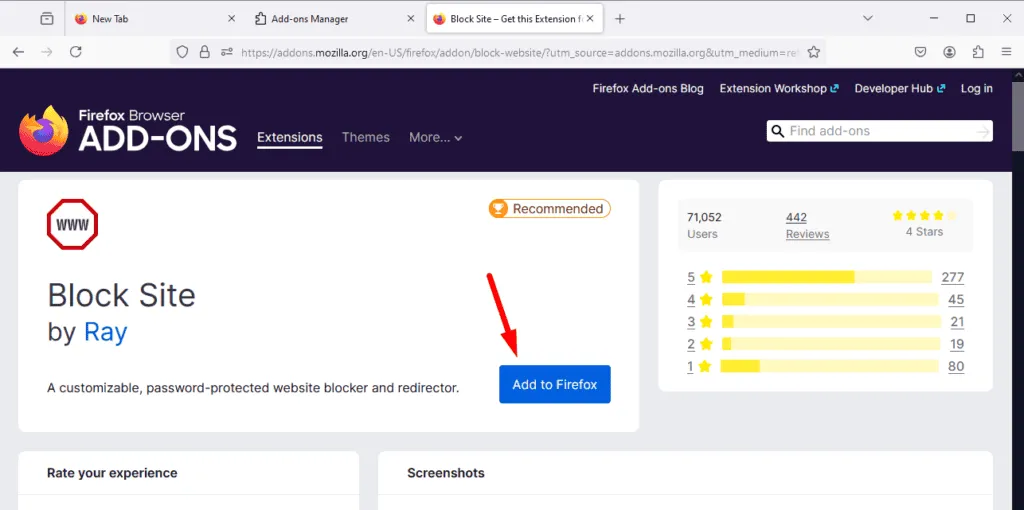
- Once installed, you’ll need to grant the extension specific permissions. Click Add to confirm.
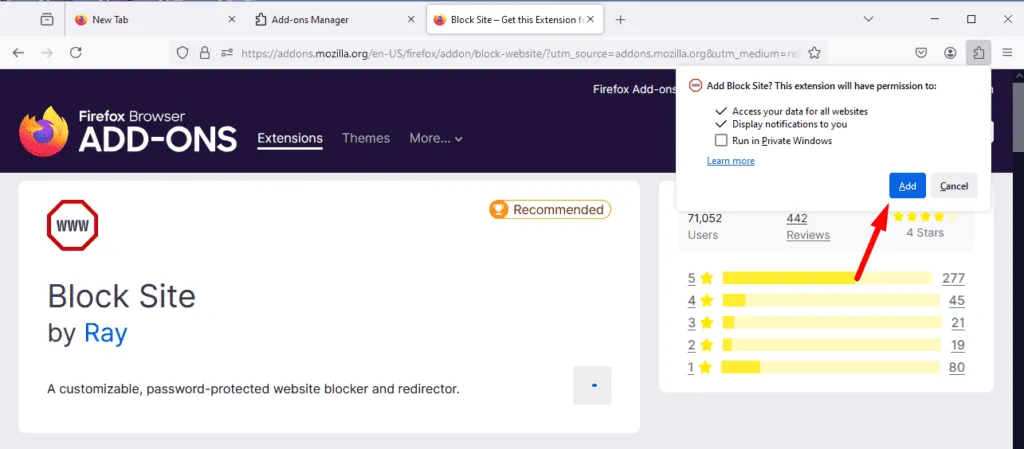
- Click on the extension icon in the upper right corner, then select Manage extensions.
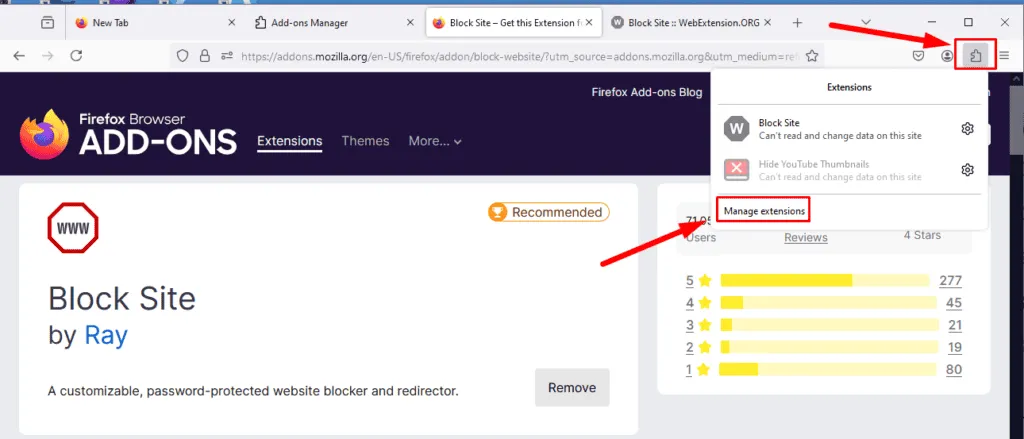
- Click the three dots next to the extension’s toggle button and select Options.
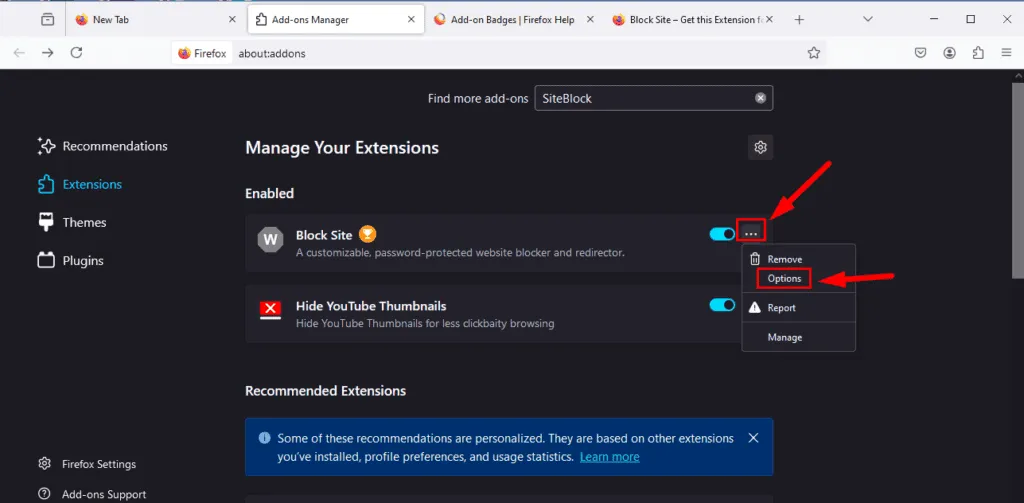
- Add the URLs of the websites you wish to block in the “Add a Rule” field. Click Add, and the site will appear under Existing Rules.
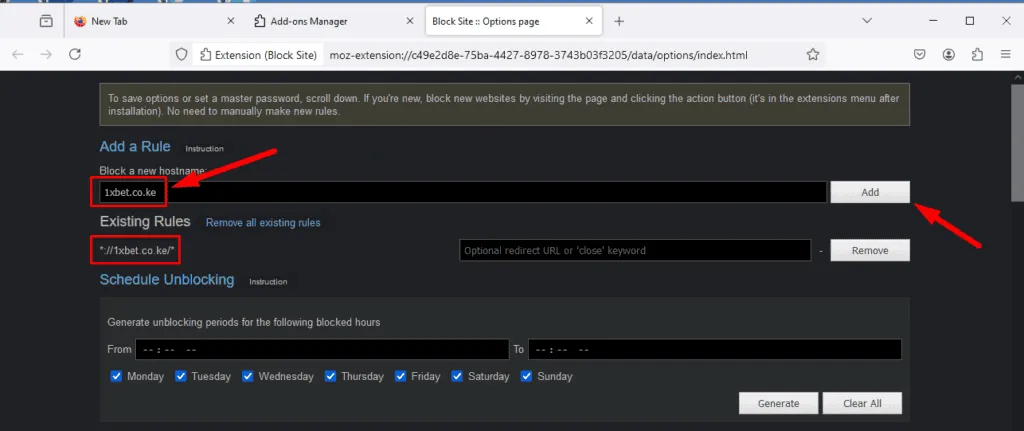
- Attempt to access the website, and you should see that the extension has successfully blocked it.
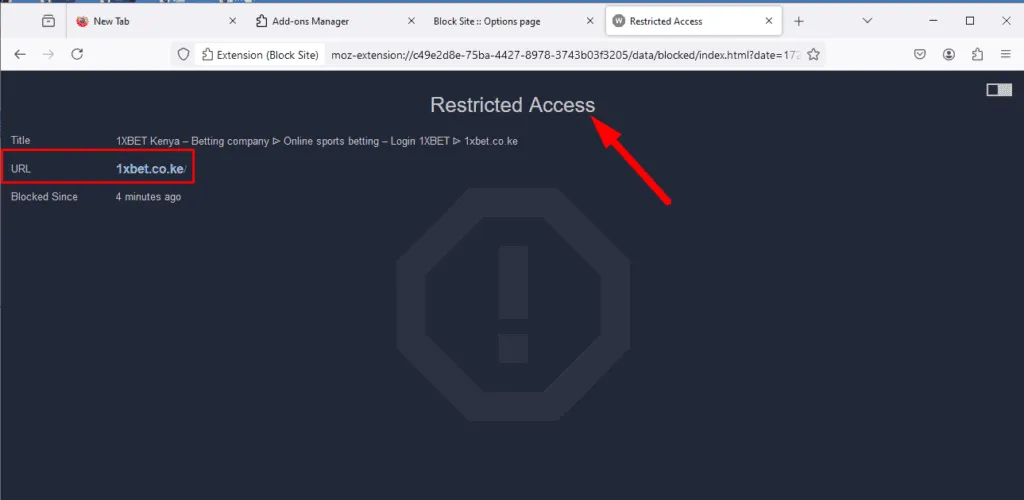
Now you are equipped with the knowledge of how to block a website on Firefox. This method is a straightforward and efficient way to refine your browsing experience, whether your aim is to enhance productivity or steer clear of particular content. Although Firefox does not come with a built-in website-blocking feature, the Block Site extension serves as a viable alternative.
Additionally, discover how to hide YouTube thumbnails and troubleshoot the search bar and YouTube functionality in Firefox.


Leave a Reply