Microsoft Makecode Arcade: A Comprehensive Guide to This Free Online Coding Platform
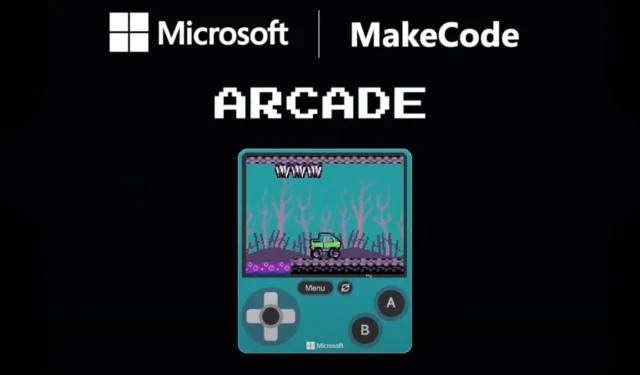
Microsoft MakeCode Arcade is a free online code editor that helps users, especially students, learn coding skills in a fun and creative manner. With MakeCode Arcade, users can create, customize, and share retro-style arcade games online, compatible with both web and handheld gaming consoles.
The platform is visually oriented and features numerous interactive components, making it easy for users to remember where to place code and other elements. Notably, Microsoft MakeCode Arcade allows you to develop your own video games even if you have no prior experience in coding or game design.
Microsoft MakeCode Arcade: Who Is It For?
In general, Microsoft MakeCode Arcade caters to a wide audience, ranging from beginners to those with coding expertise. It’s particularly well-suited for:
- Children who have a passion for video games or coding.
- Programming students or individuals learning to code.
- Video game enthusiasts and aspiring game designers.
- Teachers and educators seeking to provide students with an engaging yet educational experience.
And indeed, this list could expand further.
Microsoft MakeCode Arcade: What Can You Do With It?
If you’re interested in coding, Microsoft MakeCode Arcade is an excellent starting point. The platform supports coding in JavaScript and Python, two of the most widely used programming languages today.
Currently, Microsoft MakeCode Arcade offers support for Blocks, JavaScript, and Python; thus, if you’re looking to learn a back-end programming language like C+, you might need to find additional resources.
- The platform includes tutorials for coders of all skill levels, from beginners to more advanced users. Beginners can start with Block Code for an intuitive introduction or jump straight into JavaScript for greater control.
- For educators, MakeCode Arcade provides a variety of lesson plans and courses covering different subjects, including AP Computer Science Principles, Introduction to Computer Science with MakeCode Arcade, and GameGo Programming.
- An Educator’s Lounge is also available for teachers and facilitators to share resources and discuss best practices.
While the primary focus of MakeCode Arcade is coding games, the platform also offers lessons on creating DIY hardware projects, such as building custom controllers and arcade cabinets.
If you have devices like micro:bits or Meowbits, MakeCode Arcade offers resources to integrate these tools into the coding experience. To further encourage creativity, MakeCode Arcade includes non-technical projects, like building a LEGO brick mural.
In conclusion, Microsoft MakeCode Arcade serves as a valuable resource for anyone who wants to develop coding skills in a fun and interactive environment. With a wealth of projects and tutorials available, it’s an ideal setting for both novice programmers and aspiring game developers to enhance their coding knowledge.
Learning to navigate Microsoft MakeCode Arcade is also straightforward. The platform’s vibrant colors, engaging interactive features, and helpful tutorials make it accessible even for those who are new to coding.
How To Use It?
To begin creating your game on MakeCode Arcade, simply go to arcade.makecode.com.
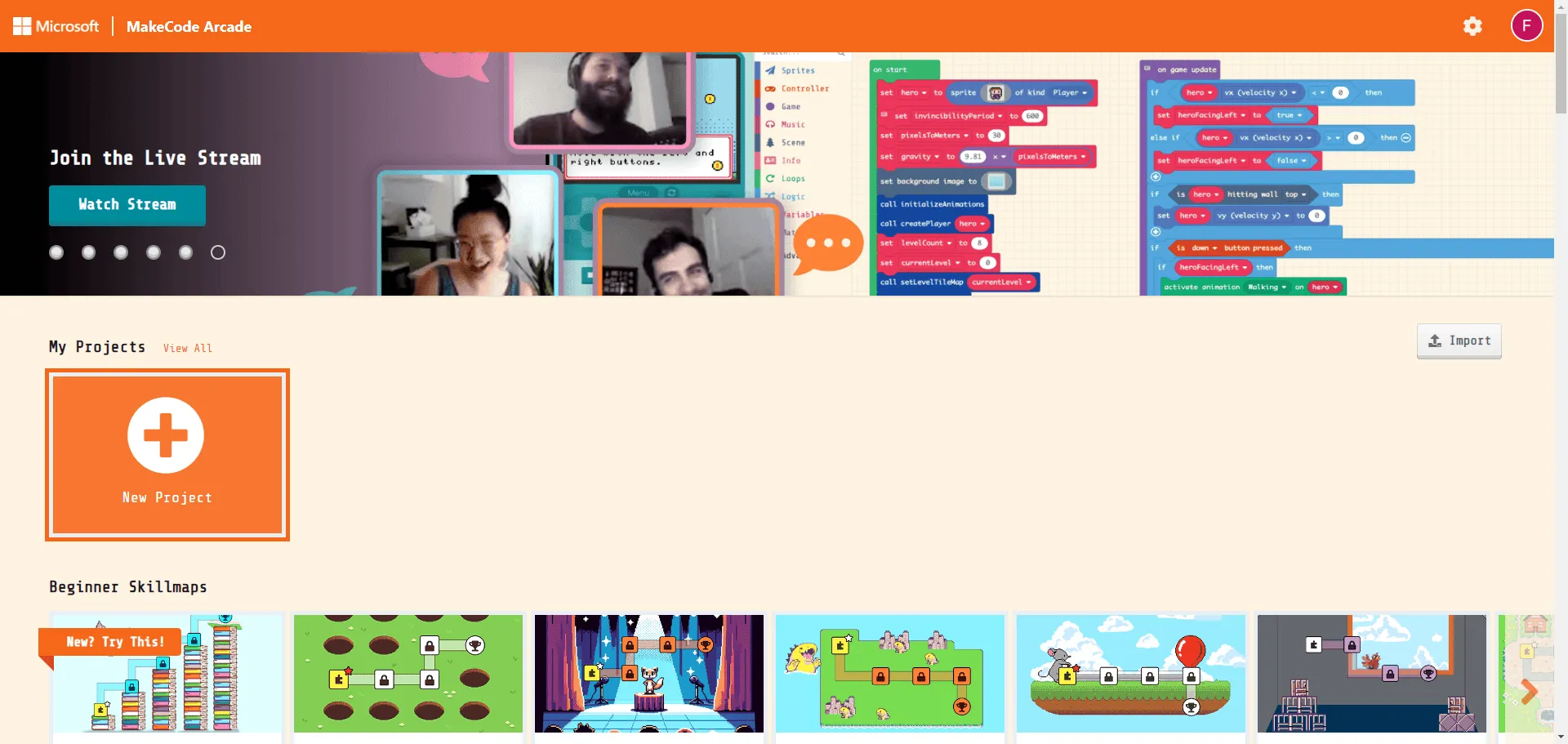
You can choose to log in or proceed as a guest. However, without logging in, you won’t be able to save and share your projects. To log in, head to the top-right corner and select your preferred method, such as using your Microsoft, Google, or Facebook account.
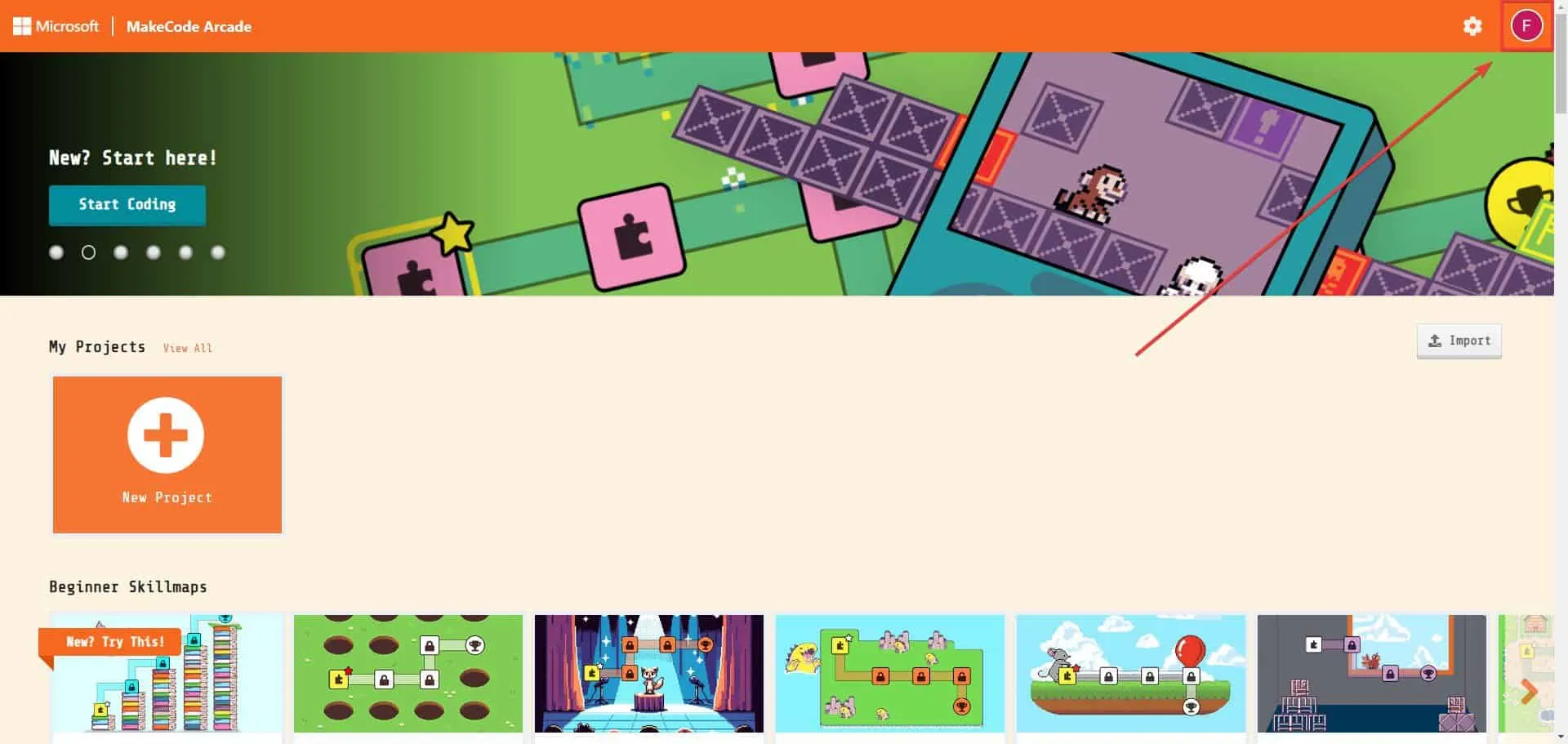
As a beginner, it’s advisable to explore the tutorials and skill maps offered by Microsoft MakeCode Arcade, including:
- Beginner Skillmaps
- Next Level Skillmaps
- Tutorials
- Multiplayer Tutorials
- Multiplayer Games
- Live Coding
- Blocks Games
- JavaScript Games
- Game Jam
- Advanced Livestream
- Community Games
- Game Design Concepts
- Graphics and Math
- Arts and Crafts
- Lessons
- Courses
- Arcade Compatible Devices
- DIY Hardware
- How to Make a Game Videos
- John Park’s Workshops
Each section provides between 3 and 20 examples of games, puzzles, lessons, and tutorials, giving you ample opportunity to learn about coding and game creation. Make sure to thoroughly examine each tutorial, as they will guide you step-by-step through the various elements in Microsoft MakeCode Arcade to help you build a video game.
You can also initiate a new project by clicking the New Project button.
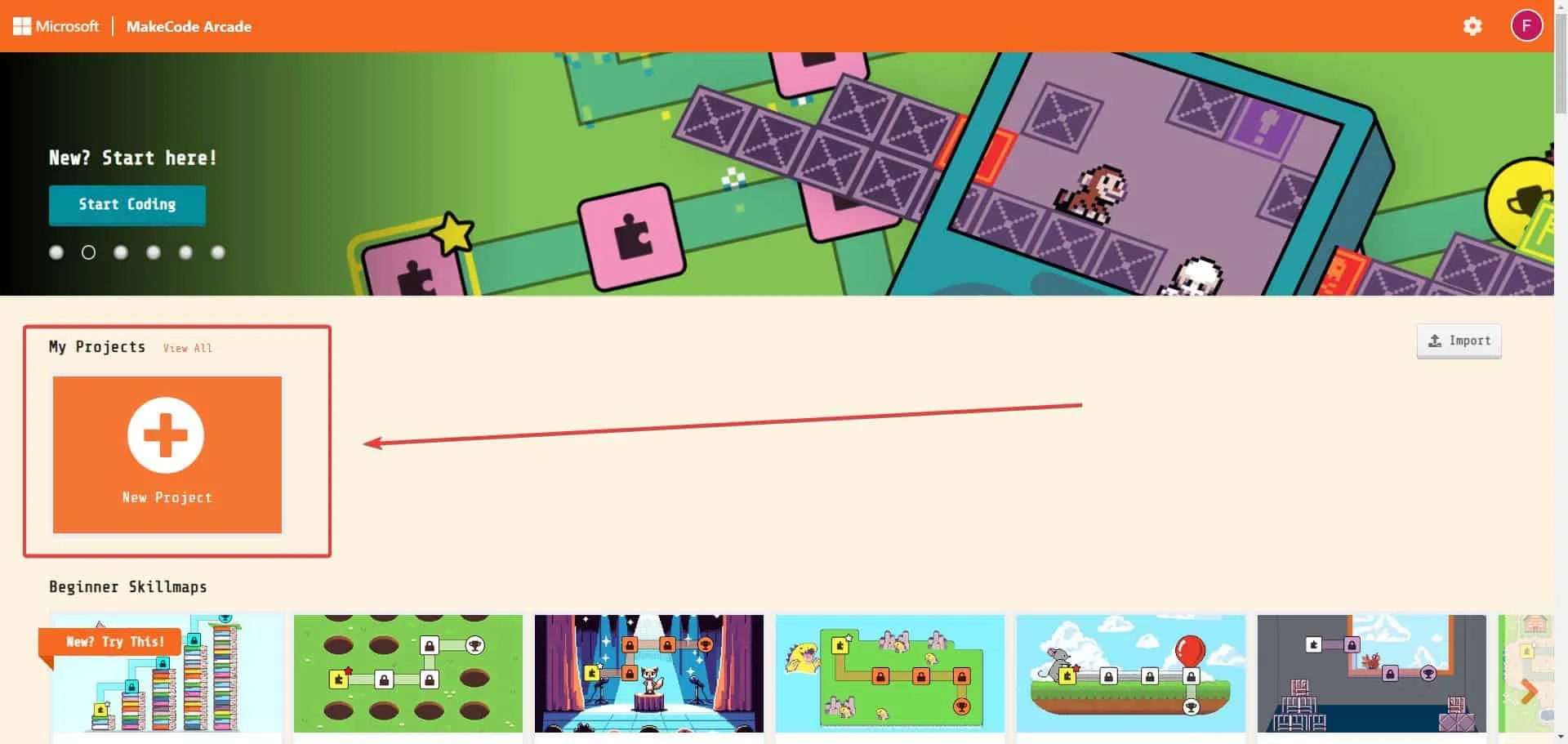
Once you decide to create a new project, you can give it a name by entering your preferred title in the Give your project a name box. You will then select your preferred coding options from three choices:
- Blocks, JavaScript, and Python
- Python Only
- JavaScript Only
After completing your selections, click the Create button.
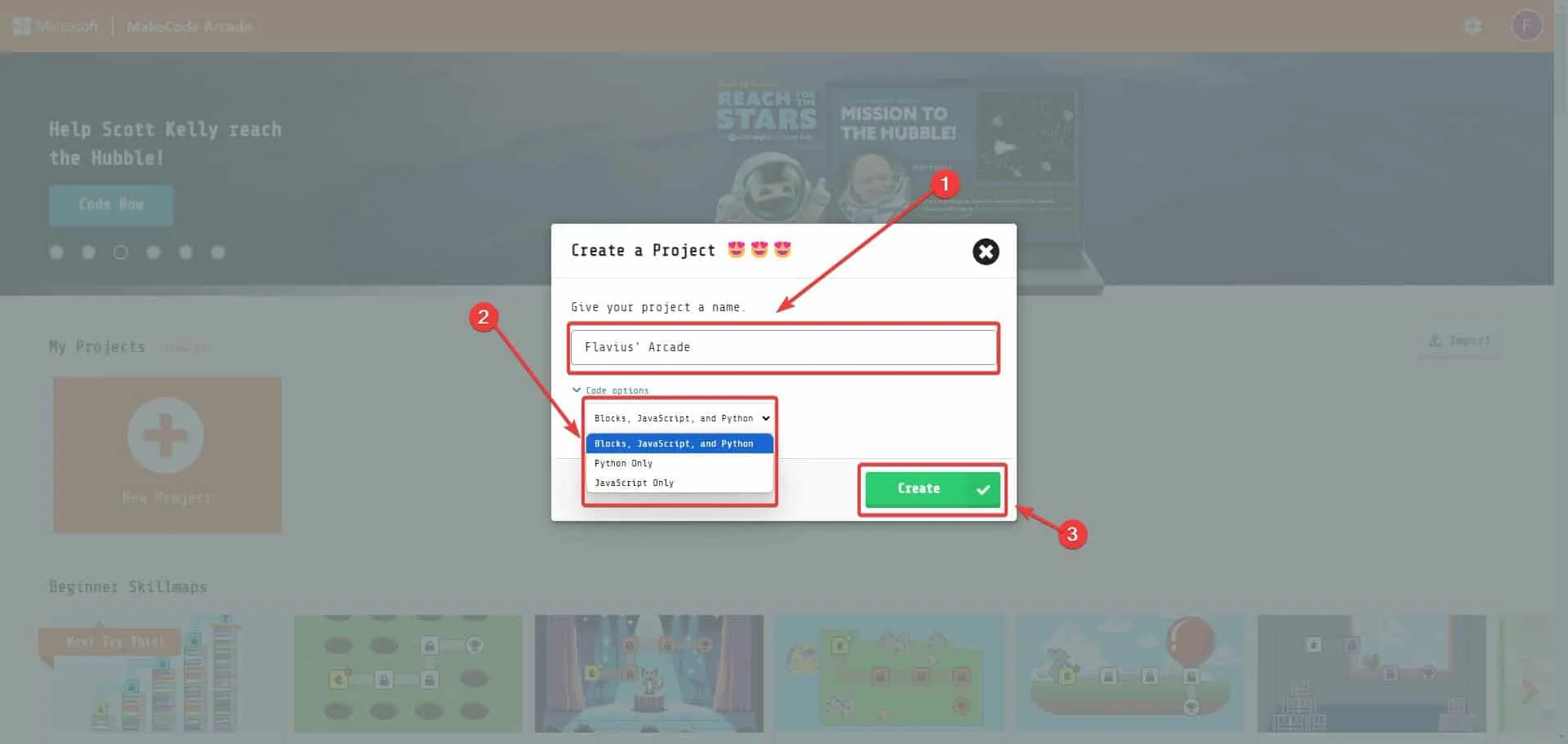
- You will be welcomed into the main interface, your programming space, where you can assemble your game code. (Note: every section here is interactive)
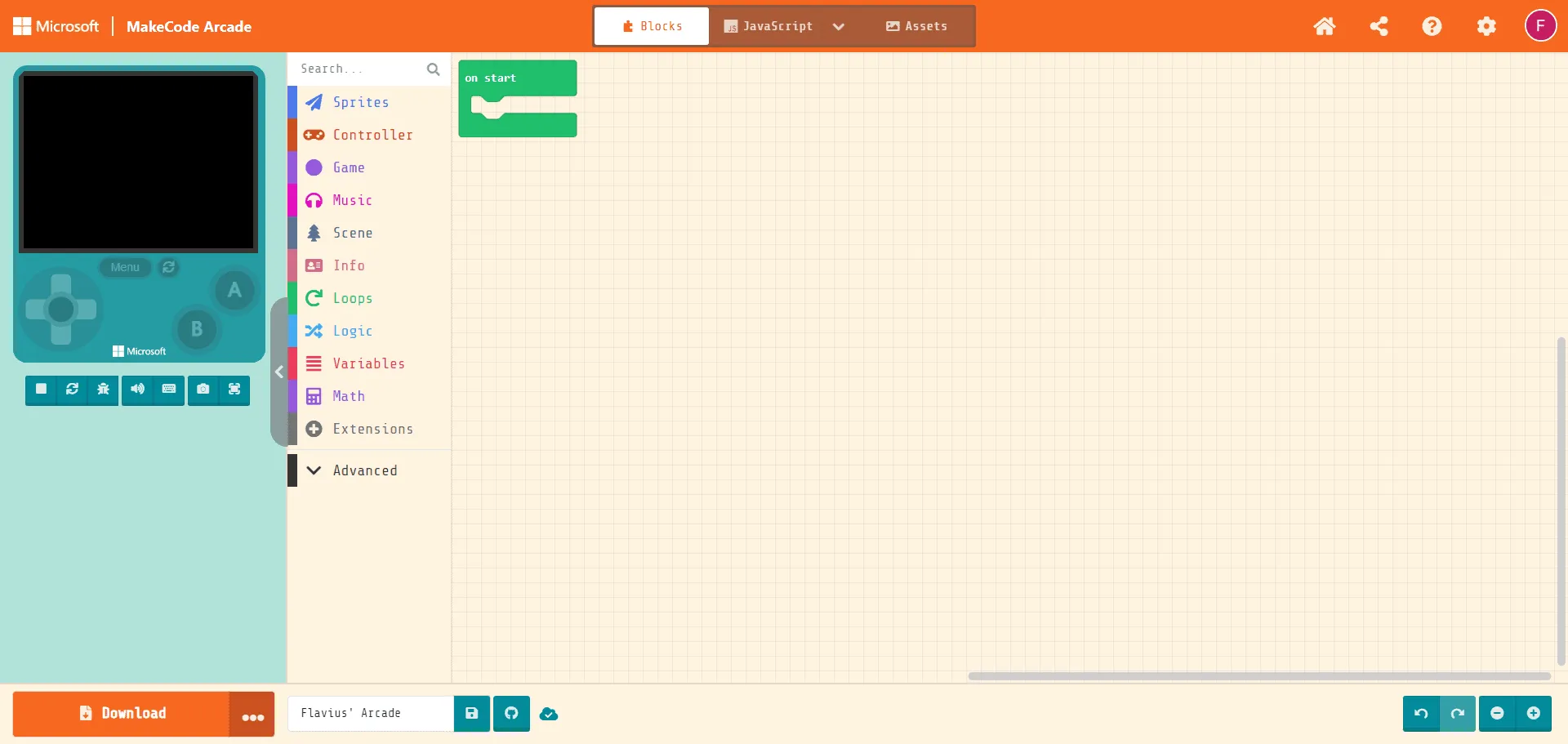
- The first area is the Preview Area, where you can monitor your game’s progress in real-time.

- The Toolbar section is where you search for and select the elements and code blocks required for your game.
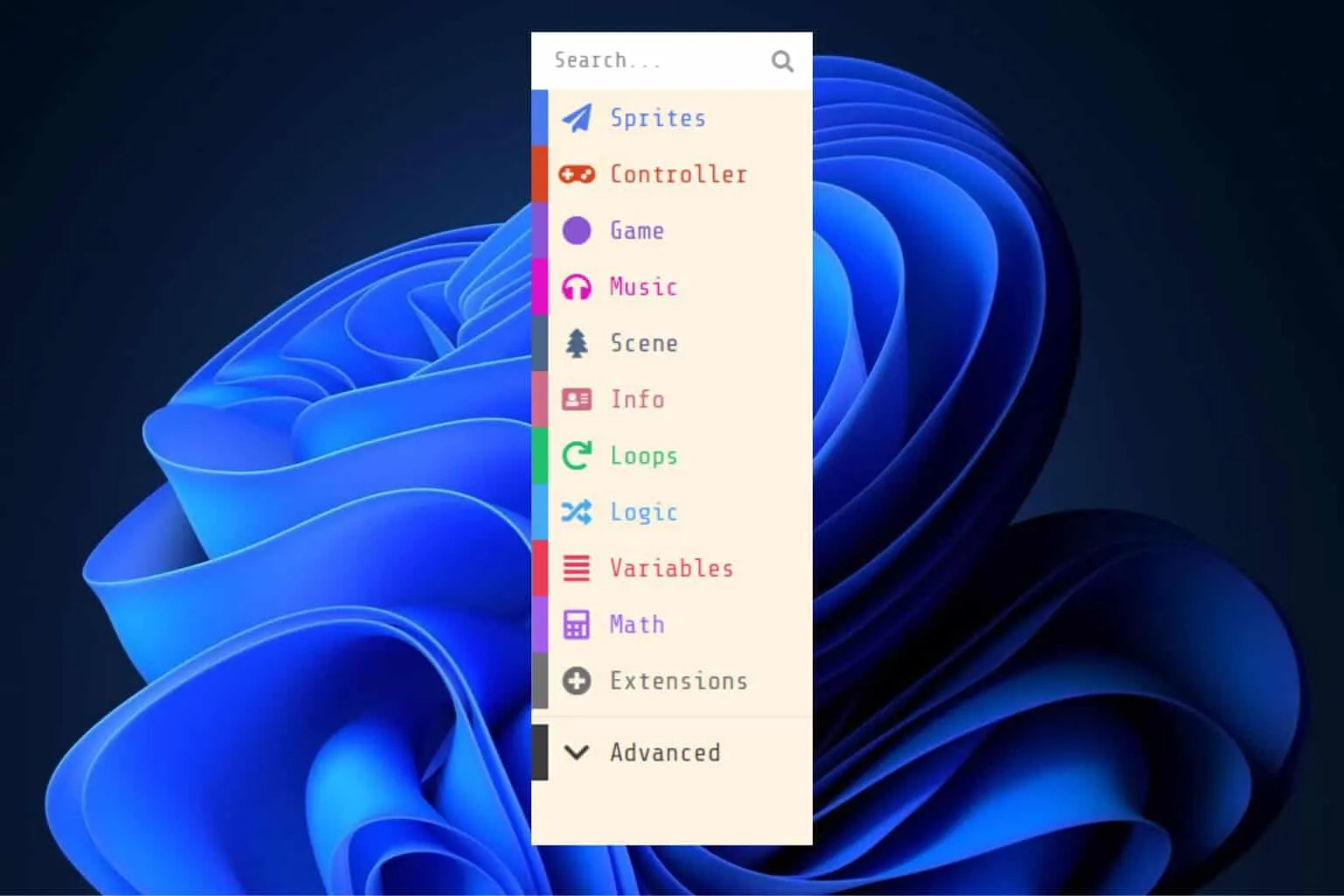
- The Workspace is where you bring together all the elements to create your video game.
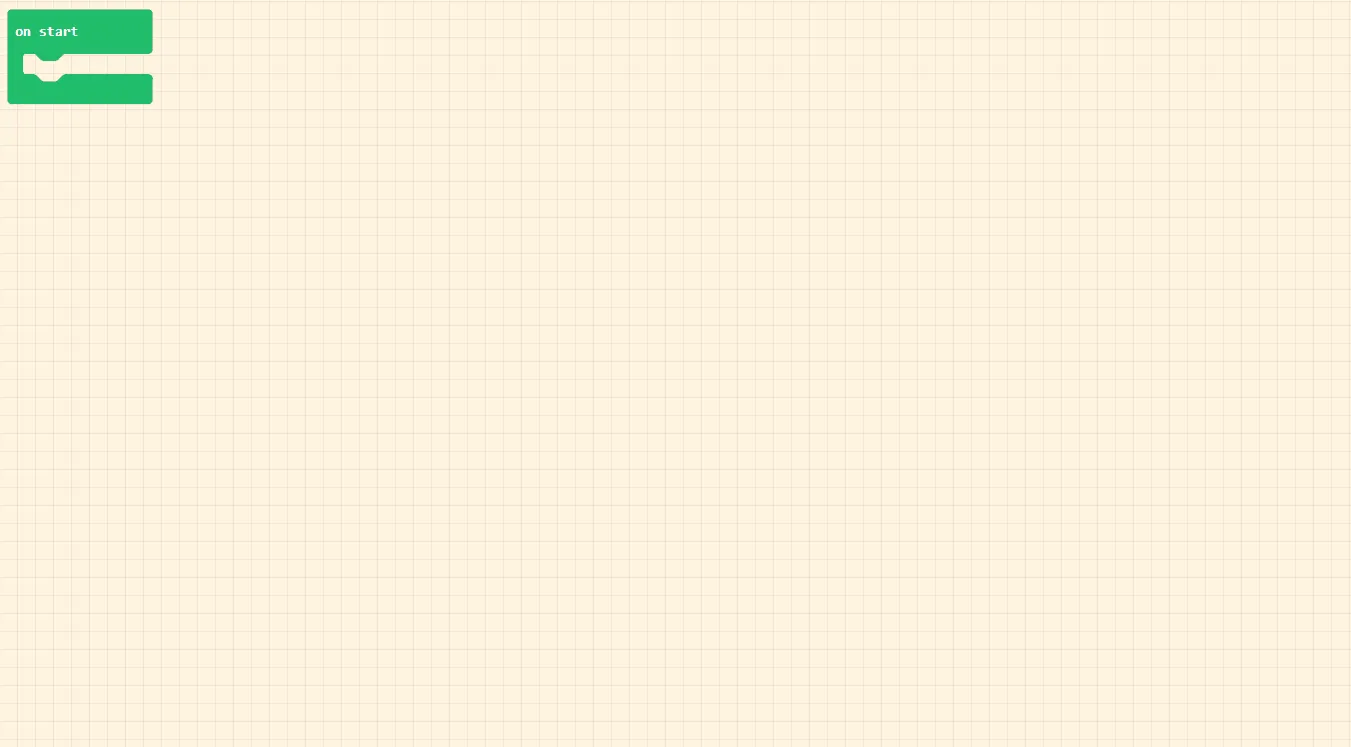
- The first area is the Preview Area, where you can monitor your game’s progress in real-time.
- All necessary code blocks are available in the colored and categorized drawers. If you need help locating a specific block, there’s a search box for assistance. You can easily drag and drop blocks from the Toolbar section into your Workspace, where they will be visible in the Preview area.
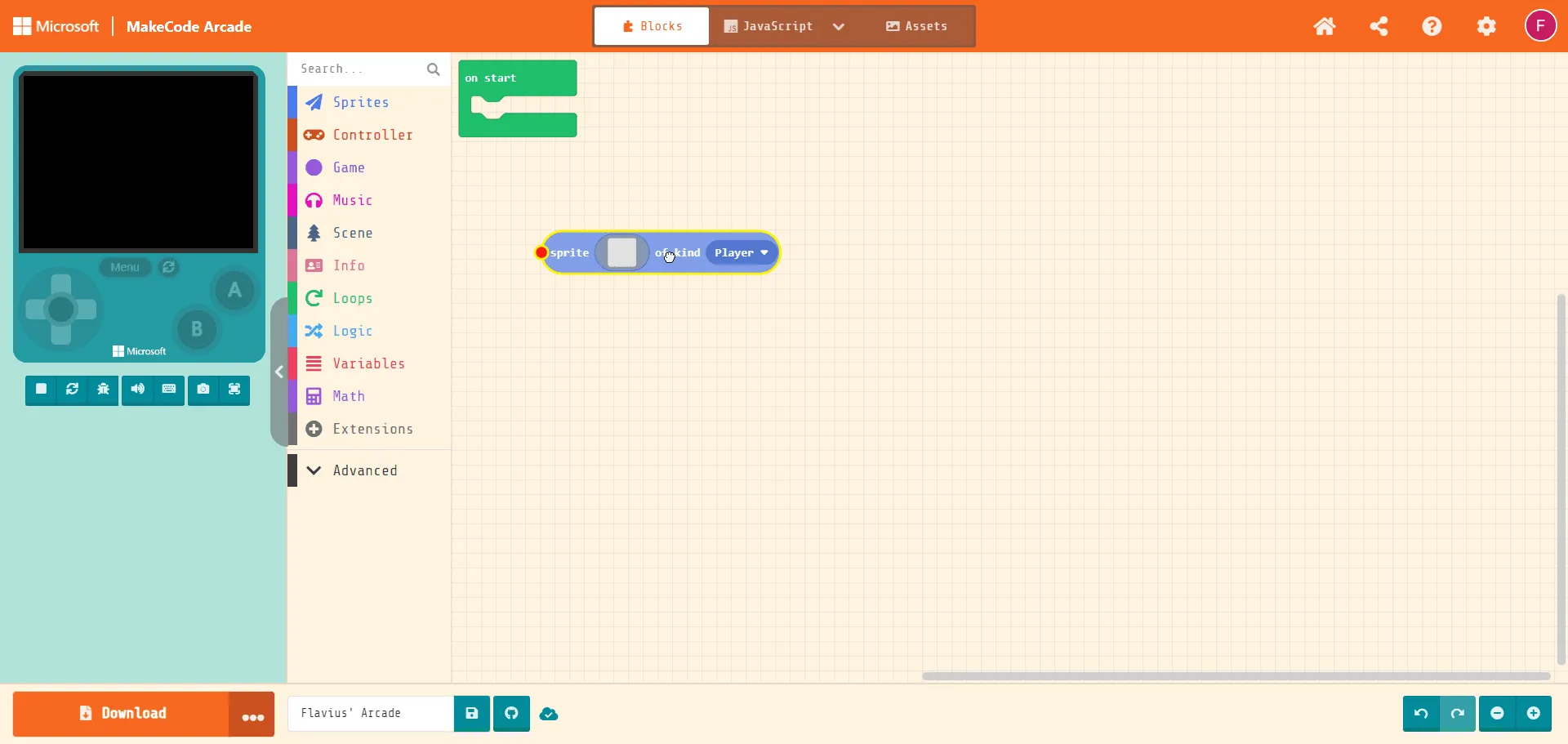
- As you begin to create your game, it will be previewed in the simulator window, allowing you to test it using keyboard controls.
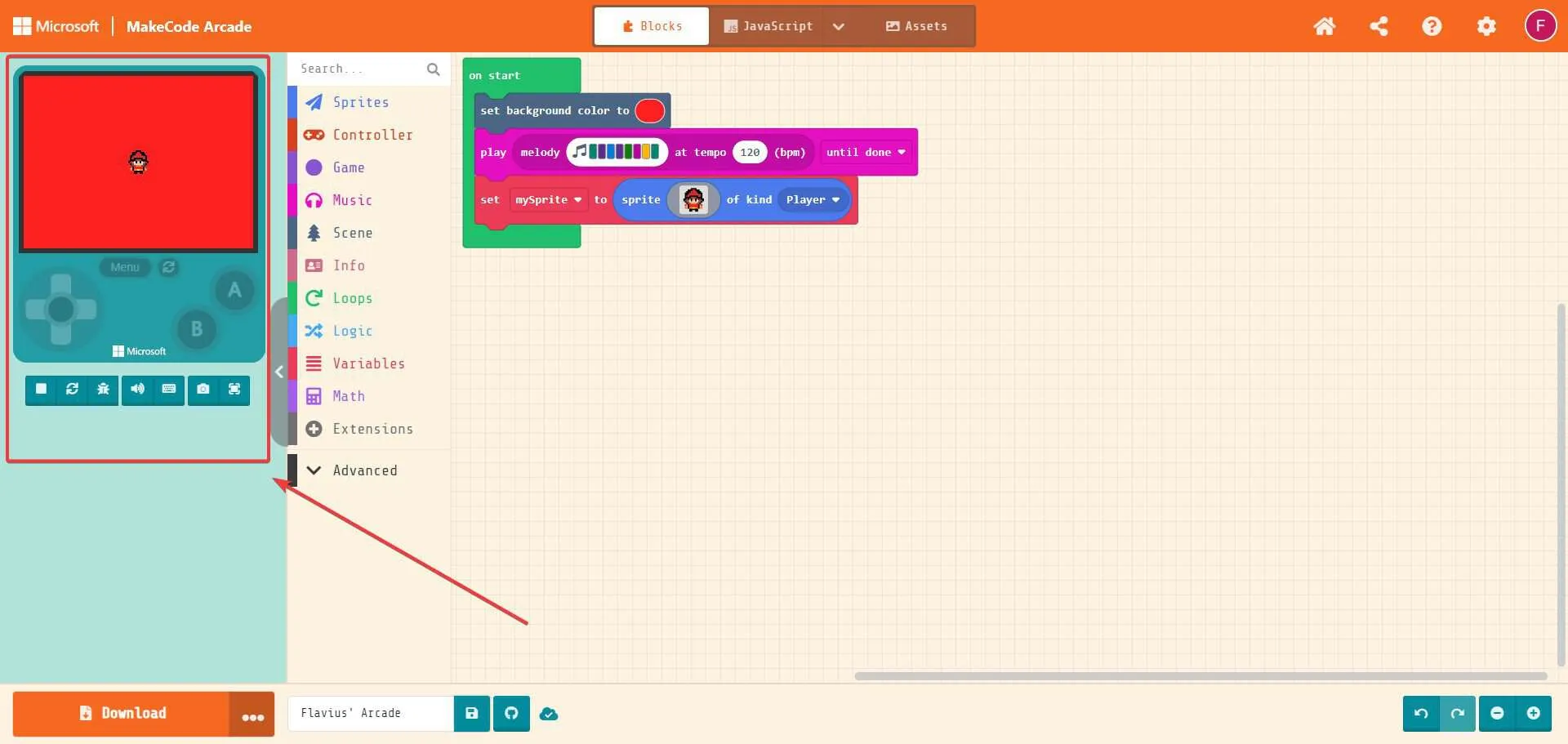
- As you gain proficiency in coding, you can switch between drag-and-drop blocks and various text-based languages like JavaScript or Python for more complex programming.
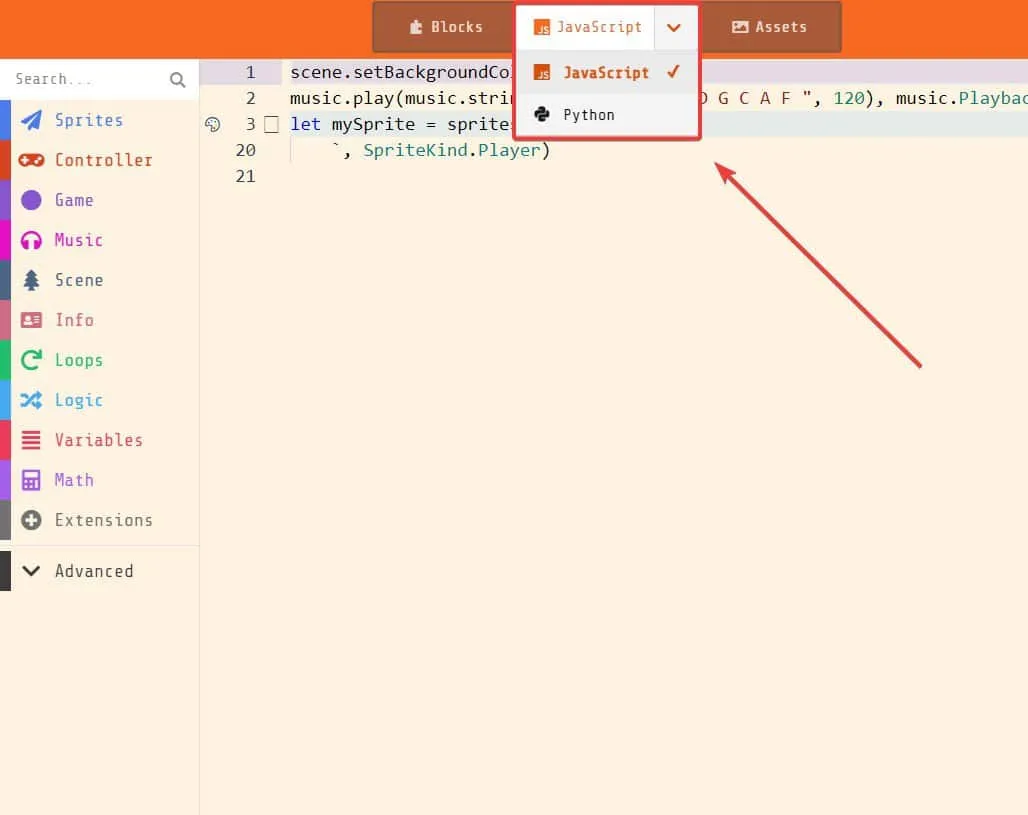
- You can save your work by naming the file and clicking Save. This will allow you to download it to your computer and save the game using your computer’s cookies for later use.
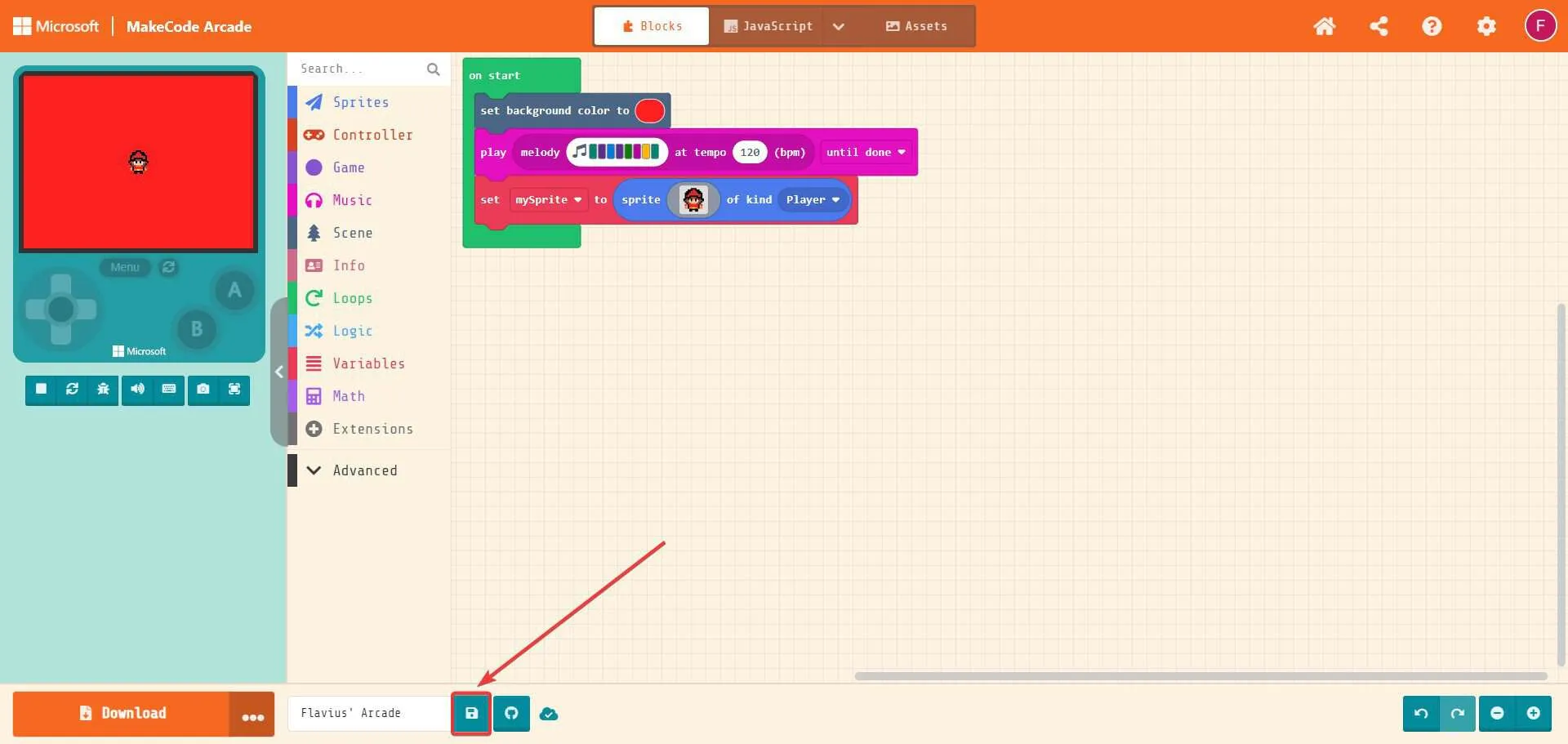
- Additionally, you can save it as a GitHub repository, but you will need to link your GitHub profile with Microsoft MakeCode Arcade.
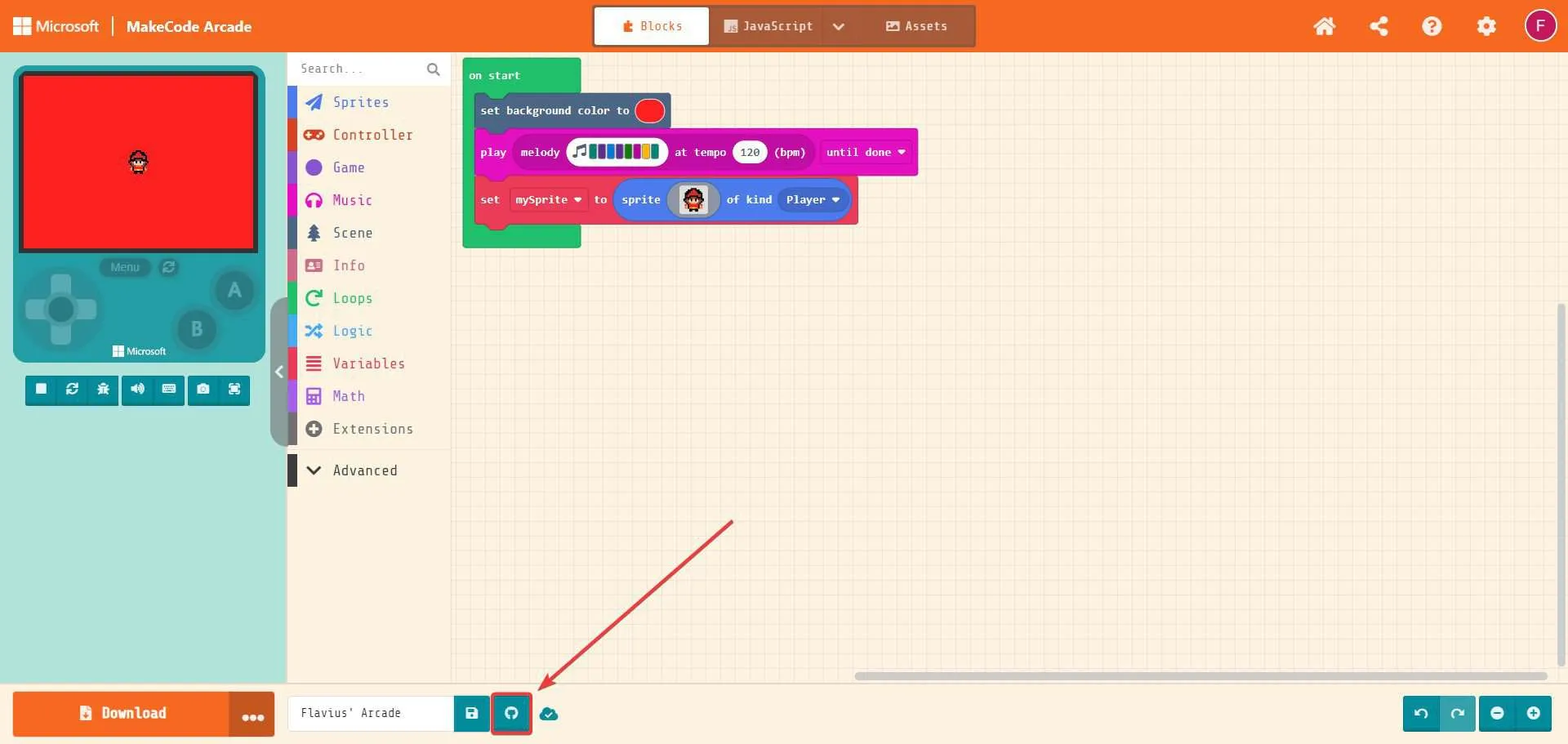
- When you are ready to share your game, you can utilize the share button to distribute it across various platforms, including social media.
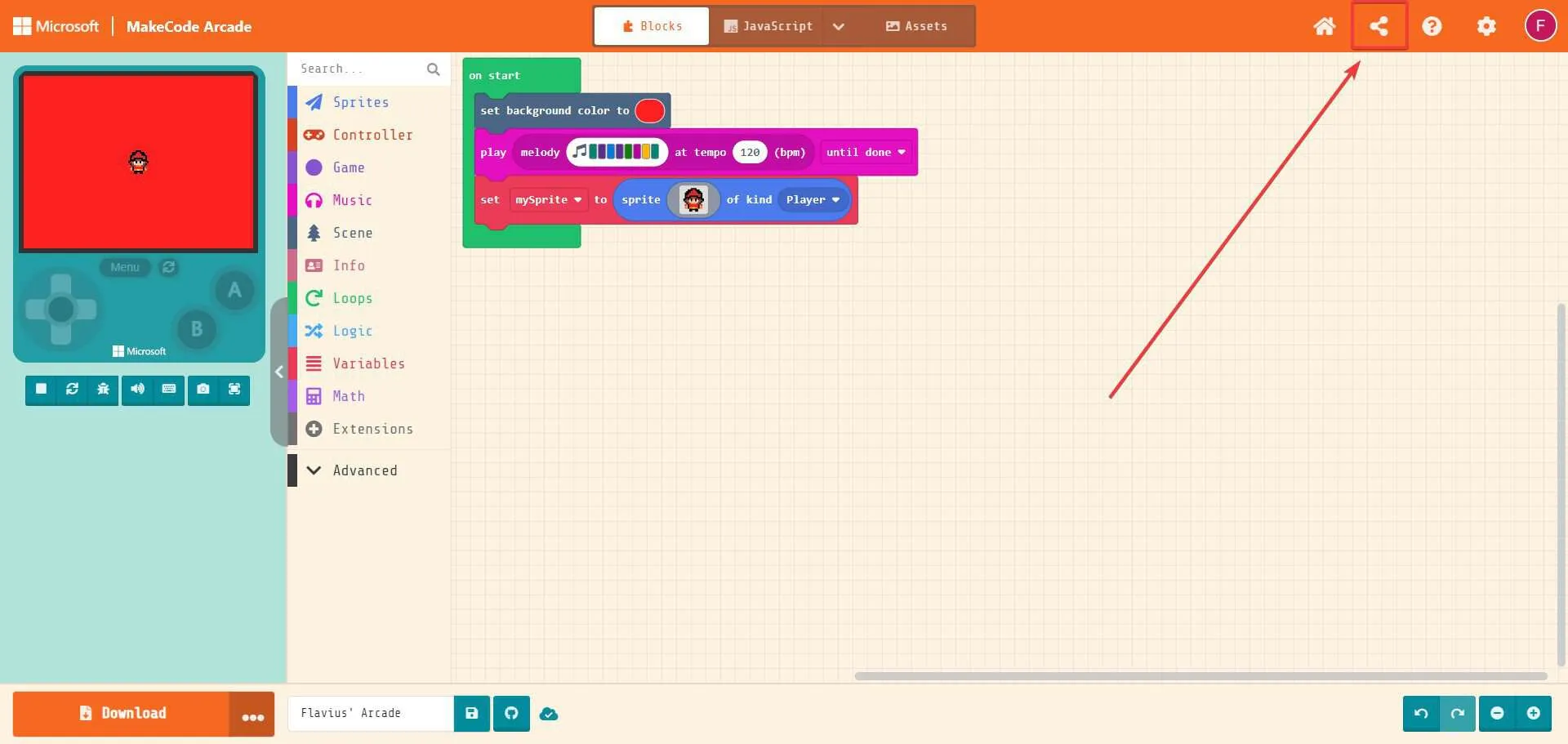
- Once your project is complete, you can download it by clicking the Download button located at the bottom left of the page. Microsoft MakeCode Arcade will display a list of download options.
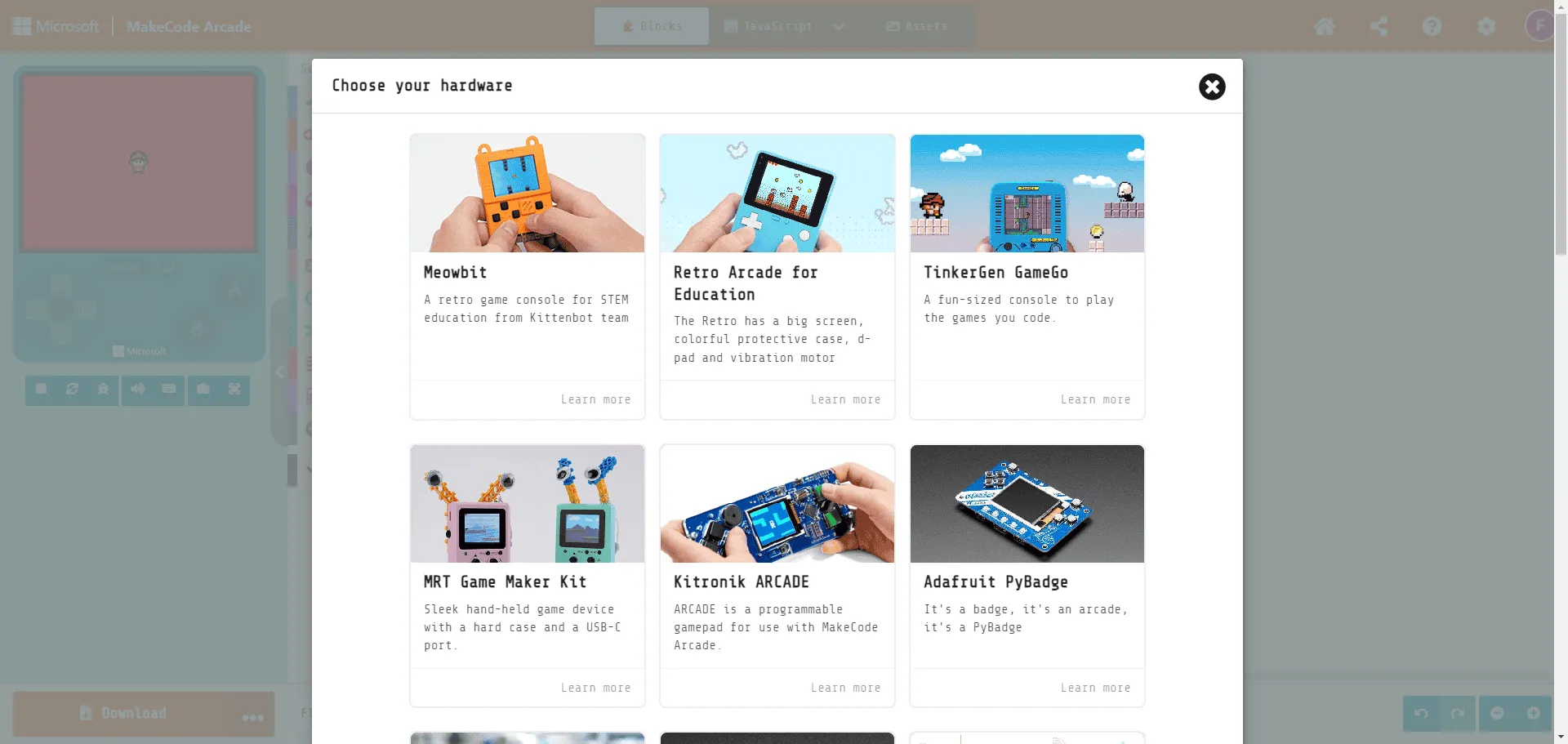
Now that you have an excellent overview of Microsoft MakeCode Arcade’s capabilities, you can start building your own arcade game in no time while learning to code in JavaScript and Python.
If you are searching for more advanced engines, you can find a comprehensive list here. However, if you lack experience in game design or coding, beginning with this platform is highly recommended.
What are your thoughts about it? Were you aware of this platform?


Leave a Reply