Microsoft Launches “Edge Lens” to Compete with Chrome’s Google Lens Features
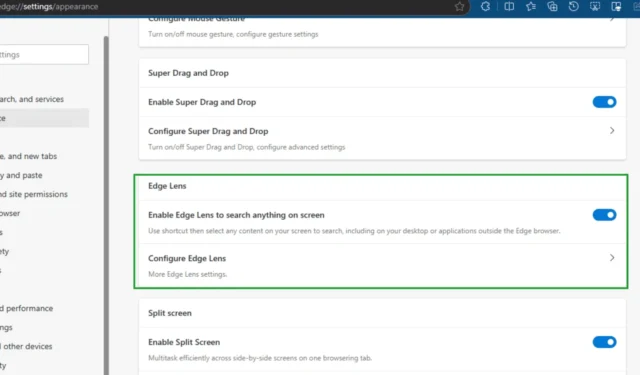
Recently, Microsoft launched an innovative feature called “Copilot Vision,” which enables users to “search for anything on the screen,” including their Windows Desktop, to receive insights from Copilot. This feature is undergoing a rebranding and enhancement in its functionality.
Microsoft has been testing various brand names for this functionality, which allows users to gather information by drawing a circle around an object or selecting a specific area on their screen. The most recent version of this feature is now known as “Edge Lens,” which is an updated branding of Copilot Vision.
Although the Circle to Copilot feature has not yet been officially launched, it remains in the testing phase. Microsoft has revised the associated appearance settings from Circle to Copilot to Copilot Vision. The former permits users to encircle an object to query Copilot, while the latter offers a shortcut to select any content displayed on their screen to send to Copilot.
In the latest Canary update, Microsoft reintroduced Copilot Vision as Edge Lens, taking inspiration from the enhanced Google Lens available in Chrome, which recently included the Translate screen feature. Edge Lens allows users to conduct searches for anything displayed on their screen utilizing the same “Alt+Shift+X” shortcut, which can be customized within the Appearance Settings.
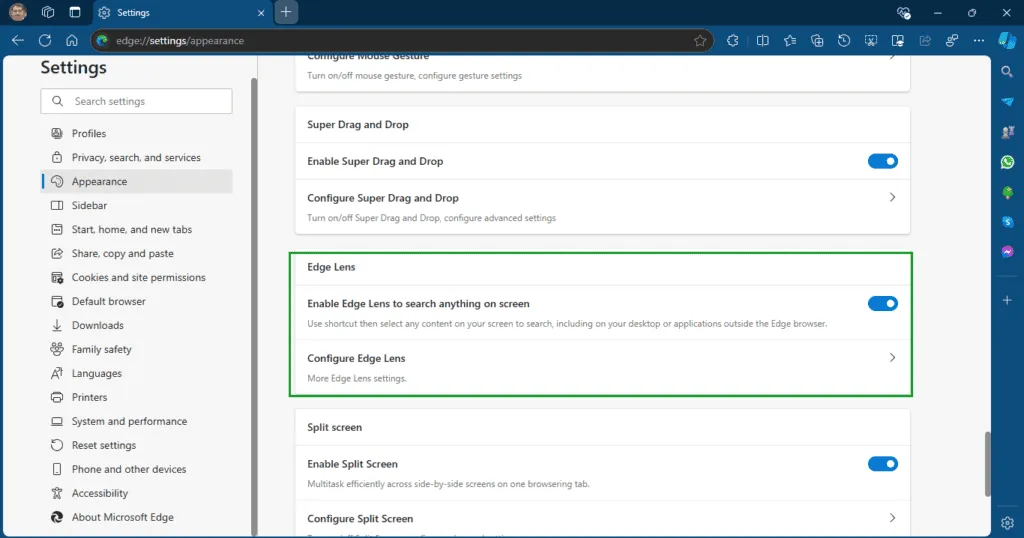
By not explicitly referring to the Circle to Search feature in the Edge Lens settings, Microsoft is likely focusing attention on the functionality of the new Edge Lens feature itself.
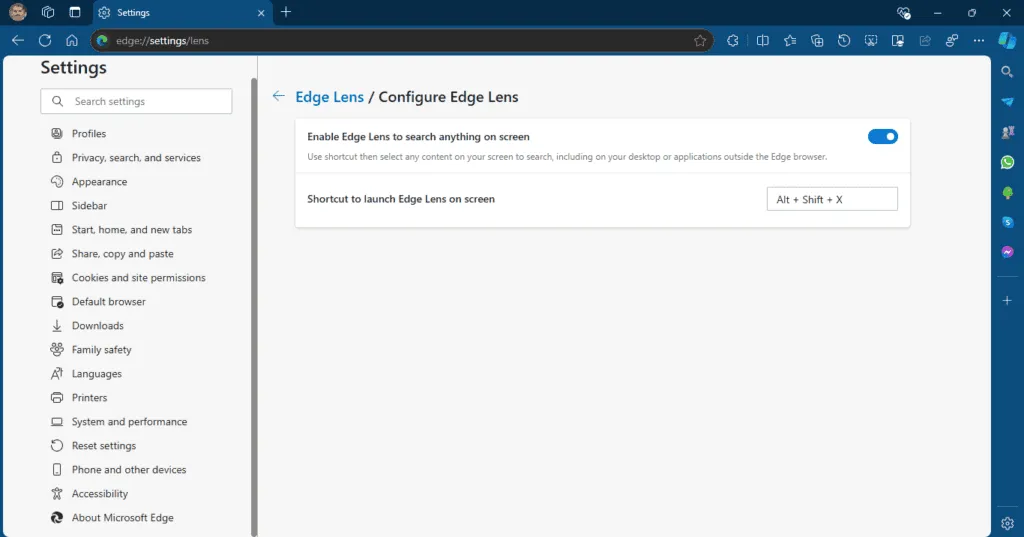
How to Enable and Use Microsoft’s Edge Lens Search
- Close the Microsoft Edge Canary browser.
- Right-click on its shortcut and select Properties.
- In the Target field, append the following at the end after a space:
--enable-features=msEdgeLens - Click OK and Apply.
When you utilize the Edge Lens shortcut for the first time, a prompt will appear at the top of the screen instructing you to “select an area or text to search.” Once you make a selection, Edge Lens will display the search results in a sidebar. Additionally, you can copy the chosen area, view Bing Image search results, and extract text from the image.
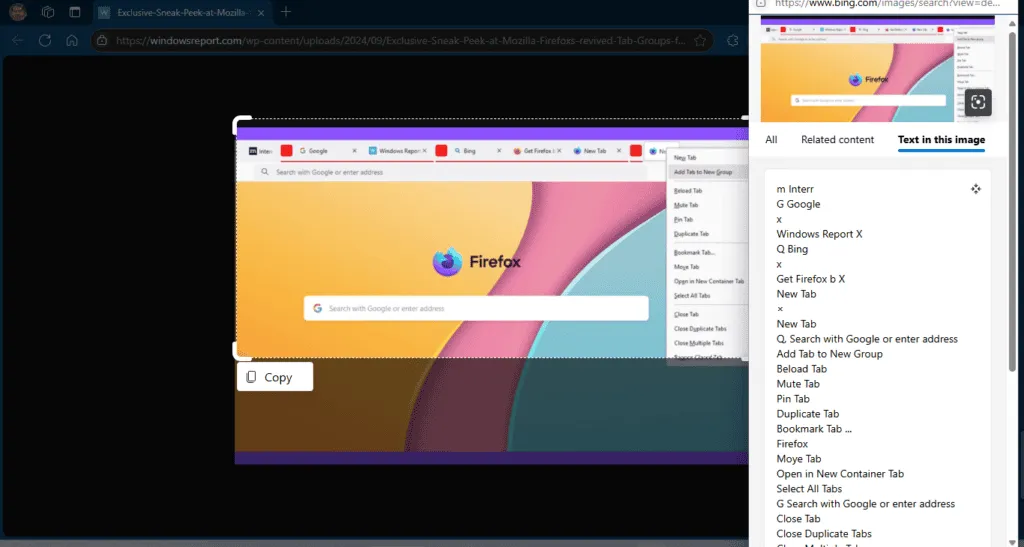
With forthcoming updates, we anticipate that Edge Lens will grow even more powerful, enhancing its competitiveness against Google Lens.
What are your thoughts on Microsoft’s Edge Lens feature? Share your opinions in the comments below.


Leave a Reply