Step-by-Step Guide to Creating a Discord Account
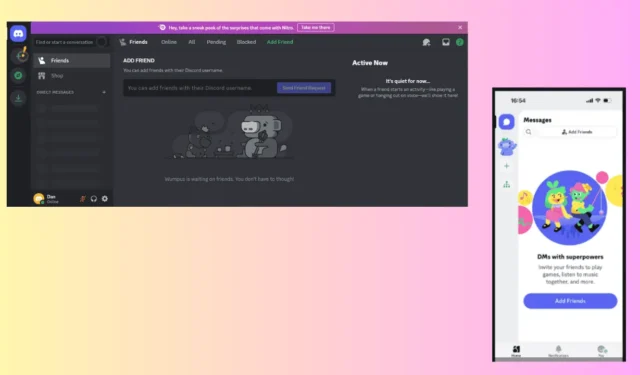
Discord allows users to create an account for chatting with friends, joining gaming servers, or collaborating with teams. In this guide, I will walk you through the process of creating a Discord account on both desktop and mobile platforms.
Let’s get started!
How to Create a Discord Account
Follow these steps for each device:
On Desktop
Here’s how to register:
- Go to the official Discord website and click the Login button located in the top right corner.
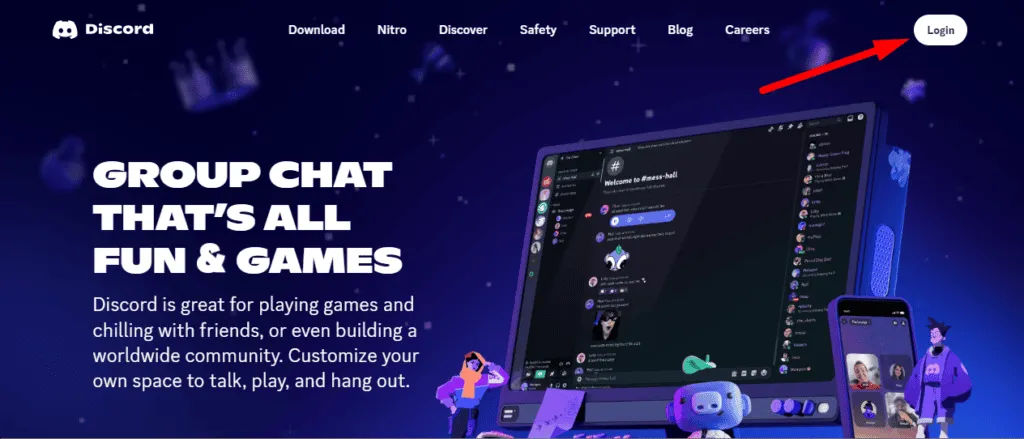
- Select Register.
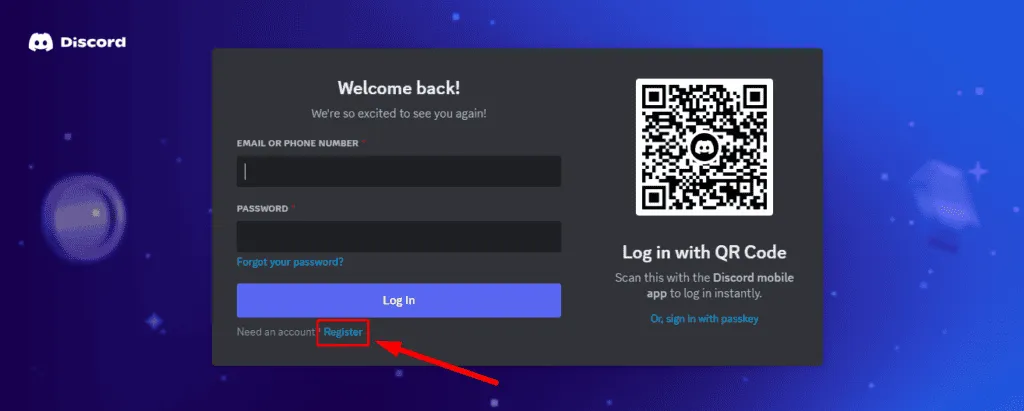
- Complete the required information and click Continue.
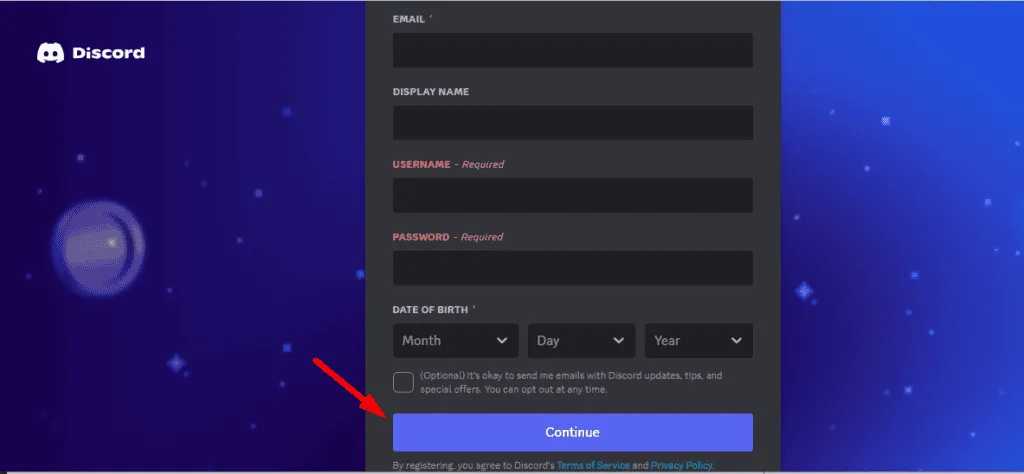
- You will need to confirm you’re a human. Check the box for “I am human” and follow the provided instructions.
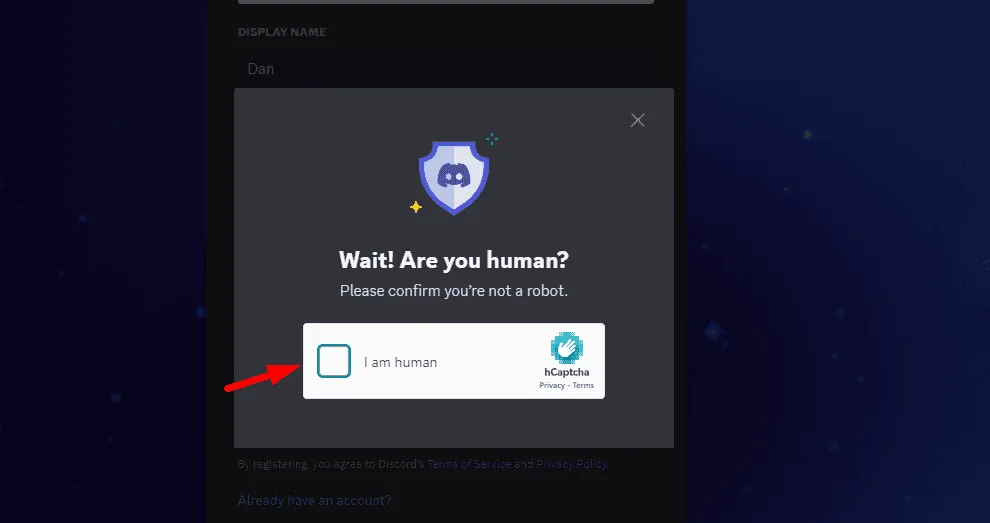
- You have the option to create your first Discord server or choose an existing one. Alternatively, you can skip this step by clicking the cancel button.
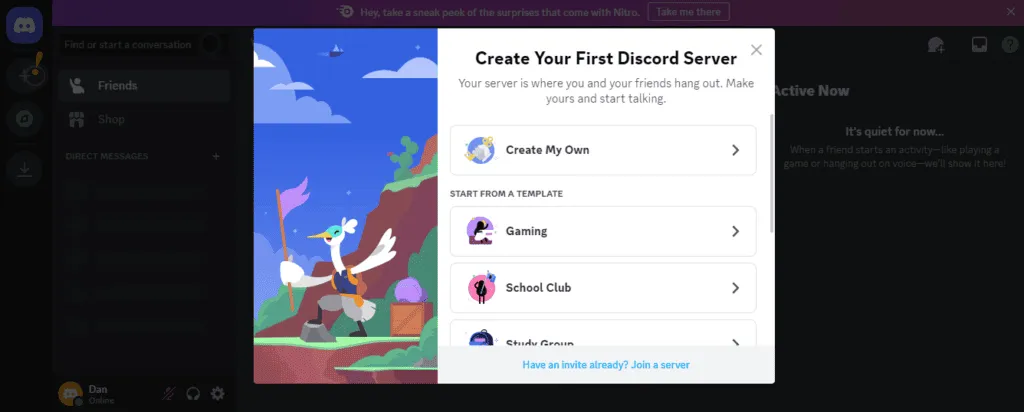
- Your account will be ready to use!
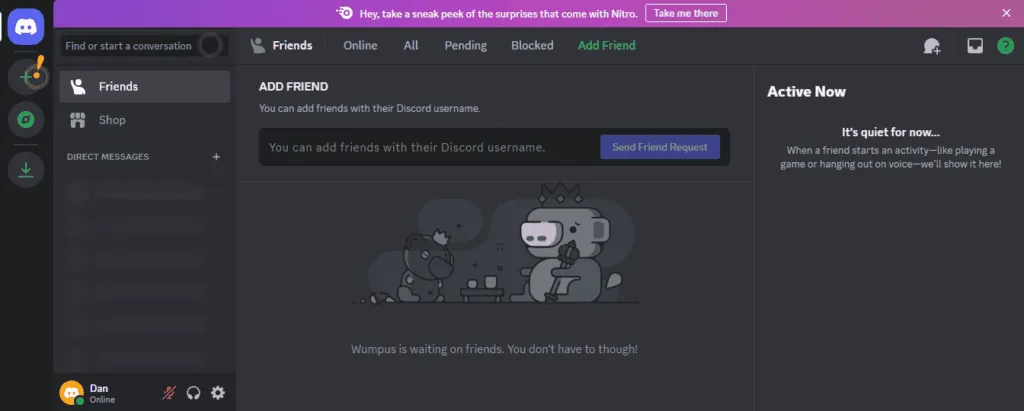
That’s it! Now you can start interacting with friends and enjoying Discord experiences.
On Mobile
- If you haven’t installed the app yet, go to the App Store or Google Play Store to download and install it.
- Open the app and select Register.
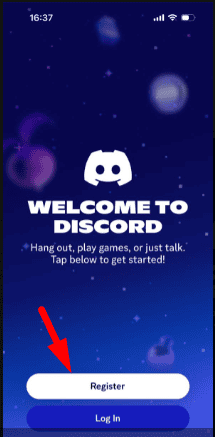
- Enter your phone number or email address, then tap Next.
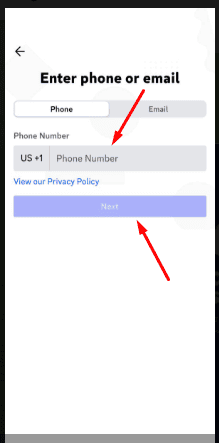
- Confirm you’re human by tapping Confirm and following the instructions.
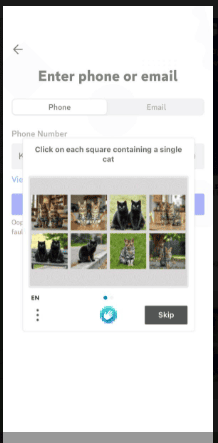
- A confirmation code will be sent to you. Enter the code and click Verify.
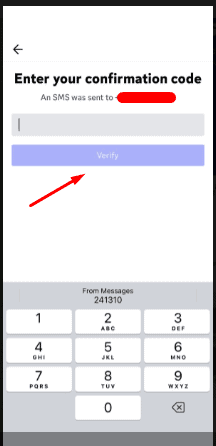
- Provide your display name and tap Next, or you can choose to skip this step.
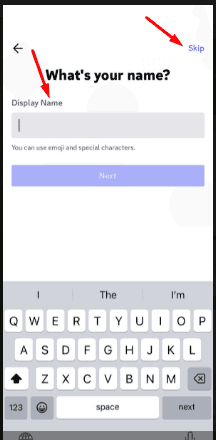
- If you skipped step 6, Discord will suggest a username. Set a password or use the suggested one, then click Next.
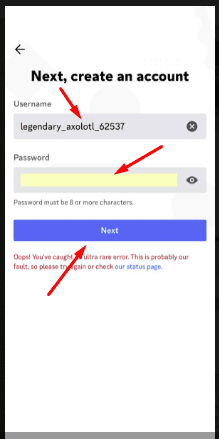
- Follow the on-screen instructions to finish the setup.
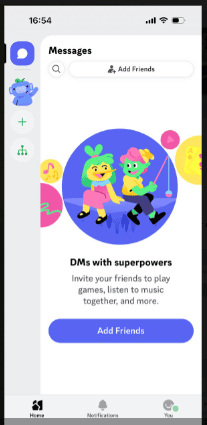
That’s it! Your Discord account is now ready for use.
Creating a Discord account takes just a few minutes, enabling you to join the vibrant Discord community. Start chatting, gaming, and connecting with friends and groups globally.
Additionally, you can learn how to change passwords, hide Discord channels from specific roles, and stream Prime Video without experiencing a black screen. If Discord does not meet your needs, consider exploring various Discord alternatives.


Leave a Reply