How to Fix Chrome Opening the Instagram App on iPhone
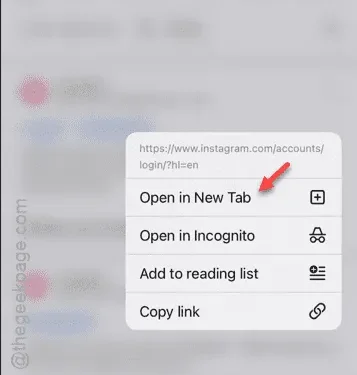
Are you experiencing issues with the Chrome browser on your iPhone redirecting you to the Instagram app? This specific problem has a straightforward solution. We will delve into the details of the issue, explaining why Chrome defaults to the Instagram app instead of the web version, and we will provide step-by-step instructions to resolve it.
Why Does Chrome Open the Instagram App Instead of the Website?
The primary reason Chrome opens the Instagram app rather than the Instagram webpage is due to redirection and deep linking. Whenever you attempt to access Instagram through Chrome on your iPhone, it typically looks for the Instagram app installed on your device or directs you to the App Store to download it. This behavior is grounded in the premise that the mobile app offers a better-optimized experience compared to the web version.
To resolve this issue, you should open Instagram in a new tab on Chrome. By doing so, you can avoid the redirection to the Instagram app and navigate directly to the Instagram webpage.
Solution – Open Instagram in a New Tab
The most effective way to handle this problem is by opening the Instagram website in a new tab, rather than accessing it directly from your current browser page.
Step 1 – Open a Chrome tab and search for the “Instagram” website.
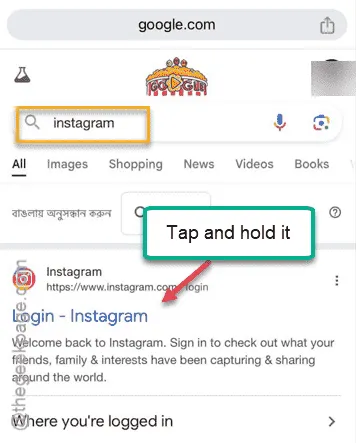
Step 2 – Press and hold the “Instagram” link in the search results, then select the “Open in New Tab” option.
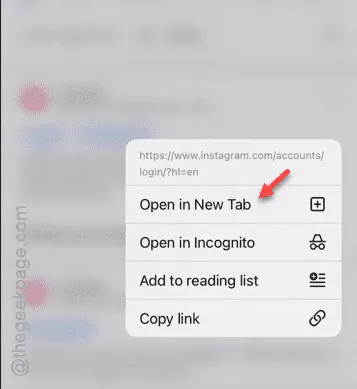
This will ensure that Instagram loads in the new tab.
Step 3 – Tap the “Tab Switcher” icon located in the bottom dock.
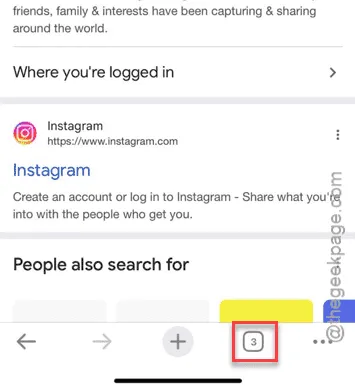
Step 4 – Navigate to the new tab to access the Instagram login page. Enter your credentials to log in to your Instagram account.
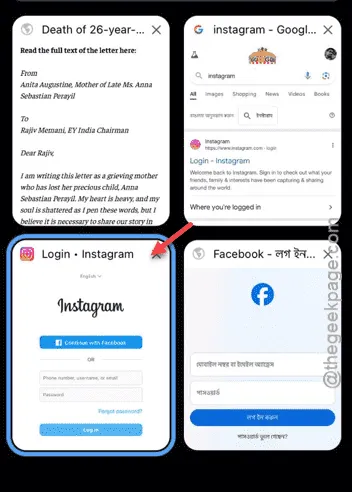
You can now use Instagram via the webpage. If you wish to open the Instagram app, you can do so by selecting the ‘Open’ option within Instagram as well.
1. Search for Instagram in a new tab in Google Chrome.
2. Then, press and hold the Instagram link in the search results and choose the “Open in Incognito Tab” option.
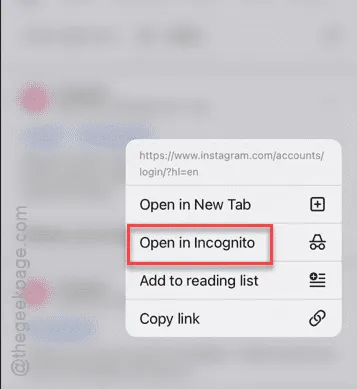
This will load Instagram in a private tab. Please note that while using the incognito tab, you’ll need to enter your login details manually, as saved passwords are not accessible.
We hope this workaround has resolved the issue for you!


Leave a Reply