How to Fix Reminder App Missing from Notifications Settings
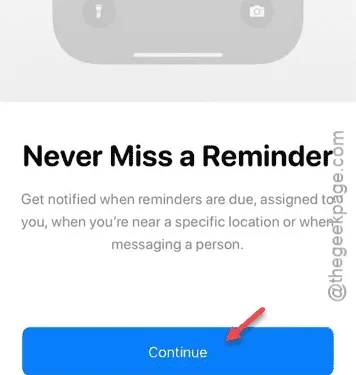
Not seeing the Reminder app listed on the Notification settings page? Without the Reminder app appearing under Notification settings, you can’t manage its notification style or adjust various notification parameters. If you’re facing this issue, the following alternative method will guide you through a solution.
Reasons Why the Reminder App Isn’t Displaying in Notifications
Typically, Reminders appear at the top of the Notification list. However, the Reminder app functions differently compared to other applications. Within the app, when you set a reminder for a specific event, you gain control over the notification settings. This allows you to customize certain notifications for individual reminders on your device.
Solution – Create a New Reminder
We’re going to create a new reminder with identical information for the same event and grant notification access for this reminder.
Step 1 – Launch the Reminders app on your iPhone.
Step 2 – Within the Reminder app, set up a new reminder by tapping the “New Reminder” button.
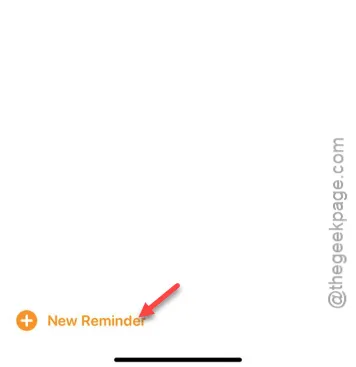
Step 3 – Enter the main purpose of the reminder in the Title.
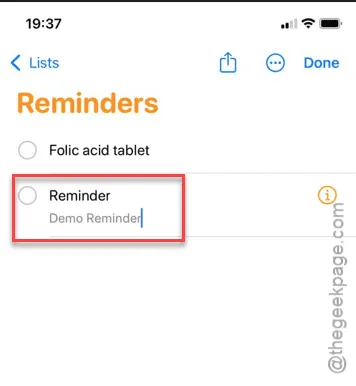
Step 5 – Next, tap the Calendar icon in the corner to select the date and time for the reminder.
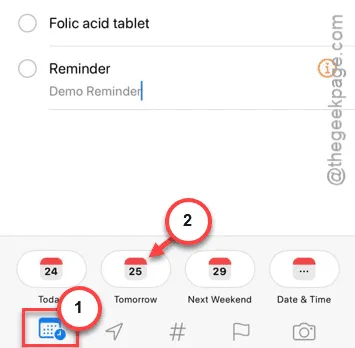
Step 6 – Tap “Continue” on the Reminder page.

Step 7 – The reminder will request your permission to send notifications.
Step 8 – Tap the “Allow” button to enable notifications.
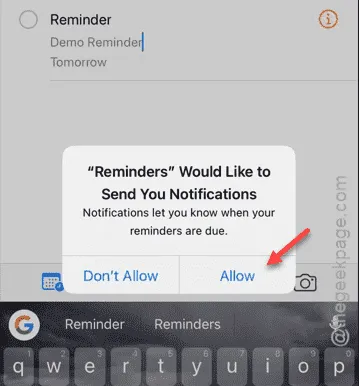
Step 9 – Finally, tap the “Done” button to save the reminder.
This process should help you locate the Reminder app in the Settings page.
Step 10 – Proceed to visit the Settings page.
Step 11 – Navigate to the “Notifications” menu.
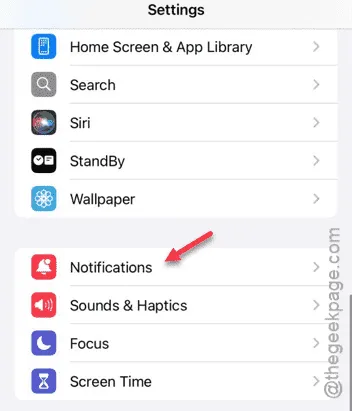
Step 12 – In the list of apps, you should now see the “Reminders” utility.
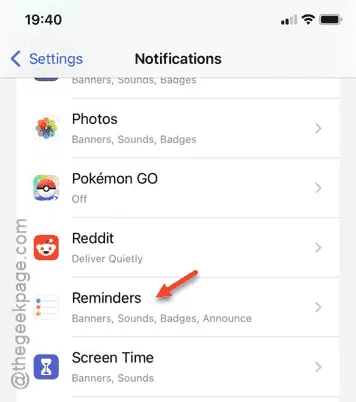
You can now manage the notification permissions for the Reminders app.
We hope this solution resolves your issue.


Leave a Reply