How to Fix iMessages Making Random Sounds Even When Silent
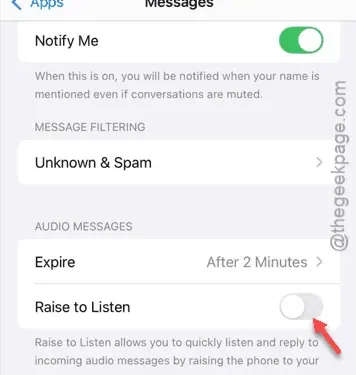
Experiencing random sounds from iMessage even when your device is set to silent? If so, you’ve come to the right place for solutions. In this article, we’ll explore the reasons behind this issue and provide you with effective troubleshooting steps to resolve it.
Why is iMessage Making Random Sounds Even on Silent?
When you send a voice message through iMessage, a chime typically signals the start of the recording process. However, if you do not finish recording the voice note, a different sound may occur, which could be the noise you’re hearing.
Many users have noted that the sound seems similar to the beep produced when using the dictation feature (the voice-to-text functionality). This beep can be triggered when the iPhone attempts to engage the voice-to-text option.
Fix 1 – Disable the Raise to Listen Feature
The Raise to Listen feature enables audio playback for incoming messages whenever you lift your iPhone. This could be the reason you’re experiencing unexpected sounds.
Step 1 – Begin by opening the Settings app on your iPhone.
Step 2 – Scroll to the bottom of the Settings menu, and tap on the “Apps” section.
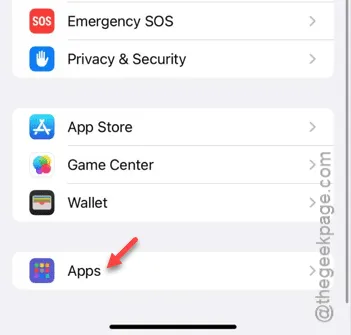
Step 3 – Locate and select the “Messages” app from the list.
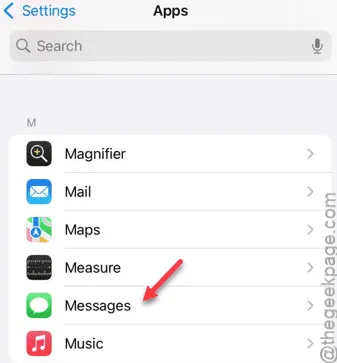
Step 4 – Within the Messages settings, scroll down to find the “Raise to Listen” feature.
Step 5 – Disable this feature as it may be the culprit behind the unwanted sounds.
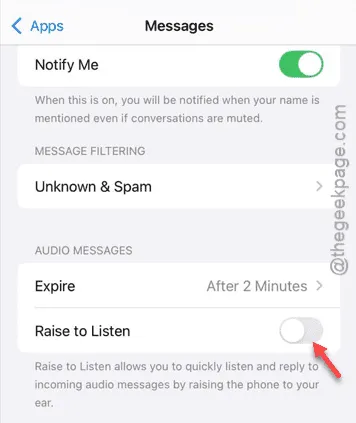
Disabling this feature should resolve the issues with sounds in the iMessage app. Test to see if this has worked for you.
Fix 2 – Reset All iPhone Settings
Occasionally, complex settings and features on the iPhone may interfere with the Messages app. A full reset of settings could help.
Step 1 – Start by going to the Settings app on your iPhone.
Step 2 – In the Settings menu, choose “General.”
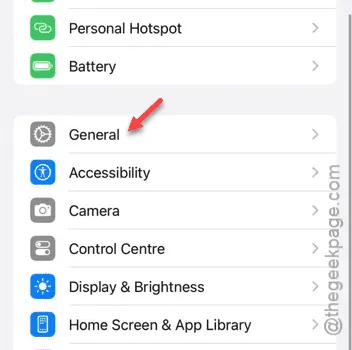
Step 3 – Tap on the “Transfer or Reset iPhone” option.
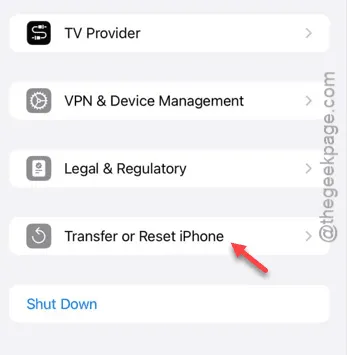
Step 4 – Next, tap “Reset.”
Step 5 – Choose the “Reset All Settings” option to reset every setting at once.
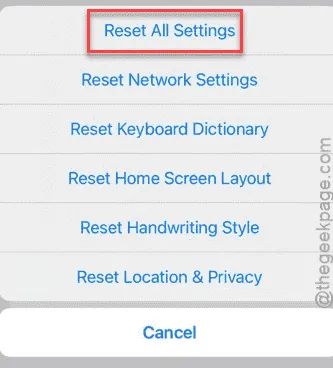
Step 6 – This step will require confirmation, so enter the required verification.
Your iPhone may reboot automatically during this process. Once it restarts, check to see if iMessage is still producing any random sounds.
For more detailed troubleshooting, visit Apple Discussions.

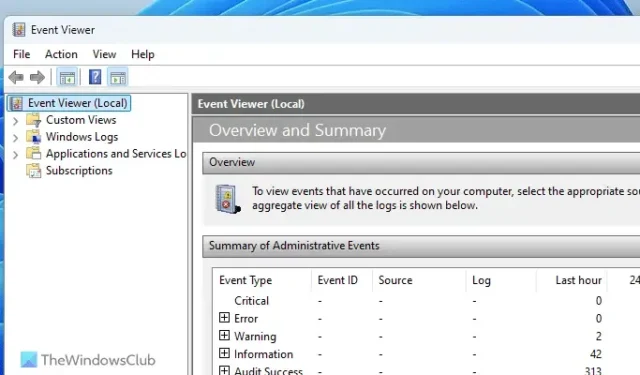

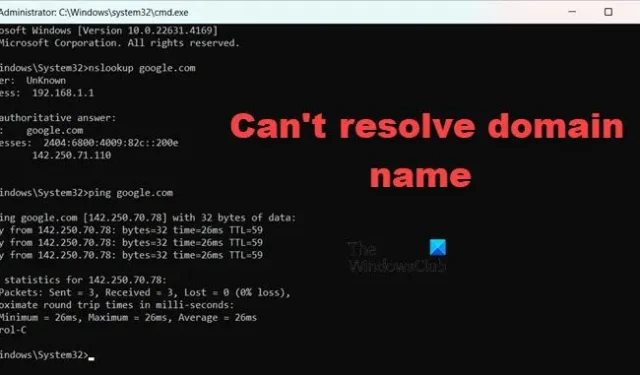
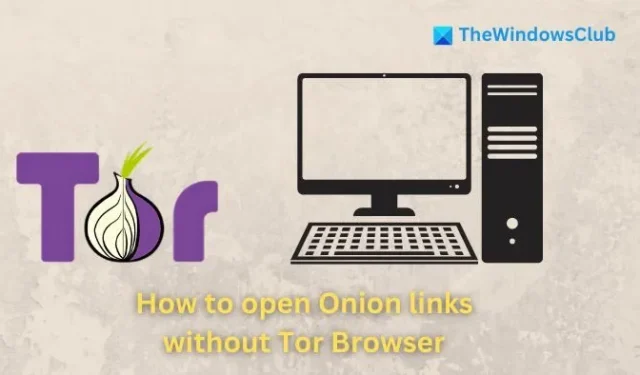
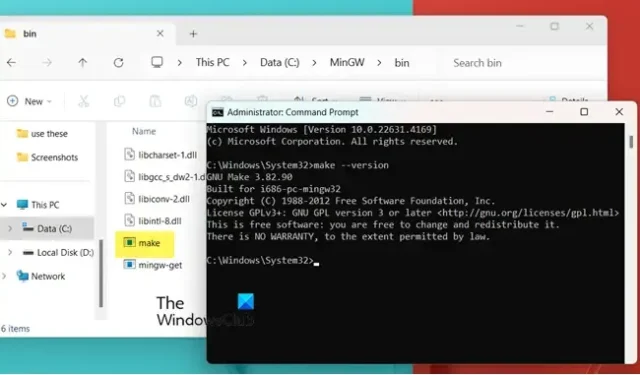

Leave a Reply