Discovering Instagram Friends on Threads: A Step-by-Step Guide
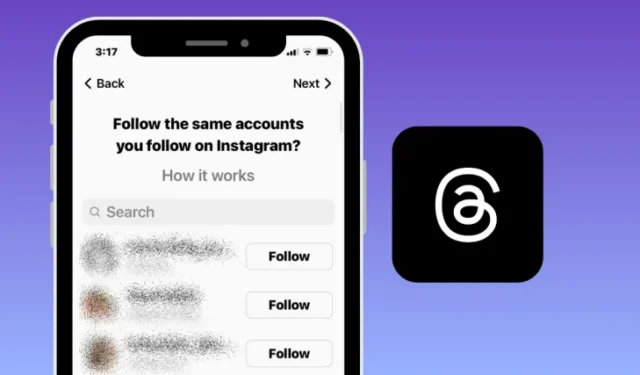
Essential Information
- The Threads app by Instagram allows you to seamlessly add individuals you already follow on Instagram, facilitating mutual follow-backs.
- During your first setup of Threads, you can easily discover and follow your Instagram friends, or manually through the app’s Profile and Activity sections later on.
- You have the option to individually follow selected friends or choose to follow everyone in your Instagram following list simultaneously.
Can You Connect with Instagram Friends on Threads?
When you create your Threads account, the app utilizes your existing Instagram credentials for the initial login. Since Threads is directly linked to your Instagram profile, you can import your friends from Instagram during setup or afterwards. This means you can follow any of your Instagram friends on Threads, even if they haven’t registered yet. Follow requests will be noted for when they eventually join the platform, and depending on their account settings (Public or Private), you may either follow them instantly or wait for their approval.
Finding and Following Your Instagram Friends on Threads
There are several methods to locate and follow your friends from Instagram on Threads.
Method 1: During Initial Threads Setup
The most straightforward way to connect with your Instagram friends is during the initial setup of Threads.
- After downloading the Threads app, open it to begin the setup process.
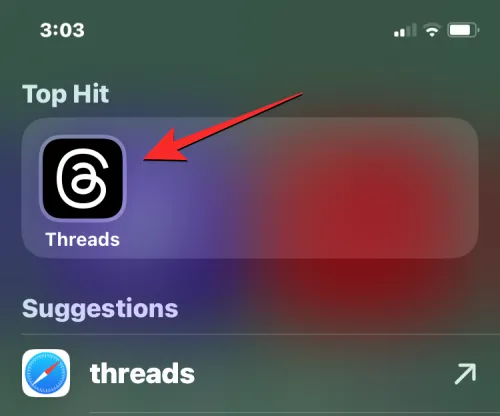
- Select your Instagram account to log into Threads. Once on the Profile page, you’ll see the “Follow the same accounts you follow on Instagram?” screen showcasing your Instagram friends.
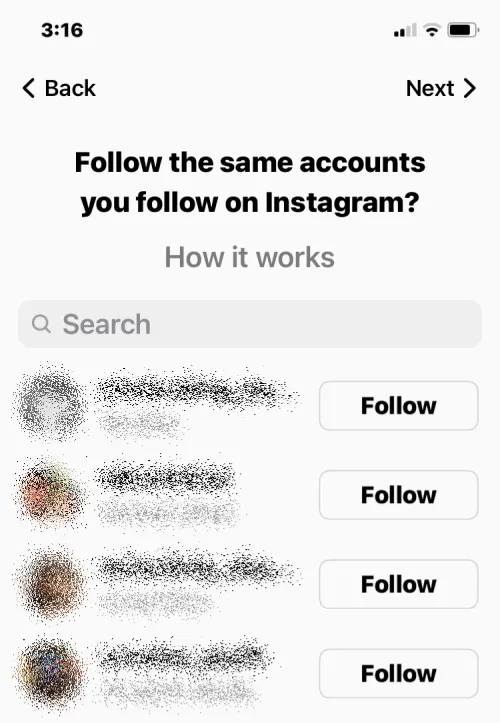
- Scroll through the list and click Follow next to any friend you wish to track on Threads.
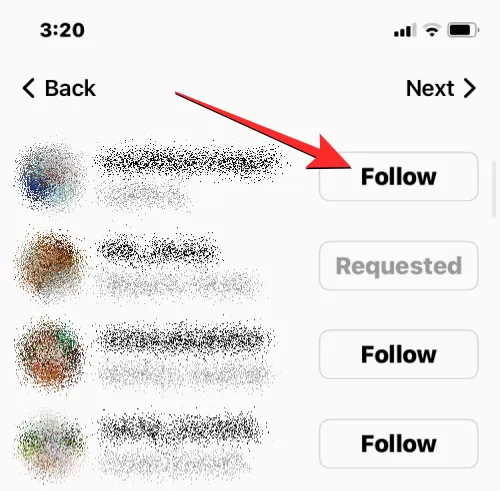
- If it’s difficult to find someone, use the search bar at the top to locate their name or username. Once found, simply tap the Follow button.
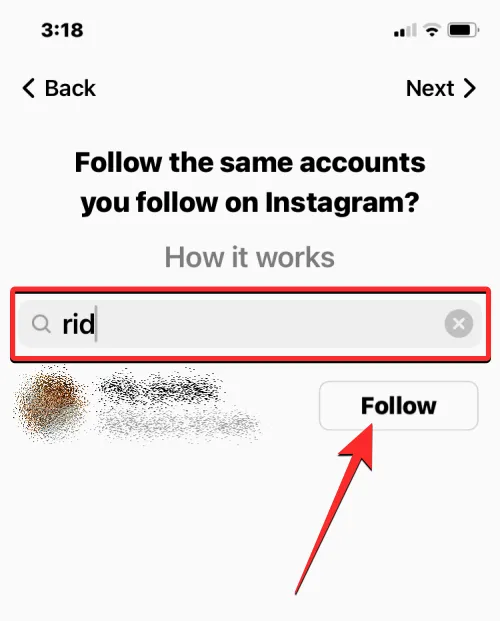
- You can quickly follow multiple friends by tapping Follow all at the bottom of the screen.
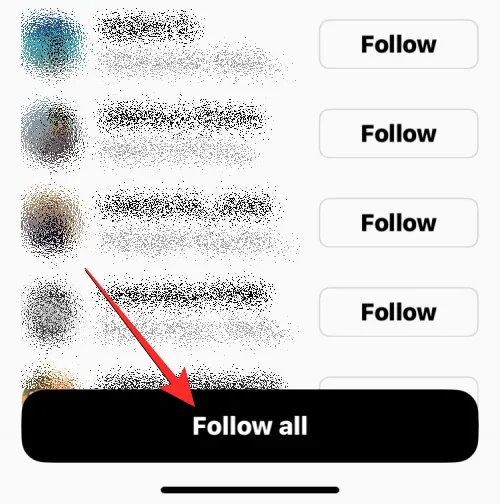
- After selecting who to follow, press Next at the top right corner to continue the setup.
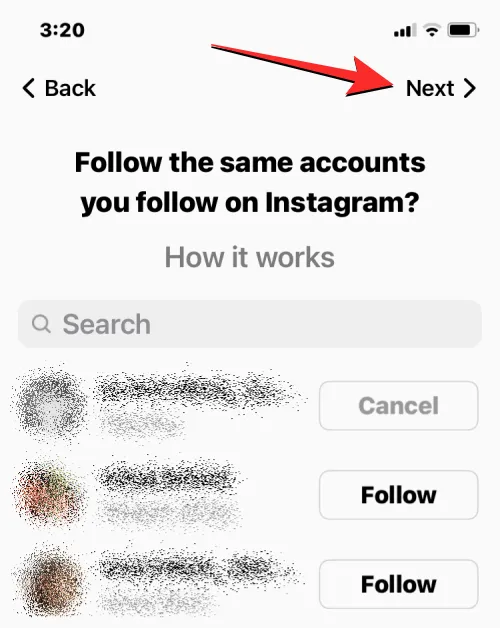
Your selected friends will now show as followed in your Threads profile.
Method 2: Via Your Threads Profile
If you skipped the following step during setup or wish to follow additional friends, you can do so from your Threads profile.
- Open the Threads app on your device.
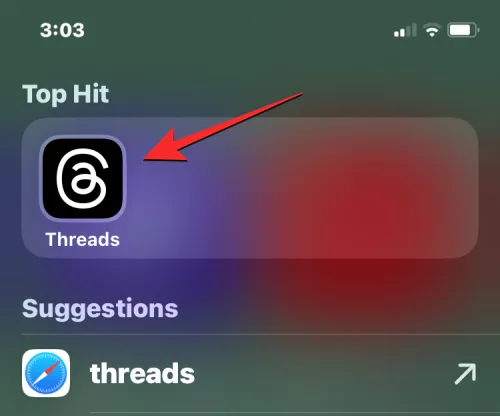
- Tap the Profile tab located at the bottom right.
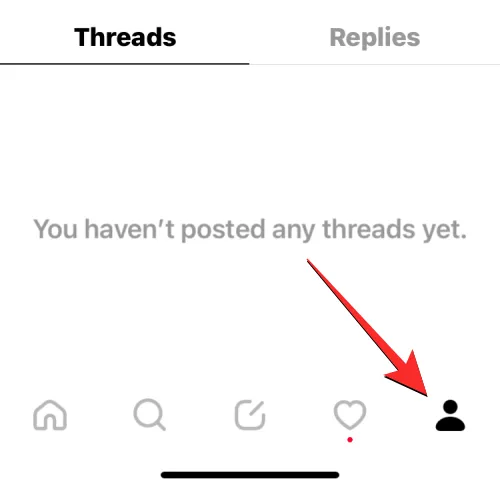
- Click on your followers count displayed under your name/bio. This will be visible even if you have no followers yet.
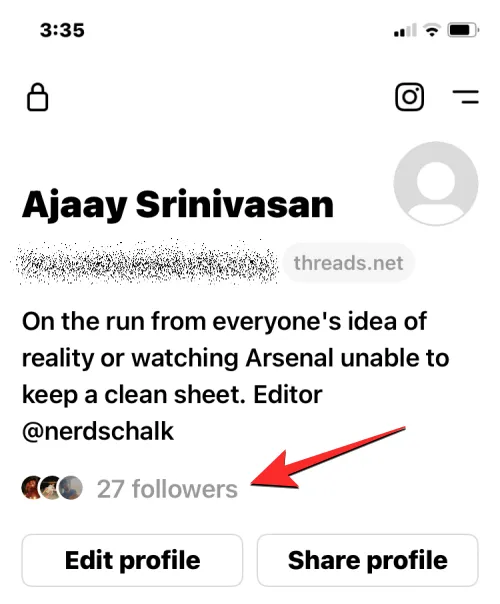
- From the pop-up screen, select the Following tab at the top.
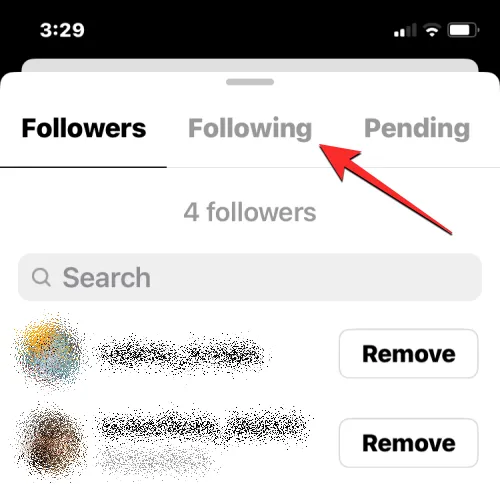
- Then, tap on See all to view the complete list.
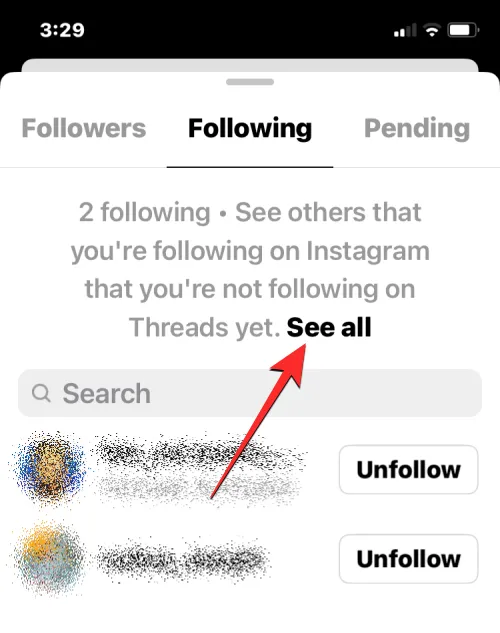
- You will be directed to a screen displaying your Instagram friends. Scroll down, find the friend, and click Follow.
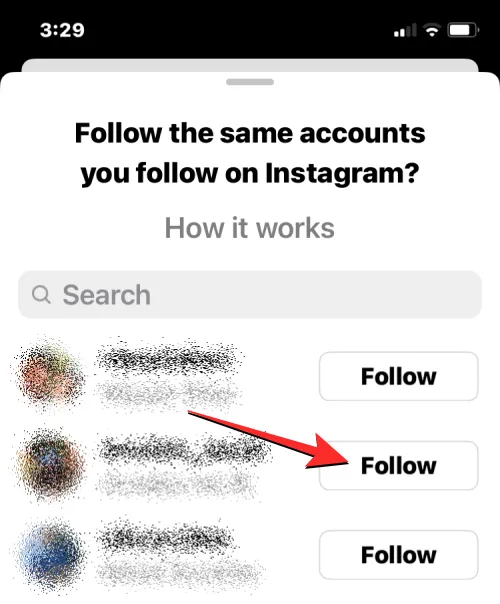
- Utilize the search bar to find a particular username if needed.
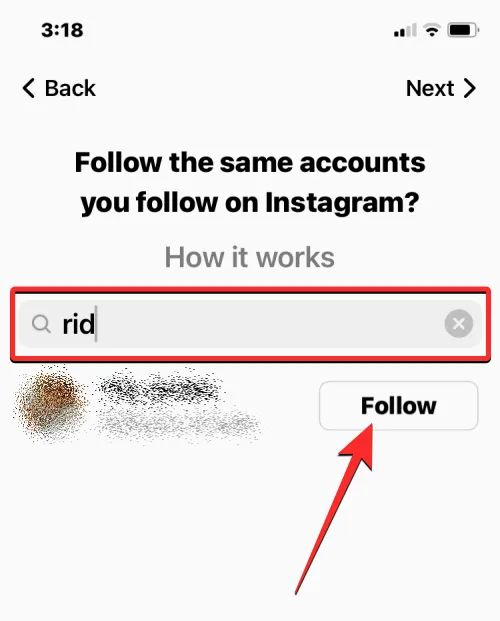
- If you wish to follow everyone from Instagram, simply tap Follow all at the bottom of the screen.
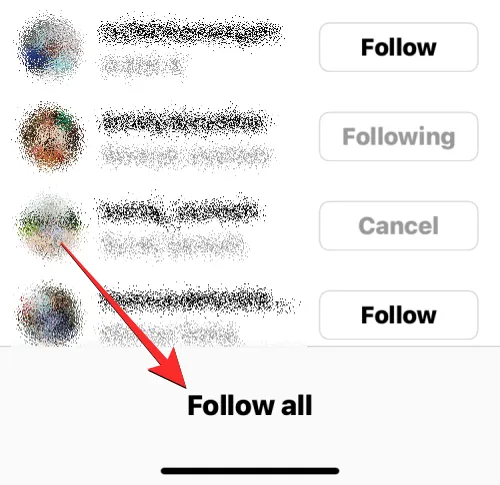
- Confirm the action when prompted by tapping OK.
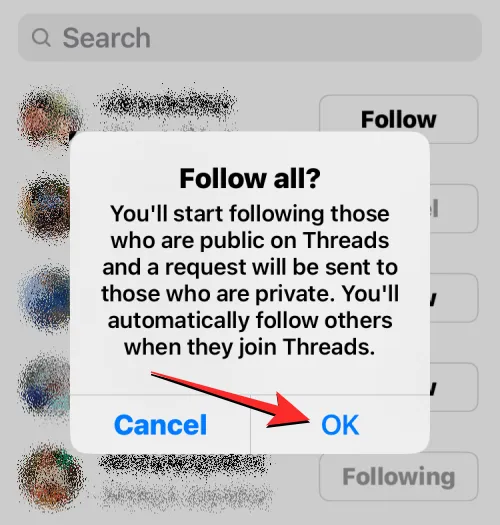
Method 3: Using the Activity Screen
The Activity screen in Threads not only keeps you updated with mentions and likes but also notifications about new followers and follow requests.
- Open the Threads app on your device.
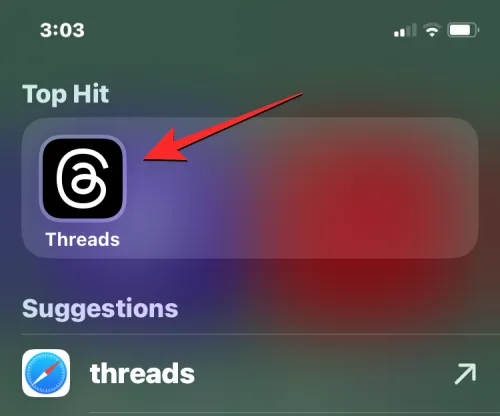
- Tap the Heart icon at the bottom right to access the Activity screen.
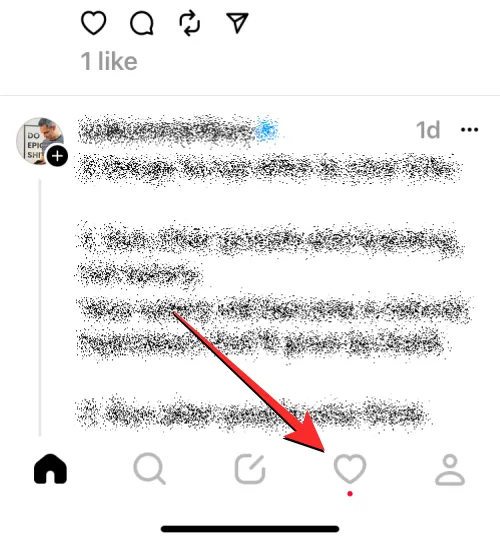
- Scroll through to see if any friends on Instagram have followed you on Threads. If they have, click on Follow near their username to reciprocate.
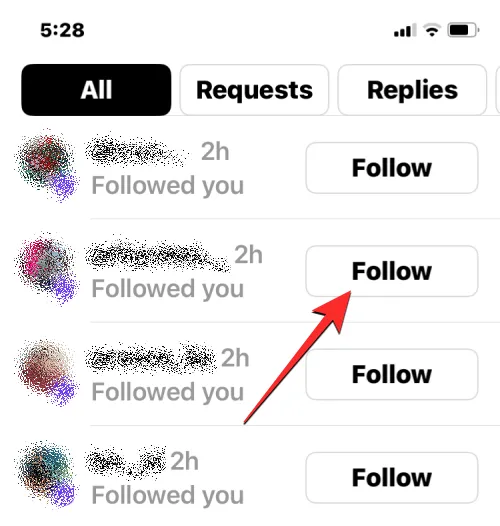
- If your Threads account is Private, backtrack to the Requests tab instead, to view and manage follow requests.
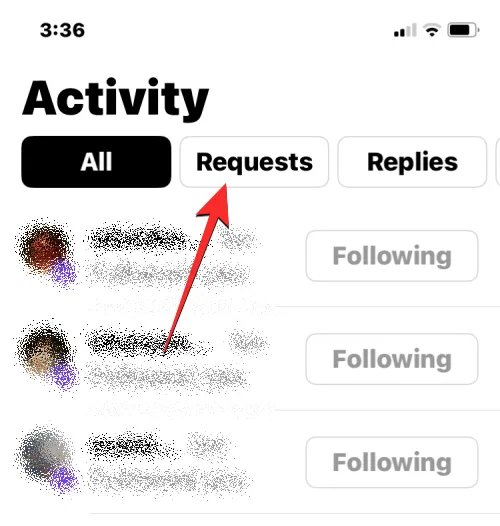
- In the Requests tab, tap Confirm beside a username to accept their follow request.
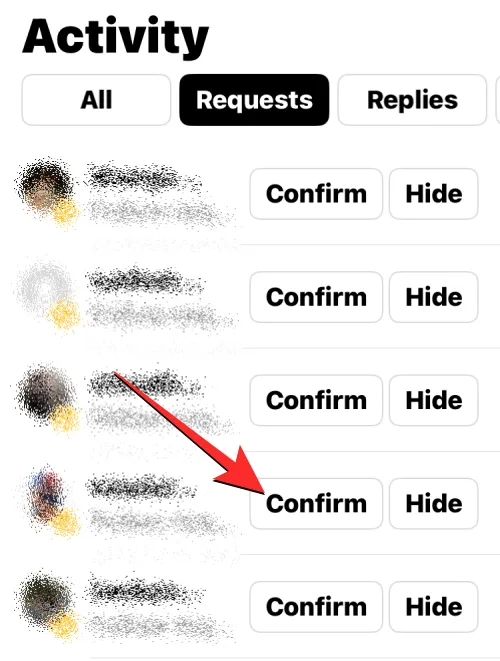
- Finally, you should now see the option to Follow that name.
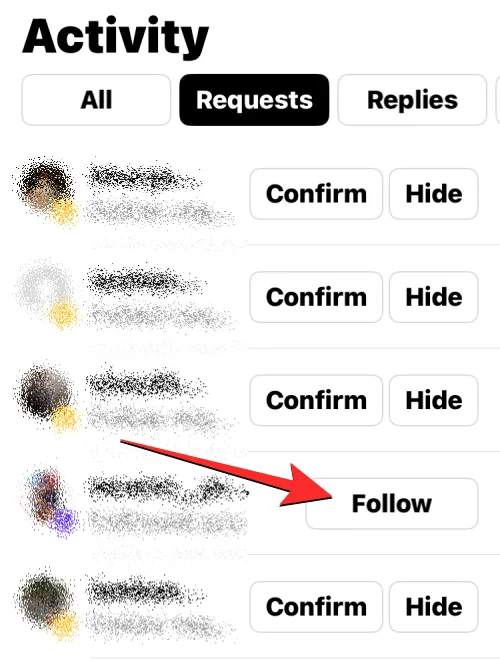
Method 4: Using the Search Function
If you’re trying to find a specific individual, you can utilize the search feature on Threads. Since Threads is linked with Instagram, their usernames will match, making it easier to locate them.
- Launch the Instagram app.
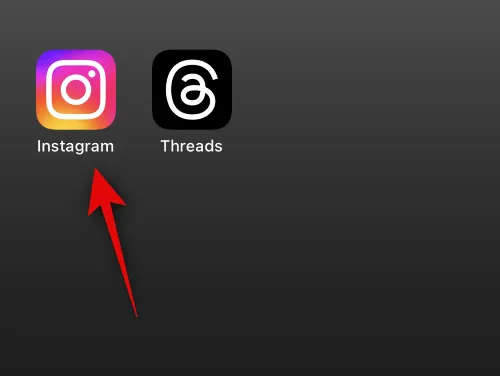
- Select your Profile image at the bottom.
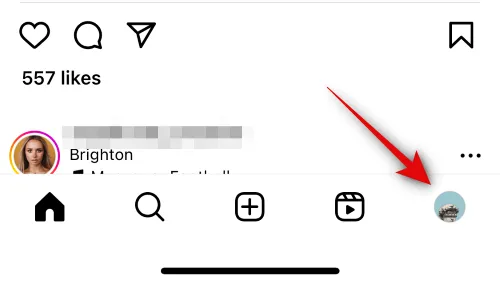
- Tap on Followers at the top.
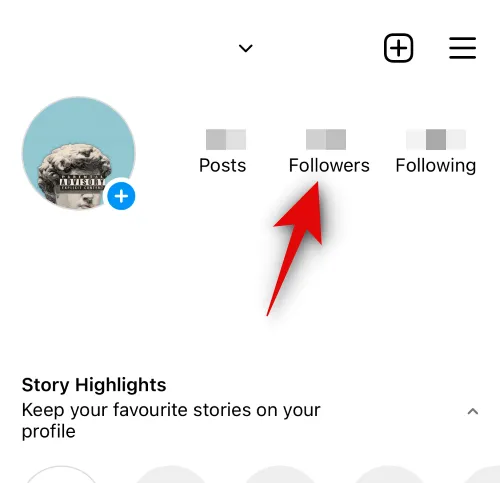
- Use the search bar to locate the person you intend to follow.
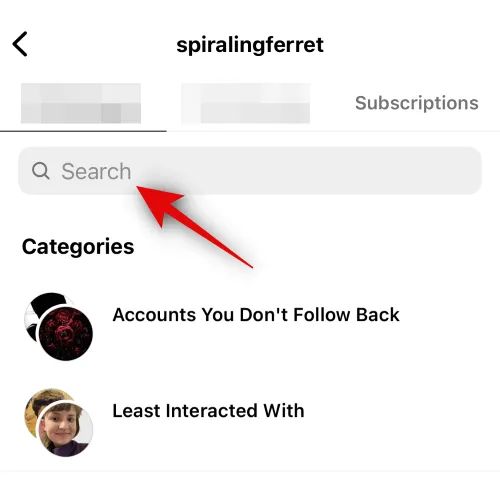
- Select their account once it appears in search results.
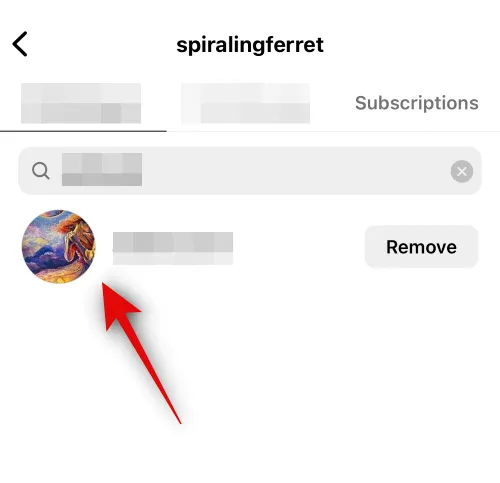
- Note their username displayed at the top. This will be instrumental while searching on Threads.
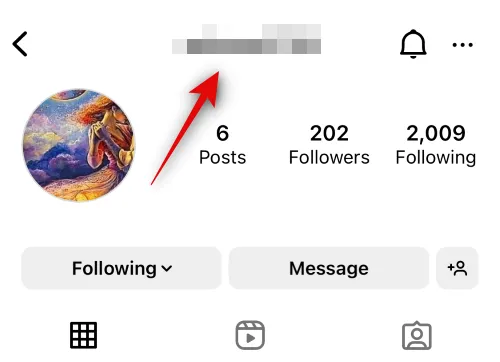
- Next, open the Threads app.
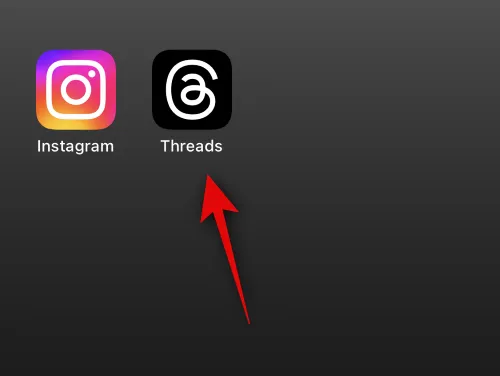
- Tap the Search icon at the bottom.
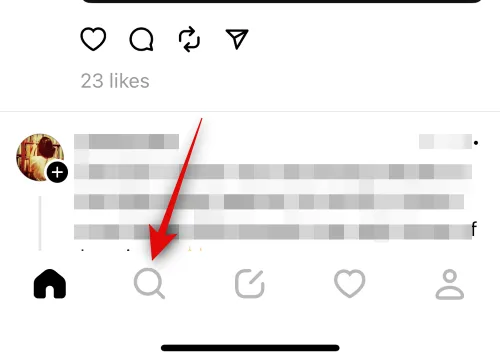
- Click the search bar and enter the username you copied.
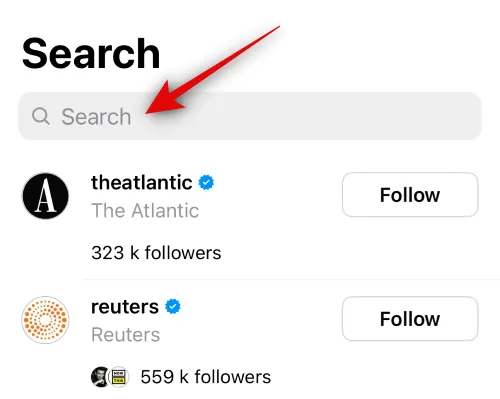
- If the user has an account on Threads, they will appear. Tap Follow next to their username.
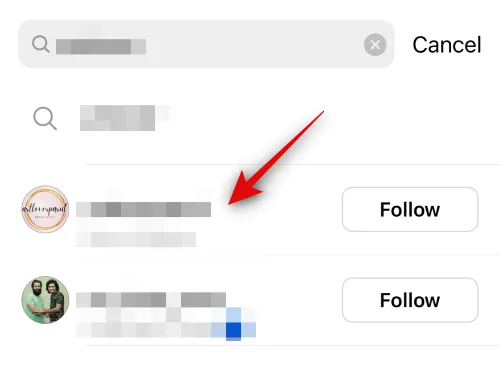
That’s how to utilize the search function to identify and follow your Instagram friends on Threads.
Method 5: Follow and Invite Friends Using Settings
The Threads app has been updated with a dedicated option to assist you in finding friends on the platform. Follow these steps to explore your options.
- Open the Threads app.
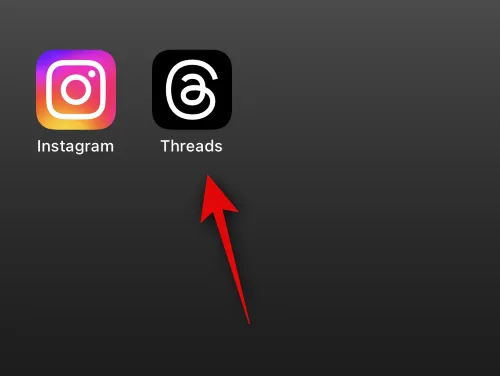
- Click on the Profile icon at the bottom right.
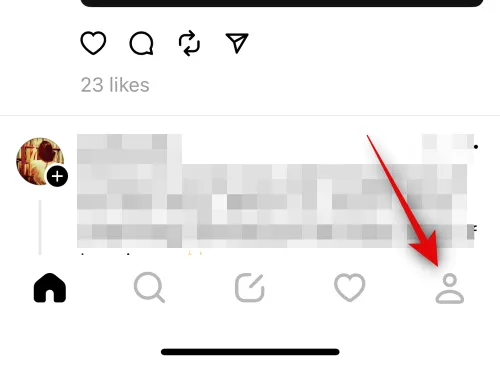
- Tap the Menu icon at the top right.
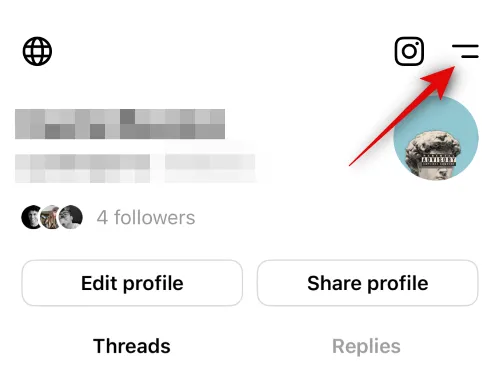
- Choose Follow and invite friends from the options.
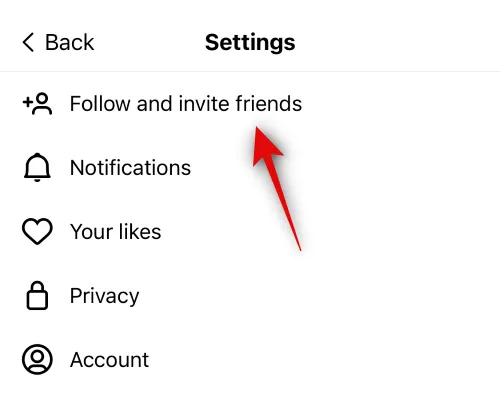
You can now select your preferred methods to connect with friends:
- Follow accounts from Instagram
- Invite friends via WhatsApp
- Invite friends via SMS
- Invite friends through other means
Following Accounts from Instagram
- Select the option to follow accounts from Instagram.
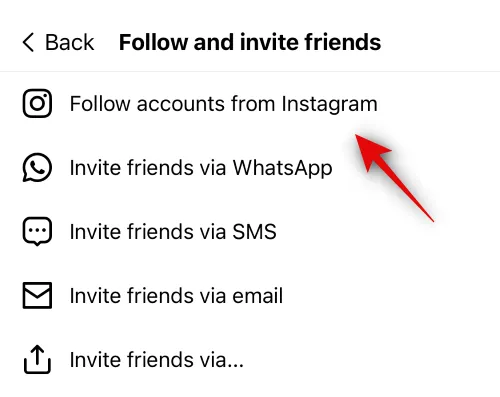
- The accounts you follow on Instagram will be revealed. Locate the friend you wish to follow and click Follow beside their name.
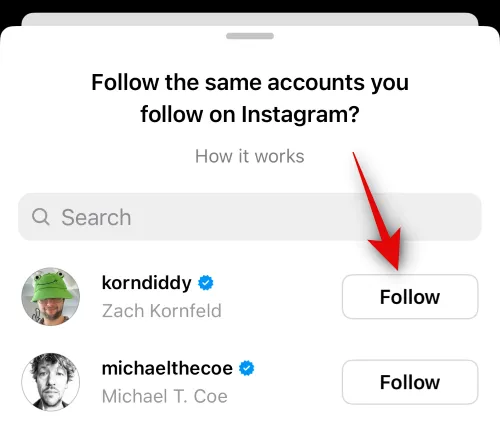
- You can also employ the search bar to find a specific person.
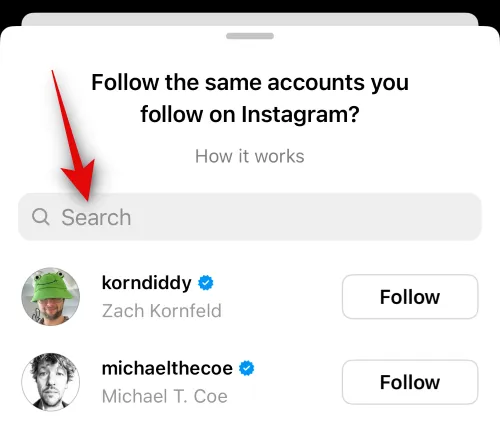
- For mass following, tap Follow all to connect with everyone you’re following on Instagram. Pending follow requests will be sent to users who haven’t yet joined Threads.
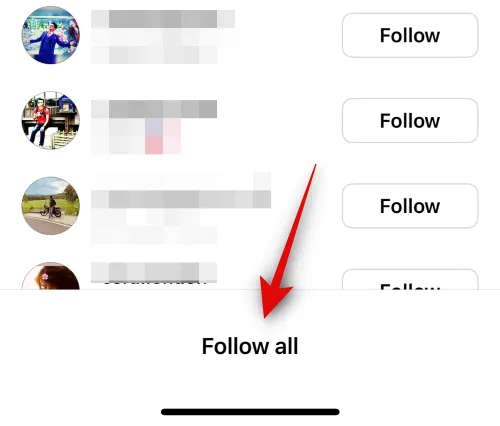
Inviting Friends via WhatsApp
- To invite friends using WhatsApp, select this option.
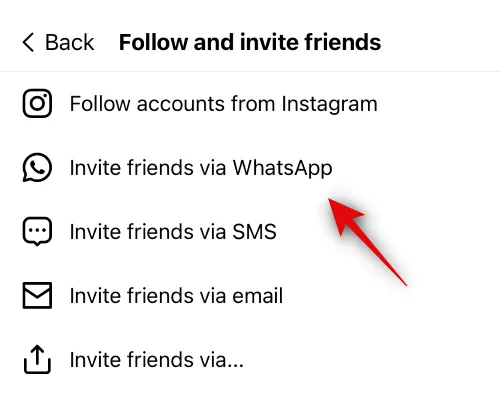
- This will launch WhatsApp automatically. Choose the contact you want to invite.
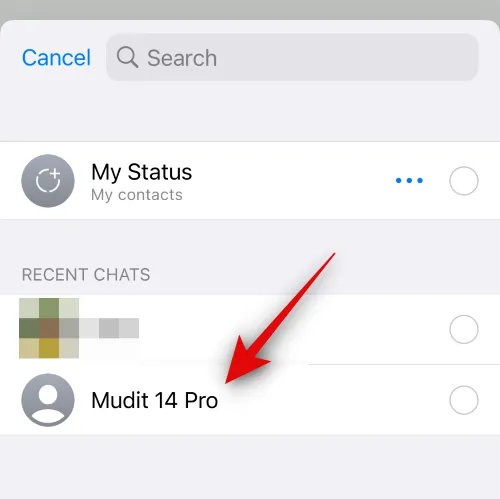
- Tap Next to proceed.
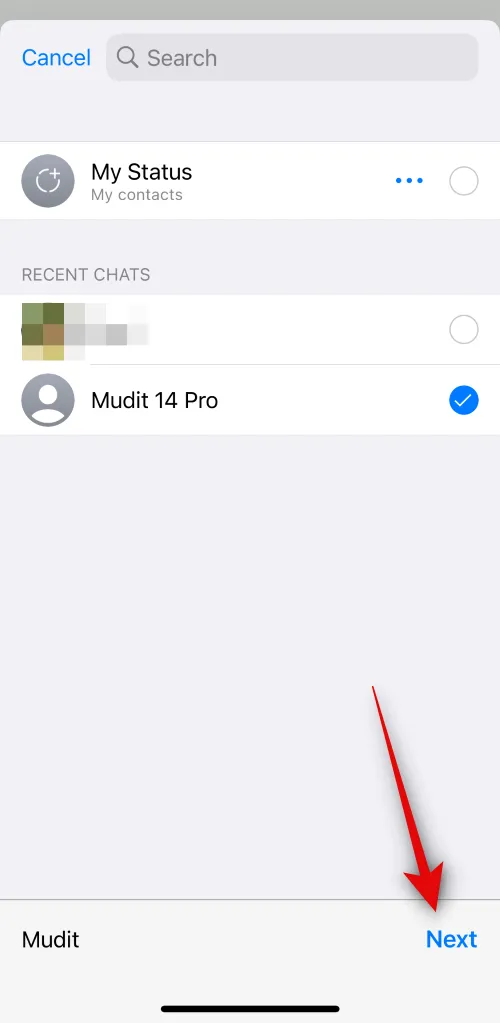
- A message will be ready for sending. Add additional text if you wish.
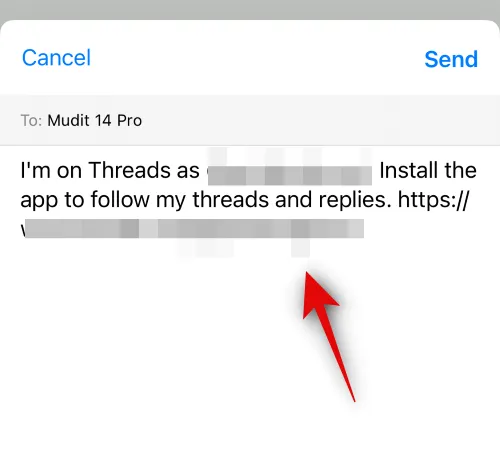
- Finally, tap Send to dispatch your invite.
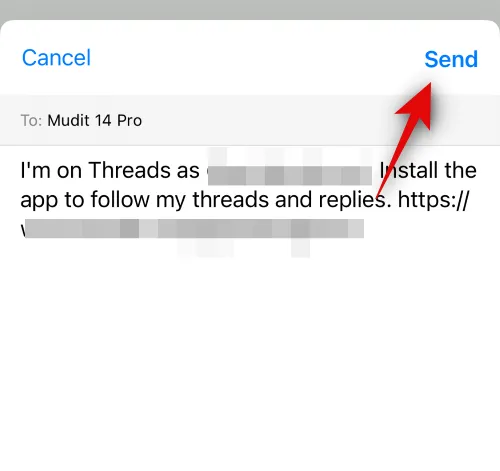
Inviting Friends via SMS
- Select the Invite friends by SMS option.
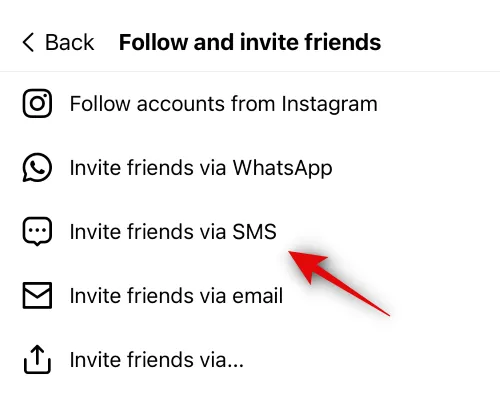
- A new SMS message will be generated. Type the contact name you wish to invite at the top.
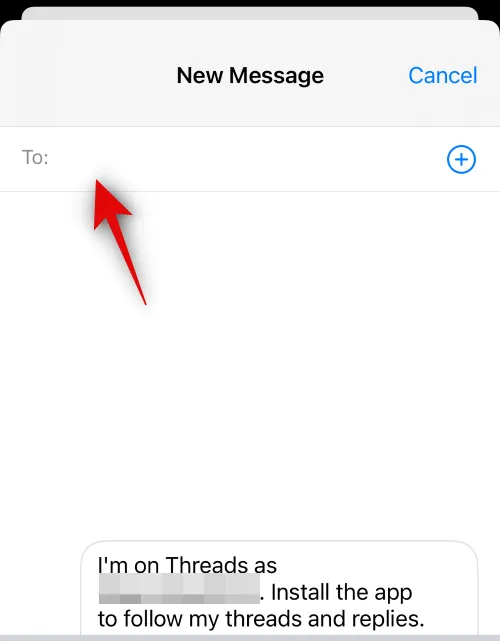
- Choose the appropriate user from the displayed results.

- Hit the Send icon when finished.
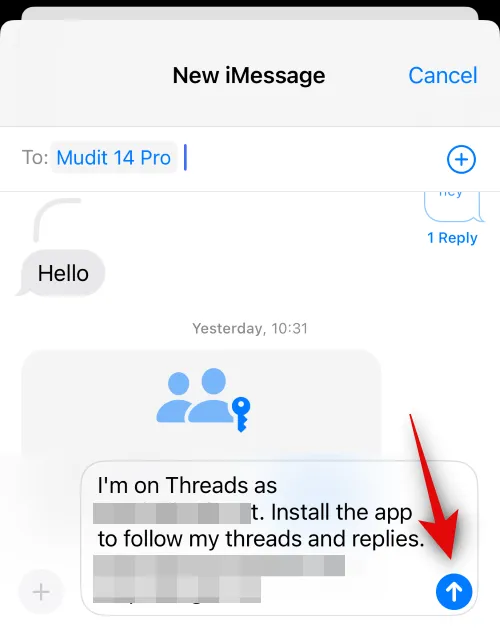
Inviting Friends via Email
- Select Invite friends via email.
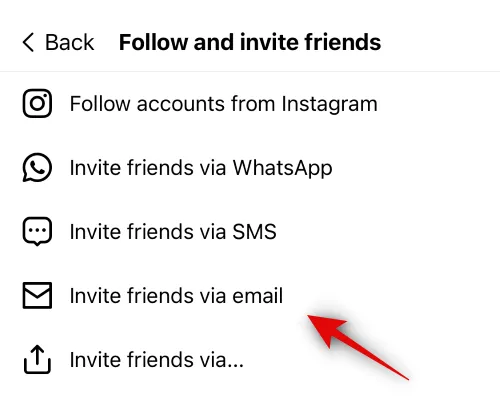
- A new email will generate in your default email app. Input the recipient’s email at the top.
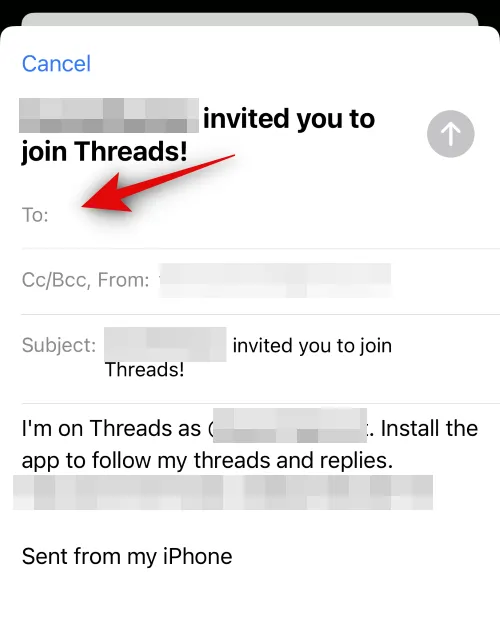
- Select the email once it appears.
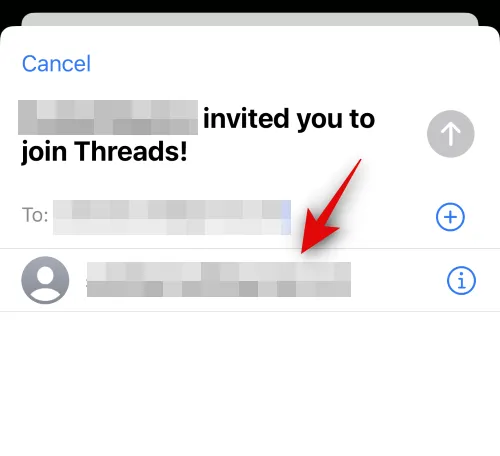
- Add any additional message to the email and then tap Send.
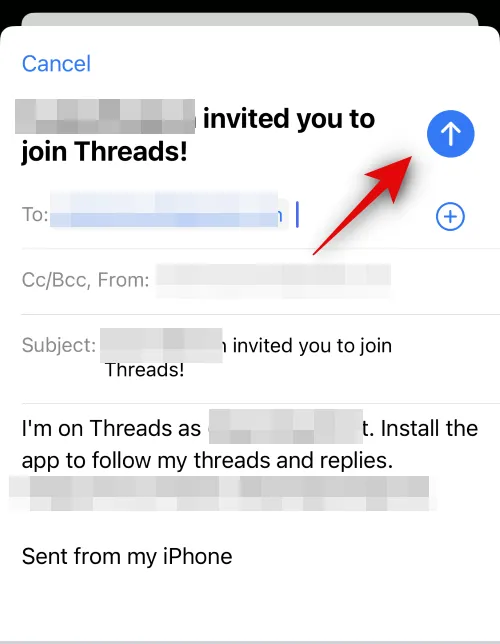
Sharing Links Using Other Apps
- Choose Invite friends by… to share a link using your choice of app.
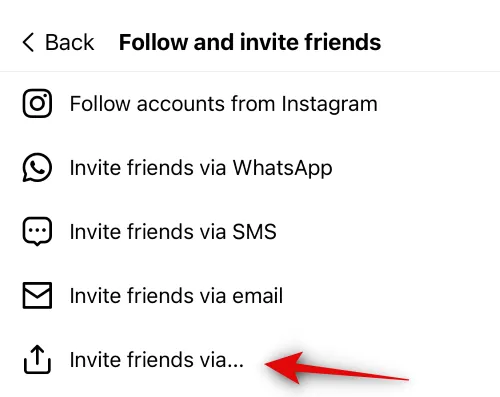
- Then select your preferred app from the sharing options.
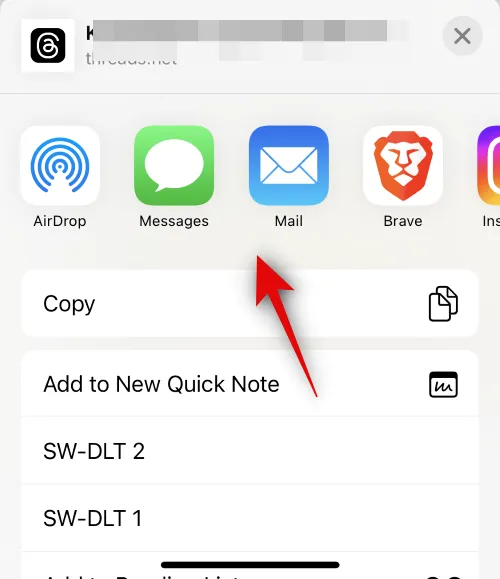
- You may also tap Copy to place the link in your clipboard for manual sharing through any preferred application.
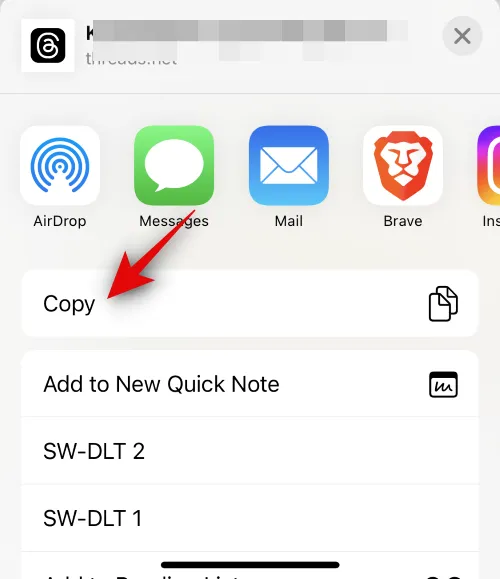
That’s how you can follow and invite friends on Threads effectively.
Method 6: Requesting Friends to Share Their Profile
As a last resort, if you’re still unable to find friends on Threads, ask them to share their profile link. This could be beneficial if there is a glitch or if their profile isn’t appearing for some reason. Here’s how your friends can share their Threads profile with you:
- Open the Threads app.
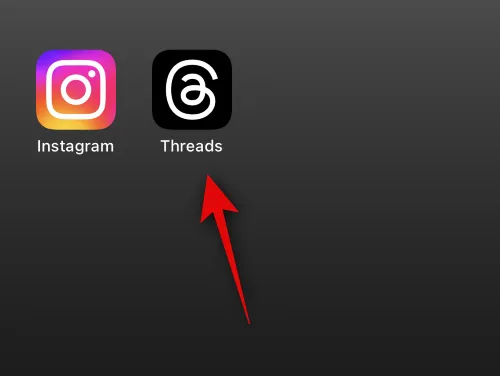
- Tap the Profile image at the bottom.
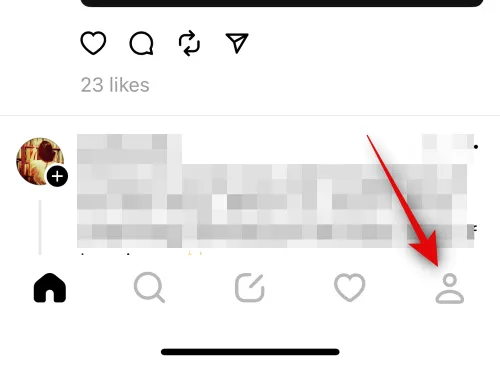
- Select Share profile at the top.
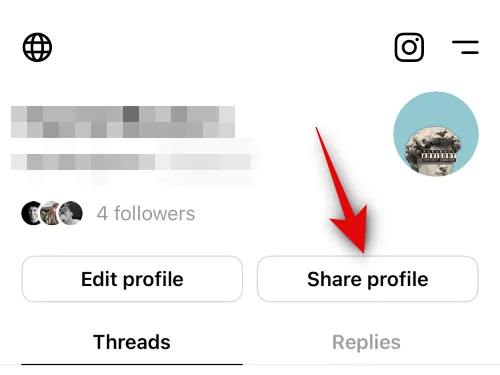
- Hit Copy to copy the profile link to their clipboard.
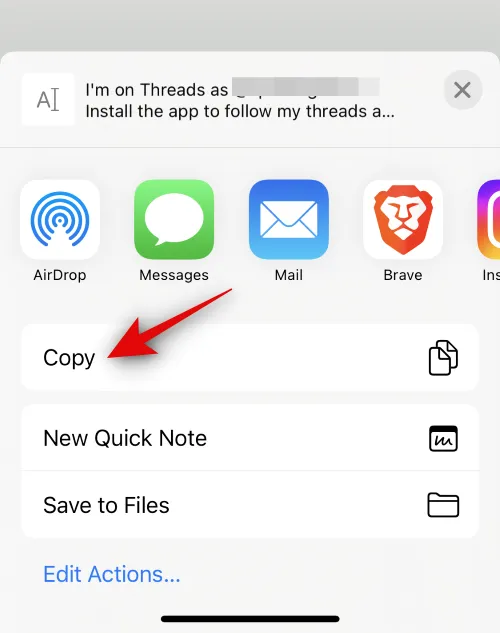
- Your friend can then send this link through their preferred method, whether it be instant messaging, email, etc.
Now you have all the necessary information to connect and follow your Instagram friends on Threads.


Leave a Reply