How to Fix Bitdefender Product Files Download Issues on Windows 11
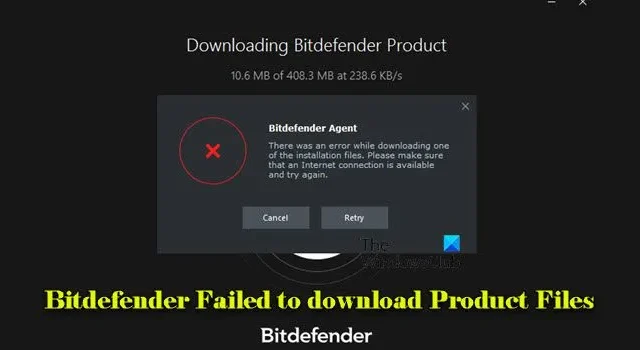
If Bitdefender fails to download product files on your Windows 11 or Windows 10 PC, this guide will help you resolve the issue. In the context of Bitdefender, product files are essential components required for the installation or proper operation of the software. These files encompass installation packages, virus definitions, and program updates that keep Bitdefender current with the latest features and security updates, ensuring it runs effectively on your system.
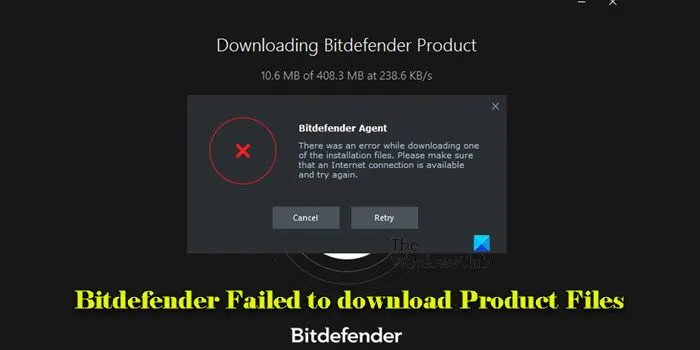
However, some users may experience difficulties downloading these critical product files. If you are among them, the following solutions can assist you.
How to Fix Bitdefender Failed to Download Product Files on Windows 11/10
To resolve issues with Bitdefender failing to download product files on your Windows 11 or Windows 10 PC, consider implementing the following solutions:
- Check Your Internet Connection
- Change the Download Location
- Temporarily Disable Firewall/Antivirus
- Clear DNS Cache
- Manually Set Permissions for Bitdefender Installation Folders
Let’s delve into each of these solutions in detail.
1] Check Your Internet Connection
An unstable or weak internet connection can hinder your ability to download product files. Ensure that you have a stable internet connection while initiating the download. If available, consider using a LAN cable for a more reliable connection.
2] Change the Download Location
Clear your browser’s cache and modify the download location for the Bitdefender setup files. Try saving the installation files to a different directory, such as your Desktop, to see if that resolves the problem.
3] Temporarily Disable Firewall/Antivirus
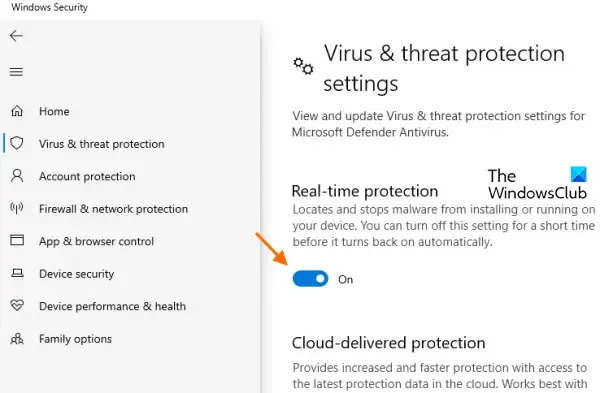
It’s advisable to temporarily disable your firewall or antivirus software to determine if they’re obstructing the installation or download process. Sometimes, security software may incorrectly identify the installer as a threat and prevent it from executing properly. After disabling these programs, attempt the installation again. Once successful, remember to re-enable your firewall/antivirus software.
4] Clear DNS Cache
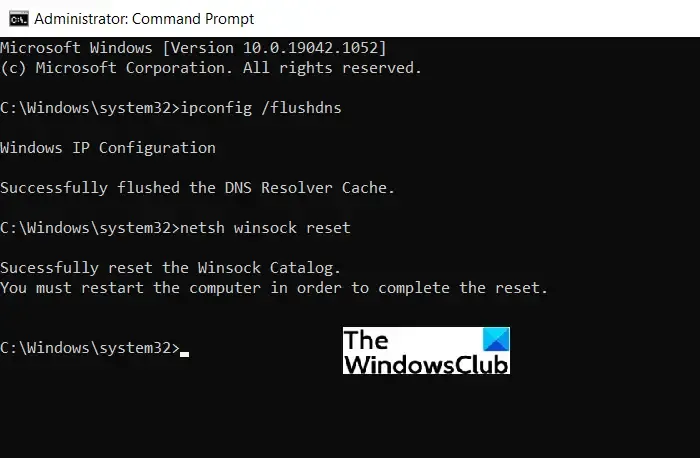
Clearing the DNS cache can help resolve issues related to accessing websites or downloading files by eliminating outdated or corrupt DNS data. To do this, open the Command Prompt as Administrator and execute the following command:
ipconfig /flushdns
This command refreshes your DNS resolver cache and may alleviate connectivity issues during downloads or installations.
5] Manually Set Permissions for Bitdefender Installation Folders
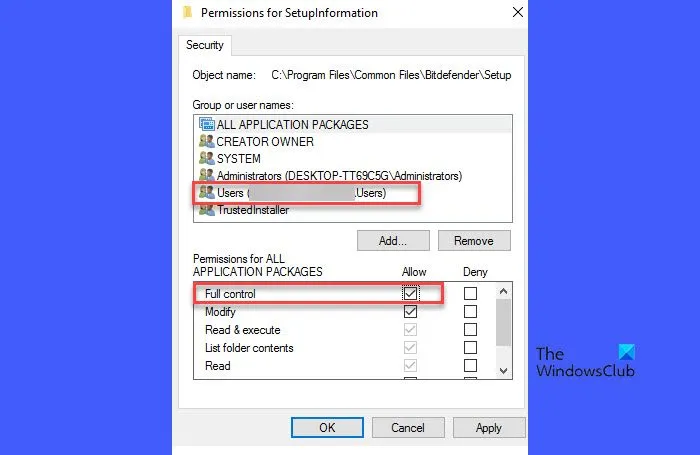
Like any software, Bitdefender requires permission to write files to specific directories during installation. If it lacks the correct permissions, the installation may fail or produce errors.
To manually grant permissions for the Bitdefender installation folders, navigate to:
C:\Program Files\Common Files\Bitdefender\
If the folder named SetupInformation isn’t present, create it. Right-click the SetupInformation folder and select Properties. In the properties window, click the Security tab, then click Edit.
Select your Windows username and check the box for Full control.
Repeat the process to ensure full permissions for the following folders as well:
C:\Program Files\Bitdefender
If this folder doesn’t exist, create it as well.
C:\Program Files\Common Files\Bitdefender
After updating the permissions, restart your computer and attempt to install Bitdefender from your Central account.
I hope this information proves helpful.
‘Web Installer Error!’ when Installing Bitdefender Endpoint Security Tools for Windows
Users attempting to install Bitdefender Endpoint Security Tools in a corporate environment may encounter a “Web Installer error!” message that reads:
The Web Installer failed to download product files. Please check the network connectivity between this machine and the server.
To resolve this error, verify that the installation file name remains unchanged and that it corresponds with a package and a company in the Control Center. If you face challenges with other browsers, try downloading the file using a stable browser like Google Chrome or Microsoft Edge. For remote deployments, confirm the deployer’s availability and the relevant IP address. Additionally, create an installation package before attempting to download the file for Bitdefender Cloud solutions.
Why is My Bitdefender Not Installing?
If Bitdefender installation is unsuccessful and you are encountering issues related to downloading product files, it could be attributed to a flawed internet connection, or Bitdefender’s servers might be temporarily down or experiencing heavy traffic. Other possible reasons include insufficient disk space, conflicts with pre-existing software, or firewall configurations that inhibit the download. Additionally, corrupted installer files or inappropriate system permissions might also block Bitdefender from successfully downloading and installing the required files.
How to Fix Bitdefender Communication Failure?
To resolve a Bitdefender communication failure on your Windows 11 or Windows 10 PC, ensure your internet connection is stable, check that your firewall or any other security programs aren’t hindering Bitdefender, and confirm that you’re running Bitdefender with administrative rights. If you’re using a VPN or proxy, consider disabling them temporarily, as they may interfere with Bitdefender’s server communication. Should the issue persist, completely uninstall Bitdefender and then reinstall the most recent version from the website.

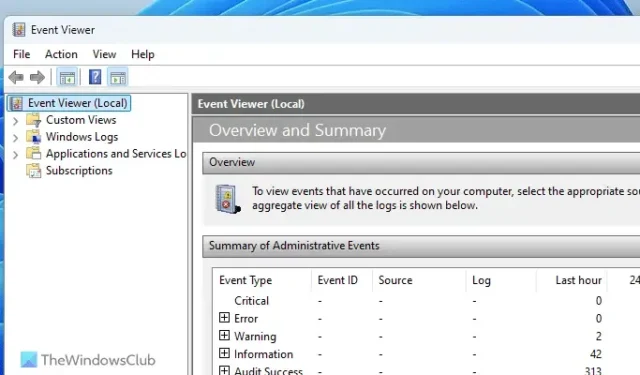

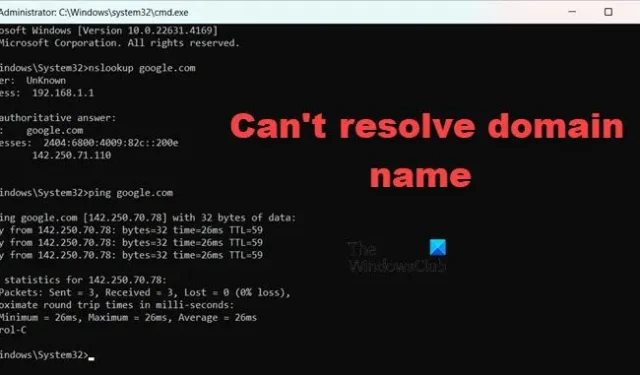
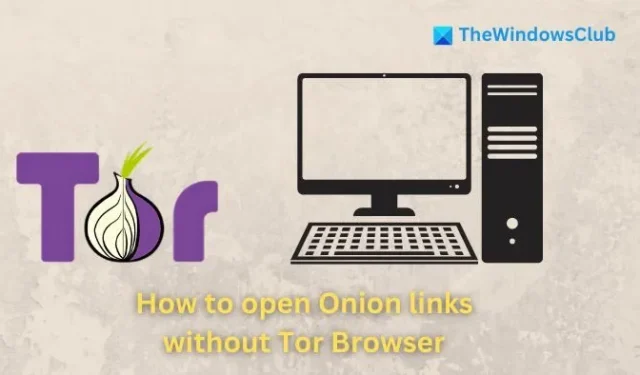
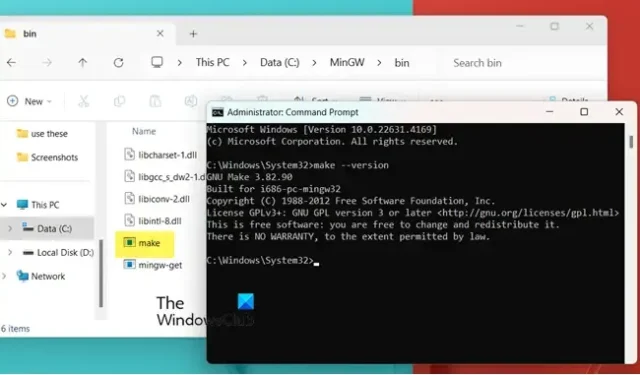

Leave a Reply