Guide to Adding Bluetooth Toggle in iPhone Control Center
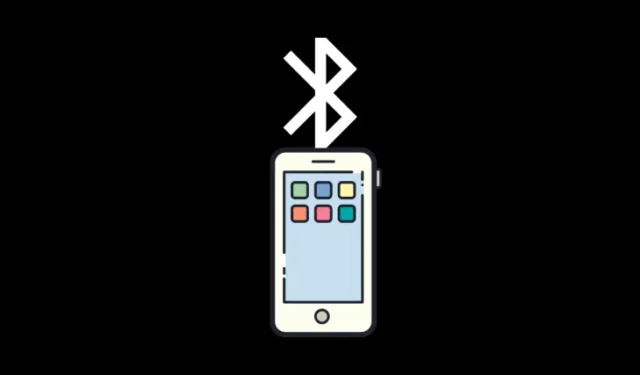
Key Information
- In the Shortcuts app, create a new shortcut, set the action to ‘Set Bluetooth’, and change ‘Turn on’ to ‘Toggle’.
- Access the Control Center, tap + , then ‘Add a control’. Search for ‘Shortcut’ and select the ‘Set Bluetooth’ shortcut.
The Control Center in iOS 18 has undergone significant enhancements, allowing for the addition of extra pages and control options. This update emphasizes greater customizability. However, some functionalities, like individual connectivity toggles, are still lacking.
If you want to move beyond the ‘Connectivity’ section and establish separate toggles for essential controls such as Wi-Fi, Bluetooth, AirDrop, etc., in the Control Center, you can utilize the following workaround.
Steps to Add a Dedicated Bluetooth Toggle to the Control Center in iOS 18
Text Guide:
- Launch the Shortcuts app.
- Tap + located in the top right corner to create a new shortcut.
- Search for Bluetooth and choose Set Bluetooth.
- Instead of ‘Turn’, switch it to Toggle.
- (Optional) Tap on ‘Set Bluetooth’ at the top for additional options, select ‘Choose icon’, and pick the Bluetooth icon.
- Hit Done.
- Now, go to the Control Center.
- Tap the + in the top left corner.
- At the bottom, select Add a control.
- Choose Shortcut.
- Tap Choose.
- Select the Bluetooth shortcut you just created.
- Adjust its size and position as desired.
- You will now have a dedicated Bluetooth toggle in the Control Center.
Video Guide:
For a visual demonstration, you can view the following video. Fullscreen mode is recommended for clarity:
It would be ideal if Apple eliminated the ‘Connectivity’ box in the Control Center, allowing users to customize their toggles freely. For now, however, this workaround is your best option.


Leave a Reply