4 Simple Ways to Fix PS4 Error SU-30746-0
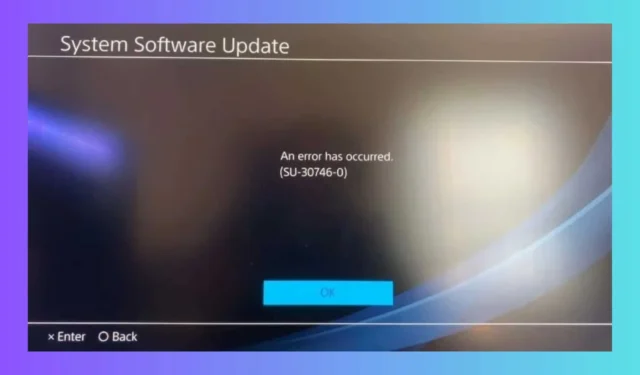
The PS4 error code SU-30746-0 indicates that “The system software update has failed.”This error often arises from an unstable internet connection or a server issue, preventing your PlayStation 4 console from successfully downloading and installing the latest system update. Before exploring the solutions outlined below, consider restarting your console and try updating using a wired connection if it’s available.
How Can I Resolve the PS4 Error SU-30746-0?
1. Remove the Incomplete Update File
- Access the PS4 Menu and select Notifications from the function area.
- Highlight the update file, press the OPTIONS button, and then choose Delete.
It is crucial to delete the incomplete update file before attempting a fresh installation of the system update.
2. Restart PS4 in Safe Mode and Retry the Update
- Power off your PS4 completely.
- Press and hold the power button until you hear two beeps—one immediately and another after approximately 7 seconds.
- Connect your DualShock 4 controller to the console via a USB cable and press the PS button.
- Once in Safe Mode, select Update System Software.
- Choose Update Using Internet to download the latest version directly from PlayStation servers.
- If this method fails, opt for Update from USB Storage Device if you have previously downloaded the update file onto a USB drive.
- If the system software update does not fix the issue, return to Safe Mode.
- Select Rebuild Database. This option scans the hard drive and generates a new database for all assets, potentially resolving data corruption issues.
3. Restore PS4 to Default Settings
- Utilize the previous solution to boot the PS4 into Safe Mode.
- Choose Restore Default Settings. This method will reset your PS4 to its factory settings without removing your saved data.
4. Reinstall the System Software
- Download the latest PS4 system software update file from the official PlayStation website onto a USB drive formatted as FAT32 or exFAT, ensuring the file name remains unchanged.
- In Safe Mode, select Initialize PS4 (Reinstall System Software) and follow the on-screen instructions to complete the process.
This should be considered a last resort, as it will erase all files and data stored on your PS4 console.
If none of the suggested methods resolve the issue, contacting PlayStation Support for further assistance would be advisable.
By applying the above solutions, you should hopefully resolve the PS4 Error SU-30746-0 and return to your gaming sessions smoothly.
Should you encounter the PS4 error code CE-35694-7, click on the highlighted link for appropriate solutions.
We encourage you to share in the comments below which solution was effective for you.


Leave a Reply