How to Resolve ACTIVE_EX_WORKER_THREAD_TERMINATION Errors [Fix-it Guide]
![How to Resolve ACTIVE_EX_WORKER_THREAD_TERMINATION Errors [Fix-it Guide]](https://cdn.thewindowsclub.blog/wp-content/uploads/2024/09/untitled-design-2024-09-06t141301.420-640x375.webp)
0x000000E9 ACTIVE_EX_WORKER_THREAD_TERMINATION is a critical blue screen of death (BSOD) error that may occur in Windows systems. This error can arise due to driver issues, recently installed applications, or hardware conflicts. Although it can lead to system crashes, there are effective solutions to rectify the problem.
Before diving into more extensive troubleshooting methods, try these quick fixes:
- Disconnect external devices and restart your computer.
- Update Windows: Press Windows + I > Windows Update > Check for updates > Download and install.
If the issue persists, explore the comprehensive solutions outlined below.
How To Fix ACTIVE_EX_WORKER_THREAD_TERMINATION
Here are five effective methods to resolve the ACTIVE_EX_WORKER_THREAD_TERMINATION error and restore your system’s functionality:
Run Windows Defender Offline
Windows Defender Offline is a robust malware detection tool that operates outside the normal environment, making it ideal for identifying harmful software that could be responsible for the ACTIVE_EX_WORKER_THREAD_TERMINATION error. Follow these steps:
- Press Windows + I, then select Update & Security.
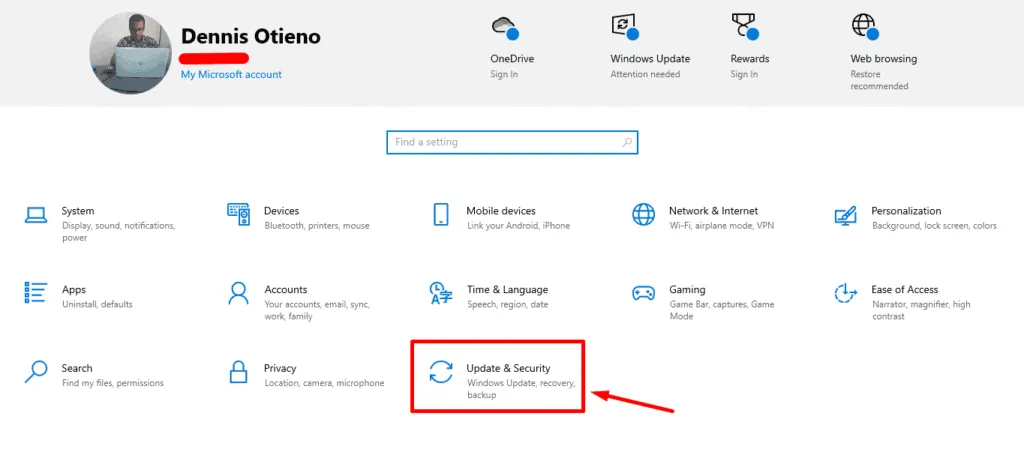
- Click Windows Security, then choose Virus & threat protection.
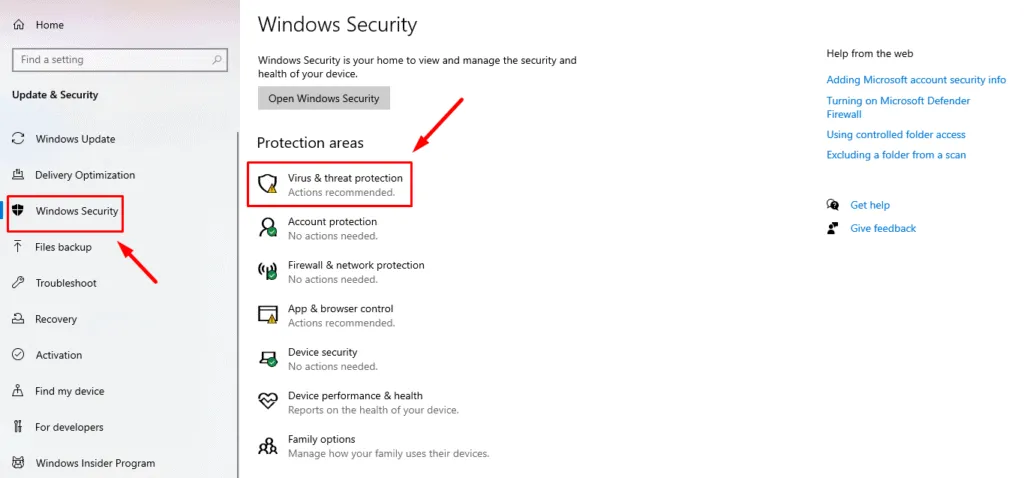
- Click on Scan options.
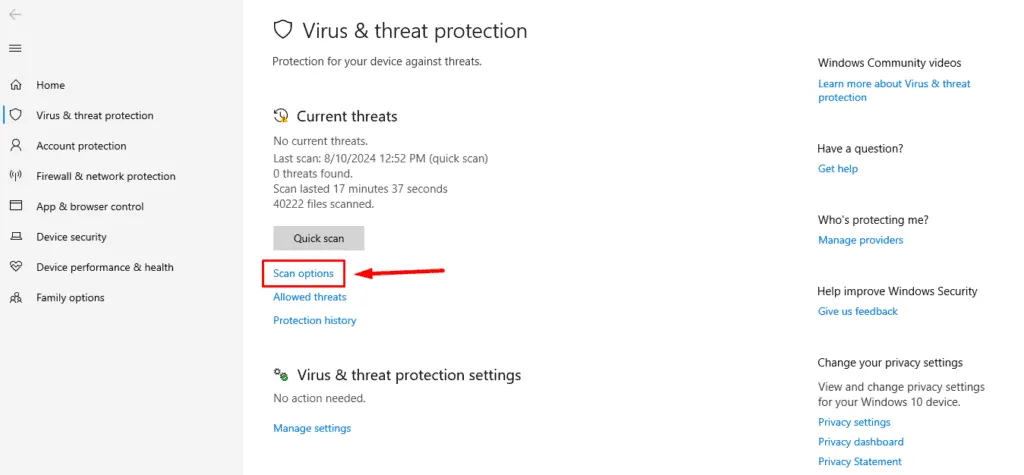
- Scroll to and select Microsoft Defender Offline scan, then click Scan Now.
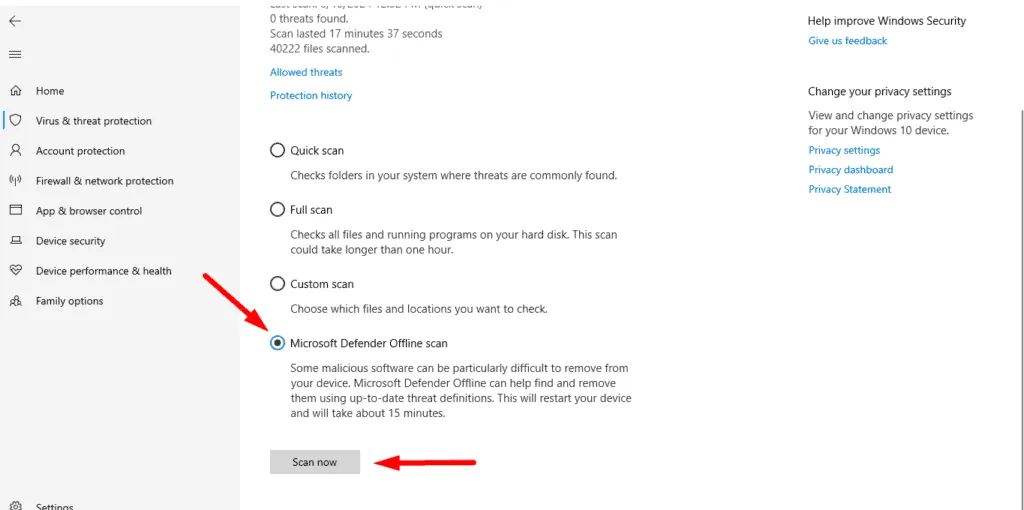
Your PC will restart and check to see if the issue has been resolved.
Scan Device Performance and Health
A performance and health scan can identify underlying problems related to storage, battery life, or software that might trigger the ACTIVE_EX_WORKER_THREAD_TERMINATION error. Follow these steps:
- Press Windows + I, then select Update & Security.
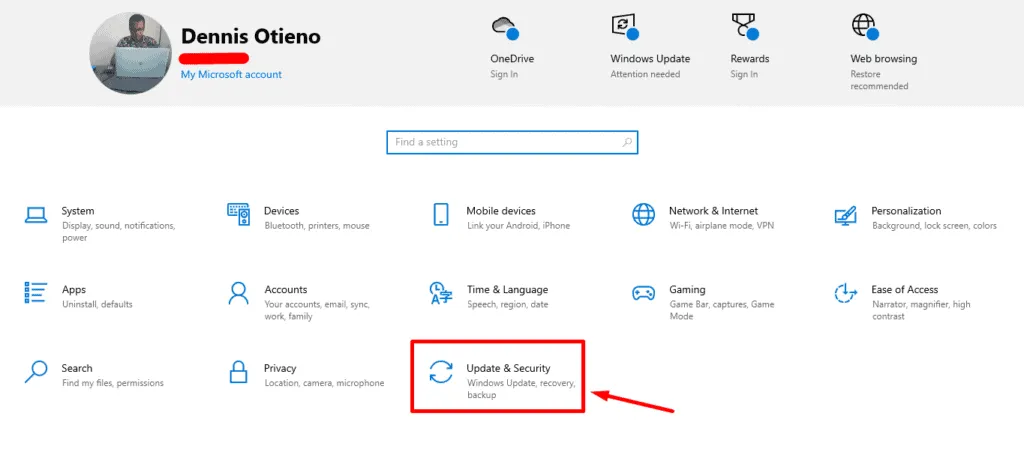
- Select Windows Security from the left pane, then click Device performance & health.
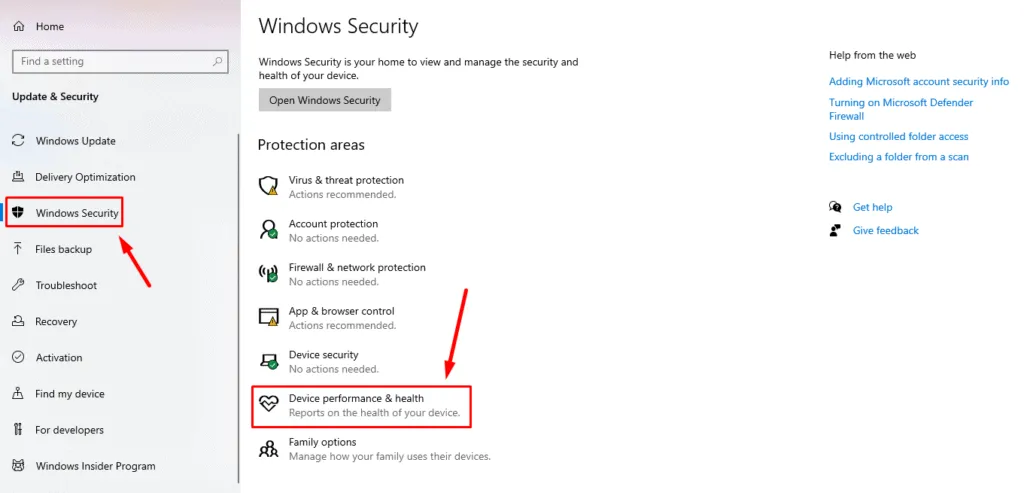
- Review your computer’s Health report. Follow any recommended steps to fix detected issues.
Restart your PC after applying the recommended fixes, and check if the ACTIVE_EX_WORKER_THREAD_TERMINATION error persists.
Toggle Fast Startup
Fast Startup can enhance boot times by saving certain system files upon shutdown. Disabling this feature may help reduce the chances of encountering BSOD errors like ACTIVE_EX_WORKER_THREAD_TERMINATION. Here’s how:
- Press Windows icon + X and select Power Options.
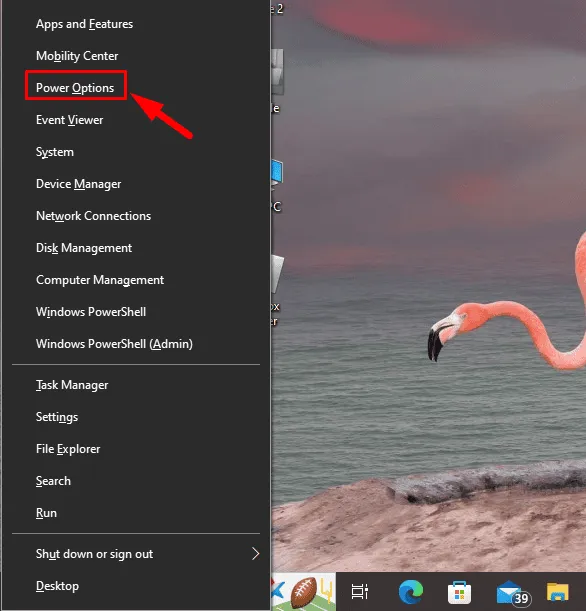
- Click on Additional power settings located at the top right under related settings.
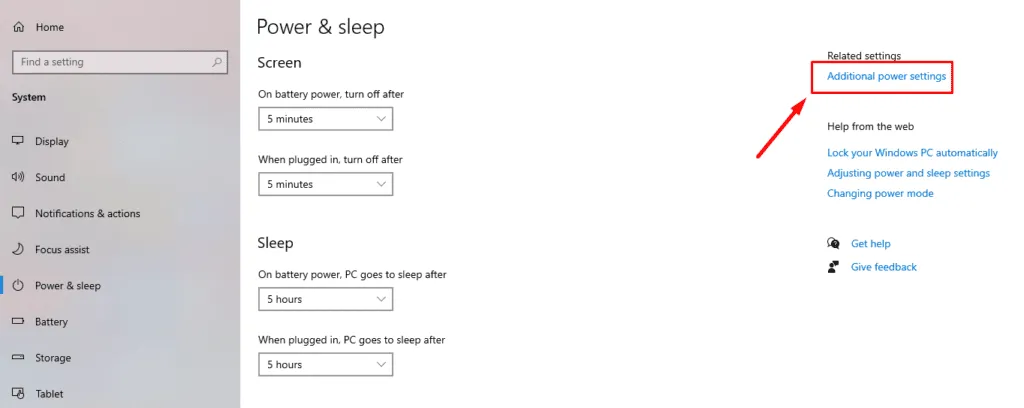


Leave a Reply